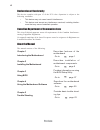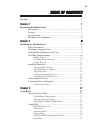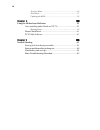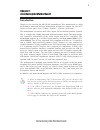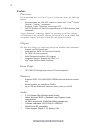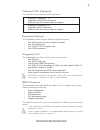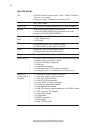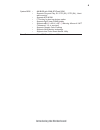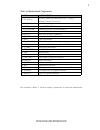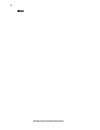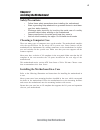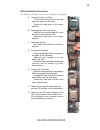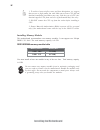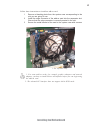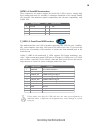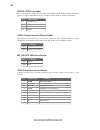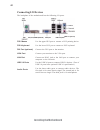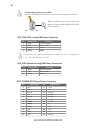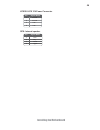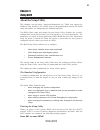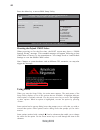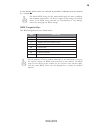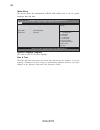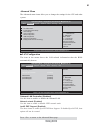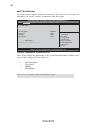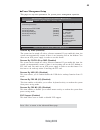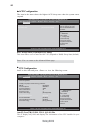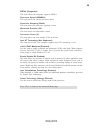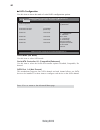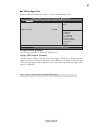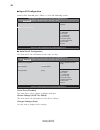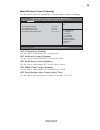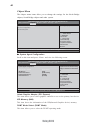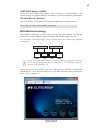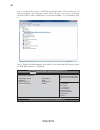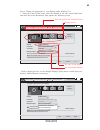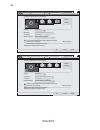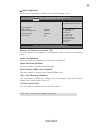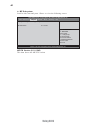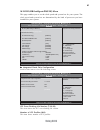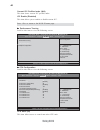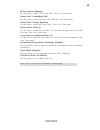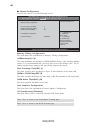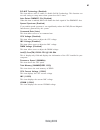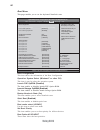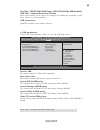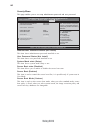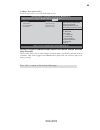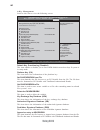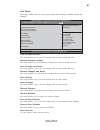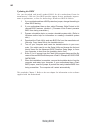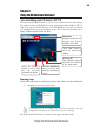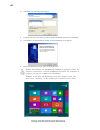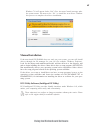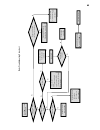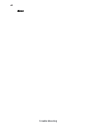- DL manuals
- ECS
- Motherboard
- H61H2-M3
- User Manual
ECS H61H2-M3 User Manual
Preface
Preface
Copyright
This publication, including all photographs, illustrations and software, is protected
under international copyright laws, with all rights reserved. Neither this manual, nor
any of the material contained herein, may be reproduced without written consent of
the author.
Version 1.0C
Disclaimer
The information in this document is subject to change without notice. The manufac-
turer makes no representations or warranties with respect to the contents hereof and
specifically disclaims any implied warranties of merchantability or fitness for any
particular purpose. The manufacturer reserves the right to revise this publication and
to make changes from time to time in the content hereof without obligation of the
manufacturer to notify any person of such revision or changes.
Trademark Recognition
Microsoft, MS-DOS and Windows are registered trademarks of Microsoft Corp.
MMX, Pentium, Pentium-II, Pentium-III, Celeron are registered trademarks of Intel
Corporation.
Other product names used in this manual are the properties of their respective
owners and are acknowledged.
Federal Communications Commission (FCC)
This equipment has been tested and found to comply with the limits for a Class B
digital device, pursuant to Part 15 of the FCC Rules. These limits are designed to
provide reasonable protection against harmful interference in a residential installa-
tion. This equipment generates, uses, and can radiate radio frequency energy and, if
not installed and used in accordance with the instructions, may cause harmful inter-
ference to radio communications. However, there is no guarantee that interference
will not occur in a particular installation. If this equipment does cause harmful
interference to radio or television reception, which can be determined by turning the
equipment off and on, the user is encouraged to try to correct the interference by one
or more of the following measures:
•
Reorient or relocate the receiving antenna
•
Increase the separation between the equipment and the receiver
•
Connect the equipment onto an outlet on a circuit different from that to
which the receiver is connected
•
Consult the dealer or an experienced radio/TV technician for help
Shielded interconnect cables and a shielded AC power cable must be employed with
this equipment to ensure compliance with the pertinent RF emission limits governing
this device. Changes or modifications not expressly approved by the system’s manu-
facturer could void the user’s authority to operate the equipment.
Summary of H61H2-M3
Page 1
Preface preface copyright this publication, including all photographs, illustrations and software, is protected under international copyright laws, with all rights reserved. Neither this manual, nor any of the material contained herein, may be reproduced without written consent of the author. Versio...
Page 2
Ii preface declaration of conformity this device complies with part 15 of the fcc rules. Operation is subject to the following conditions: • this device may not cause harmful interference. • this device must accept any interference received, including interfer- ence that may cause undesired operatio...
Page 3: Preface
Iii chapter 2 9 9 9 9 9 installing the motherboard 9 safety precautions............................................................................9 choosing a computer case.............................................................9 installing the motherboard in a case...............................
Page 4
Iv security menu.........................................................................54 exit menu...............................................................................57 updating the bios..................................................................58 chapter 4 59 59 59 59 59 using ...
Page 5: Introduction
1 introducing the motherboard chapter 1 introducing the motherboard introduction thank you for choosing the h61h2-m3 motherboard. This motherboard is a high performance, enhanced function motherboard designed to support the lga1155 socket for latest intel ® core tm family/ pentium ® / celeron ® proc...
Page 6: Feature
2 introducing the motherboard feature • accommodates the lga1155 socket for latest intel ® core tm family/ pentium ® / celeron ® processors. • supports “hyper-threading” technology cpu • one pci express x16 gen2 port supporting up to 5 gb/s direction peak bandwidth “hyper-threading” technology enabl...
Page 7: Expansion Options
3 introducing the motherboard the motherboard comes with the following expansion options: • one pci express x16 slot for graphic interface • one pci express slot • two 32-bit pci v2.2 compliant slots • four sata connectors expansion options the motherboard has a full set of i/o ports and connectors:...
Page 8: Specifications
4 introducing the motherboard • intel ® h61 chipset • lga1155 socket for latest intel ® core tm family/ pentium ® / celeron ® processors • supports “hyper-threading” technology cpu • dual-channel ddr3 memory architecture • 2 x 240-pin ddr3 dimm sockets support up to 8 gb • supports 1333/1066 ddr3 sd...
Page 9
5 introducing the motherboard • ami bios with 32mb spi flash rom • supports plug and play, s1/ str (s3) / std (s4) , hard- ware monitor • supports acpi & dmi • f7 hot key for boot up devices option • supports pgup clear coms hotkey • supports eblu * / edlu / esf * ( * warning: microsoft .Net framewo...
Page 10: Motherboard Components
6 introducing the motherboard motherboard components.
Page 11
7 introducing the motherboard table of motherboard components this concludes chapter 1. The next chapter explains how to install the motherboard. Label components lga1155 socket for latest intel ϟ core tm family/ pentium ϟ /celeron ϟ processors 2. Cpu_fan 4-pin cpu cooling fan connector 3. Ddr3_1~2 ...
Page 12
8 introducing the motherboard memo.
Page 13: Safety Precautions
9 installing the motherboard chapter 2 installing the motherboard safety precautions • follow these safety precautions when installing the motherboard • wear a grounding strap attached to a grounded device to avoid dam- age from static electricity • discharge static electricity by touching the metal...
Page 14: Checking Jumper Settings
10 installing the motherboard checking jumper settings this section explains how to set jumpers for correct configuration of the motherboard. Setting jumpers use the motherboard jumpers to set system configuration options. Jumpers with more than one pin are numbered. When setting the jumpers, ensure...
Page 15
11 installing the motherboard checking jumper settings the following illustration shows the location of the motherboard jumpers. Pin 1 is labeled. Jumper settings to avoid the system instability after clearing cmos, we recommend users to enter the main bios setting page to “load default settings” an...
Page 16: Installing Hardware
12 installing the motherboard installing hardware installing the processor caution: when installing a cpu heatsink and cooling fan make sure that you do not scratch the motherboard or any of the surface-mount resis- tors with the clip of the cooling fan. If the clip of the cooling fan scrapes across...
Page 17
13 installing the motherboard a. Opening of the load plate · put your thumb on the tail of the load plate and press the tail down. · rotate the load plate to fully open position. B. Disengaging of the load lever · hold the hook of lever and pull it to the left side to clear retention tab. · rotate t...
Page 18
14 installing the motherboard installing memory modules this motherboard accommodates two memory modules. It can support two 240-pin ddr3 1333/1066. The total memory capacity is 8 gb. You must install at least one module in any of the two slots. Total memory capacity is 8 gb. Ddr3 sdram memory modul...
Page 19
15 installing the motherboard installation procedure refer to the following to install the memory modules. 1 this motherboard supports unbuffered ddr3 sdram . 2 push the latches on each side of the dimm slot down. 3 align the memory module with the slot. The dimm slots are keyed with notches and the...
Page 20
16 installing the motherboard installing add-on cards the slots on this motherboard are designed to hold expansion cards and connect them to the system bus. Expansion slots are a means of adding or enhancing the motherboard’s features and capabilities. With these efficient facilities, you can in- cr...
Page 21
17 installing the motherboard follow these instructions to install an add-on card: 1 remove a blanking plate from the system case corresponding to the slot you are going to use. 2 install the edge connector of the add-on card into the expansion slot. Ensure that the edge connector is correctly seate...
Page 22
18 installing the motherboard connecting optional devices refer to the following for information on connecting the motherboard’s optional devices: sata1/2: serial ata connectors these connectors are used to support the serial ata 3.0gb/s device, simpler disk drive cabling and easier pc assembly. 1 g...
Page 23
19 installing the motherboard f_usb1~2: front panel usb headers the motherboard has two usb 2.0 headers supporting four usb 2.0 ports. Addition- ally, some computer cases have usb ports at the front of the case. If you have this kind of case, use auxiliary usb connector to connect the front-mounted ...
Page 24
20 installing the motherboard case: chassis intrusion detect header short chassis cover is removed open chassis cover is closed this detects if the chassis cover has been removed. This function needs a chassis equipped with instrusion detection switch and needs to be enabled in bios. Pin 1-2 functio...
Page 25
21 installing the motherboard installing a sata hard drive this section describes how to install a sata hard drive. Sata cable (optional) sata power cable (optional) about sata connectors your motherboard features four sata connectors supporting a total of four drives. Sata refers to serial ata (adv...
Page 26: Connecting I/o Devices
22 installing the motherboard connecting i/o devices the backplane of the motherboard has the following i/o ports: lan port connect an rj-45 jack to the lan port to connect your computer to the network. Vga port connect your monitor to the vga port. Audio ports use the three audio ports to connect a...
Page 27: Connecting Case Components
23 installing the motherboard connecting case components after you have installed the motherboard into a case, you can begin connecting the motherboard components. Refer to the following: the atx 24-pin connector allows you to connect to atx v2.X power supply. With atx v2.X power supply, users pleas...
Page 28
24 installing the motherboard atx_power: atx 24-pin power connector users please note that the fan connector supports the cpu cooling fan of 1.1a ~ 2.2a (26.4w max) at +12v. Cpu_fan: cpu cooling fan power connector 1 gnd system ground 3 sense sensor 4 pwm pwm pin signal name function 2 +12v power +1...
Page 29
25 installing the motherboard atx12v: atx 12v power connector pin signal name 4 +12v 3 +12v 2 ground 1 ground spk: internal speaker pin signal name 1 vcc 2 key 3 gnd 4 signal.
Page 30
26 installing the motherboard hard drive activity led connecting pins 1 and 3 to a front panel mounted led provides visual indication that data is being read from or written to the hard drive. For the led to function properly, an ide drive should be connected to the onboard ide interface. The led wi...
Page 31: About The Setup Utility
27 using bios about the setup utility the computer uses the latest “american megatrends inc.” bios with support for windows plug and play. The cmos chip on the motherboard contains the rom setup instructions for configuring the motherboard bios. The bios (basic input and output system) setup utility...
Page 32: Using Bios
28 using bios press the delete key to access bios setup utility. Using bios when you start the setup utility, the main menu appears. The main menu of the setup utility displays a list of the options that are available. A highlight indicates which option is currently selected. Use the cursor arrow ke...
Page 33
29 using bios the default bios setting for this motherboard apply for most conditions with optimum performance. We do not suggest users change the default values in the bios setup and take no responsibility to any damage caused by changing the bios settings. Bios navigation keys the bios navigation ...
Page 34
30 using bios main menu date & time the date and time items show the current date and time on the computer. If you are running a windows os, these items are automatically updated whenever you make changes to the windows date and time properties utility. System language (english) this item is used to...
Page 35
31 using bios the advanced menu items allow you to change the settings for the cpu and other system. Advanced menu onboard lan controller (enabled) use this item to enable or disable the onboard lan. Press to return to the advanced menu page. Lan configuration the item in the menu shows the lan-rela...
Page 36
32 using bios • cpu fan speed • cpu vcore • vdimm • imc voltage system component characteristics these items display the monitoring of the overall inboard hardware health events, such as imc voltage, cpu fan speed...Etc. Press to return to the advanced menu page. Pc health status on motherboards sup...
Page 37
33 using bios eup support (enabled) this item allows user to enable or disable eup support. Press to return to the advanced menu page. Resume by ps2 ms (s3) (disabled) this item enables or disables you to allow mouse activity to awaken the system from power saving mode. Power management setup this p...
Page 38
34 using bios acpi configuration the item in the menu shows the highest acpi sleep state when the system enters suspend. Acpi sleep state (s3(suspend to ram)) this item allows user to enter the apci s3 (suspend to ram) sleep state (default). Press to return to the advanced menu page. Cpu configurati...
Page 39
35 using bios emt64 (supported) this item shows the computer supports emt64. Processor speed (2800mhz) this item shows the current processor speed. Processor stepping (206a2) this item shows the processor stepping version. Microcode revision (22) this item shows the microcode version. Processor core...
Page 40
36 using bios sata configuration use this item to show the mode of serial sata configuration options. Serial-ata controller 0/1 (compatible/enhanced) use this item to select the serial-ata cotroller options: disabled, compatible, en- hanced. Sata mode (ide mode) use this item to select sata mode. Sa...
Page 41
37 using bios usb configuration scroll to this item and press to view the following screen: all usb devices (enabled) use this item to enable or disable all usb devices. Legacy usb support (enabled) use this item to enable or disable support for legacy usb devices. Setting toaudio allows the system ...
Page 42
38 using bios serial port 0 configuration this item shows the information of the super io chip. Serial port (enabled) this item allows you to enable or disable serial port. Device settings (io=3f 8h; irq=4) this item shows the information of the device settings. Change settings (auto) use this item ...
Page 43
39 using bios f f f f f intel(r) smart connect technology use this item to show the information of intel(r) smart connect technology. Aptio setup utility - copyright (c) 2012 american megatrends, inc. Lk f1:general help +/- : change opt. Enter : select mn :select screen :select item f2:previous valu...
Page 44
40 using bios system agent configuration scroll to this item and press and view the following screen: initate graphic adapter (pci express) this item allows you to select graphics controller to use as the primary boot device. Igd memory (64m) this item shows the information of the igd(internal graph...
Page 45
41 using bios igd multi-monitor (enabled) this item enables or disables igd (internal graphics device) multi-monitor. Press to return to the chipset menu page. Multi-monitor technology please note that multi-monitor technology supports up to four monitors: one or two intel integrated graphics and on...
Page 46
42 using bios step 3. Enable igd multi-monitor from bios. In the following bios screen, please set igd multi-monitor to [enabled]. Step 2. Install all the drivers of pci-express graphic cards. Click the browse cd item, then appears the following screen. Select the driver you want to install(e.G nvid...
Page 47
43 using bios 2.Select display devices, set the multiple displays option and to extend destop for display “multi-monitor technology”. Change the apprearance of your displays control panel all control panel items display screen resolution search control panel 1 3 4 detect identify 3. Dell u2410 displ...
Page 48
44 using bios change the apprearance of your displays control panel all control panel items display screen resolution search control panel 1 detect identify 4. Al1717 display: resolution: 1920 x 1200 (recommended) orientation: landscape disconnect this display multiple displays: make this my main di...
Page 49
45 using bios pch configuration scroll to this item and press to view the following screen: restore ac power loss (power off) this item enables your computer to automatically restart or return to its operating status. Audio configuration this item shows the information of the audio configuration. Az...
Page 50
46 using bios aptio setup utility - copyright (c) 2012 american megatrends, inc. Management engine technology configuration me fw version 8. 1. 0.1248 f me subsystem scroll to this item and press to view the following screen: me fw version (8.1.0.1248) this item shows the me fw version. Lk f1:genera...
Page 51
47 using bios this page enables you to set the clock speed and system bus for your system. The clock speed and system bus are determined by the kind of processor you have installed in your system. M.I.B iii (mb intelligent bios iii) menu icc over-clocking lib version (7.0.0.29) this item shows the i...
Page 52
48 using bios performance tunning scroll to this item to view the following screen: current icc profiles index (n/a) this item shows current icc profiles index. Icc enable (disabled) this item allows you to enable or disable current icc. Press to return to the m.I.B iii menu page. Cpu configuration ...
Page 53
49 using bios power limit 2 value (1) use this item to control power limit 2. Pl2 provides an upper limit of the tdp excursions. This is for turbo mode. Power limit 2 switch (enabled) use this item to control the power limit 2. This is for turbo mode. Long duration maintainded(tau) (1) use this item...
Page 54
50 using bios chipset configuration scroll to this item to view the following screen: memory timing configuration this item shows the information of memory timing configuration. Cas#latency(tcl) (9) this item determines the operation of ddr sdram memory cas (colulmn address strobe). It is recommende...
Page 55
51 using bios vdimm (1.500v) this item displays the current vdimm voltage. Cpu current voltage (1.596v) this item diplays the cpu current voltage. Imc (1.056v) this item displays the current imc voltage. B.O.M.P technology (enabled) this item allows users to enable or disable b.O.M.P technology. Thi...
Page 56
52 using bios this page enables you to set the keyboard numlock state. Boot menu boot configuration this item shows the information of the boot configuration. Bootup numlock state (on) this item enables you to select numlock state. Quiet boot (enabled) this item enables or disables quiet boot. Boot ...
Page 57
53 using bios launch csm boot option filter launch pxe oprom policy this controls the execution of uefi and legacy pxe oprom. Launch storage oprom policy this controls the execution of uefi and legacy storage oprom. Launch video oprom policy this controls the execution of uefi and legacy video oprom...
Page 58
54 using bios this page enables you to set setup administrator password and user password. Security menu administrator password status (not install) this item shows administrator password installed or not. User password status (not install) this item shows user password installed or not. System mode...
Page 59
55 using bios internal fv/option rom/removable media/fixed media (always execute/ deny execute) these items allow you to select image execution policy per device path on security violation. Only users logged with administrative password can exercise query user policy setting. Press to return to the ...
Page 60
56 using bios platform key (pk) this item shows the information of the platform key. Set pk/kek/db/dbx from file this item launches the file browser to set efi variable from the file. The file data must be formatted as efi variable with timebased authenticated header. Get pk/kek/db/dbx to file this ...
Page 61
57 using bios boot override use this item to select the boot device. This page enables you to exit system setup after saving or without saving the changes. Exit menu save changes and exit this item enables you to save the changes that you have made and exit. Discard changes and exit this item enable...
Page 62
58 using bios updating the bios you can download and install updated bios for this motherboard from the manufacturer’s web site. New bios provides support for new peripherals, improve- ments in performance, or fixes for known bugs. Install new bios as follows: this concludes chapter 3. Refer to the ...
Page 63
59 using the motherboard software chapter 4 using the motherboard software the auto-install dvd-rom makes it easy for you to install the drivers and software. The support software dvd-rom disc loads automatically under windows xp/7/8. When you insert the dvd-rom disc in the dvd-rom drive, the auto-r...
Page 64
60 using the motherboard software 2. Click next. The following screen appears: 3. Check the box next to the items you want to install. The default options are recommended. 5. Follow the instructions on the screen to install the items. Drivers and software are automatically installed in sequence. Fol...
Page 65: Manual Installation
61 using the motherboard software windows 7/8 will appear below uac (user account control) message after the system restart. You must select “yes” to install the next driver. Continue this process to complete the drivers installation. If the auto-install dvd-rom does not work on your system, you can...
Page 66
62 using the motherboard software eblu ecs eblu utility makes bios update faster and easier. Eblu will list the latest bios with a default check-mark. Click”install” button to install. Edlu ecs edlu utility makes updating drivers fast and easy. Edlu saves time and hassle by listing all the latest dr...
Page 67
63 trouble shooting chapter 5 trouble shooting start up problems during assembly after assembling the pc for the first time you may experience some start up problems. Before calling for technical support or returning for warranty, this chapter may help to address some of the common questions using s...
Page 68: Maintenance and Care Tips
64 trouble shooting your computer, like any electrical appliance, requires proper care and maintenance. Here are some basic pc care tips to help prolong the life of the motherboard and keep it running as best as it can. Start up problems after prolong use after a prolong period of use your pc may ex...
Page 69
P o w er bu on is pr e sse d but pc f a ils t o s tart. Ye s check if p ower supply unit (p su) is w orkin g no no an y beep sound Λ no clr cmos and check if cpu 12v po w e r is connect e d art the pc st re pr oblem with psu or boar d? If boar d pr oble m -> c o n tact rma ac power cor d is plu e d ...
Page 70
66 trouble shooting memo.