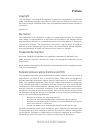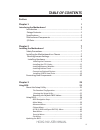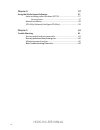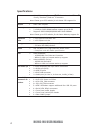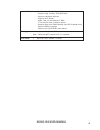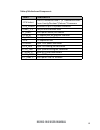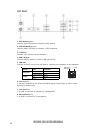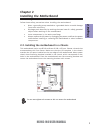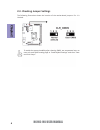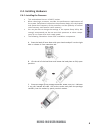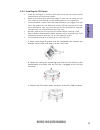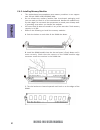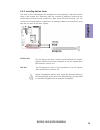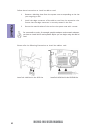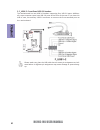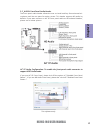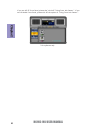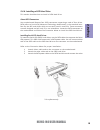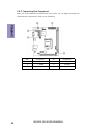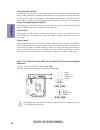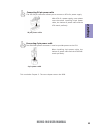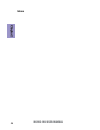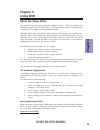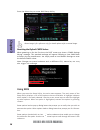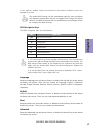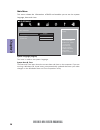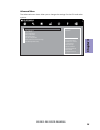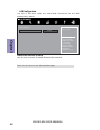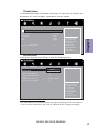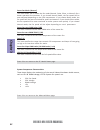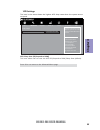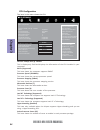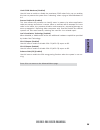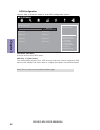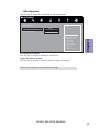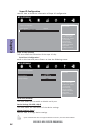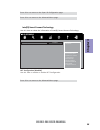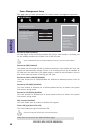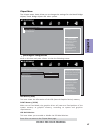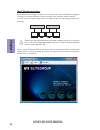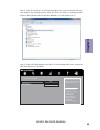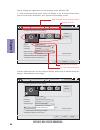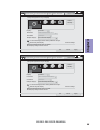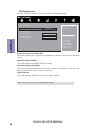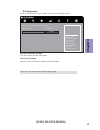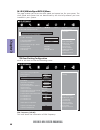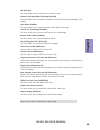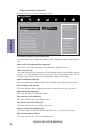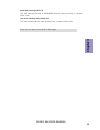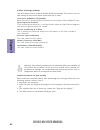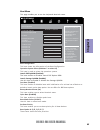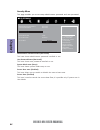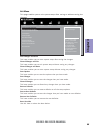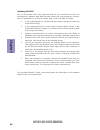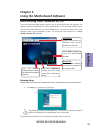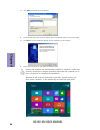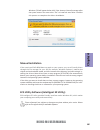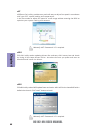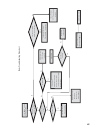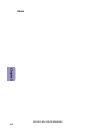- DL manuals
- ECS
- Motherboard
- H61H2-M4
- User Manual
ECS H61H2-M4 User Manual
H61H2-M4 USER MANUAL
Preface
Copyright
This publication, including all photographs, illustrations and software, is protected
under international copyright laws, with all rights reserved. Neither this manual, nor
any of the material contained herein, may be reproduced without written consent of
the author.
Version 1.0
Disclaimer
The information in this document is subject to change without notice. The manufac-
turer makes no representations or warranties with respect to the contents hereof
and specifically disclaims any implied warranties of merchantability or fitness for
any particular purpose. The manufacturer reserves the right to revise this publica-
tion and to make changes from time to time in the content hereof without obligation
of the manufacturer to notify any person of such revision or changes.
Trademark Recognition
Microsoft, MS-DOS and Windows are registered trademarks of Microsoft Corp.
MMX, Pentium, Pentium-II, Pentium-III, Celeron are registered trademarks of Intel
Corporation.
Other product names used in this manual are the properties of their respective owners
and are acknowledged.
Federal Communications Commission (FCC)
This equipment has been tested and found to comply with the limits for a Class B
digital device, pursuant to Part 15 of the FCC Rules. These limits are designed to
provide reasonable protection against harmful interference in a residential instal-
lation. This equipment generates, uses, and can radiate radio frequency energy and,
if not installed and used in accordance with the instructions, may cause harmful
interference to radio communications. However, there is no guarantee that interfer-
ence will not occur in a particular installation. If this equipment does cause harmful
interference to radio or television reception, which can be determined by turning
the equipment off and on, the user is encouraged to try to correct the interference by
one or more of the following measures:
•
Reorient or relocate the receiving antenna
•
Increase the separation between the equipment and the receiver
•
Connect the equipment onto an outlet on a circuit different from that to
which the receiver is connected
•
Consult the dealer or an experienced radio/TV technician for help
Shielded interconnect cables and a shielded AC power cable must be employed with
this equipment to ensure compliance with the pertinent RF emission limits govern-
ing this device. Changes or modifications not expressly approved by the system’s
manufacturer could void the user’s authority to operate the equipment.
Summary of H61H2-M4
Page 1
H61h2-m4 user manual preface copyright this publication, including all photographs, illustrations and software, is protected under international copyright laws, with all rights reserved. Neither this manual, nor any of the material contained herein, may be reproduced without written consent of the a...
Page 2
Ii h61h2-m4 user manual declaration of conformity this device complies with part 15 of the fcc rules. Operation is subject to the follow- ing conditions: • this device may not cause harmful interference. • this device must accept any interference received, including interference that may cause undes...
Page 3: Chapter 2
Iii h61h2-m4 user manual chapter 2 7 installing the motherboard 7 safety precautions.............................................................................7 installing the motherboard in a chassis......................................7 checking jumper settings.....................................
Page 4: Chapter 4
Iv h61h2-m4 user manual chapter 4 57 using the motherboard software 57 auto-installing under windows xp/7/8.....................................57 running setup.............................................. ...... .....................57 manual installation..............................................
Page 5: Chapter 1
H61h2-m4 user manual 1 chapter 1 introducing the motherboard introduction thank you for choosing the h61h2-m4 motherboard. This motherboard is a high performance, enhanced function motherboard designed to support the lga1155 socket for new 2 nd /3 rd generation intel ® core tm family/pentium ® /cele...
Page 6: Specifications
H61h2-m4 user manual 2 specifications cpu • intel ® h61 chipset chipset memory • 1 x pci express x16 gen2 slot • 1 x pci express x1 slot • supported by intel ® h61 express chipset - 4 x serial ata 3gb/s devices expansion slots storage • 1 x ps/2 keyboard and ps/2 mouse connectors • 1 x d-sub port (v...
Page 7
H61h2-m4 user manual 3 • ami bios with 32mb spi flash rom - supports plug and play, str(s3)/std(s4) - supports hardware monitor - supports acpi & dmi - audio, lan, can be disabled in bios - f7 hot key for boot up devices option - supports pgup clear cmos hotkey (has ps2 kb model only) - supports mul...
Page 8: Motherboard Components
H61h2-m4 user manual 4 motherboard components.
Page 9
H61h2-m4 user manual 5 table of motherboard components label components 1. Cpu socket lga1155 socket for new 2 nd /3 rd generation intel ® core tm family/pentium®/celeron® processors 2. Atx_power standard 24-pin atx power connector 3. Ddr3_1~2 240-pin ddr3 module slots 4. F_panel front panel switch/...
Page 10: I/o Ports
H61h2-m4 user manual 6 i/o ports 1. Ps/2 mouse(green) use the upper ps/2 port to connect a ps/2 mouse. 2. Ps/2 keyboard(purple) use the lower ps/2 port to connect a ps/2 keyboard. 3. Vga port connect your monitor to the vga port. 4. Usb 2.0 ports use the usb 2.0 ports to connect usb 2.0 devices. 5. ...
Page 11: Chapter 2
Chapter 2 7 h61h2-m4 user manual chapter 2 installing the motherboard 2-1. Safety precautions 2-2. Installing the motherboard in a chassis this motherboard carries a matx form factor of 190 x 170 mm. Choose a chassis that accommodates this form factor. Make sure that the i/o template in the chassis ...
Page 12: Chapter 2
Chapter 2 8 h61h2-m4 user manual the following illustration shows the location of the motherboard jumpers. Pin 1 is labeled. 2-3. Checking jumper settings to avoid the system instability after clearing cmos, we recommend users to enter the main bios setting page to “load default settings” and then “...
Page 13: Chapter 2
Chapter 2 9 h61h2-m4 user manual 2-4. Installing hardware • this motherboard has an lga1155 socket. • when choosing a processor, consider the performance requirements of the system. Performance is based on the processor design, the clock speed and system bus frequency of the processor, and the quant...
Page 14: Chapter 2
Chapter 2 10 h61h2-m4 user manual d. Rotate the load plate onto the package ihs (intergraded heat spreader). Engage the load lever while pressing down lightly onto the load plate. Secure the load lever with the hook under retention tab. Then the cover will flick automatically. Please save and replac...
Page 15: Chapter 2
Chapter 2 11 h61h2-m4 user manual a. Apply some thermal grease onto the contacted area between the heatsink and the cpu, and make it to be a thin layer. B. Fasten the cooling fan supporting base onto the cpu socket on the motherboard. And make sure the cpu fan is plugged to the cpu fan connector. C....
Page 16: Chapter 2
Chapter 2 12 h61h2-m4 user manual 2-4-3. Installing memory modules • this motherboard accommodates two memory modules. It can support two 240-pin ddr3 1600/1333/1066 mhz. • do not remove any memory module from its antistatic packaging until you are ready to install it on the motherboard. Handle the ...
Page 17: Chapter 2
Chapter 2 13 h61h2-m4 user manual 2-4-4. Installing add-on cards the slots on this motherboard are designed to hold expansion cards and connect them to the system bus. Expansion slots are a means of adding or enhancing the motherboard’s features and capabilities. With these efficient facilities, you...
Page 18: Chapter 2
Chapter 2 14 h61h2-m4 user manual install the vga card in the pciex16 slot 1 remove a blanking plate from the system case corresponding to the slot you are going to use. 2 install the edge connector of the add-on card into the expansion slot. Ensure that the edge connector is correctly seated in the...
Page 19: Chapter 2
Chapter 2 15 h61h2-m4 user manual 2-4-5. Connecting optional devices refer to the following for information on connecting the motherboard’s optional devices: no. Components 1 sata1~4 2 f_usb1~2 3 f_audio sata1~4 connectors are used to support the serial ata 3gb/s device. Simpler disk drive cabling a...
Page 20: Chapter 2
Chapter 2 16 h61h2-m4 user manual the motherboard has two usb 2.0 headers supporting four usb 2.0 ports. Addition- ally, some computer cases have usb 2.0 ports at the front of the case. If you have this kind of case, use auxiliary usb 2.0 connector to connect the front-mounted ports to the motherboa...
Page 21: Chapter 2
Chapter 2 17 h61h2-m4 user manual if you use ac ’ 97 front panel, please t ick off the option of “ disabled front panel detect ”. If you use hd audio front panel, please don ’ t t ick off “ disabled front panel detect ” . * for reference only ac ’ 97 audio configuration: to enable the front panel au...
Page 22: Chapter 2
Chapter 2 18 h61h2-m4 user manual if you use ac ’ 9 7 front panel, please don ’ t t ick off “ using front jack detect ” . If you use hd audio front panel, please t ick off the option of “ using front jack detect ”. * for reference only.
Page 23: Chapter 2
Chapter 2 19 h61h2-m4 user manual 2-4-6. Installing a sata hard drive this section describes how to install a sata hard drive. About sata connectors your motherboard features four sata connectors supporting a total of four drives. Sata refers to serial ata (advanced technology attachment) is the sta...
Page 24: Chapter 2
Chapter 2 20 h61h2-m4 user manual after you have installed the motherboard into a case, you can begin connecting the motherboard components. Refer to the following: 2-4-7. Connecting case components no. Components no. Components 1 atx_power 4 cpu_fan 2 f_panel 5 sys_fan 3 atx_12v1 —— ——.
Page 25: Chapter 2
Chapter 2 21 h61h2-m4 user manual 1 & 3. Atx_power (atx 24-pin power connector) & atx12v1 (atx 12v power connector) connect the standard power supply connector to atx_power. Connect the auxiliary case power supply connector to atx12v1. 2. F_panel: front panel header the front panel header (f_panel) ...
Page 26: Chapter 2
Chapter 2 22 h61h2-m4 user manual hard drive activity led connecting pins 1 and 3 to a front panel mounted led provides visual indication that data is being read from or written to the hard drive. For the led to function properly, an ide drive should be connected to the onboard ide interface. The le...
Page 27: Chapter 2
Chapter 2 23 h61h2-m4 user manual the atx 24-pin connector allows you to connect to atx v2.X power supply. With atx v2.X power supply, users please note that when installing 24-pin power cable, the latches of power cable and the atx match perfectly. Connecting 24-pin power cable 24-pin power cable t...
Page 28: Chapter 2
Chapter 2 24 h61h2-m4 user manual memo.
Page 29: Chapter 3
Chapter 3 h61h2-m4 user manual 25 about the setup utility the computer uses the latest “american megatrends inc. ” bios with support for windows plug and play. The cmos chip on the motherboard contains the rom setup instructions for configuring the motherboard bios. The bios (basic input and output ...
Page 30: Chapter 3
Chapter 3 h61h2-m4 user manual 26 press the delete key to access bios setup utility. Using bios when you start the setup utility, the main menu appears. The main menu of the setup utility displays a list of the options that are available. A highlight indicates which option is currently selected. Use...
Page 31: Chapter 3
Chapter 3 h61h2-m4 user manual 27 the default bios setting for this motherboard apply for most conditions with optimum performance. We do not suggest users change the default values in the bios setup and take no responsibility to any damage caused by changing the bios settings. Bios navigation keys ...
Page 32: Chapter 3
Chapter 3 h61h2-m4 user manual 28 main menu system date & time the date and time items show the current date and time on the computer. If you are running a windows os, these items are automatically updated whenever you make changes to the windows date and time properties utility. System language (en...
Page 33: Chapter 3
Chapter 3 h61h2-m4 user manual 29 the advanced menu items allow you to change the settings for the cpu and other system. Advanced menu lan configuration parameters main advanced chipset m.I.B iii boot security exit +/- : change opt. Enter/dbl click : select : select screen /click: select item f1: ge...
Page 34: Chapter 3
Chapter 3 h61h2-m4 user manual 30 lan configuration the item in the menu shows the lan-related information that the bios automatically detects. Onboard lan controller (enabled) use this item to enable or disable onboard lan controller. Press to return to the advanced menu page. Main advanced chipset...
Page 35: Chapter 3
Chapter 3 h61h2-m4 user manual 31 pc health status on motherboards support hardware monitoring, this item lets you monitor the parameters for critical voltages, temperatures and fan speeds. Scroll to this item and press to view the following screen: smart fan function main advanced chipset m.I.B i...
Page 36: Chapter 3
Chapter 3 h61h2-m4 user manual 32 smart fan mode (normal) this item allows you to select the fan mode (normal, quiet, silent, or manual) for a better operation environment. If you choose normal mode, the fan speed will be auto adjusted depending on the cpu temperature. If you choose quite mode, the ...
Page 37: Chapter 3
Chapter 3 h61h2-m4 user manual 33 acpi settings the item in the menu shows the highest acpi sleep state when the system enters suspend. Acpi sleep state (s3(suspend to ram)) this item allows user to enter the acpi s3 (suspend to ram) sleep state (default). Press to return to the advanced menu page. ...
Page 38: Chapter 3
Chapter 3 h61h2-m4 user manual 34 cpu configuration the item in the menu shows the cpu. Genuine intel(r) cpu @ 2.20ghz this is display-only field and displays the information of the cpu installed in your computer. 64-bit (supported) this item shows the computer supports em64t. Processor speed (2200m...
Page 39: Chapter 3
Chapter 3 h61h2-m4 user manual 35 execute disable bit (enabled) this item allows the processor to classify areas in memory by where application code can execute and where it cannot. When a malicious worm attempts to insert code in the buffer, the processor disables code execution, preventing damage ...
Page 40: Chapter 3
Chapter 3 h61h2-m4 user manual 36 sata configuration use this item to show the mode of serial sata configuration options. Sata mode (ide mode) use this item to select sata mode. Determines how sata controller(s) operate. Main advanced chipset m.I.B iii boot security exit +/- : change opt. Enter/dbl ...
Page 41: Chapter 3
Chapter 3 h61h2-m4 user manual 37 all usb devices (enabled) use this item to enable or disable all usb devices. Usb configuration use this item to show the information of usb configuration. Legacy usb support (enabled) use this item to enable or disable support for legacy usb devices. Press to retur...
Page 42: Chapter 3
Chapter 3 h61h2-m4 user manual 38 super io configuration use this item to show the information of super io configuration. Super io chip (it8758) this item shows the information of the super io chip. Serial port (enabled) this item allows you to enable or disable serial port. Device settings (io=3f8h...
Page 43: Chapter 3
Chapter 3 h61h2-m4 user manual 39 press to return to the super io configuration page. Press to return to the advanced menu page. Isct configuration (disabled) use this item to enable or disable isct configuration. Main advanced chipset m.I.B iii boot security exit +/- : change opt. Enter/dbl click :...
Page 44: Chapter 3
Chapter 3 h61h2-m4 user manual 40 power management setup this page sets up some parameters for system power management operation. Resume by pme (disabled) the system can be turned off with a software command. If you enable this item, the system can automatically resume if there is an incoming call o...
Page 45: Chapter 3
Chapter 3 h61h2-m4 user manual 41 igd memory (64m) this item shows the information of the igd (internal graphics device) memory. The chipset menu items allow you to change the settings for the north bridge chipset, south bridge chipset and other system. Chipset menu dvmt memory (256m) when set to fi...
Page 46: Chapter 3
Chapter 3 h61h2-m4 user manual 42 multi-monitor technology please note that multi-monitor technology supports up to four monitors: one or two intel integrated graphics and one or two pci-express graphics devices under windows 7/8. Multi-monitor technology can help you to increase the area available ...
Page 47: Chapter 3
Chapter 3 h61h2-m4 user manual 43 step 3. Enable igd multi-monitor from bios. In the following bios screen, please set igd multi-monitor to [enabled]. Step 2. Install all the drivers of pci-express graphic cards. Click the browse cd item, then appears the following screen. Select the driver you want...
Page 48: Chapter 3
Chapter 3 h61h2-m4 user manual 44 2.Select display devices, set the multiple displays option and to extend destop for display “multi-monitor technology”. Change the apprearance of your displays control panel all control panel items display screen resolution search control panel 1 3 4 detect identify...
Page 49: Chapter 3
Chapter 3 h61h2-m4 user manual 45 change the apprearance of your displays control panel all control panel items display screen resolution search control panel 1 detect identify 4. Al1717 display: resolution: 1920 x 1200 (recommended) orientation: landscape disconnect this display multiple displays: ...
Page 50: Chapter 3
Chapter 3 h61h2-m4 user manual 46 pch configuration scroll to this item and press to view the following screen: restore ac power loss (power off) this item enables your computer to automatically restart or return to its operating status. Azalia hd audio (enabled) this item enables or disables azalia...
Page 51: Chapter 3
Chapter 3 h61h2-m4 user manual 47 me configuration scroll to this item and press to view the following screen: me control (enabled) use this item to enable or disable the me firmware. Main advanced chipset m.I.B iii boot security exit +/- : change opt. Enter/dbl click : select : select screen /click...
Page 52: Chapter 3
Chapter 3 h61h2-m4 user manual 48 this page enables you to set the clock speed and system bus for your system. The clock speed and system bus are determined by the kind of processor you have installed in your system. M.I.B iii (mb intelligent bios iii) menu cpu overclocking configuration scroll to t...
Page 53: Chapter 3
Chapter 3 h61h2-m4 user manual 49 press to return to the m.I.B iii menu page. Cpu ratio (22) this item allows users to control non turbo cpu ratio. Ia core current max (maximum) use this item to control cpu current limit. Igfx core current (maximum) use this item to control igfx core current limit. ...
Page 54: Chapter 3
Chapter 3 h61h2-m4 user manual 50 chipset overclocking configuration scroll to this item to view the following screen: main advanced chipset m.I.B iii boot security exit the selection of performance memory profiles which impacts memory sizing behavior. Memory multiplier configuration performance m...
Page 55: Chapter 3
Chapter 3 h61h2-m4 user manual 51 read cas# precharge (trtp) (5) this item controls the read to precharge delay for memory devices, in memory clock cycles. Four active window delay (tfaw) (20) this item controls the four bank activate time in memory clock cycles. Press to return to the m.I.B iii men...
Page 56: Chapter 3
Chapter 3 h61h2-m4 user manual 52 genuine intel(r) cpu @ 2.20ghz this is display-only field and displays the information of the cpu installed in your computer. Processor speed (2200 mhz) this item shows the cpu speed. Memory frequency (1333 mhz) this item shows the memory frequency. Total memory (20...
Page 57: Chapter 3
Chapter 3 h61h2-m4 user manual 53 main advanced chipset m.I.B iii boot security exit +/- : change opt. Enter/dbl click : select : select screen /click: select item f1: general help f2: previous values f3: optimized defaults f4: save & exit esc/right click: exit this page enables you to set the keybo...
Page 58: Chapter 3
Chapter 3 h61h2-m4 user manual 54 this page enables you to set setup administrator password and user password. Security menu administrator password status (not install) this item shows administrator password installed or not. User password status (not install) this item shows user password installed...
Page 59: Chapter 3
Chapter 3 h61h2-m4 user manual 55 boot override use this item to select the boot device. Save options this item enables you to save the options that you have made. Save changes this item enables you to save the changes that you have made. Discard changes this item enables you to discard any changes ...
Page 60: Chapter 3
Chapter 3 h61h2-m4 user manual 56 updating the bios you can download and install updated bios for this motherboard from the manufacturer’s website. New bios provides support for new peripherals, improve- ments in performance, or fixes for known bugs. Install new bios as follows: this concludes chapt...
Page 61: Chapter 4
57 h61h2-m4 user manual chapter 4 chapter 4 using the motherboard software the auto-install dvd-rom makes it easy for you to install the drivers and software. The support software dvd-rom disc loads automatically under windows xp/7/8. When you insert the dvd-rom disc in the dvd-rom drive, the auto-r...
Page 62: Chapter 4
58 h61h2-m4 user manual chapter 4 2. Click next. The following screen appears: 3. Check the box next to the items you want to install. The default options are recommended. 5. Follow the instructions on the screen to install the items. 4. Click next to run the installation wizard. An item installatio...
Page 63: Chapter 4
59 h61h2-m4 user manual chapter 4 if the auto-install dvd-rom does not work on your system, you can still install drivers through the file manager for your os (for example, windows explorer). Look for the chipset and motherboard model, and then browse to the directory and path to begin in- stalling ...
Page 64: Chapter 4
60 h61h2-m4 user manual chapter 4 eblu ecs eblu utility makes bios update faster and easier. Eblu will list the latest bios with a default check-mark. Click”install” button to install. Esf esf(smart fan) utility provides easy and safe way to adjust fan speed in accordance with your pc’s system loadi...
Page 65: Chapter 5
61 h61h2-m4 user manual chapter 5 chapter 5 trouble shooting start up problems during assembly after assembling the pc for the first time you may experience some start up problems. Before calling for technical support or returning for warranty, this chapter may help to address some of the common que...
Page 66: Chapter 5
62 h61h2-m4 user manual chapter 5 your computer, like any electrical appliance, requires proper care and maintenance. Here are some basic pc care tips to help prolong the life of the motherboard and keep it running as best as it can. 1. Keep your computer in a well ventilated area. Leave some space ...
Page 67
Ub re wo p d ess er p si n o .Tr ats ot s liaf c p t ub s ey yl pp us re wo p fi kc eh c tin u gni kr o w si )u sp( on on dn uos p ee b y na on kc eh c d na so mc rl c r e wo p v2 1 up c fi d etc en no c si c p e ht t rat se r ?Dr ao b r o us p h ti w mel bor p a mr tc at noc >- mel bor p d ra ob fi...
Page 68: Chapter 5
64 h61h2-m4 user manual chapter 5 memo.