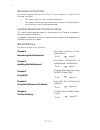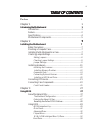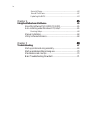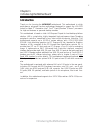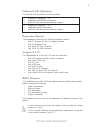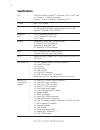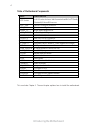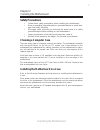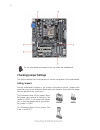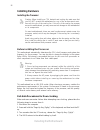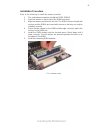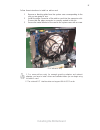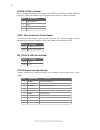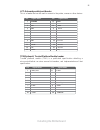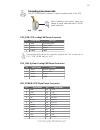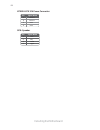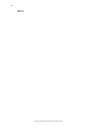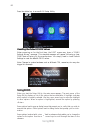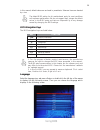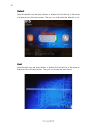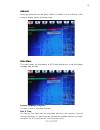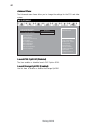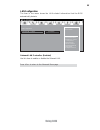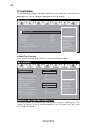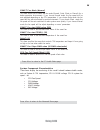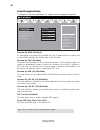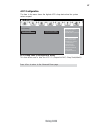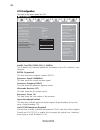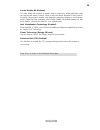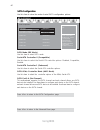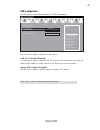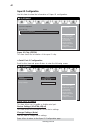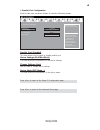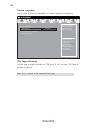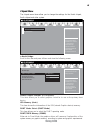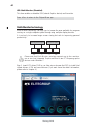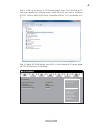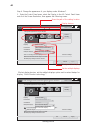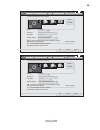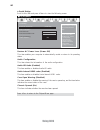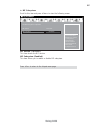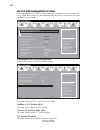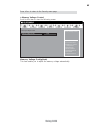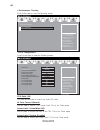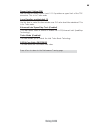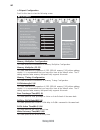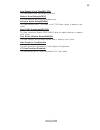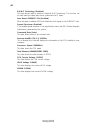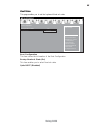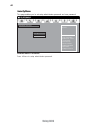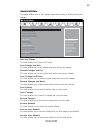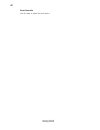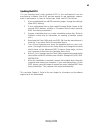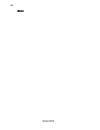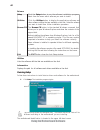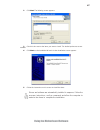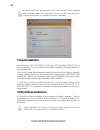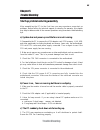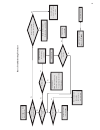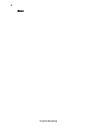- DL manuals
- ECS
- Motherboard
- H61H2-M7
- User Manual
ECS H61H2-M7 User Manual
Preface
Preface
Copyright
This publication, including all photographs, illustrations and software, is protected
under international copyright laws, with all rights reserved. Neither this manual, nor
any of the material contained herein, may be reproduced without written consent of
the author.
Version 1.0
Disclaimer
The information in this document is subject to change without notice. The manufac-
turer makes no representations or warranties with respect to the contents hereof and
specifically disclaims any implied warranties of merchantability or fitness for any
particular purpose. The manufacturer reserves the right to revise this publication and
to make changes from time to time in the content hereof without obligation of the
manufacturer to notify any person of such revision or changes.
Trademark Recognition
Microsoft, MS-DOS and Windows are registered trademarks of Microsoft Corp.
MMX, Pentium, Pentium-II, Pentium-III, Celeron are registered trademarks of Intel
Corporation.
Other product names used in this manual are the properties of their respective
owners and are acknowledged.
Federal Communications Commission (FCC)
This equipment has been tested and found to comply with the limits for a Class B
digital device, pursuant to Part 15 of the FCC Rules. These limits are designed to
provide reasonable protection against harmful interference in a residential installa-
tion. This equipment generates, uses, and can radiate radio frequency energy and, if
not installed and used in accordance with the instructions, may cause harmful inter-
ference to radio communications. However, there is no guarantee that interference
will not occur in a particular installation. If this equipment does cause harmful
interference to radio or television reception, which can be determined by turning the
equipment off and on, the user is encouraged to try to correct the interference by one
or more of the following measures:
•
Reorient or relocate the receiving antenna
•
Increase the separation between the equipment and the receiver
•
Connect the equipment onto an outlet on a circuit different from that to
which the receiver is connected
•
Consult the dealer or an experienced radio/TV technician for help
Shielded interconnect cables and a shielded AC power cable must be employed with
this equipment to ensure compliance with the pertinent RF emission limits governing
this device. Changes or modifications not expressly approved by the system’s manu-
facturer could void the user’s authority to operate the equipment.
Summary of H61H2-M7
Page 1
Preface preface copyright this publication, including all photographs, illustrations and software, is protected under international copyright laws, with all rights reserved. Neither this manual, nor any of the material contained herein, may be reproduced without written consent of the author. Versio...
Page 2
Ii preface declaration of conformity this device complies with part 15 of the fcc rules. Operation is subject to the following conditions: • this device may not cause harmful interference. • this device must accept any interference received, including interfer- ence that may cause undesired operatio...
Page 3: Preface
Iii chapter 2 7 7 7 7 7 installing the motherboard 7 safety precautions............................................................................7 choosing a computer case.............................................................7 installing the motherboard in a case...............................
Page 4
Iv security menu.........................................................................60 save & exit menu...................................................................61 updating the bios..................................................................63 chapter 4 65 65 65 65 65 using the m...
Page 5: Introduction
1 introducing the motherboard chapter 1 introducing the motherboard introduction thank you for choosing the h61h2-m7 motherboard. This motherboard is a high performance, enhanced function motherboard designed to support the lga1155 socket for latest 2 nd generation intel ® core tm family/pentium ® /...
Page 6: Feature
2 introducing the motherboard feature • accommodates latest 2 nd generation intel ® core tm family / pentium ® / / celeron ® processors • supports “hyper-threading” technology cpu • one pci express x16 gen2 port supporting up to 5 gb/s direction peak bandwidth “hyper-threading” technology enables th...
Page 7: Onboard Lan (Optional)
3 introducing the motherboard onboard lan (optional) the onboard lan provides the following features: • supports pci express tm 1.1 • integrated 10/100 transceiver • wake-on-lan and remote wake-up support • supports pci express tm 1.1 • integrated 10/100/1000 transceiver • wake-on-lan and remote wak...
Page 8: Specifications
4 introducing the motherboard • lga1155 socket for latest 2 nd generation intel ® core tm fam- ily / pentium ® / celeron ® processors • supports “hyper-threading” technology cpu cpu specifications • intel ® h61 chipset chipset • ddr3 memory architecture • 2 x 240-pin ddr3 dimm sockets support up to ...
Page 9: Motherboard Components
5 introducing the motherboard motherboard components • ami bios with 32mb spi flash rom • supports plug and play, str(s3)/std(s4), hardware monitor, multi boot • supports acpi & dmi • audio, lan, can be disabled in bios • f7 hot key for boot up devices option system bios form factor • micro-atx size...
Page 10
6 introducing the motherboard table of motherboard components this concludes chapter 1. The next chapter explains how to install the motherboard. Label components lga1155 socket for latest 2nd generation intel® core™ family / pentium®/celeron® processors 2. Cpu_fan 4-pin cpu cooling fan connector 3....
Page 11: Safety Precautions
7 installing the motherboard chapter 2 installing the motherboard safety precautions • follow these safety precautions when installing the motherboard • wear a grounding strap attached to a grounded device to avoid dam- age from static electricity • discharge static electricity by touching the metal...
Page 12: Checking Jumper Settings
8 installing the motherboard checking jumper settings this section explains how to set jumpers for correct configuration of the motherboard. Setting jumpers use the motherboard jumpers to set system configuration options. Jumpers with more than one pin are numbered. When setting the jumpers, ensure ...
Page 13
9 installing the motherboard checking jumper settings the following illustration shows the location of the motherboard jumpers. Pin 1 is labeled. Jumper settings to avoid the system instability after clearing cmos, we recommend users to enter the main bios setting page to “load default settings” and...
Page 14: Installing Hardware
10 installing the motherboard installing hardware installing the processor caution: when installing a cpu heatsink and cooling fan make sure that you do not scratch the motherboard or any of the surface-mount resis- tors with the clip of the cooling fan. If the clip of the cooling fan scrapes across...
Page 15
11 installing the motherboard a. Disengaging of the load lever · press the hook of lever down and pull it to the right side to release it from retention tab. B. Opening of the load plate · lift the tail of the load lever. · rotate the load plate to fully open position. C. Removing the cap · be caref...
Page 16
12 installing the motherboard installing memory modules this motherboard accommodates two memory modules. It can support two 240-pin ddr3 1333/1066. Ddr3 sdram memory module table 1. To achieve better airflow rates and heat dissipation, we suggest that you use a high quality fan with 3800 rpm at lea...
Page 17
13 installing the motherboard installation procedure refer to the following to install the memory modules. 1 this motherboard supports unbuffered ddr3 sdram . 2 push the latches on each side of the dimm slot down. 3 align the memory module with the slot. The dimm slots are keyed with notches and the...
Page 18
14 installing the motherboard installing add-on cards the slots on this motherboard are designed to hold expansion cards and connect them to the system bus. Expansion slots are a means of adding or enhancing the motherboard’s features and capabilities. With these efficient facilities, you can in- cr...
Page 19
15 installing the motherboard follow these instructions to install an add-on card: 1 remove a blanking plate from the system case corresponding to the slot you are going to use. 2 install the edge connector of the add-on card into the expansion slot. Ensure that the edge connector is correctly seate...
Page 20
16 installing the motherboard connecting optional devices refer to the following for information on connecting the motherboard’s optional devices: f_audio: front panel audio header this header allows the user to install auxiliary front-oriented microphone and line- out ports for easier access. 1 por...
Page 21
17 installing the motherboard f_usb1,2: front panel usb 2.0 headers (f-usb1 supports ez charger) the motherboard has two usb 2.0 headers supporting four usb 2.0 ports. Addition- ally, some computer cases have usb ports at the front of the case. If you have this kind of case, use auxiliary usb connec...
Page 22
18 installing the motherboard case: chassis intrusion detect header short chassis cover is removed open chassis cover is closed this detects if the chassis cover has been removed. This function needs a chassis equipped with instrusion detection switch and needs to be enabled in bios. Pin 1-2 functio...
Page 23
19 installing the motherboard lpt: onboard parallel port header this is a header that can be used to connect to the printer, scanner or other devices. 1 strobe 14 afd 2 pd0 15 error 3 pd1 16 init 4 pd2 17 slct 5 pd3 18 ground 6 pd4 19 ground 7 pd5 20 ground 8 pd6 21 ground 9 pd7 22 ground 10 ack 23 ...
Page 24
20 installing the motherboard installing a sata hard drive this section describes how to install a sata hard drive. Sata cable (optional) sata power cable (optional) about sata connectors your motherboard features six sata connectors supporting a total of six drives. Sata refers to serial ata (advan...
Page 25: Connecting I/o Devices
21 installing the motherboard connecting i/o devices the backplane of the motherboard has the following i/o ports: connect the dvi port to the monitor. Dvi port ps2 keyboard use the lower ps/2 port to connect a ps/2 keyboard. Ps2 mouse use the upper ps/2 port to connect a ps/2 pointing device. Vga p...
Page 26: Connecting Case Components
22 installing the motherboard connecting case components after you have installed the motherboard into a case, you can begin connecting the motherboard components. Refer to the following: the atx 24-pin connector allows you to connect to atx v2.X power supply. With atx v2.X power supply, users pleas...
Page 27
23 installing the motherboard users please note that the fan connector supports the cpu cooling fan of 1.1a ~ 2.2a (26.4w max) at +12v. Cpu_fan: cpu cooling fan power connector 1 gnd system ground 3 sense sensor 4 pwm pwm pin signal name function 2 +12v power +12v sys_fan: system cooling fan power c...
Page 28
24 installing the motherboard atx12v: atx 12v power connector pin signal name 4 +12v 3 +12v 2 ground 1 ground spk: speaker pin signal name 1 vcc 2 key 3 gnd 4 signal.
Page 29
25 installing the motherboard hard drive activity led connecting pins 1 and 3 to a front panel mounted led provides visual indication that data is being read from or written to the hard drive. For the led to function properly, an ide drive should be connected to the onboard ide interface. The led wi...
Page 30
26 installing the motherboard memo.
Page 31: About The Setup Utility
27 using bios about the setup utility the computer uses the latest “american megatrends inc. ” bios with support for windows plug and play. The cmos chip on the motherboard contains the rom setup instructions for configuring the motherboard bios. The bios (basic input and output system) setup utilit...
Page 32: Using Bios
28 using bios press the delete key to access bios setup utility. Using bios when you start the setup utility, the main menu appears. The main menu of the setup utility displays a list of the options that are available. A highlight indicates which option is currently selected. Use the cursor arrow ke...
Page 33
29 using bios the default bios setting for this motherboard apply for most conditions with optimum performance. We do not suggest users change the default values in the bios setup and take no responsibility to any damage caused by changing the bios settings. Bios navigation keys the bios navigation ...
Page 34
30 using bios select the default icon and press or double click the left key of the mouse to display the the following screen. Then you can load optimized defaults or not. Default select the boot icon and press or double click the left key of the mouse to display the the following screen. Then you c...
Page 35
31 using bios main menu select the advanced icon and press or double click the left key of the mouse to display the the following screen. Adanced date & time the date and time items show the current date and time on the computer. If you are running a windows os, these items are automatically updated...
Page 36
32 using bios the advanced menu items allow you to change the settings for the cpu and other system. Advaned menu choose the system default language enabled/disabled onboard lan option rom main advanced chipset m.I.B iii boot security exit +/- : change opt. Enter/dbl click : select lk mn : select sc...
Page 37
33 using bios onboard lan controller (enabled) use this item to enable or disable the onboard lan. Lan configuration the item in the menu shows the lan-related information that the bios automatically detects. Press to return to the advanced menu page. Enabled/disabled onboard lan controller main adv...
Page 38
34 using bios pc health status on motherboards support hardware monitoring, this item lets you monitor the paeameters for critical voltages, temperatures and fan speeds. Scroll to this item and press to view the following screen: smart fan function smart fan function main advanced chipset m.I.B iii ...
Page 39
35 using bios smart fan mode (normal) this item allows you to select the fan mode (normal, quiet, silent, or manual) for a better operation environment. If you choose normal mode, the fan speed will be auto adjusted depending on the cpu temperature. If you choose quite mode, the fan speed will be au...
Page 40
36 using bios power management setup this page sets up some parameters for system power management operation. Resume by pme (disabled) the system can be turned off with a software command. If you enable this item, the system can automatically resume if there is an incoming call on the pci modem or p...
Page 41
37 using bios acpi configuration the item in the menu shows the highest acpi sleep state when the system enters suspend. Acpi sleep state (s3(suspend to ram)) this item allows user to enter the acpi s3 (suspend toram) sleep state(default). Press to return to the advanced menu page. Main advanced chi...
Page 42
38 using bios cpu configuration the item in the menu shows the cpu. Limit cpuid maximum (disabled) use this item to enable or disable the maximum cpuid value limit. When supports prescott and lga775 cpus, enables this to prevent the system from “rebooting” when trying to install windows nt 4.0. Enab...
Page 43
39 using bios excute disable bit (enabled) this item allows the processor to classify areas in memory by where application code can execute and where it cannot. When a malicious worm attempts to insert code in the buffer, the processor disables code execution, preventing damage or worm propa- gation...
Page 44
40 using bios sata configuration use this item to show the mode of serial sata configuration options. Press to return to the advanced menu page. Serial-ata controller 0 (compatible) use this item to select the serial-ata controller options: disabled, compatible, enabled. Sata mode (ide mode) use thi...
Page 45
41 using bios all usb devices (enabled) use this item to enable or disable all usb devices. Usb configuration use this item to show the information of usb configuration. Legacy usb support (enabled) use this item to enable or disable support for legacy usb devices. Usb 3.0 controller (enabled) use t...
Page 46
42 using bios super io configuration use this item to show the information of super io configuration. Press to return to the super io configuration page. Super io chip (it8728) this item shows the information of the super io chip. Serial port 0 configuration scroll to this item and press to view the...
Page 47
43 using bios fparallel port configuration scroll to this item and press to view the following screen: parallel port (enabled) this item allows you to enable or disable parallel port. Device settings (io=378h; irq=5;) this item shows the information of the device settings. Change settings (auto) use...
Page 48
44 using bios trusted computing use this item to show the information of trusted computing configuration. Enables or disables tpm support. O.S.Will not show tpm.Reset of platform is required. Main advanced chipset m.I.B iii boot security exit f4: save & exit esc/right click: exit tpm configuration t...
Page 49
45 using bios north bridge scroll to this item and press and view the following screen: igd memory (auto) this item shows the information of the igd(internal graphics device) memory. The chipset menu items allow you to change the settings for the north chipset, south chipset and other system. Chipse...
Page 50
46 using bios enter/dbl click : select lk mn : select screen /click: select item esc/right click: exit enabled/disabled azalia hd audio igd multi-monitor (disabled) this item enables or disables igd(internal graphics device) multi-monitor. Press to return to the chipset menu page. Multi-monitor tech...
Page 51
47 using bios step 3. Enable igd multi-monitor from bios. In the following bios screen, please set igd multi-monitor to [enabled]. Step 2. Install all the drivers of pci-express graphic cards. Click the browse cd item, then appears the following screen. Select the driver you want to install(e.G nvid...
Page 52
48 using bios 2.Select display devices, set the multiple displays option and to extend destop for display “multi-monitor technology”. Change the apprearance of your displays control panel all control panel items display screen resolution search control panel 1 3 4 detect identify 3. Dell u2410 displ...
Page 53
49 using bios change the apprearance of your displays control panel all control panel items display screen resolution search control panel 1 detect identify 4. Al1717 display: resolution: 1920 x 1200 (recommended) orientation: landscape disconnect this display multiple displays: make this my main di...
Page 54
50 using bios south bridge scroll to this item and press to view the following screen: restore ac power loss (power off) this item enables your computer to automatically restart or return to its operating status. Audio configuration this item shows the information of the audio configuration. Azalia ...
Page 55
51 using bios me subsystem scroll to this item and press to view the following screen: me version (7.0.4.1197) this item shows the me version. Me subsystem (enabled) this item allows you to enable or disable me subsystem. Press to return to the chipset menu page. Me subsystem help main advanced chip...
Page 56
52 using bios this page enables you to set the clock speed and system bus for your system. The clock speed and system bus are determined by the kind of processor you have installed in your system. M.I.B iii (mb intelligent bios iii) menu integrated clock chip configuration scroll to this item to vie...
Page 57
53 using bios press to return to the security menu page. Memory voltage control scroll to this item to view the following screen: m e m o r y voltage config(auto) this item enable you to adjust the memory voltage automatically. Main advanced chipset m.I.B iii boot security exit +/- : change opt. Ent...
Page 58
54 using bios performance tunning scroll to this item to view the following screen: cpu configuration scroll to this item to view the following screen: esc: exit power limit 2 switch (enabled) use this item to control the power limit 2. This is for turbo mode. Power limit 1 value(watt) (95) use this...
Page 59
55 using bios power limit 2 value (118) use this item to control power limit 2. Pl2 provides an upper limit of the tdp excursions. This is for turbo mode. Long duration maintainded (1) use this item to control the time window over pl1 value should be maintained. This is for turbo mode. Enhanced inte...
Page 60
56 using bios chipset configuration scroll to this item to view the following screen: disabled/enabled gt overclocking. Main advanced chipset m.I.B iii boot security exit +/- : change opt. Enter/dbl click : select : select screen /click: select item f1: general help f2: previous values f3: optimized...
Page 61
57 using bios row refresh cycle time(trfc)(74) this item specifies the row refresh cycle time. Write to read delay(twtr)(5) this item specifies the write to read delay time. Active to active delay(trrd)(4) this item controls the active bank x to active bank y delay in memory clock cycles. Read cas# ...
Page 62
58 using bios vdimm (1.524v) this item displays the current vdimm voltage. Cpu current voltage (1.020v) this item diplays the cpu current voltage. Vaxg voltage (1.044v) this item displays the current vaxg voltage. B.O.M.P technology (enabled) this item allows users to enable or disable b.O.M.P techn...
Page 63
59 using bios this page enables you to set the keyboard numlock state. Boot menu boot configuration this item shows the information of the boot configuration. Bootup numlock state (on) this item enables you to select numlock state. Quite boot (disabled) main advanced chipset m.I.B iii boot security ...
Page 64
60 using bios this page enables you to set setup administrator password and user password. Security menu administrator password press to setup administrator password. Main advanced chipset m.I.B iii boot security exit +/- : change opt. Enter/dbl click : select : select screen /click: select item f1:...
Page 65
61 using bios save options this item enables you to save the options that you have made. Save changes this item enables you to save the changes that you have made. Discard changes this item enables you to discard any changes that you have made. Restore defaults this item enables you to restore the s...
Page 66
62 using bios boot override use this item to select the boot device..
Page 67
63 using bios updating the bios you can download and install updated bios for this motherboard from the manufacturer’s website. New bios provides support for new peripherals, improve- ments in performance, or fixes for known bugs. Install new bios as follows: this concludes chapter 3. Refer to the n...
Page 68
64 using bios memo.
Page 69
65 using the motherboard software chapter 4 using the motherboard software auto-installing under windows xp/vista/7 the auto-install dvd-rom/cd-rom makes it easy for you to install the drivers and software for your motherboard. If the auto-install dvd-rom/cd-rom does not work on your system, you can...
Page 70
66 using the motherboard software drivers setup click the setup button to run the software installation program. Select from the menu which software you want to install. Browse cd the browse cd button is the standard windows command that allows you to open windows explorer and show the contents of t...
Page 71
67 using the motherboard software 2. Click next. The following screen appears: 3. Check the box next to the items you want to install. The default options are recom- mended. 4. Click next run the installation wizard. An item installation screen appears: 5. Follow the instructions on the screen to in...
Page 72: Manual Installation
68 using the motherboard software manual installation insert the disk in the dvd-rom/cd-rom drive and locate the path.Doc file in the root directory. This file contains the information needed to locate the drivers for your motherboard. Look for the chipset and motherboard model; then browse to the d...
Page 73
69 trouble shooting chapter 5 trouble shooting start up problems during assembly after assembling the pc for the first time you may experience some start up problems. Before calling for technical support or returning for warranty, this chapter may help to address some of the common questions using s...
Page 74: Maintenance and Care Tips
70 trouble shooting your computer, like any electrical appliance, requires proper care and maintenance. Here are some basic pc care tips to help prolong the life of the motherboard and keep it running as best as it can. 1. Keep your computer in a well ventilated area. Leave some space between the pc...
Page 75
Po w er bu on is pr es se d but pc fai ls to st art. Ye s che ck if p ow er s uppl y unit (p su ) i s w or ki ng no no an y be ep sound ? no cl r cm o s an d ch ec k if cpu 12v p ow er is c on ne ct ed ar t t he pc st re pr oblem wi th psu or boar d? If boar d pr oble m -> con tact rma ac po w er co...
Page 76
72 trouble shooting memo.