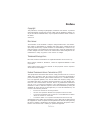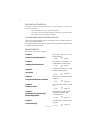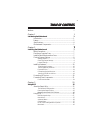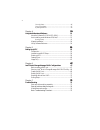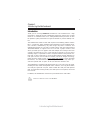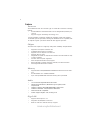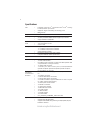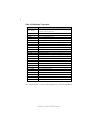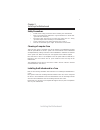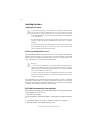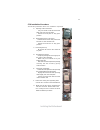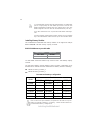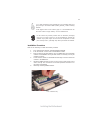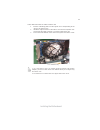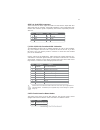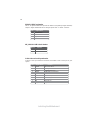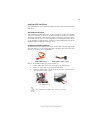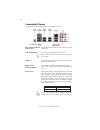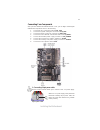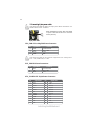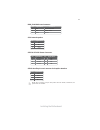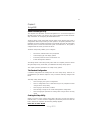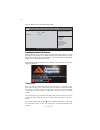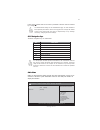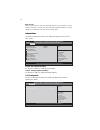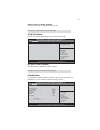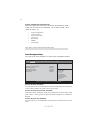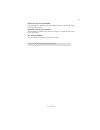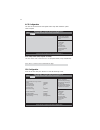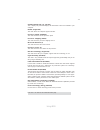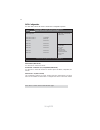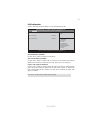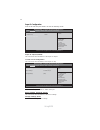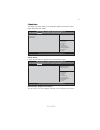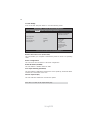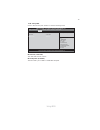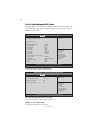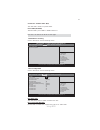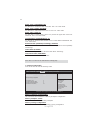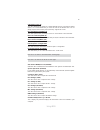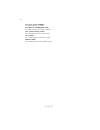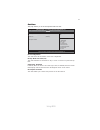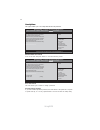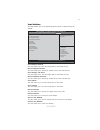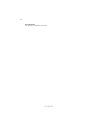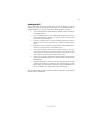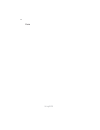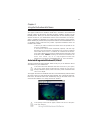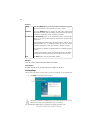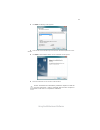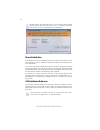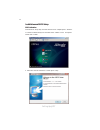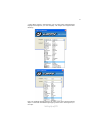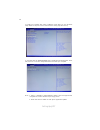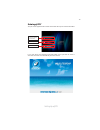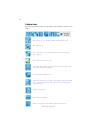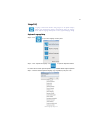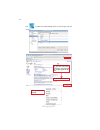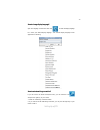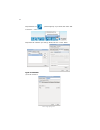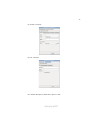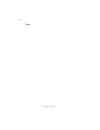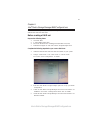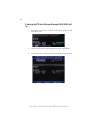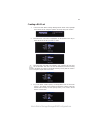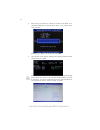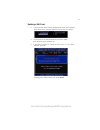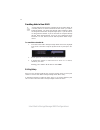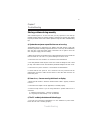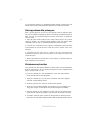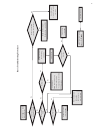- DL manuals
- ECS
- Motherboard
- H67H2-A3
- Manual
ECS H67H2-A3 Manual
Preface
Preface
Copyright
This publication, including all photographs, illustrations and software, is protected
under international copyright laws, with all rights reserved. Neither this manual, nor
any of the material contained herein, may be reproduced without written consent of
the author.
Version 1.0
Disclaimer
The information in this document is subject to change without notice. The manufac-
turer makes no representations or warranties with respect to the contents hereof and
specifically disclaims any implied warranties of merchantability or fitness for any
particular purpose. The manufacturer reserves the right to revise this publication and
to make changes from time to time in the content hereof without obligation of the
manufacturer to notify any person of such revision or changes.
Trademark Recognition
Microsoft, MS-DOS and Windows are registered trademarks of Microsoft Corp.
MMX, Pentium, Pentium-II, Pentium-III, Celeron are registered trademarks of Intel
Corporation.
Other product names used in this manual are the properties of their respective
owners and are acknowledged.
Federal Communications Commission (FCC)
This equipment has been tested and found to comply with the limits for a Class B
digital device, pursuant to Part 15 of the FCC Rules. These limits are designed to
provide reasonable protection against harmful interference in a residential installa-
tion. This equipment generates, uses, and can radiate radio frequency energy and, if
not installed and used in accordance with the instructions, may cause harmful inter-
ference to radio communications. However, there is no guarantee that interference
will not occur in a particular installation. If this equipment does cause harmful
interference to radio or television reception, which can be determined by turning the
equipment off and on, the user is encouraged to try to correct the interference by one
or more of the following measures:
•
Reorient or relocate the receiving antenna
•
Increase the separation between the equipment and the receiver
•
Connect the equipment onto an outlet on a circuit different from that to
which the receiver is connected
•
Consult the dealer or an experienced radio/TV technician for help
Shielded interconnect cables and a shielded AC power cable must be employed with
this equipment to ensure compliance with the pertinent RF emission limits governing
this device. Changes or modifications not expressly approved by the system’s manu-
facturer could void the user’s authority to operate the equipment.
Summary of H67H2-A3
Page 1
Preface preface copyright this publication, including all photographs, illustrations and software, is protected under international copyright laws, with all rights reserved. Neither this manual, nor any of the material contained herein, may be reproduced without written consent of the author. Versio...
Page 2
Ii preface declaration of conformity this device complies with part 15 of the fcc rules. Operation is subject to the following conditions: • this device may not cause harmful interference. • this device must accept any interference received, including interfer- ence that may cause undesired operatio...
Page 3
Iii chapter 2 7 7 7 7 7 installing the motherboard 7 safety precautions............................................................................7 choosing a computer case.............................................................7 installing the motherboard in a case...............................
Page 4
Iv security menu.........................................................................46 save & exit menu...................................................................47 updating the bios..................................................................49 chapter 4 51 51 51 51 51 using the m...
Page 5
1 introducing the motherboard chapter 1 introducing the motherboard introduction thank you for choosing h67h2-a3 motherboard. This motherboard is a high performance, enhanced function motherboard designed to support the lga1155 socket for 2 nd generation intel ® core tm family/pentium/celeron proces...
Page 6
2 introducing the motherboard feature • accommodates 2 nd generation intel ® core tm family/pentium/celeron pro- cessors • supports “hyper-threading” technology cpu “hyper-threading” technology enables the operating system into thinking it’s hooked up to two processors, allowing two threads to be ru...
Page 7
3 introducing the motherboard the motherboard comes with the following expansion options: • two pci express x16 slots for graphic interface (the second is x4 bandwidth) • one pci express x1 slot • two 32-bit pci v2.2 compliant slots • six 7-pin sata connectors (2 x sata 6gbit/s and 4 x sata 3gbit/s)...
Page 8
4 introducing the motherboard specifications • lga1155 socket for 2 nd generation intel ® core tm family/ pentium/celeron processors • supports “hyper-threading” technology cpu • dmi 5.0 gt/s cpu • intel ® h67 chipset • dual-channel ddr3 memory architecture • 4 x 240-pin ddr3 dimm sockets support up...
Page 9
5 introducing the motherboard motherboard components • atx size, 305mm x 210mm form factor • audio, lan, can be disabled in bios • f7 hot key for boot up devices option.
Page 10
6 introducing the motherboard table of motherboard components this concludes chapter 1. The next chapter explains how to install the motherboard. Label components lga1155 socket for 2 nd generation intel ® core tm family/ pentium/celeron processors 2. Cpu_fan cpu cooling fan connector 3. Sys_fan sys...
Page 11
7 installing the motherboard chapter 2 installing the motherboard safety precautions • follow these safety precautions when installing the motherboard • wear a grounding strap attached to a grounded device to avoid dam- age from static electricity • discharge static electricity by touching the metal...
Page 12
8 installing the motherboard do not over-tighten the screws as this can stress the motherboard. Checking jumper settings this section explains how to set jumpers for correct configuration of the motherboard. Setting jumpers use the motherboard jumpers to set system configuration options. Jumpers wit...
Page 13
9 installing the motherboard checking jumper settings the following illustration shows the location of the motherboard jumpers. Pin 1 is labeled. Jumper settings to avoid the system instability after clearing cmos, we recommend users to enter the main bios setting page to “load default settings” and...
Page 14
10 installing the motherboard installing hardware installing the processor caution: when installing a cpu heatsink and cooling fan make sure that you do not scratch the motherboard or any of the surface-mount resis- tors with the clip of the cooling fan. If the clip of the cooling fan scrapes across...
Page 15
11 installing the motherboard a. Opening of the load plate · put your thumb on the tail of the load plate and press the tail down. · rotate the load plate to fully open position. B. Disengaging of the load lever · hold the hook of lever and pull it to the left side to clear retention tab. · rotate t...
Page 16
12 installing the motherboard installing memory modules this motherboard accommodates four memory modules. It can support four 240-pin ddr3 1333/1066 . The total memory capacity is 16 gb. You must install at least one module in any of the four slots. Total memory capacity is 16 gb. Ff channel a: ddr...
Page 17
13 installing the motherboard do not remove any memory module from its antistatic packaging until you are ready to install it on the motherboard. Handle the modules only by their edges. Do not touch the components or metal parts. Always wear a grounding strap when you handle the modules. Installatio...
Page 18
14 installing the motherboard installing add-on cards the slots on this motherboard are designed to hold expansion cards and connect them to the system bus. Expansion slots are a means of adding or enhancing the motherboard’s features and capabilities. With these efficient facilities, you can in- cr...
Page 19
15 installing the motherboard follow these instructions to install an add-on card: 1 remove a blanking plate from the system case corresponding to the slot you are going to use. 2 install the edge connector of the add-on card into the expansion slot. Ensure that the edge connector is correctly seate...
Page 20
16 installing the motherboard connecting optional devices refer to the following for information on connecting the motherboard’s optional devices: f_audio: front panel audio header this header allows the user to install auxiliary front-oriented microphone and line- out ports for easier access. 1 por...
Page 21
17 installing the motherboard f_usb1~2(usb 2.0): front panel usb 2.0 headers the motherboard has three usb 2.0 headers supporting six usb 2.0 ports. Addition- ally, some computer cases have usb 2.0 ports at the front of the case. If you have this kind of case, use auxiliary usb 2.0 connector to conn...
Page 22
18 installing the motherboard me_unlock: me unlock header short unlock open lock pin 1-2 function spdifo: spdif out header this is an optional header that provides an spdifo (sony/philips digital interface) output to digital multimedia device through optical fiber or coaxial connector. 1 spdifout 2 ...
Page 23
19 installing the motherboard installing sata hard drives this section describes how to install sata devices such as a hard disk drive and a cd- rom drive. Sata cable (optional) sata power cable (optional) about sata connectors your motherboard features four sata 3.0 gb/s connectors and two sata 6.0...
Page 24
20 installing the motherboard connecting i/o devices the backplane of the motherboard has the following i/o ports: ps/2 keyboard/mouse combo port connect the ps/2 keyboard or ps/2 mouse to the ps/2 combo port. Before clearing cmos, make sure to turn off the power of the system. Lan port usb 2.0 port...
Page 25
21 installing the motherboard connecting case components after you have installed the motherboard into a case, you can begin connecting the motherboard components. Refer to the following: 1 connect the cpu cooling fan cable to cpu_fan. 2 connect the system cooling fan connector to sys_fan. 3 connect...
Page 26
22 installing the motherboard users please note that the fan connector supports the cpu cooling fan of 1.1a ~ 2.2a (26.4w max) at +12v. Cpu_fan: cpu cooling fan power connector users please note that the 8-pin and 4-pin power cables can both be con- nected to the atx12v connector. When installing 8-...
Page 27
23 installing the motherboard pwr_fan: fan power connector atx12v: atx 12v power connector pin signal name 4 ground 3 ground 2 ground 1 ground pin signal name 5 +12v 6 +12v 7 +12v 8 +12v make sure to connect a 4-pin atx power cable to atx4p; otherwise, the system will be unstable. Atx4p: auxiliary p...
Page 28
24 installing the motherboard hard drive activity led connecting pins 1 and 3 to a front panel mounted led provides visual indication that data is being read from or written to the hard drive. For the led to function properly, an ide drive should be connected to the onboard ide interface. The led wi...
Page 29
25 using bios about the setup utility the computer uses the latest “american megatrends inc.” bios with support for windows plug and play. The cmos chip on the motherboard contains the rom setup instructions for configuring the motherboard bios. The bios (basic input and output system) setup utility...
Page 30
26 using bios press the delete key to access bios setup utility. Using bios when you start the setup utility, the main menu appears. The main menu of the setup utility displays a list of the options that are available. A highlight indicates which option is currently selected. Use the cursor arrow ke...
Page 31
27 using bios the default bios setting for this motherboard apply for most conditions with optimum performance. We do not suggest users change the default values in the bios setup and take no responsibility to any damage caused by changing the bios settings. Bios navigation keys the bios navigation ...
Page 32
28 using bios date & time the date and time items show the current date and time on the computer. If you are running a windows os, these items are automatically updated whenever you make changes to the windows date and time properties utility. The advanced menu items allow you to change the settings...
Page 33
29 using bios version 2.02.1205. Copyright (c) 2012, american megatrends, inc. Ecs ejiffy function (disabled) this item enables or disables ecs ejiffy function. Pc health status on motherboards support hardware monitoring, this item lets you monitor the paeameters for critical voltages, temperatures...
Page 34
30 using bios • system temperature • cpu fan speed • system fan speed • cpu vcore • imc voltage • vdimm • pch voltage system component characteristics these items display the monitoring of the overall inboard hardware health events, such as system & cpu temperature, cpu & dimm voltage, cpu & system ...
Page 35
31 using bios eup support (enabled) this item allows user to enable or disable eup support. Press to return to the advanced menu page. Resume by ps2 ms (s3) (disabled) this item enables or disables you to allow mouse activity to awaken the system from power saving mode. Resume by ps2 kb (s3) (disabl...
Page 36
32 using bios acpi configuration the item in the menu shows the highest acpi sleep state when the system enters suspend. Acpi sleep state (s3(suspend to ram)) this item allows user to enter the apci s3 (suspend toram) sleep state(default). Press to return to the advanced menu page. Cpu configuration...
Page 37
33 using bios genuine inter(r) cpu 0 @ 3.10 ghz this is display-only field and diaplays the information of the cpu installed in your computer. Emt64 (supported) this item shows the computer supports emt64. Processor speed (3100mhz) this item shows the current processor speed. Processor stepping (206...
Page 38
34 using bios sata configuration use this item to show the mode of serial sata configuration options. Serial-ata controller 0/1 (compatible/enhanced) use this item to select the serial-ata cotroller options: disabled, compatible, en- hanced. Sata mode (ide mode) use this item to select sata mode. Sa...
Page 39
35 using bios usb configuration scroll to this item and press to view the following screen: all usb devices (enabled) use this item to enable or disable all usb devices. Usb 3.0 controller (enabled) use this item to enable or disable usb 3.0 controller. We recommand users keep the default value. Dis...
Page 40
36 using bios serial port 0 configuration this item shows the information of the super io chip. Serial port (enabled) this item allows you to enable or disable serial port. Device settings (io=3f 8h; irq=4) this item shows the information of the device settings. Change settings (auto) use this item ...
Page 41
37 using bios north bridge scroll to this item and press and view the following screen: initate graphic adapter (pci express) this item allows you to select graphics controller to use as the primary boot device. The chipset menu items allow you to change the settings for the north chipset, south chi...
Page 42
38 using bios south bridge scroll to this item and press to view the following screen: restore ac power loss (power off) this item enables your computer to automatically restart or return to its operating status. Audio configuration this item shows the information of the audio configuration. Azalia ...
Page 43
39 using bios +/- : value enter : select :select screen :select item f1:general help aptio setup utility - copyright (c) 2010 american megatrends, inc. F2:previous value f3:optimized defaults f4:save & exit esc:exit version 2.02.1205. Copyright (c) 2010, american megatrends, inc. Me subsystem help i...
Page 44
40 using bios this page enables you to set the clock speed and system bus for your system. The clock speed and system bus are determined by the kind of processor you have installed in your system. M.I.B iii (mb intelligent bios iii) menu icc over-clocking lib version (7.0.0.29) this item shows the i...
Page 45
41 using bios performance tunning scroll to this item to view the following screen: current icc profiles index (n/a) this item shows current icc profiles index. Icc enable (disabled) this item allows you to enable or disable current icc. Press to return to the m.I.B iii menu page. +/- : value enter ...
Page 46
42 using bios power limit 2 value (1) use this item to control power limit 2. Pl2 provides an upper limit of the tdp excursions. This is for turbo mode. Power limit 2 switch (enabled) use this item to control the power limit 2. This is for turbo mode. Long duration maintainded(tau) (1) use this item...
Page 47
43 using bios auto detect dimm/pci clk (enabled) when this item is enabled, bios will disable the clock signal of free dimm/pci slots. Spread spectrum (enabled) if you enable spread spectrum, it can significantly reduce the emi (electro-magnetic interference) generated by the system. Dimm voltage (d...
Page 48
44 using bios processor speed (3100mhz) this item shows the cpu speed. Total memory (1024mb(ddr3 1333)) this item shows the total momery of ddr3. Vdimm (1.548v) this item displays the current vdimm voltage. Cpu current voltage (1.272v) this item diplays the cpu current voltage. Imc (1.056v) this ite...
Page 49
45 using bios this page enables you to set the keyboard numlock state. Boot menu boot configuration this item shows the information of the boot configuration. Bootup numlock state (on) this item determines if the numlock key is active or inactive at system start-up time. Quiet boot (enabled) if eneb...
Page 50
46 using bios version 2.02.1205. Copyright (c) 2010, american megatrends, inc. This page enables you to set setup administrator and password. Security menu +/- : value enter : select :select screen :select item f1:general help aptio setup utility - copyright (c) 2010 american megatrends, inc. F2:pre...
Page 51
47 using bios this page enables you to exit system setup after saving or without saving the changes. Save & exit menu save changes and exit this item enables you to save the changes that you have made and exit. Discard changes and exit this item enables you to discard any changes that you have made ...
Page 52
48 using bios boot override use this item to select the boot device..
Page 53
49 using bios updating the bios you can download and install updated bios for this motherboard from the manufacturer’s web site. New bios provides support for new peripherals, improve- ments in performance, or fixes for known bugs. Install new bios as follows: this concludes chapter 3. Refer to the ...
Page 54
50 using bios memo.
Page 55
51 using the motherboard software chapter 4 using the motherboard software auto-installing under windows xp/vista/7 the auto-install dvd-rom/cd-rom makes it easy for you to install the drivers and software for your motherboard. If the auto-install dvd-rom/cd-rom does not work on your system, you can...
Page 56
52 using the motherboard software drivers setup click the setup button to run the software installation program. Select from the menu which software you want to install. Browse cd the browse cd button is the standard windows command that allows you to open windows explorer and show the contents of t...
Page 57
53 using the motherboard software 2. Click next. The following screen appears: 3. Check the box next to the items you want to install. The default options are recom- mended. 4. Click next run the installation wizard. An item installation screen appears: 5. Follow the instructions on the screen to in...
Page 58
54 using the motherboard software manual installation insert the disk in the dvd-rom/cd-rom drive and locate the path.Doc file in the root directory. This file contains the information needed to locate the drivers for your motherboard. Look for the chipset and motherboard model; then browse to the d...
Page 59
Setting up ejiffy 55 introduction ejiffy is a fast boot program under linux. Instead of waiting windows o.S to start execution, ejiffy is ready to provide users the instant enjoyment on web browsing, photo review and online chat just within several seconds after boot up. Version: 6.0 note: ejiffy is...
Page 60
Setting up ejiffy 56 installation and bios setup dvd activation finish the dvd utility setup, and then set the bios to complete ejiffy activation. 1. Insert ecs software utility dvd and enter below “utilities” screen. Click ejiffy feature item to install. 2. Follow the onscreen instructions to finis...
Page 61
Setting up ejiffy 57 3. After setting up ejiffy under windows, you can switch ejiffy display/keyboard language from english to your local language. The changes will be applied after rebooting. Note: the keyboard language selection list offers several more regional keyboard setups to switch with the ...
Page 62
Setting up ejiffy 58 4. Restart your computer after ejiffy installation. Press or click the bios setup button on the post screen to enter the bios setup page after boot up. 5. And then enter the advanced setup page to enable the item ecs ejiffy func- tion. Press f4 to save the configuration and exit...
Page 63
Setting up ejiffy 59 entering ejiffy the post screen appears within several seconds after boot up and it has three buttons if you click ejiffy, the following screen will appear. And if you make no choice it will enter the normal os automatically after ten seconds. Click to enter the normal os you ha...
Page 64
Setting up ejiffy 60 feature icons the following illustration shows the main feature icons that ejiffy provides on the menu. Epix: photo viewing. Eweb: firefox for web browsing/webmail and watching flash video. Shut down/restart: ends your session and turns off the computer./ends your session and re...
Page 65
Setting up ejiffy 61 to open the language control panel. Keyboard language setup usage faq language control panel: besides setting english as the default interface, ejiffy offers multi-language displays and keyboard settings for language- switch. Open the language control panel to select a preferabl...
Page 66
Setting up ejiffy 62 click the language bar here. Move your mouse pointer on the text box and press ctrl+space. The language bar will then appear as fol- lows. Select your desired language click to enable all possible language inputs you want to apply, and click “ a p p l y ” :.
Page 67
Setting up ejiffy 63 how to change display language? Open the language control panel and click to show the display language list. Check your desired display language. Your selected display language will be applied after rebooting. How to set networking connection? If you do not have ip shared server...
Page 68
Setting up ejiffy 64 step1 select the icon , press the right key of your mouse, then select “edit connection...” item. Step2 select the connection you want (eg. Wired) and click “+add” button. (1) wired connection types of connections.
Page 69
Setting up ejiffy 65 (2) wireless connection (3) dsl connection note: details about ejiffy please refer to ejiffy in disk..
Page 70
Setting up ejiffy 66 memo.
Page 71
67 intel ® matrix storage manager raid configurations the intel ® matrix storage manager allows you to configure raid 0, and 1 sets on the external serial ata hard disk drives. Complete the following steps before you create a raid set: 1. Install the external serial ata hard disk drive (hdd) on your...
Page 72
68 intel ® matrix storage manager raid configurations 2. The main intel ® matrix storage manager raid bios menu appears. Entering intel ® matrix storage manager raid bios util- ity 1. During post, press to enter the intel ® matrix storage manager raid bios menu. 3. Use the arrow keys to move the col...
Page 73
69 intel ® matrix storage manager raid configurations 2. When the raid level item is highlighted, use the up/down arrow key to select the raid set that you want to create. Creating a raid set 1. In the main intel ® matrix storage manager raid bios menu, highlight create raid volume using the up/down...
Page 74
70 intel ® matrix storage manager raid configurations pressing deletes all the data in the hdds. 5. The following screen appears, displaying the relevant information about the raid set you created. Users please be noted that raid 0 (stripe) is set to accelerate the data access, and raid 1 (mirror) i...
Page 75
71 intel ® matrix storage manager raid configurations deleting a raid set 1. In the main intel ® matrix storage manager raid bios menu, highlight delete raid volume using the up/down arrow key then press . 2. Use the space bar to select the raid set you want to delete. Press the key to delete the se...
Page 76
72 intel ® matrix storage manager raid configurations resetting disks to non-raid an hdd that has been previously configured as part of another raid set in another platform is called a broken raid hdd. When you install a broken raid hdd, you cannot select this disk when configuring a raid set throug...
Page 77
73 trouble shooting chapter 7 trouble shooting start up problems during assembly after assembling the pc for the first time you may experience some start up problems. Before calling for technical support or returning for warranty, this chapter may help to address some of the common questions using s...
Page 78
74 trouble shooting your computer, like any electrical appliance, requires proper care and maintenance. Here are some basic pc care tips to help prolong the life of the motherboard and keep it running as best as it can. 1. Keep your computer in a well ventilated area. Leave some space between the pc...
Page 79
Po w er bu on is pr es se d but pc fai ls to st art. Ye s che ck if p ow er s uppl y unit (p su ) i s w or ki ng no no an y be ep sound ? no cl r cm o s an d ch ec k if cpu 12v p ow er is c on ne ct ed ar t t he pc st re pr oblem wi th psu or boar d? If boar d pr oble m -> con tact rma ac po w er co...
Page 80
76 trouble shooting memo.