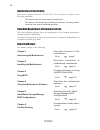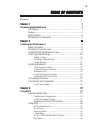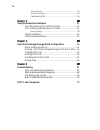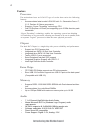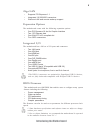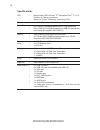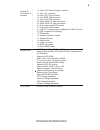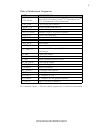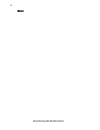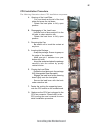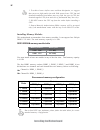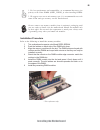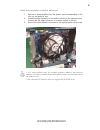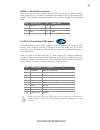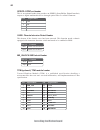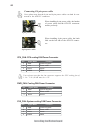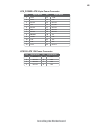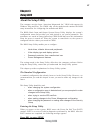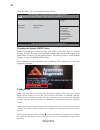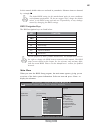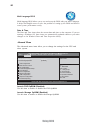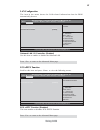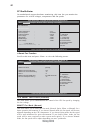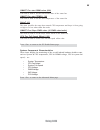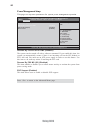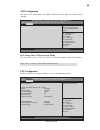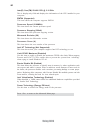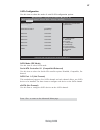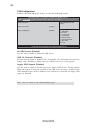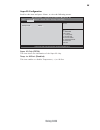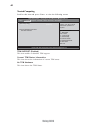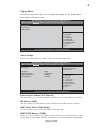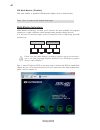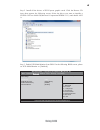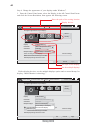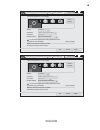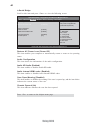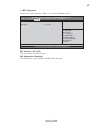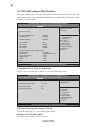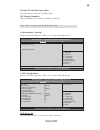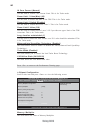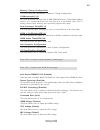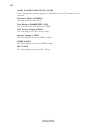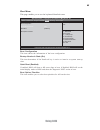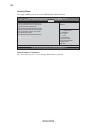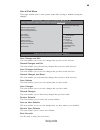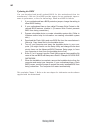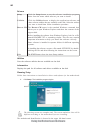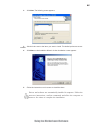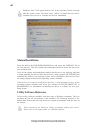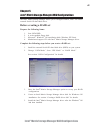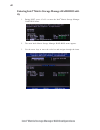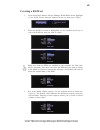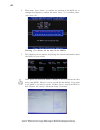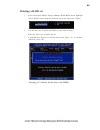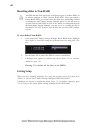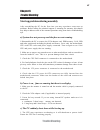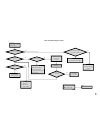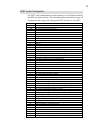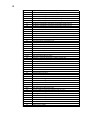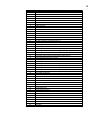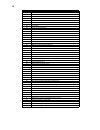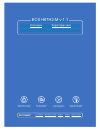- DL manuals
- ECS
- Motherboard
- H67H2-M
- Manual
ECS H67H2-M Manual - Installing Hardware
12
Installing the Motherboard
Installing Hardware
Installing the Processor
Caution: When installing a CPU heatsink and cooling fan make sure that
you DO NOT scratch the motherboard or any of the surface-mount resis-
tors with the clip of the cooling fan. If the clip of the cooling fan scrapes
across the motherboard, you may cause serious damage to the motherboard
or its components.
On most motherboards, there are small surface-mount resistors near the
processor socket, which may be damaged if the cooling fan is carelessly
installed.
Avoid using cooling fans with sharp edges on the fan casing and the clips.
Also, install the cooling fan in a well-lit work area so that you can clearly
see the motherboard and processor socket.
Before installing the Processor
This motherboard automatically determines the CPU clock frequency and system bus
frequency for the processor. You may be able to change the settings in the system
Setup Utility. We strongly recommend that you do not over-clock processors or
other components to run faster than their rated speed.
This motherboard has an LGA1155 socket. When choosing a processor, consider the
performance requirements of the system. Performance is based on the processor
design, the clock speed and system bus frequency of the processor, and the quantity
of internal cache memory and external cache memory.
Warning:
1. Over-clocking components can adversely affect the reliability of the
system and introduce errors into your system. Over-clocking can perma-
nently damage the motherboard by generating excess heat in components
that are run beyond the rated limits.
2. Always remove the AC power by unplugging the power cord from the
power outlet before installing or removing the motherboard or other
hardware components.
Fail-Safe Procedures for Over-clocking
When end-users encounter failure after attempting over-clocking, please take the
following steps to recover from it.
1. Shut down the computer.
2. Press and hold the “Page Up Key (PgUp)” of the keyboard, and then boot the PC
up.
3. Two seconds after the PC boots up, release the “Page Up Key (PgUp)”.
4. The BIOS returns to the default setting by itself.
Summary of H67H2-M
Page 1
л чит т нич ю н льт цию. гл т чн . Б з вы дны www.Sotmarket.Ru д бн я инф м ция т в , тзывы, бз ы и ы Инструкция для ecs h67h2-m v 1.1 Перейти в карточку товара 8 800 775 98 98.
Page 2: Preface
Preface preface copyright this publication, including all photographs, illustrations and software, is protected under international copyright laws, with all rights reserved. Neither this manual, nor any of the material contained herein, may be reproduced without written consent of the author. Versio...
Page 3
Ii preface declaration of conformity this device complies with part 15 of the fcc rules. Operation is subject to the following conditions: • this device may not cause harmful interference. • this device must accept any interference received, including interfer- ence that may cause undesired operatio...
Page 4: Preface
Iii chapter 2 9 9 9 9 9 installing the motherboard 9 safety precautions............................................................................9 choosing a computer case.............................................................9 installing the motherboard in a case...............................
Page 5
Iv security menu.........................................................................54 save & exit menu...................................................................55 updating the bios..................................................................56 chapter 4 57 57 57 57 57 using the m...
Page 6: Introduction
1 introducing the motherboard chapter 1 introducing the motherboard introduction thank you for choosing the h67h2-m motherboard. This motherboard is a high performance, enhanced function motherboard designed to support the latest socket lga1155 intel 2 nd generation core tm i7, i5, i3, pentium & cel...
Page 7: Feature
2 introducing the motherboard feature • accommodates latest socket lga1155 intel 2 nd generation core tm i7, i5, i3, pentium & celeron processors • supports “hyper-threading” technology cpu • one pci express x16 gen2 port supporting up to 5 gb/s direction peak bandwidth “hyper-threading” technology ...
Page 8: Expansion Options
3 introducing the motherboard the motherboard comes with the following expansion options: • one pci express x16 slot for graphic interface • two pci express slots • one 32-bit pci v2.3 compliant slot • five sata connectors expansion options the motherboard has a full set of i/o ports and connectors:...
Page 9: Specifications
4 introducing the motherboard • intel h67 chipset • latest socket lga1155 intel 2 nd generation core tm i7, i5, i3, pentium & celeron processors • supports “hyper-threading” technology cpu • dual-channel ddr3 memory architecture • 4 x 240-pin ddr3 dimm sockets support up to 16 gb • supports 1333/106...
Page 10
5 introducing the motherboard • ami bios with 32mb spi flash rom • supports plug and play, str (s3)/std (s4), hardware moni- tor, multi boot • supports acpi & dmi • audio, lan, can be disabled in bios • f7 hot key for boot up devices option • supports pgup clear coms hotkey • supports acpi 3.0 revis...
Page 11: Motherboard Components
6 introducing the motherboard motherboard components.
Page 12
7 introducing the motherboard table of motherboard components this concludes chapter 1. The next chapter explains how to install the motherboard. Label components latest lga1155 socket for intel ® 2 nd generation core tm i7, i5, i3, pentium & celeron processors 2. Cpu_fan cpu cooling fan connector 3...
Page 13
8 introducing the motherboard memo.
Page 14: Safety Precautions
9 installing the motherboard chapter 2 installing the motherboard safety precautions • follow these safety precautions when installing the motherboard • wear a grounding strap attached to a grounded device to avoid dam- age from static electricity • discharge static electricity by touching the metal...
Page 15: Checking Jumper Settings
10 installing the motherboard checking jumper settings this section explains how to set jumpers for correct configuration of the motherboard. Setting jumpers use the motherboard jumpers to set system configuration options. Jumpers with more than one pin are numbered. When setting the jumpers, ensure...
Page 16
11 installing the motherboard checking jumper settings the following illustration shows the location of the motherboard jumpers. Pin 1 is labeled. Jumper settings to avoid the system instability after clearing cmos, we recommend users to enter the main bios setting page to “load default settings” an...
Page 17: Installing Hardware
12 installing the motherboard installing hardware installing the processor caution: when installing a cpu heatsink and cooling fan make sure that you do not scratch the motherboard or any of the surface-mount resis- tors with the clip of the cooling fan. If the clip of the cooling fan scrapes across...
Page 18
13 installing the motherboard a. Opening of the load plate · put your thumb on the tail of the load plate and press the tail down. · rotate the load plate to fully open position. B. Disengaging of the load lever · hold the hook of lever and pull it to the left side to clear retention tab. · rotate t...
Page 19
14 installing the motherboard installing memory modules this motherboard accommodates four memory modules. It can support four 240-pin ddr3 1333/1066. The total memory capacity is 16 gb. You must install at least one module in any of the four slots. Total memory capacity is 16 gb. Ddr3 sdram memory ...
Page 20
15 installing the motherboard installation procedure refer to the following to install the memory modules. 1 this motherboard supports unbuffered ddr3 sdram . 2 push the latches on each side of the dimm slot down. 3 align the memory module with the slot. The dimm slots are keyed with notches and the...
Page 21
16 installing the motherboard installing add-on cards the slots on this motherboard are designed to hold expansion cards and connect them to the system bus. Expansion slots are a means of adding or enhancing the motherboard’s features and capabilities. With these efficient facilities, you can in- cr...
Page 22
17 installing the motherboard follow these instructions to install an add-on card: 1 remove a blanking plate from the system case corresponding to the slot you are going to use. 2 install the edge connector of the add-on card into the expansion slot. Ensure that the edge connector is correctly seate...
Page 23
18 installing the motherboard connecting optional devices refer to the following for information on connecting the motherboard’s optional devices: sata1/2: serial ata connectors these connectors are used to support the serial ata devices for the highest data transfer rates (6.0 gb/s), simpler disk d...
Page 24
19 installing the motherboard f_usb1~4: front panel usb headers the motherboard has four usb 2.0 headers supporting eight usb 2.0 ports. Addi- tionally, some computer cases have usb ports at the front of the case. If you have this kind of case, use auxiliary usb connector to connect the front-mounte...
Page 25
20 installing the motherboard trusted platform module (tpm) is a published specification detailing a microcontroller that can store secured information, and implementations of that specification. Tpm (optional): tpm module header 1 tpm_clk 11 lad0 2 gnd 12 gnd 3 lframe# 13 reserve0 4 key 14 reserve1...
Page 26
21 installing the motherboard installing a sata hard drive this section describes how to install a sata hard drive. Sata cable (optional) sata power cable (optional) about sata connectors your motherboard features five sata connectors supporting a total of five drives. Sata refers to serial ata (adv...
Page 27: Connecting I/o Devices
22 installing the motherboard connecting i/o devices the backplane of the motherboard has the following i/o ports: the usb 3.0 connectors are optimized for superspeed usb 3.0 devices, aslo are fully backwards-compatible with hi- speed usb 2.0 devices. Use the usb 3.0 ports to connect usb 3.0 devices...
Page 28: Connecting Case Components
23 installing the motherboard connecting case components after you have installed the motherboard into a case, you can begin connecting the motherboard components. Refer to the following: the atx 24-pin connector allows you to connect to atx v2.X power supply. With atx v2.X power supply, users pleas...
Page 29
24 installing the motherboard users please note that the fan connector supports the cpu cooling fan of 1.1a ~ 2.2a (26.4w max) at +12v. Cpu_fan: cpu cooling fan power connector 1 gnd system ground 3 sense sensor 4 pwm pwm pin signal name function 2 +12v power +12v pwr_fan: cooling fan power connecto...
Page 30
25 installing the motherboard atx12v: atx 12v power connector atx_power: atx 24-pin power connector pin signal name pin signal name 1 +3.3v 13 +3.3v 2 +3.3v 14 -12v 3 ground 15 ground 4 +5v 16 ps_on 5 ground 17 ground 6 +5v 18 ground 7 ground 19 ground 8 pwrgd 20 -5v 9 +5vsb 21 +5v 10 +12v 22 +5v 11...
Page 31
26 installing the motherboard hard drive activity led connecting pins 1 and 3 to a front panel mounted led provides visual indication that data is being read from or written to the hard drive. For the led to function properly, an ide drive should be connected to the onboard ide interface. The led wi...
Page 32: About The Setup Utility
27 using bios about the setup utility the computer uses the latest “american megatrends inc.” bios with support for windows plug and play. The cmos chip on the motherboard contains the rom setup instructions for configuring the motherboard bios. The bios (basic input and output system) setup utility...
Page 33: Using Bios
28 using bios press the delete key to access bios setup utility. Using bios when you start the setup utility, the main menu appears. The main menu of the setup utility displays a list of the options that are available. A highlight indicates which option is currently selected. Use the cursor arrow ke...
Page 34
29 using bios the default bios setting for this motherboard apply for most conditions with optimum performance. We do not suggest users change the default values in the bios setup and take no responsibility to any damage caused by changing the bios settings. Bios navigation keys the bios navigation ...
Page 35
30 using bios date & time the date and time items show the current date and time on the computer. If you are running a windows os, these items are automatically updated whenever you make changes to the windows date and time properties utility. The advanced menu items allow you to change the settings...
Page 36
31 using bios version 2.02.1205. Copyright (c) 2012, american megatrends, inc. Ecs ejiffy function (disabled) this item enables or disables ecs ejiffy function. Press to return to the advanced menu page. Make sure that the ejiffy has been installed to hard disk. Ecs ejiffy function ecs ejiffy functi...
Page 37
32 using bios pc health status on motherboards support hardware monitoring, this item lets you monitor the paeameters for critical voltages, temperatures and fan speeds. Main advanced chipset m.I.B iii boot security save & exit system temperature : 33°c cpu fan speed : 2974 rpm system fan speed : 0 ...
Page 38
33 using bios • system temperature • cpu fan speed • system fan speed • cpu voltage • dimm voltage • imc voltage • pch voltage system component characteristics these items display the monitoring of the overall inboard hardware health events, such as system & cpu temperature, cpu & dimm voltage, cpu ...
Page 39
34 using bios eup support (enabled) this item allows user to enable or disable eup support. Press to return to the advanced menu page. Resume by ps2 ms (s3) (disabled) this item enables or disables you to allow mouse activity to awaken the system from power saving mode. Power management setup this p...
Page 40
35 using bios acpi configuration the item in the menu shows the highest acpi sleep state when the system enters suspend. Acpi sleep state (s3(suspend to ram)) this item allows user to enter the apci s3 (suspend toram) sleep state(default). Press to return to the advanced menu page. Cpu configuration...
Page 41
36 using bios inter(r) core(tm) i5-2400 cpu @ 3.10 ghz this is display-only field and diaplays the information of the cpu installed in your computer. Emt64 (supported) this item shows the computer supports emt64. Processor speed (3100mhz) this item shows the current processor speed. Processor steppi...
Page 42
37 using bios sata configuration use this item to show the mode of serial sata configuration options. Serial-ata controller 0/1 (compatible/enhanced) use this item to select the serial-ata cotroller options: disabled, compatible, en- hanced. Sata mode (ide mode) use this item to select sata mode. Sa...
Page 43
38 using bios usb configuration scroll to this item and press to view the following screen: all usb devices (enabled) use this item to enable or disable all usb devices. Legacy usb support (enabled) use this item to enable or disable support for legacy usb devices. Setting toaudio allows the system ...
Page 44
39 using bios super io configuration scroll to this item and press to view the following screen: super io configuration super io chip it8728 temp. To 80-port [disabled] aptio setup utility - copyright (c) 2010 american megatrends, inc. Main advanced chipset m.I.B iii boot security save & exit versio...
Page 45
40 using bios tpm configuration tpm support [enabled] current tpm status information no tpm hardware aptio setup utility - copyright (c) 2010 american megatrends, inc. Version 2.02.1205. Copyright (c) 2010, american megatrends, inc. Enables or disables tpm support. O.S. Will not show tpm. Reset of p...
Page 46
41 using bios ¢ north bridge scroll to this item and press and view the following screen: igd memory (64m) this item shows the information of the igd(internal graphics device) memory. Dvmt mode select (dvmt mode) this item allows you to select the dvmt operating mode. Dvmt/fixed memory (256mb) when ...
Page 47
42 using bios multi-monitor technology please note that multi-monitor technology supports up to four monitors: one or two intel integrated graphics and one or two pci-express graphics devices under windows 7. Multi-monitor technology can help you to increase the area available for programs running o...
Page 48
43 using bios step 3. Enable igd multi-monitor from bios. In the following bios screen, please set igd multi-monitor to [enabled]. Step 2. Install all the drivers of pci-express graphic cards. Click the browse cd item, then appears the following screen. Select the driver you want to install(e.G nvid...
Page 49
44 using bios 2.Select display devices, set the multiple displays option and to extend destop for display “multi-monitor technology”. Change the apprearance of your displays control panel all control panel items display screen resolution search control panel 1 3 4 detect identify 3. Dell u2410 displ...
Page 50
45 using bios change the apprearance of your displays control panel all control panel items display screen resolution search control panel 1 detect identify 4. Al1717 display: resolution: 1920 x 1200 (recommended) orientation: landscape disconnect this display multiple displays: make this my main di...
Page 51
46 using bios ¢ south bridge scroll to this item and press to view the following screen: restore ac power loss (power off) this item enables your computer to automatically restart or return to its operating status. Audio configuration this item shows the information of the audio configuration. Azali...
Page 52
47 using bios aptio setup utility - copyright (c) 2010 american megatrends, inc. Version 2.02.1205. Copyright (c) 2010, american megatrends, inc. Me subsystem help intel me subsystem configuration me version 7. 0. 0. 1135 me subsystem [enabled] main advanced chipset m.I.B iii boot security save & ex...
Page 53
48 using bios this page enables you to set the clock speed and system bus for your system. The clock speed and system bus are determined by the kind of processor you have installed in your system. M.I.B iii (mb intelligent bios iii) menu icc over-clocking lib version (7.0.0.29) this item shows the i...
Page 54
49 using bios ¢ performance tunning scroll to this item and press to view the following screen: icc enable (disabled) this item allows you to enable or disable current icc. Press to return to the m.I.B iii menu page. Aptio setup utility - copyright (c) 2010 american megatrends, inc. Version 2.02.120...
Page 55
50 using bios ia core current (normal) use this item to control cpu current limit. This is for turbo mode. Power limit 2 switch (enabled) use this item to control the power limit 2. This is for turbo mode. Power limit 1 value(watt) (95) use this item to control the limit of the tdp. This is for turb...
Page 56
51 using bios ras# active time(tras) (24) this item specifies the ras# active time. Intel graphics configuration this item shows the information of intel graphics configuration. Gt overclocking [disabled] this item allows you to control the internal gfx turbo mode. Press to return to the performance...
Page 57
52 using bios intel(r) core(tm) i5-2400 cpu @ 3.10 ghz this is display-only field and displays the information of the cpu installed in your computer. Processor speed (3100mhz) this item shows the cpu speed. Total memory (2048mb(ddr3 1333)) this item shows the total momery of ddr3. Vdimm (0.456v) thi...
Page 58
53 using bios this page enables you to set the keyboard numlock state. Boot menu boot configuration this item shows the information of the boot configuration. Bootup numlock state (on) this item determines if the numlock key is active or inactive at system start-up time. Boot option priorities this ...
Page 59
54 using bios version 2.02.1205. Copyright (c) 2010, american megatrends, inc. This page enables you to set setup administrator and password. Security menu +/- : value enter : select ¤ «‹ :select screen :select item f1:general help aptio setup utility - copyright (c) 2010 american megatrends, inc. F...
Page 60
55 using bios this page enables you to exit system setup after saving or without saving the changes. Save & exit menu save changes and exit discard changes and exit save changes and reset discard changes and reset save options save changes discard changes restore defaults save as user defaults resto...
Page 61
56 using bios updating the bios you can download and install updated bios for this motherboard from the manufacturer’s web site. New bios provides support for new peripherals, improve- ments in performance, or fixes for known bugs. Install new bios as follows: this concludes chapter 3. Refer to the ...
Page 62
57 using the motherboard software chapter 4 using the motherboard software auto-installing under windows xp/vista/7 the auto-install dvd-rom/cd-rom makes it easy for you to install the drivers and software for your motherboard. If the auto-install dvd-rom/cd-rom does not work on your system, you can...
Page 63
58 using the motherboard software drivers setup click the setup button to run the software installation program. Select from the menu which software you want to install. Browse cd the browse cd button is the standard windows command that allows you to open windows explorer and show the contents of t...
Page 64
59 using the motherboard software 2. Click next. The following screen appears: 3. Check the box next to the items you want to install. The default options are recom- mended. 4. Click next run the installation wizard. An item installation screen appears: 5. Follow the instructions on the screen to in...
Page 65: Manual Installation
60 using the motherboard software manual installation insert the disk in the dvd-rom/cd-rom drive and locate the path.Doc file in the root directory. This file contains the information needed to locate the drivers for your motherboard. Look for the chipset and motherboard model; then browse to the d...
Page 66: Before Creating A Raid Set
61 intel ® matrix storage manager raid configurations the intel ® matrix storage manager allows you to configure raid 0, and 1 sets on the external serial ata hard disk drives. Complete the following steps before you create a raid set: 1. Install the external serial ata hard disk drive (hdd) on your...
Page 67: Entering Intel
62 intel ® matrix storage manager raid configurations 2. The main intel ® matrix storage manager raid bios menu appears. Entering intel ® matrix storage manager raid bios util- ity 1. During post, press to enter the intel ® matrix storage manager raid bios menu. 3. Use the arrow keys to move the col...
Page 68: Creating A Raid Set
63 intel ® matrix storage manager raid configurations 2. When the raid level item is highlighted, use the up/down arrow key to select the raid set that you want to create. Creating a raid set 1. In the main intel ® matrix storage manager raid bios menu, highlight create raid volume using the up/down...
Page 69
64 intel ® matrix storage manager raid configurations pressing deletes all the data in the hdds. 5. The following screen appears, displaying the relevant information about the raid set you created. Users please be noted that raid 0 (stripe) is set to accelerate the data access, and raid 1 (mirror) i...
Page 70: Deleting A Raid Set
65 intel ® matrix storage manager raid configurations deleting a raid set 1. In the main intel ® matrix storage manager raid bios menu, highlight delete raid volume using the up/down arrow key then press . 2. Use the space bar to select the raid set you want to delete. Press the key to delete the se...
Page 71: Resetting Disks To Non-Raid
66 intel ® matrix storage manager raid configurations resetting disks to non-raid an hdd that has been previously configured as part of another raid set in another platform is called a broken raid hdd. When you install a broken raid hdd, you cannot select this disk when configuring a raid set throug...
Page 72
67 trouble shooting chapter 6 trouble shooting start up problems during assembly after assembling the pc for the first time you may experience some start up problems. Before calling for technical support or returning for warranty, this chapter may help to address some of the common questions using s...
Page 73: Maintenance And Care Tips
68 trouble shooting your computer, like any electrical appliance, requires proper care and maintenance. Here are some basic pc care tips to help prolong the life of the motherboard and keep it running as best as it can. 1. Keep your computer in a well ventilated area. Leave some space between the pc...
Page 74
Power bu on is pressed but pc fails to start. Yes check if power supply unit (psu) is working no no any beep sound Λ no clr cmos and check if cpu 12v power is connected art the pc st re problem with psu or board? If board problem -> contact rma ac power cord is plu ed g g and psu switch is turned on...
Page 75
70 trouble shooting memo.
Page 76
71 post code checkpoints the post code checkpoints are the largest set of checkpoints during the bios pre-boot process. The following table describes the type of checkpoints that may occur during the post portion of the bios : checkpoint description 01-0f sec status codes & errors 10-2f pei executio...
Page 77
72 35 cpu post-memory initialization. Boot strap processor (bsp) selection 36 cpu post-memory initialization. System management mode (smm) initialization 37 post-memory north bridge initialization is started 38 post-memory north bridge initialization (north bridge module specific) 39 post-memory nor...
Page 78
73 fb-ff reserved for future ami error codes 1 memory not installed 1 memory was installed twice (installpeimemory routine in pei core called twice) 2 recovery started 3 dxeipl was not found 3 dxe core firmware volume was not found 7 reset ppi is not available 4 recovery failed 4 s3 resume failed 60...
Page 79
74 9e-9f reserved for future ami codes a0 ide initialization is started a1 ide reset a2 ide detect a3 ide enable a4 scsi initialization is started a5 scsi reset a6 scsi detect a7 scsi enable a8 setup verifying password a9 start of setup aa reserved for asl (see asl status codes section below) ab set...
Page 80
л т з з любым д бным б м гл т чн я л жб дд ж и Д т в з з в в ии ф мл ни дит нл н з 2 мин ты м нии Д т в и л т вин и тзывы ции и ид и ecs h67h2-m v 1.1 Описание Характеристики.