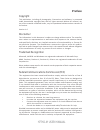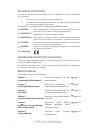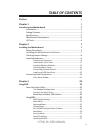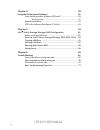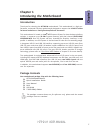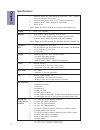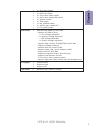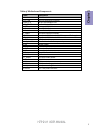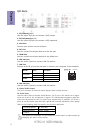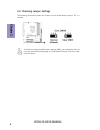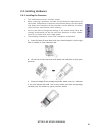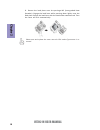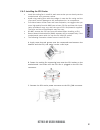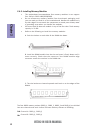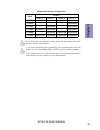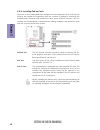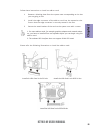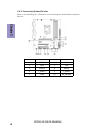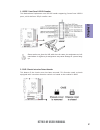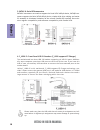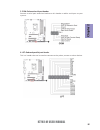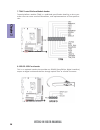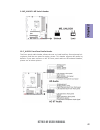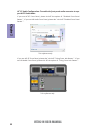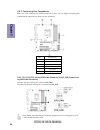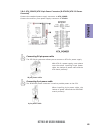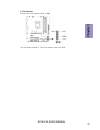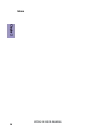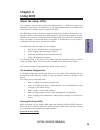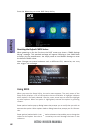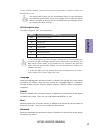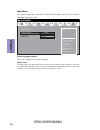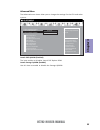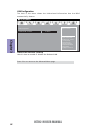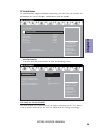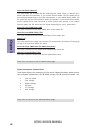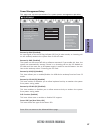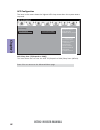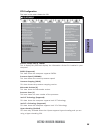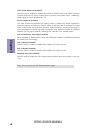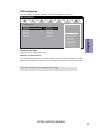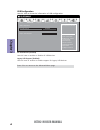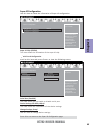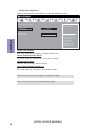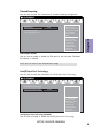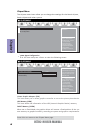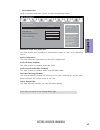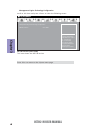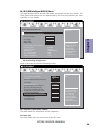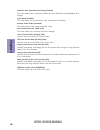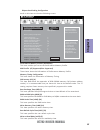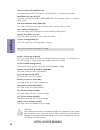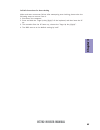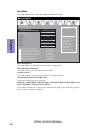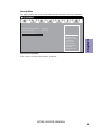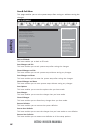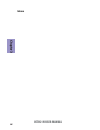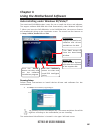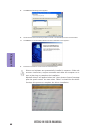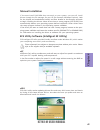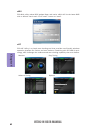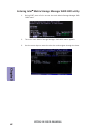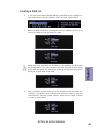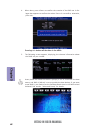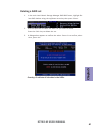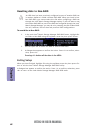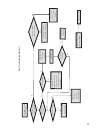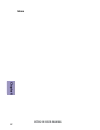- DL manuals
- ECS
- Motherboard
- H77H2-M
- User Manual
ECS H77H2-M User Manual
H77H2-M USER MANUAL
Preface
Copyright
This publication, including all photographs, illustrations and software, is protected
under international copyright laws, with all rights reserved. Neither this manual, nor
any of the material contained herein, may be reproduced without written consent of
the author.
Version 1.0
Disclaimer
The information in this document is subject to change without notice. The manufac-
turer makes no representations or warranties with respect to the contents hereof
and specifically disclaims any implied warranties of merchantability or fitness for
any particular purpose. The manufacturer reserves the right to revise this publica-
tion and to make changes from time to time in the content hereof without obligation
of the manufacturer to notify any person of such revision or changes.
Trademark Recognition
Microsoft, MS-DOS and Windows are registered trademarks of Microsoft Corp.
MMX, Pentium, Pentium-II, Pentium-III, Celeron are registered trademarks of Intel
Corporation.
Other product names used in this manual are the properties of their respective owners
and are acknowledged.
Federal Communications Commission (FCC)
This equipment has been tested and found to comply with the limits for a Class B
digital device, pursuant to Part 15 of the FCC Rules. These limits are designed to
provide reasonable protection against harmful interference in a residential instal-
lation. This equipment generates, uses, and can radiate radio frequency energy and,
if not installed and used in accordance with the instructions, may cause harmful
interference to radio communications. However, there is no guarantee that interfer-
ence will not occur in a particular installation. If this equipment does cause harmful
interference to radio or television reception, which can be determined by turning
the equipment off and on, the user is encouraged to try to correct the interference by
one or more of the following measures:
•
Reorient or relocate the receiving antenna
•
Increase the separation between the equipment and the receiver
•
Connect the equipment onto an outlet on a circuit different from that to
which the receiver is connected
•
Consult the dealer or an experienced radio/TV technician for help
Shielded interconnect cables and a shielded AC power cable must be employed with
this equipment to ensure compliance with the pertinent RF emission limits govern-
ing this device. Changes or modifications not expressly approved by the system’s
manufacturer could void the user’s authority to operate the equipment.
Summary of H77H2-M
Page 1
H77h2-m user manual preface copyright this publication, including all photographs, illustrations and software, is protected under international copyright laws, with all rights reserved. Neither this manual, nor any of the material contained herein, may be reproduced without written consent of the au...
Page 2
Ii h77h2-m user manual declaration of conformity this device complies with part 15 of the fcc rules. Operation is subject to the follow- ing conditions: • this device may not cause harmful interference. • this device must accept any interference received, including interference that may cause undesi...
Page 3: Chapter 2
Iii h77h2-m user manual chapter 2 7 installing the motherboard 7 safety precautions..............................................................................7 installing the motherboard in a chassis.......................................7 checking jumper settings....................................
Page 4: Chapter 4
Iv h77h2-m user manual chapter 4 59 using the motherboard software 59 auto-installing under windows xp/vista/7.................................59 running setup.............................................. . .........................59 manual installation................................................
Page 5: Chapter 1
1 h77h2-m user manual chapter 1 chapter 1 introducing the motherboard introduction thank you for choosing the h77h2-m motherboard. This motherboard is a high per- formance, enhanced function motherboard designed to support the lga1155 socket for latest intel ® ® ® ® ® core tm family/pentium/celeron ...
Page 6: Chapter 1
Chapter 1 2 h77h2-m user manual cpu specifications • intel ® h77 chipset chipset • dual-channel ddr3 memory architecture • 4 x 240-pin ddr3 dimm sockets support up to 32 gb • supports ddr3 1600/1333/1066 mhz ddr3 sdram memory • 1 x pci express x16 gen3 slot (the pci express x16 slot conforms to pci ...
Page 7: Chapter 1
3 h77h2-m user manual chapter 1 • ami bios with 64mb spi flash rom - supports ecs mib iii utility a. Cpu voltage adjustable b. Memory voltage adjustable c. Imc voltage adjustable d. Graphic voltage adjustable - supports plug and play, str(s3)/std(s4), multi boot - supports hardware monitor - support...
Page 8: Chapter 1
Chapter 1 4 h77h2-m user manual motherboard components.
Page 9: Chapter 1
5 h77h2-m user manual chapter 1 table of motherboard components label components 1. Cpu socket lga1155 socket 2. Cpu_fan 4-pin cpu cooling fan connector 3. Ddr3_1~4 240-pin ddr3 module slots 4. Atx_power standard 24-pin atx power connector 5. Usb3f front panel usb 3.0 header 6. Sata1/ 2 serial ata 6...
Page 10: Chapter 1
Chapter 1 6 h77h2-m user manual i/o ports 1. Ps/2 mouse(green) use the upper ps/2 port to connect a ps/2 mouse. 2. Ps/2 keyboard(purple) use the lower ps/2 port to connect a ps/2 keyboard. 3. Vga port connect your monitor to the vga port. 4. Dvi port you can connect the display device to the dvi por...
Page 11: Chapter 2
Chapter 2 7 h77h2-m user manual chapter 2 installing the motherboard 2-1. Safety precautions 2-2. Installing the motherboard in a chassis this motherboard carries a micro atx form factor of 244 x 220 mm. Choose a chassis that accommodates this from factor. Make sure that the i/o template in the chas...
Page 12: Chapter 2
Chapter 2 8 h77h2-m user manual the following illustration shows the location of the motherboard jumpers. Pin 1 is labeled. To avoid the system instability after clearing cmos, we recommend users to enter the main bios setting page to “load default settings” and then “save and exit setup”. 2-3. Chec...
Page 13: Chapter 2
Chapter 2 9 h77h2-m user manual 2-4. Installing hardware 2-4-1. Installing the processor • this motherboard has an lga1155 socket. • when choosing a processor, consider the performance requirements of the system. Performance is based on the processor design, the clock speed and system bus frequency ...
Page 14: Chapter 2
Chapter 2 10 h77h2-m user manual d. Rotate the load plate onto the package ihs (intergraded heat spreader). Engage the load lever while pressing down lightly onto the load plate. Secure the load lever with the hook under retention tab. Then the cover will flick automatically. Please save and replace...
Page 15: Chapter 2
Chapter 2 11 h77h2-m user manual a. Apply some thermal grease onto the contacted area between the heatsink and the cpu, and make it to be a thin layer. B. Fasten the cooling fan supporting base onto the cpu socket on the motherboard. And make sure the cpu fan is plugged to the cpu fan connector. C. ...
Page 16: Chapter 2
Chapter 2 12 h77h2-m user manual 2-4-3. Installing memory modules • this motherboard accommodates four memory modules. It can support four 240-pin ddr3 1600/1333/1066. • do not remove any memory module from its antistatic packaging until you are ready to install it on the motherboard. Handle the mod...
Page 17: Chapter 2
Chapter 2 13 h77h2-m user manual due to intel cpu spec definition, please follow the table above for recom- mended memory configuration. Recommend memory configuration 1. For best performance and compatibility, we recommend that users give priority to the white dimms (ddr3_2/ddr3_4) when installing ...
Page 18: Chapter 2
Chapter 2 14 h77h2-m user manual 2-4-4. Installing add-on cards the slots on this motherboard are designed to hold expansion cards and connect them to the system bus. Expansion slots are a means of adding or enhancing the motherboard’s features and capabilities. With these efficient facilities, you ...
Page 19: Chapter 2
Chapter 2 15 h77h2-m user manual install the vga card in the pcie x16 slot 1 remove a blanking plate from the system case corresponding to the slot you are going to use. 2 install the edge connector of the add-on card into the expansion slot. Ensure that the edge connector is correctly seated in the...
Page 20: Chapter 2
Chapter 2 16 h77h2-m user manual 2-4-5. Connecting optional devices refer to the following for information on connecting the motherboard’s optional devices: no. Components no. Components 1 usb3f 6 lpt 2 case 7 tpm 3 sata1~6 8 spdifo 4 f_usb1~3 9 f_audio 5 com 10 me_unlock.
Page 21: Chapter 2
Chapter 2 17 h77h2-m user manual please make sure that the usb cable has the same pin assignment as indi- cated above. A different pin assignment may cause damage or system hang- up. This motherboard implements one usb 3.0 header supporting 2 extra front usb 3.0 ports, which delivers 5gb/s transfer ...
Page 22: Chapter 2
Chapter 2 18 h77h2-m user manual sata3~6 connectors are used to support the serial ata 3.0gb/s device, sata1/2 con- nectors support the serial ata 6.0gb/s device, simpler disk drive cabling and easier pc assembly. It eliminates limitations of the current parallel ata interface. But main- tains regis...
Page 23: Chapter 2
Chapter 2 19 h77h2-m user manual 6. Lpt: onboard parallel port header this is a header that can be used to connect to the printer, scanner or other devices. 5. Com: onboard serial port header connect a serial port extension bracket to this header to add a serial port to your system..
Page 24: Chapter 2
Chapter 2 20 h77h2-m user manual this is an optional header that provides an spdifo (sony/philips digital interface) output to digital multimedia device through optical fiber or coaxial connector. Trusted platform module (tpm) is a published specification detailing a micro con- troller that can stor...
Page 25: Chapter 2
Chapter 2 21 h77h2-m user manual the front panel audio header allows the user to install auxiliary front-oriented mi- crophone and line-out ports for easier access. This header supports hd audio by default. If you want connect an ac ’ 97 front panel audio to hd onboard headers, please set as below p...
Page 26: Chapter 2
Chapter 2 22 h77h2-m user manual if you use ac ’ 97 front panel, please t ick off the option of “ disabled front panel detect ”. If you use hd audio front panel, please don ’ t t ick off “ disabled front panel detect ” . * for reference only ac ’ 97 audio configuration: to enable the front panel aud...
Page 27: Chapter 2
Chapter 2 23 h77h2-m user manual 2-4-6. Installing a sata hard drive about sata connectors your motherboard features six sata connectors supporting a total of six drives. Sata refers to serial ata (advanced technology attachment) is the standard interface for the ide hard drives which are currently ...
Page 28: Chapter 2
Chapter 2 24 h77h2-m user manual 1 & 5. Cpu_fan (cpu cooling fan power connector) & sys_fan (system cool- ing fan power connector) after you have installed the motherboard into a case, you can begin connecting the motherboard components. Refer to the following: connect the cpu cooling fan cable to c...
Page 29: Chapter 2
Chapter 2 25 h77h2-m user manual 2 & 6. Atx_power (atx 24-pin power connector) & atx12v (atx 12v power connector) the atx 24-pin connector allows you to connect to atx v2.X power supply. With atx v2.X power supply, users please note that when installing 24-pin power cable, the latches of power cable...
Page 30: Chapter 2
Chapter 2 26 h77h2-m user manual hard drive activity led connecting pins 1 and 3 to a front panel mounted led provides visual indication that data is being read from or written to the hard drive. For the led to function properly, an ide drive should be connected to the onboard ide interface. The led...
Page 31: Chapter 2
Chapter 2 27 h77h2-m user manual connect the case speaker cable to spk. 4. Spk: speaker this concludes chapter 2. The next chapter covers the bios..
Page 32: Chapter 2
Chapter 2 28 h77h2-m user manual memo.
Page 33: Chapter 3
Chapter 3 h77h2-m user manual 29 about the setup utility the computer uses the latest “american megatrends inc. ” bios with support for windows plug and play. The cmos chip on the motherboard contains the rom setup instructions for configuring the motherboard bios. The bios (basic input and output s...
Page 34: Chapter 3
Chapter 3 h77h2-m user manual 30 press the delete key to access bios setup utility. Using bios when you start the setup utility, the main menu appears. The main menu of the setup utility displays a list of the options that are available. A highlight indicates which option is currently selected. Use ...
Page 35: Chapter 3
Chapter 3 h77h2-m user manual 31 the default bios setting for this motherboard apply for most conditions with optimum performance. We do not suggest users change the default values in the bios setup and take no responsibility to any damage caused by changing the bios settings. Bios navigation keys t...
Page 36: Chapter 3
Chapter 3 h77h2-m user manual 32 main menu date & time the date and time items show the current date and time on the computer. If you are running a windows os, these items are automatically updated whenever you make changes to the windows date and time properties utility. System language (english) t...
Page 37: Chapter 3
Chapter 3 h77h2-m user manual 33 launch storage oprom (enabled) use this item to enable or disable the storage oprom. The advanced menu items allow you to change the settings for the cpu and other system. Advanced menu launch pxe oprom (disabled) the item enables or disables launch pxe option rom. E...
Page 38: Chapter 3
Chapter 3 h77h2-m user manual 34 onboard lan controller (enabled) use this item to enable or disable the onboard lan. Lan configuration the item in the menu shows the lan-related information that the bios automatically detects. Press to return to the advanced menu page. Enabled/disabled onboard lan ...
Page 39: Chapter 3
Chapter 3 h77h2-m user manual 35 pc health status on motherboards support hardware monitoring, this item lets you monitor the parameters for critical voltages, temperatures and fan speeds. Scroll to this item and press to view the following screen: smart fan function main advanced chipset m.I.B iii ...
Page 40: Chapter 3
Chapter 3 h77h2-m user manual 36 smart fan mode (normal) this item allows you to select the fan mode (normal, quiet, silent, or manual) for a better operation environment. If you choose normal mode, the fan speed will be auto adjusted depending on the cpu temperature. If you choose quite mode, the f...
Page 41: Chapter 3
Chapter 3 h77h2-m user manual 37 power management setup this page sets up some parameters for system power management operation. Resume by pme (disabled) the system can be turned off with a software command. If you enable this item, the system can automatically resume if there is an incoming call on...
Page 42: Chapter 3
Chapter 3 h77h2-m user manual 38 acpi configuration the item in the menu shows the highest acpi sleep state when the system enters suspend. Acpi sleep state [s3(suspend to ram)] this item allows user to enter the acpi s3 (suspend to ram) sleep state (default). Press to return to the advanced menu pa...
Page 43: Chapter 3
Chapter 3 h77h2-m user manual 39 cpu configuration the item in the menu shows the cpu. Enabled for windows xpand linux (os optimized for hyper-threading technology) and disabled for other os (os not optimized for hyper-threading technology). When disabled only one thread per enabled core is enabled....
Page 44: Chapter 3
Chapter 3 h77h2-m user manual 40 limit cpuid maximum (disabled) use this item to enable or disable the maximum cpuid value limit. When supports prescott and lga775 cpus, enables this to prevent the system from “rebooting” when trying to install windows nt 4.0. Excute disable bit (enabled) this item ...
Page 45: Chapter 3
Chapter 3 h77h2-m user manual 41 sata configuration use this item to show the mode of serial sata configuration options. Press to return to the advanced menu page. Sata mode (ide mode) use this item to select sata mode. Sata port 1~6 (not present) this motherboard supports six sata channels and each...
Page 46: Chapter 3
Chapter 3 h77h2-m user manual 42 all usb devices (enabled) use this item to enable or disable all usb devices. Usb configuration use this item to show the information of usb configuration. Legacy usb support (enabled) use this item to enable or disable support for legacy usb devices. Main advanced c...
Page 47: Chapter 3
Chapter 3 h77h2-m user manual 43 super io configuration use this item to show the information of super io configuration. Press to return to the super io configuration page. Super io chip (it8728) this item shows the information of the super io chip. Serial port 0 configuration scroll to this item an...
Page 48: Chapter 3
Chapter 3 h77h2-m user manual 44 parallel port configuration scroll to this item and press to view the following screen: parallel port (enabled) this item allows you to enable or disable parallel port. Device settings (io=378h; irq=5) this item shows the information of the device settings. Change se...
Page 49: Chapter 3
Chapter 3 h77h2-m user manual 45 use this item to show the information of trusted computing configuration. Tpm support (enable) use this item to enable or disable the tpm port.O.S. Will not show tpm.Reset of platform is required. Trusted computing enable or disable bios support for security device. ...
Page 50: Chapter 3
Chapter 3 h77h2-m user manual 46 the chipset menu items allow you to change the settings for the north chipset, south chipset and other system. Chipset menu initate graphic adapter (peg) this item allows you to select graphics controller to use as the primary boot device. Igd memory (64m) this item ...
Page 51: Chapter 3
Chapter 3 h77h2-m user manual 47 pch configuration scroll to this item and press to view the following screen: restore ac power loss (power off) this item enables your computer to automatically restart or return to its operating status. Audio configuration this item shows the information of the audi...
Page 52: Chapter 3
Chapter 3 h77h2-m user manual 48 management engine technology configuration scroll to this item and press to view the following screen: me fw version (8.0.0.1296) this item shows the me fw version. Press to return to the chipset menu page. Main advanced chipset m.I.B iii boot security save & exit ma...
Page 53: Chapter 3
Chapter 3 h77h2-m user manual 49 this page enables you to set the clock speed and system bus for your system. The clock speed and system bus are determined by the kind of processor you have installed in your system. M.I.B iii (mb intelligent bios iii) menu cpu overclocking configuration main advance...
Page 54: Chapter 3
Chapter 3 h77h2-m user manual 50 ia core current max (1/8 amp) (780) use this item to control cpu current limit. Igfx core current max (1/8 amp) (260) use this item to control igfx core current limit. Enhanced intel speedstep technology (enabled) this item allows users to enable or disable the eist ...
Page 55: Chapter 3
Chapter 3 h77h2-m user manual 51 chipset overclocking configuration scroll to this item to view the following screen: the selection of performance memory profiles which impacts memory sizing behavior. Main advanced chipset m.I.B iii boot security save & exit performance memory profiles (automatic) t...
Page 56: Chapter 3
Chapter 3 h77h2-m user manual 52 press to return to the m.I.B iii page. Warning: over-clocking components can adversely affect the reliability of the system and introduce errors into your system. Over-clocking can permanently damage the motherboard by generating excess heat in components that are ru...
Page 57: Chapter 3
Chapter 3 h77h2-m user manual 53 when end-users encounter failure after attempting over-clocking, please take the following steps to recover from it. 1. Shut down the computer. 2. Press and hold the “page up key (pgup)” of the keyboard, and then boot the pc up. 3. Two seconds after the pc boots up, ...
Page 58: Chapter 3
Chapter 3 h77h2-m user manual 54 this page enables you to set the keyboard numlock state. Boot menu main advanced chipset m.I.B iii boot security save&exit +/- : change opt. Enter/dbl click : select : select screen /click: select item f1: general help f2: previous values select the keyboard numlock ...
Page 59: Chapter 3
Chapter 3 h77h2-m user manual 55 this page enables you to set setup administrator password and user password. Security menu administrator password press to setup administrator password. Main advanced chipset m.I.B iii boot security save & exit +/- : change opt. Enter/dbl click : select : select scre...
Page 60: Chapter 3
Chapter 3 h77h2-m user manual 56 save options this item enables you to save the options that you have made. Save changes this item enables you to save the changes that you have made. Discard changes this item enables you to discard any changes that you have made. Restore defaults this item enables y...
Page 61: Chapter 3
Chapter 3 h77h2-m user manual 57 updating the bios you can download and install updated bios for this motherboard from the manufacturer’s website. New bios provides support for new peripherals, improve- ments in performance, or fixes for known bugs. Install new bios as follows: this concludes chapte...
Page 62: Chapter 3
Chapter 3 h77h2-m user manual 58 memo.
Page 63: Chapter 4
59 h77h2-m user manual chapter 4 chapter 4 using the motherboard software the auto-install dvd-rom makes it easy for you to install the drivers and software. The support software dvd-rom disc loads automatically under windows xp/vista/ 7. When you insert the dvd-rom disc in the dvd-rom drive, the au...
Page 64: Chapter 4
60 h77h2-m user manual chapter 4 windows vista/7 will appear below uac (user account control) message after the system restart. You must select “allow” to install the next driver. Continue this process to complete the drivers installation. 2. Click next. The following screen appears: 3. Check the bo...
Page 65: Chapter 4
61 h77h2-m user manual chapter 4 if the auto-install dvd-rom does not work on your system, you can still install drivers through the file manager for your os (for example, windows explorer). Look for the chipset and motherboard model, and then browse to the directory and path to begin installing the...
Page 66: Chapter 4
62 h77h2-m user manual chapter 4 eoc ecs eoc utility is a simple over-clocking tool that provides user-friendly windows operation interface for novices and over-clockers. Combining with ecs mib iii tech- nology, eoc challenges the undiscovered over-clocking capability than ever before. Eblu ecs eblu...
Page 67: Chapter 5
63 h77h2-m user manual chapter 5 chapter 5 intel ® ® ® ® ® matrix storage manager raid configuration the intel ® matrix storage manager allows you to configure raid 0, and 1 sets on the external serial ata hard disk drives. 1. Install the external serial ata hard disk drive (hdd) on your system. 2. ...
Page 68: Chapter 5
64 h77h2-m user manual chapter 5 2. The main intel ® matrix storage manager raid bios menu appears. Entering intel ® ® ® ® ® matrix storage manager raid bios utility 1. During post, press to enter the intel ® matrix storage manager raid bios menu. 3. Use the arrow keys to move the color bar and navi...
Page 69: Chapter 5
65 h77h2-m user manual chapter 5 2. When the raid level item is highlighted, use the up/down arrow key to select the raid set that you want to create. Creating a raid set 1. In the main intel ® matrix storage manager raid bios menu, highlight cre- ate raid volume using the up/down arrow key then pre...
Page 70: Chapter 5
66 h77h2-m user manual chapter 5 pressing deletes all the data in the hdds. 5. The following screen appears, displaying the relevant information about the raid set you created. Users please be noted that raid 0 (stripe) is set to accelerate the data access, and raid 1 (mirror) is set to provide the ...
Page 71: Chapter 5
67 h77h2-m user manual chapter 5 deleting a raid set 1. In the main intel ® matrix storage manager raid bios menu, highlight de- lete raid volume using the up/down arrow key then press . 2. Use the space bar to select the raid set you want to delete. Press the key to delete the set. 3. A dialogue bo...
Page 72: Chapter 5
68 h77h2-m user manual chapter 5 resetting disks to non-raid an hdd that has been previously configured as part of another raid set in another platform is called a broken raid hdd. When you install a bro- ken raid hdd, you cannot select this disk when configuring a raid set through the intel ® matri...
Page 73: Chapter 6
69 chapter 6 h77h2-m user manual chapter 6 trouble shooting start up problems during assembly after assembling the pc for the first time you may experience some start up problems. Before calling for technical support or returning for warranty, this chapter may help to address some of the common ques...
Page 74: Chapter 6
70 chapter 6 h77h2-m user manual your computer, like any electrical appliance, requires proper care and maintenance. Here are some basic pc care tips to help prolong the life of the motherboard and keep it running as best as it can. 1. Keep your computer in a well ventilated area. Leave some space b...
Page 75
Ub re wo p d ess er p si n o .Tr ats ot s liaf c p t ub s ey yl pp us re wo p fi kc eh c tin u gni kr o w si )u sp( no no dn uos p ee b y na no kc eh c d na so mc rl c r e wo p v2 1 up c fi d etc en no c si c p e ht t rat se r ?Dr ao b r o us p h ti w mel bor p a mr tc at noc >- mel bor p d ra ob fi...
Page 76: Chapter 6
72 chapter 6 h77h2-m user manual memo.