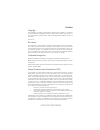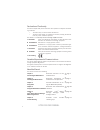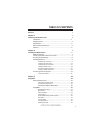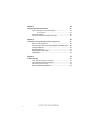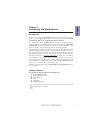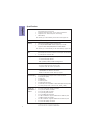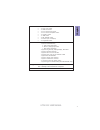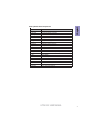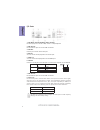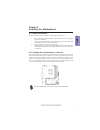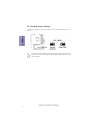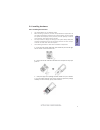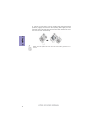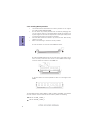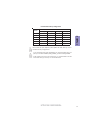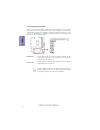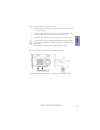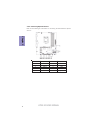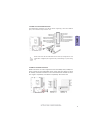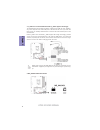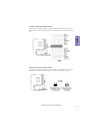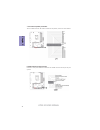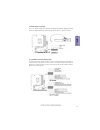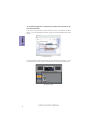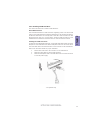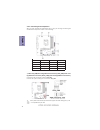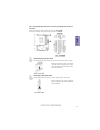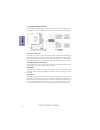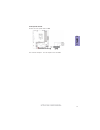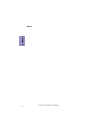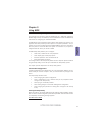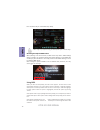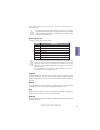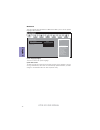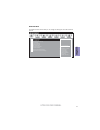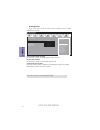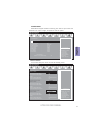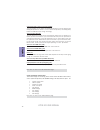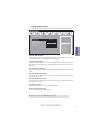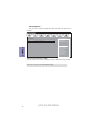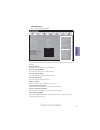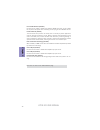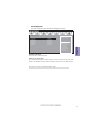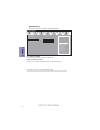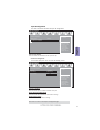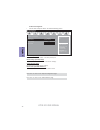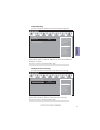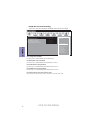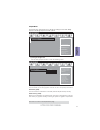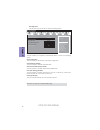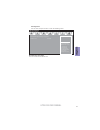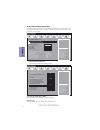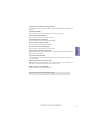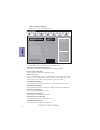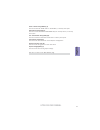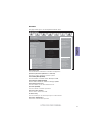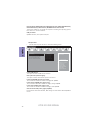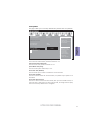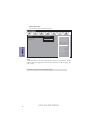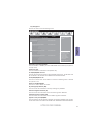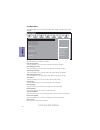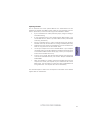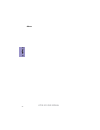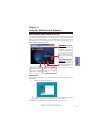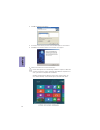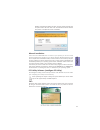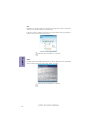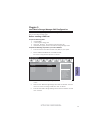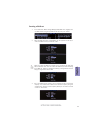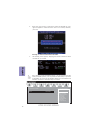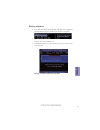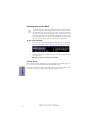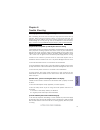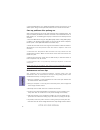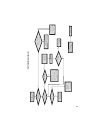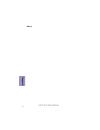- DL manuals
- ECS
- Motherboard
- H77H2-M3
- User Manual
ECS H77H2-M3 User Manual
H77H2-M4 USER MANUAL
Preface
Copyright
This publication, including all photographs, illustrations and software, is protected
under international copyright laws, with all rights reserved. Neither this manual, nor
any of the material contained herein, may be reproduced without written consent of
the author.
Version 2.0
Disclaimer
The information in this document is subject to change without notice. The manufac-
turer makes no representations or warranties with respect to the contents hereof
and specifically disclaims any implied warranties of merchantability or fitness for
any particular purpose. The manufacturer reserves the right to revise this publica-
tion and to make changes from time to time in the content hereof without obligation
of the manufacturer to notify any person of such revision or changes.
Trademark Recognition
Microsoft, MS-DOS and Windows are registered trademarks of Microsoft Corp.
MMX, Pentium, Pentium-II, Pentium-III, Celeron are registered trademarks of Intel
Corporation.
Other product names used in this manual are the properties of their respective owners
and are acknowledged.
Federal Communications Commission (FCC)
This equipment has been tested and found to comply with the limits for a Class B
digital device, pursuant to Part 15 of the FCC Rules. These limits are designed to
provide reasonable protection against harmful interference in a residential instal-
lation. This equipment generates, uses, and can radiate radio frequency energy and,
if not installed and used in accordance with the instructions, may cause harmful
interference to radio communications. However, there is no guarantee that interfer-
ence will not occur in a particular installation. If this equipment does cause harmful
interference to radio or television reception, which can be determined by turning
the equipment off and on, the user is encouraged to try to correct the interference by
one or more of the following measures:
•
Reorient or relocate the receiving antenna
•
Increase the separation between the equipment and the receiver
•
Connect the equipment onto an outlet on a circuit different from that to
which the receiver is connected
•
Consult the dealer or an experienced radio/TV technician for help
Shielded interconnect cables and a shielded AC power cable must be employed with
this equipment to ensure compliance with the pertinent RF emission limits govern-
ing this device. Changes or modifications not expressly approved by the system’s
manufacturer could void the user’s authority to operate the equipment.
Summary of H77H2-M3
Page 1
H77h2-m4 user manual preface copyright this publication, including all photographs, illustrations and software, is protected under international copyright laws, with all rights reserved. Neither this manual, nor any of the material contained herein, may be reproduced without written consent of the a...
Page 2
Ii h77h2-m4 user manual declaration of conformity this device complies with part 15 of the fcc rules. Operation is subject to the follow- ing conditions: • this device may not cause harmful interference. • this device must accept any interference received, including interference that may cause undes...
Page 3: Table of Contents
Iii h77h2-m4 user manual chapter 2 7 installing the motherboard 7 safety precautions..............................................................................7 installing the motherboard in a chassis.......................................7 checking jumper settings...................................
Page 4
Iv h77h2-m4 user manual chapter 4 63 using the motherboard software 63 auto-installing under windows xp/7/8........................................63 running setup.............................................. . .........................63 manual installation............................................
Page 5
1 h77h2-m4 user manual chapter 1 chapter 1 introducing the motherboard introduction thank you for choosing the h77h2-m4 motherboard. This motherboard is a high performance, enhanced function motherboard designed to support the lga1155 socket for latest intel ® ® ® ® ® core tm family/pentium/celeron ...
Page 6
Chapter 1 2 h77h2-m4 user manual cpu specifications • intel ® h77 chipset chipset • dual-channel ddr3 memory architecture • 4 x 240-pin ddr3 dimm sockets support up to 32 gb • supports ddr3 1600/1333/1066 mhz ddr3 sdram memory • 1 x pci express x16 gen3 slot (the pci express x16 slot conforms to pci...
Page 7
3 h77h2-m4 user manual chapter 1 • ami bios with 64mb spi flash rom - supports ecs mib iii utility a. Cpu voltage adjustable b. Memory voltage adjustable c. Imc voltage adjustable - supports plug and play, str(s3)/std(s4), multi boot - supports hardware monitor - supports acpi 3.0 version & dmi - su...
Page 8
Chapter 1 4 h77h2-m4 user manual motherboard components.
Page 9
5 h77h2-m4 user manual chapter 1 table of motherboard components label components 1. Cpu socket lga1155 socket 2. Cpu_fan 4-pin cpu cooling fan connector 3. Ddr3_1~4 240-pin ddr3 module slots 4. Atx_power standard 24-pin atx power connector 5. Usb3f front panel usb 3.0 header 6. Pwr_fan 3-pin power ...
Page 10
Chapter 1 6 h77h2-m4 user manual i/o ports 1. Ps/2 mouse and ps/2 keyboard combo connector use this ps/2 port to connect a ps/2 mouse or a ps/2 keyboard. 2. Usb 2.0 ports use the usb 2.0 ports to connect usb 2.0 devices. 3. Vga port connect your monitor to the vga port. 4. Dvi port you can connect t...
Page 11
Chapter 2 7 h77h2-m4 user manual chapter 2 installing the motherboard 2-1. Safety precautions 2-2. Installing the motherboard in a chassis this motherboard carries a micro atx form factor of 244 x 220 mm. Choose a chassis that accommodates this from factor. Make sure that the i/o template in the cha...
Page 12
Chapter 2 8 h77h2-m4 user manual the following illustration shows the location of the motherboard jumpers. Pin 1 is labeled. To avoid the system instability after clearing cmos, we recommend users to enter the main bios setting page to “load default settings” and then “save and exit setup”. 2-3. Che...
Page 13
Chapter 2 9 h77h2-m4 user manual 2-4. Installing hardware 2-4-1. Installing the processor • this motherboard has an lga1155 socket. • when choosing a processor, consider the performance requirements of the system. Performance is based on the processor design, the clock speed and system bus frequency...
Page 14
Chapter 2 10 h77h2-m4 user manual d. Rotate the load plate onto the package ihs (intergraded heat spreader). Engage the load lever while pressing down lightly onto the load plate. Secure the load lever with the hook under retention tab. Then the cover will flick automatically. Please save and replac...
Page 15
Chapter 2 11 h77h2-m4 user manual a. Apply some thermal grease onto the contacted area between the heatsink and the cpu, and make it to be a thin layer. B. Fasten the cooling fan supporting base onto the cpu socket on the motherboard. And make sure the cpu fan is plugged to the cpu fan connector. C....
Page 16
Chapter 2 12 h77h2-m4 user manual 2-4-3. Installing memory modules • this motherboard accommodates four memory modules. It can support four 240-pin ddr3 1600/1333/1066. • do not remove any memory module from its antistatic packaging until you are ready to install it on the motherboard. Handle the mo...
Page 17
Chapter 2 13 h77h2-m4 user manual due to intel cpu spec definition, please follow the table above for recom- mended memory configuration. Recommend memory configuration 1. For best performance and compatibility, we recommend that users give priority to the white dimms (ddr3_2/ddr3_4) when installing...
Page 18
Chapter 2 14 h77h2-m4 user manual 2-4-4. Installing add-on cards the slots on this motherboard are designed to hold expansion cards and connect them to the system bus. Expansion slots are a means of adding or enhancing the motherboard’s features and capabilities. With these efficient facilities, you...
Page 19
Chapter 2 15 h77h2-m4 user manual install the vga card in the pcie x16 slot 1 remove a blanking plate from the system case corresponding to the slot you are going to use. 2 install the edge connector of the add-on card into the expansion slot. Ensure that the edge connector is correctly seated in th...
Page 20
Chapter 2 16 h77h2-m4 user manual 2-4-5. Connecting optional devices refer to the following for information on connecting the motherboard’s optional devices: no. Components no. Components 1 usb3f 6 case 2 sata1~6 7 lpt 3 f_usb1~2 8 com 4 me_unlock 9 spdifo 5 tpm 10 f_audio.
Page 21
Chapter 2 17 h77h2-m4 user manual please make sure that the usb cable has the same pin assignment as indi- cated above. A different pin assignment may cause damage or system hang- up. This motherboard implements one usb 3.0 header supporting 2 extra front usb 3.0 ports, which delivers 5gb/s transfer...
Page 22
Chapter 2 18 h77h2-m4 user manual unlike f_usb2 in this mainboard, f_usb1 supports ez charger technology, provides 3 times current than general usb port in off mode for usb devices. It is useful and excellent, especially for the iphone, ipad and ipod touch devices that need a large amount of current...
Page 23
Chapter 2 19 h77h2-m4 user manual 6. Case: chassis intrusion detect header this detects if the chassis cover has been removed. This function needs a chassis equipped with instrusion detection switch and needs to be enabled in bios. Trusted platform module (tpm) is a published specification detailing...
Page 24
Chapter 2 20 h77h2-m4 user manual 7. Lpt: onboard parallel port header this is a header that can be used to connect to the printer, scanner or other devices. 8. Com: onboard serial port header connect a serial port extension bracket to this header to add a serial port to your system..
Page 25
Chapter 2 21 h77h2-m4 user manual the front panel audio header allows the user to install auxiliary front-oriented mi- crophone and line-out ports for easier access. This header supports hd audio by default. If you want connect an ac ’ 97 front panel audio to hd onboard headers, please set as below ...
Page 26
Chapter 2 22 h77h2-m4 user manual if you use ac ’ 97 front panel, please t ick off the option of “ disabled front panel detect ”. If you use hd audio front panel, please don ’ t t ick off “ disabled front panel detect ” . * for reference only ac ’ 97 audio configuration: to enable the front panel au...
Page 27
Chapter 2 23 h77h2-m4 user manual 2-4-6. Installing a sata hard drive about sata connectors your motherboard features six sata connectors supporting a total of six drives. Sata refers to serial ata (advanced technology attachment) is the standard interface for the ide hard drives which are currently...
Page 28
Chapter 2 24 h77h2-m4 user manual 1, 3 & 4. Cpu_fan(cpu cooling fan power connector), pwr_fan(power cool- ing fan power connector) & sys_fan(system cooling fan power connector) after you have installed the motherboard into a case, you can begin connecting the motherboard components. Refer to the fol...
Page 29
Chapter 2 25 h77h2-m4 user manual 2 & 7. Atx_power (atx 24-pin power connector) & atx12v (atx 12v power connector) the atx 24-pin connector allows you to connect to atx v2.X power supply. With atx v2.X power supply, users please note that when installing 24-pin power cable, the latches of power cabl...
Page 30
Chapter 2 26 h77h2-m4 user manual hard drive activity led connecting pins 1 and 3 to a front panel mounted led provides visual indication that data is being read from or written to the hard drive. For the led to function properly, an ide drive should be connected to the onboard ide interface. The le...
Page 31
Chapter 2 27 h77h2-m4 user manual connect the case speaker cable to spk. 6. Spk: speaker header this concludes chapter 2. The next chapter covers the bios..
Page 32
Chapter 2 28 h77h2-m4 user manual memo.
Page 33
Chapter 3 h77h2-m4 user manual 29 about the setup utility the computer uses the latest “american megatrends inc. ” bios with support for windows plug and play. The cmos chip on the motherboard contains the rom setup instructions for configuring the motherboard bios. The bios (basic input and output ...
Page 34
Chapter 3 h77h2-m4 user manual 30 press the delete key to access bios setup utility. Using bios when you start the setup utility, the main menu appears. The main menu of the setup utility displays a list of the options that are available. A highlight indicates which option is currently selected. Use...
Page 35
Chapter 3 h77h2-m4 user manual 31 the default bios setting for this motherboard apply for most conditions with optimum performance. We do not suggest users change the default values in the bios setup and take no responsibility to any damage caused by changing the bios settings. Bios navigation keys ...
Page 36
Chapter 3 h77h2-m4 user manual 32 main menu system date & time the date and time items show the current date and time on the computer. If you are running a windows os, these items are automatically updated whenever you make changes to the windows date and time properties utility. System language (en...
Page 37
Chapter 3 h77h2-m4 user manual 33 the advanced menu items allow you to change the settings for the cpu and other system. Advanced menu lan configuration param- eters main advanced chipset m.I.B iii boot security save & exit +/- : change opt. Enter/dbl click : select lk mn : select screen /click: sel...
Page 38
Chapter 3 h77h2-m4 user manual 34 lan configuration the item in the menu shows the lan-related information that the bios automatically detects. Press to return to the advanced menu page. Enabled/disabled onboard lan 1 controller main advanced chipset m.I.B iii boot security save & exit +/- : change ...
Page 39
Chapter 3 h77h2-m4 user manual 35 cpu smart fan control enabled smart fan mode normal smart fan start pwm value 180 smart fan start pwm temp(-) 30 delta t +3 smart fan slope pwm value 10 pwm value/unite cpu fan full speed offset (-) 23 system smart fan control enabled smart fan mode normal smart fan...
Page 40
Chapter 3 h77h2-m4 user manual 36 smart fan mode (normal) this item allows you to select the fan mode (normal, quiet, silent, or manual) for a better operation environment. If you choose normal mode, the fan speed will be auto adjusted depending on the cpu temperature. If you choose quite mode, the ...
Page 41
Chapter 3 h77h2-m4 user manual 37 power management setup this page sets up some parameters for system power management operation. Resume by pme (disabled) this item specify whether the system will be awakened from power saving modes when activity or input signal of the specified hardware peripheral ...
Page 42
Chapter 3 h77h2-m4 user manual 38 acpi configuration the item in the menu shows the highest acpi sleep state when the system enters suspend. Acpi sleep state [s3(suspend to ram)] this item allows user to enter the acpi s3 (suspend to ram) sleep state (default). Press to return to the advanced menu p...
Page 43
Chapter 3 h77h2-m4 user manual 39 cpu configuration the item in the menu shows the cpu. Enabled for windows xpand linux (os optimized for hyper-threading technology) and disabled for other os (os not optimized for hyper-threading technology). When disabled only one thread per enabled core is enabled...
Page 44
Chapter 3 h77h2-m4 user manual 40 limit cpuid maximum (disabled) use this item to enable or disable the maximum cpuid value limit. You can enable this to prevent the system from “rebooting” when trying to install windows nt 4.0. Excute disable bit (enabled) this item allows the processor to classify...
Page 45
Chapter 3 h77h2-m4 user manual 41 sata configuration use this item to show the mode of serial ata configuration options. Press to return to the advanced menu page. Sata mode (ide mode) use this item to select sata mode. Sata port 1~6 (not present) this motherboard supports six sata channels and each...
Page 46
Chapter 3 h77h2-m4 user manual 42 all usb devices (enabled) use this item to enable or disable all usb devices. Usb configuration use this item to show the information of usb configuration. Legacy usb support (enabled) use this item to enable or disable support for legacy usb devices. Main advanced ...
Page 47
Chapter 3 h77h2-m4 user manual 43 super io configuration use this item to show the information of super io configuration. Press to return to the super io configuration page. Super io chip (it8728) this item shows the information of the super io chip. Serial port 0 configuration scroll to this item a...
Page 48
Chapter 3 h77h2-m4 user manual 44 parallel port configuration scroll to this item and press to view the following screen: parallel port (enabled) this item allows you to enable or disable parallel port. Device settings (io=378h; irq=5) this item shows the information of the device settings. Change s...
Page 49
Chapter 3 h77h2-m4 user manual 45 use this item to show the information of trusted computing configuration. Tpm support (enable) use this item to enable or disable the tpm port. O.S. Will not show tpm. Reset of platform is required. Trusted computing use this item to show the information of intel(r)...
Page 50
Chapter 3 h77h2-m4 user manual 46 isct configuration (enabled) use this item to enable/disable isct configuration. Intel(r) smart connect technology use this item to show the information of intel(r) smart connect technology. Main advanced chipset m.I.B iii boot security save & exit +/- : change opt....
Page 51
Chapter 3 h77h2-m4 user manual 47 the chipset menu items allow you to change the settings for the north bridge chipset, south bridge chipset and other system. Chipset menu initate graphic adapter (peg) this item allows you to select graphics controller to use as the primary boot device. Igd memory (...
Page 52
Chapter 3 h77h2-m4 user manual 48 pch configuration scroll to this item and press to view the following screen: restore ac power loss (power off) this item enables your computer to automatically restart or return to its operating status. Audio configuration this item shows the information of the aud...
Page 53
Chapter 3 h77h2-m4 user manual 49 me configuration scroll to this item and press to view the following screen: me fw version (8.1.0.1248) this item shows the me fw version. Main advanced chipset m.I.B iii boot security save & exit management engine technology configuration me fw version 8.1.0.1248 +...
Page 54
Chapter 3 h77h2-m4 user manual 50 this page enables you to set the clock speed and system bus for your system. The clock speed and system bus are determined by the kind of processor you have installed in your system. M.I.B iii (mb intelligent bios iii) menu cpu overclocking configuration main advanc...
Page 55
Chapter 3 h77h2-m4 user manual 51 ia core current max (1/8 amp) (780) use this item to control cpu current limit. Igfx core current max (1/8 amp) (260) use this item to control igfx core current limit. Enhanced intel speedstep technology (enabled) this item allows users to enable or disable the eist...
Page 56
Chapter 3 h77h2-m4 user manual 52 chipset overclocking configuration scroll to this item to view the following screen: the selection of performance memory profiles which impacts memory sizing behavior. Main advanced chipset m.I.B iii boot security save & exit performance memory profiles (automatic) ...
Page 57
Chapter 3 h77h2-m4 user manual 53 active to active delay (trrdmin) (4) this item controls the active bank x to active bank y in memory clock cycles. Read cas# precharge (trtp) (5) this item controls the read to precharge delay for memory devices, in memory clock cycles. Four active window delay (tfa...
Page 58
Chapter 3 h77h2-m4 user manual 54 warning: over-clocking components can adversely affect the reliability of the system and introduce errors into your system. Over-clocking can permanently damage the motherboard by generating excess heat in components that are run beyond the rated limits. B.O.M.P tec...
Page 59
Chapter 3 h77h2-m4 user manual 55 this page enables you to set the keyboard numlock state. Boot menu boot configuration this item shows the information of the boot configuration. Operation system select (windows 7 or other os) this item is used to select the operation system. Launch pxe oprom (disab...
Page 60
Chapter 3 h77h2-m4 user manual 56 csm parameters scroll to this item and press to view the following screen. Launch csm (always) this option controls if csm will be launched. Launch pxe oprom policy (do not launch) this controls the execution of uefi and legacy pxe oprom. Launch storage oprom policy...
Page 61
Chapter 3 h77h2-m4 user manual 57 this page enables you to set setup administrator password and user password. Security menu administrator password status (not install) this item shows administrator password installed or not. User password status (not install) this item shows user password installed...
Page 62
Chapter 3 h77h2-m4 user manual 58 internal fv/option rom/removable media/fixed media (always execute/deny ex- ecute) these items allow you to select image execution policy per device path on security violation. Only users logged with administrative password can exercise query user policy setting. Im...
Page 63
Chapter 3 h77h2-m4 user manual 59 key management scroll to this item to view the following screen: main advanced chipset m.I.B iii boot security save & exit +/- : change opt. Enter/dbl click : select lk mn : select screen /click: select item f1: general help f2: previous values force oem default sec...
Page 64
Chapter 3 h77h2-m4 user manual 60 save options this item enables you to save the options that you have made. Save changes this item enables you to save the changes that you have made. Discard changes this item enables you to discard any changes that you have made. Restore defaults this item enables ...
Page 65
Chapter 3 h77h2-m4 user manual 61 updating the bios you can download and install updated bios for this motherboard from the manufacturer’s website. New bios provides support for new peripherals, improve- ments in performance, or fixes for known bugs. Install new bios as follows: this concludes chapt...
Page 66
Chapter 3 h77h2-m4 user manual 62 memo.
Page 67
63 h77h2-m4 user manual chapter 4 chapter 4 using the motherboard software the auto-install dvd-rom makes it easy for you to install the drivers and software. The support software dvd-rom disc loads automatically under windows xp/7/8. When you insert the dvd-rom disc in the dvd-rom drive, the auto-r...
Page 68
64 h77h2-m4 user manual chapter 4 2. Click next. The following screen appears: 3. Check the box next to the items you want to install. The default options are recommended. 5. Follow the instructions on the screen to install the items. 4. Click next to run the installation wizard. An item installatio...
Page 69
65 h77h2-m4 user manual chapter 4 if the auto-install dvd-rom does not work on your system, you can still install drivers through the file manager for your os (for example, windows explorer). Look for the chipset and motherboard model, and then browse to the directory and path to begin installing th...
Page 70
66 h77h2-m4 user manual chapter 4 esf esf(smart fan) utility provides easy and safe way to adjust fan speed in accordance with your pc’s system loading and temperature. It has five modes to adjust fan speed in a safe range without entering the bios to optimize your system cooling environment. Micros...
Page 71
67 h77h2-m4 user manual chapter 5 chapter 5 intel ® ® ® ® ® matrix storage manager raid configuration the intel ® matrix storage manager allows you to configure raid 0, and 1 sets on the external serial ata hard disk drives. 1. Install the external serial ata hard disk drive (hdd) on your system. 2....
Page 72
68 h77h2-m4 user manual chapter 5 2. The main intel ® matrix storage manager raid bios menu appears. Entering intel ® ® ® ® ® matrix storage manager raid bios utility 1. During post, press to enter the intel ® matrix storage manager raid bios menu. 3. Use the arrow keys to move the color bar and nav...
Page 73
69 h77h2-m4 user manual chapter 5 2. When the raid level item is highlighted, use the up/down arrow key to select the raid set that you want to create. Creating a raid set 1. In the main intel ® matrix storage manager raid bios menu, highlight cre- ate raid volume using the up/down arrow key then pr...
Page 74
70 h77h2-m4 user manual chapter 5 pressing deletes all the data in the hdds. 5. The following screen appears, displaying the relevant information about the raid set you created. Users please be noted that raid 0 (stripe) is set to accelerate the data access, and raid 1 (mirror) is set to provide the...
Page 75
71 h77h2-m4 user manual chapter 5 deleting a raid set 1. In the main intel ® matrix storage manager raid bios menu, highlight de- lete raid volume using the up/down arrow key then press . 2. Use the space bar to select the raid set you want to delete. Press the key to delete the set. 3. A dialogue b...
Page 76
72 h77h2-m4 user manual chapter 5 resetting disks to non-raid an hdd that has been previously configured as part of another raid set in another platform is called a broken raid hdd. When you install a bro- ken raid hdd, you cannot select this disk when configuring a raid set through the intel ® matr...
Page 77
73 chapter 6 h77h2-m4 user manual chapter 6 trouble shooting start up problems during assembly after assembling the pc for the first time you may experience some start up problems. Before calling for technical support or returning for warranty, this chapter may help to address some of the common que...
Page 78
74 chapter 6 h77h2-m4 user manual your computer, like any electrical appliance, requires proper care and maintenance. Here are some basic pc care tips to help prolong the life of the motherboard and keep it running as best as it can. 1. Keep your computer in a well ventilated area. Leave some space ...
Page 79
U b r e wo p d es se rp si n o .T ra ts ot sli af cp tu b s ey yl pp us re wo p fi k ce hc ti n u gni kr o w s i ) us p( no no dn uo s pe e b yn a no k ce hc dn a s o m c rl c re wo p v2 1 up c fi d et ce nn oc si c p eh t t ra ts er ?D ra ob ro us p hti w mel bo rp a m r t ca tn oc >- mel bo rp dr ...
Page 80
76 chapter 6 h77h2-m4 user manual memo.