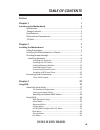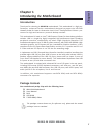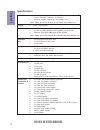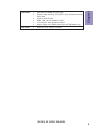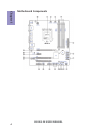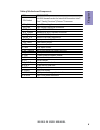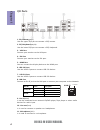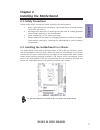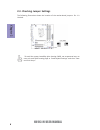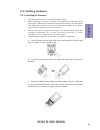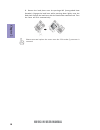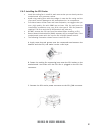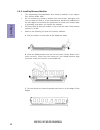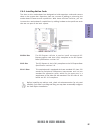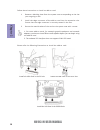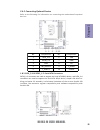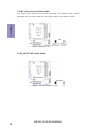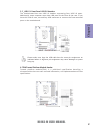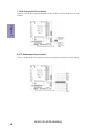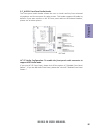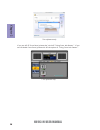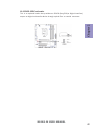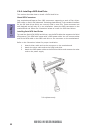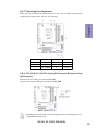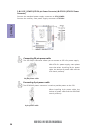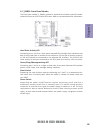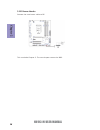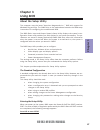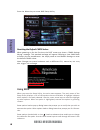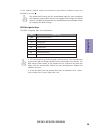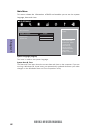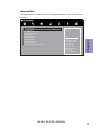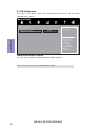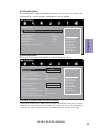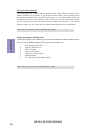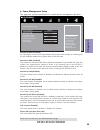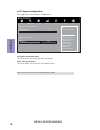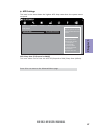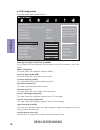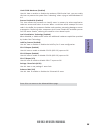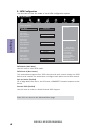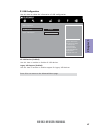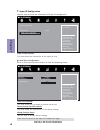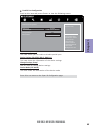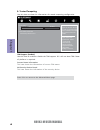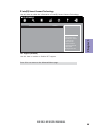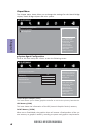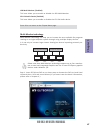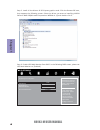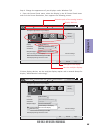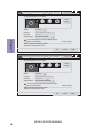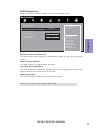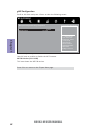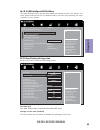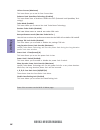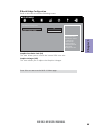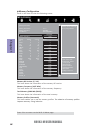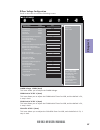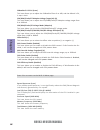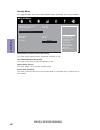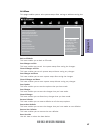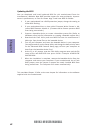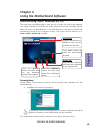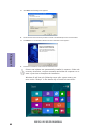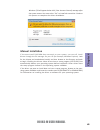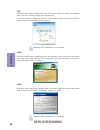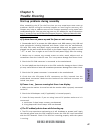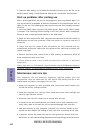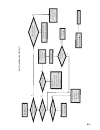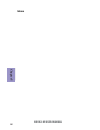- DL manuals
- ECS
- Motherboard
- H81H3-M
- User Manual
ECS H81H3-M User Manual - Chapter 1
5
H81H3-M USER MANUAL
Chapter 1
Table of Motherboard Components
LABEL
COMPONENTS
LGA1150 haswell socket for latest 4th Generation Intel®
Core™ Family/ Pentium®/Celeron® Processors
2. CPU_FAN
4-pin CPU cooling fan connector
3. SYS_FAN
4-pin system cooling fan connector
4. DDR3_1~4
240-pin DDR3 SDRAM slots
5. ATX_POWER
Standard 24-pin ATX power connector
6. SATA_3~4
Serial ATA 3.0 Gb/s connectors
7. SATA3_1~2
Serial ATA 6.0 Gb/s connectors
8. F_PANEL
Front panel switch/LED header
9. CLR_CMOS
Clear CMOS jumper
10. BZ
Buzzer
11. CASE
CASE open header
12. ME_UNLOCK
ME unlock header-for factory use only
13. F_USB1~2
Front panel USB 2.0 headers
14. TPM
Trusted Platform Module header
15. COM
Onboard serial port header
16. LPT
Printer header
17. F_AUDIO
Front panel audio header
18. PCI1~2
32-bit add-on card slots
19. PCIE1
PCI Express x1 slot
20. SPDIFO
SPDIF out header
21. PCIEX16
PCI Express slot for graphics interface
22. ATX12V
4-pin +12V power connector
1. CPU Socket
Summary of H81H3-M
Page 1
H81h3-m user manual preface copyright this publication, including all photographs, illustrations and software, is protected under international copyright laws, with all rights reserved. Neither this manual, nor any of the material contained herein, may be reproduced without written consent of the au...
Page 2
Ii h81h3-m user manual declaration of conformity this device complies with part 15 of the fcc rules. Operation is subject to the follow- ing conditions: • this device may not cause harmful interference, and • this device must accept any interference received, including interference that may cause un...
Page 3: Chapter 2
Iii h81h3-m user manual chapter 2 7 installing the motherboard 7 safety precautions.............................................................................7 installing the motherboard in a chassis......................................7 checking jumper settings......................................
Page 4: Chapter 4
Iv h81h3-m user manual chapter 4 63 using the motherboard software 63 auto-installing under windows xp/7/8......................................63 running setup.............................................. ...... .....................63 manual installation..............................................
Page 5: Chapter 1
1 h81h3-m user manual chapter 1 chapter 1 introducing the motherboard introduction thank you for choosing the h81h3-m motherboard. This motherboard is a high per- formance, enhanced function motherboard designed to support the lga1150 haswell socket for latest 4 th generation intel ® core tm family/...
Page 6: Chapter 1
Chapter 1 2 h81h3-m user manual cpu specifications • intel ® h81 chipset chipset • ddr3 memory architecture • 4 x 240-pin ddr3 dimm sockets support up to 32 gb • supports dual ddr3 1600 mhz ddr3 sdram memory • 1 x pci express x16 gen2 slot • 1 x pci express x1 gen2 slot • 2 x pci slots • supported b...
Page 7: Chapter 1
3 h81h3-m user manual chapter 1 • ami bios with 64mb spi flash rom • supports plug and play, str (s3)/std (s4), hardware monitor, multi boot • supports acpi & dmi • audio, lan, can be disabled in bios • f7 hot key for boot up devices option • support pgup clear cmos hotkey (has ps2 kb model only) sy...
Page 8: Chapter 1
Chapter 1 4 h81h3-m user manual motherboard components.
Page 9: Chapter 1
5 h81h3-m user manual chapter 1 table of motherboard components label components lga1150 haswell socket for latest 4th generation intel® core™ family/ pentium®/celeron® processors 2. Cpu_fan 4-pin cpu cooling fan connector 3. Sys_fan 4-pin system cooling fan connector 4. Ddr3_1~4 240-pin ddr3 sdram ...
Page 10: Chapter 1
Chapter 1 6 h81h3-m user manual i/o ports 1. Ps/2 mouse(green) use the upper ps/2 port to connect a ps/2 mouse. 2. Ps/2 keyboard(purple) use the lower ps/2 port to connect a ps/2 keyboard. 3. Vga port connect your monitor to the vga port. 4. Dvi port connect your monitor to the dvi port. 5. Hdmi por...
Page 11: Chapter 2
Chapter 2 7 h81h3-m user manual chapter 2 installing the motherboard 2-1. Safety precautions 2-2. Installing the motherboard in a chassis this motherboard carries a micro atx form factor of 244 x 220 mm. Choose a chassis that accommodates this form factor. Make sure that the i/o template in the chas...
Page 12: Chapter 2
Chapter 2 8 h81h3-m user manual the following illustration shows the location of the motherboard jumpers. Pin 1 is labeled. To avoid the system instability after clearing cmos, we recommend users to enter the main bios setting page to “load default settings” and then “save and exit setup”. 2-3. Chec...
Page 13: Chapter 2
Chapter 2 9 h81h3-m user manual 2-4. Installing hardware 2-4-1. Installing the processor • this motherboard has an lga1150 haswell socket. • when choosing a processor, consider the performance requirements of the system. Performance is based on the processor design, the clock speed and system bus fr...
Page 14: Chapter 2
Chapter 2 10 h81h3-m user manual d. Rotate the load plate onto the package ihs (intergraded heat spreader). Engage the load lever while pressing down lightly onto the load plate. Secure the load lever with the hook under retention tab. Then the cover will flick automatically. Please save and replace...
Page 15: Chapter 2
Chapter 2 11 h81h3-m user manual a. Apply some thermal grease onto the contacted area between the heatsink and the cpu, and make it to be a thin layer. B. Fasten the cooling fan supporting base onto the cpu socket on the motherboard. And make sure the cpu fan is plugged to the cpu fan connector. C. ...
Page 16: Chapter 2
Chapter 2 12 h81h3-m user manual 2-4-3. Installing memory modules • this motherboard accommodates four memory modules. It can support four 240-pin ddr3 1600. • do not remove any memory module from its antistatic packaging until you are ready to install it on the motherboard. Handle the modules only ...
Page 17: Chapter 2
Chapter 2 13 h81h3-m user manual 2-4-4. Installing add-on cards the slots on this motherboard are designed to hold expansion cards and connect them to the system bus. Expansion slots are a means of adding or enhancing the motherboard’s features and capabilities. With these efficient facilities, you ...
Page 18: Chapter 2
Chapter 2 14 h81h3-m user manual 1 remove a blanking plate from the system case corresponding to the slot you are going to use. 2 install the edge connector of the add-on card into the expansion slot. Ensure that the edge connector is correctly seated in the slot. 3 secure the metal bracket of the c...
Page 19: Chapter 2
Chapter 2 15 h81h3-m user manual 2-4-5. Connecting optional devices refer to the following for information on connecting the motherboard’s optional devices: sata3_1~2 connectors are used to support the serial ata 6gb/s device, and sata_3~4 connectors are used to support the serial ata 3gb/s device, ...
Page 20: Chapter 2
Chapter 2 16 h81h3-m user manual 3. Case: chassis intrusion detect header this detects if the chassis cover has been removed. This function needs a chassis equipped with instrusion detection switch and needs to be enabled in bios. 4. Me_unlock: me unlock header.
Page 21: Chapter 2
Chapter 2 17 h81h3-m user manual the motherboard has two usb 2.0 headers supporting four usb 2.0 ports. Additionally, some computer cases have usb ports at the front of the case. If you have this kind of case, use auxiliary usb connector to connect the front-mounted ports to the motherboard. 5. F_us...
Page 22: Chapter 2
Chapter 2 18 h81h3-m user manual 7. Com: onboard serial port header connect a serial port extension bracket to this header to add a serial port to your system. This is a header that can be used to connect to the printer, scanner or other devices. 8. Lpt: onboard parallel port header.
Page 23: Chapter 2
Chapter 2 19 h81h3-m user manual the front panel audio header allows the user to install auxiliary front-oriented microphone and line-out ports for easier access. This header supports hd audio by default. If you want connect an ac ’ 97 front panel audio to hd onboard headers, please set as below pic...
Page 24: Chapter 2
Chapter 2 20 h81h3-m user manual * for reference only if you use ac ’ 9 7 front panel, please don ’ t t ick off “ using front jack detect ” . If you use hd audio front panel, please t ick off the option of “ using front jack detect ”. * for reference only.
Page 25: Chapter 2
Chapter 2 21 h81h3-m user manual this is an optional header that provides an spdifo (sony/philips digital interface) output to digital multimedia device through optical fiber or coaxial connector. 10. Spdifo: spdif out header.
Page 26: Chapter 2
Chapter 2 22 h81h3-m user manual 2-4-6. Installing a sata hard drive about sata connectors your motherboard features four sata connectors supporting a total of four drives. Sata refers to serial ata (advanced technology attachment) is the standard interface for the ide hard drives which are currentl...
Page 27: Chapter 2
Chapter 2 23 h81h3-m user manual 1 & 2. Cpu_fan & sys_fan (cpu cooling fan connector) & (system cooling fan connector) after you have installed the motherboard into a case, you can begin connecting the motherboard components. Refer to the following: connect the cpu cooling fan cable to cpu_fan. Conn...
Page 28: Chapter 2
Chapter 2 24 h81h3-m user manual 3 & 6. Atx_power (atx 24-pin power connector) & atx12v (atx 12v power connector) the atx 24-pin connector allows you to connect to atx v2.X power supply. With atx v2.X power supply, users please note that when installing 24-pin power cable, the latches of power cable...
Page 29: Chapter 2
Chapter 2 25 h81h3-m user manual hard drive activity led connecting pins 1 and 3 to a front panel mounted led provides visual indication that data is being read from or written to the hard drive. For the led to function properly, an ide drive should be connected to the onboard ide interface. The led...
Page 30: Chapter 2
Chapter 2 26 h81h3-m user manual 5. Bz: buzzer header connect the case buzzer cable to bz. This concludes chapter 2. The next chapter covers the bios..
Page 31: Chapter 3
Chapter 3 h81h3-m user manual 27 about the setup utility the computer uses the latest “american megatrends inc. ” bios with support for windows plug and play. The cmos chip on the motherboard contains the rom setup instructions for configuring the motherboard bios. The bios (basic input and output s...
Page 32: Chapter 3
Chapter 3 h81h3-m user manual 28 press the delete key to access bios setup utility. Using bios when you start the setup utility, the main menu appears. The main menu of the setup utility displays a list of the options that are available. A highlight indicates which option is currently selected. Use ...
Page 33: Chapter 3
Chapter 3 h81h3-m user manual 29 the default bios setting for this motherboard apply for most conditions with optimum performance. We do not suggest users change the default values in the bios setup and take no responsibility to any damage caused by changing the bios settings. Bios navigation keys t...
Page 34: Chapter 3
Chapter 3 h81h3-m user manual 30 main menu system date & time the date and time items show the current date and time on the computer. If you are running a windows os, these items are automatically updated whenever you make changes to the windows date and time properties utility. System language (eng...
Page 35: Chapter 3
Chapter 3 h81h3-m user manual 31 the advanced menu items allow you to change the settings for the cpu and other system. Advanced menu lan configuration parameters main advanced chipset m.I.B. Iii boot security exit +/- : change opt. Enter/dbl click : select : select screen /click: select item f1: ge...
Page 36: Chapter 3
Chapter 3 h81h3-m user manual 32 lan configuration the item in the menu shows the lan-related information that the bios automatically detects. Onboard lan controller (enabled) use this item to enable or disable onboard lan controller. Press to return to the advanced menu page. Main advanced chipset ...
Page 37: Chapter 3
Chapter 3 h81h3-m user manual 33 pc health status on motherboards support hardware monitoring, this item lets you monitor the parameters for critical voltages, temperatures and fan speeds. Scroll to this item and press to view the following screen: smart fan function cpu smart fan/system smart fan c...
Page 38: Chapter 3
Chapter 3 h81h3-m user manual 34 press to return to the pc health status page. • cpu temperature (dts) • system temperature • cpu fan speed • system fan speed • processor input voltage • dimm voltage • tcc activation temperature (dts) system component characteristics these items display the monitori...
Page 39: Chapter 3
Chapter 3 h81h3-m user manual 35 power management setup this page sets up some parameters for system power management operation. Resume by pme (disabled) the system can be turned off with a software command. If you enable this item, the system can automatically resume if there is an incoming call on...
Page 40: Chapter 3
Chapter 3 h81h3-m user manual 36 pci express configuration this page sets up pci express configuration. Pci express 16x speed (auto) this item allows you to set the pcie x16 speed. Press to return to the advanced menu page. Main advanced chipset m.I.B. Iii boot security exit +/- : change opt. Enter/...
Page 41: Chapter 3
Chapter 3 h81h3-m user manual 37 acpi settings the item in the menu shows the highest acpi sleep state when the system enters suspend. Acpi sleep state [s3 (suspend to ram)] this item allows user to enter the acpi s3 (suspend to ram) sleep state (default). Press to return to the advanced menu page. ...
Page 42: Chapter 3
Chapter 3 h81h3-m user manual 38 cpu configuration the item in the menu shows the cpu. Main advanced chipset m.I.B. Iii boot security exit +/- : change opt. Enter/dbl click : select : select screen /click: select item f1: general help f2: previous values f3: optimized defaults f4: save & exit esc/ri...
Page 43: Chapter 3
Chapter 3 h81h3-m user manual 39 limit cpuid maximum (disabled) use this item to enable or disable the maximum cpuid value limit, you can enable this item to prevent the system from “rebooting” when trying to install windows nt 4.0. Execute disabled bit (enabled) this item allows the processor to cl...
Page 44: Chapter 3
Chapter 3 h81h3-m user manual 40 sata port1~4 (not present) this motherboard supports four sata channels and each channel allows one sata device to be installed. Use these items to configure each device on the sata channel. Sata configuration use this item to show the mode of serial sata configurati...
Page 45: Chapter 3
Chapter 3 h81h3-m user manual 41 all usb devices (enabled) use this item to enable or disable all usb devices. Usb configuration use this item to show the information of usb configuration. Legacy usb support (enabled) use this item to enable or disable support for legacy usb devices. Press to return...
Page 46: Chapter 3
Chapter 3 h81h3-m user manual 42 super io configuration use this item to show the information of super io configuration. Serial port (enabled) this item allows you to enable or disable serial port. Device settings (io=3f8h; irq=4;) this item shows the information of the device settings. Change setti...
Page 47: Chapter 3
Chapter 3 h81h3-m user manual 43 parallel port configuration scroll to this item and press to view the following screen: parallel port (enabled) this item allows you to enable or disable parallel port. Device settings (io=378h; irq=5; dma=3;) this item shows the information of the device settings. C...
Page 48: Chapter 3
Chapter 3 h81h3-m user manual 44 trusted computing use this item to show the information of trusted computing configuration. Enables or disables bios support for security device. O.S. Will not show security device. Tcg efi protocol and int1a interface will not be available. Main advanced chipset m.I...
Page 49: Chapter 3
Chapter 3 h81h3-m user manual 45 isct support (disabled) use this item to enable or disable isct support. Press to return to the advanced menu page. Intel(r) smart connect technology use this item to show the information of intel(r) smart connect technology. Main advanced chipset m.I.B. Iii boot sec...
Page 50: Chapter 3
Chapter 3 h81h3-m user manual 46 the chipset menu items allow you to change the settings for the north bridge chipset, south bridge chipset and other system. Chipset menu system agent (sa) param- eters. Main advanced chipset m.I.B. Iii boot security exit +/- : change opt. Enter/dbl click : select : ...
Page 51: Chapter 3
Chapter 3 h81h3-m user manual 47 igd multi-monitor (disabled) this item allows you to enable or disable the igd multi-monitor. Press to return to the chipset menu page. Cpu sa audio device (enabled) this item allows you to enable or disable the cpu sa audio device. Multi-monitor technology please no...
Page 52: Chapter 3
Chapter 3 h81h3-m user manual 48 step 3. Enable igd multi-monitor from bios. In the following bios screen, please set igd multi-monitor to [enabled]. Step 2. Install all the drivers of pci-express graphic cards. Click the browse cd item, then appears the following screen. Select the driver you want ...
Page 53: Chapter 3
Chapter 3 h81h3-m user manual 49 2.Select display devices, set the multiple displays option and to extend destop for display “multi-monitor technology”. Change the apprearance of your displays control panel all control panel items display screen resolution search control panel 1 3 4 detect identify ...
Page 54: Chapter 3
Chapter 3 h81h3-m user manual 50 change the apprearance of your displays control panel all control panel items display screen resolution search control panel 1 detect identify 4. Al1717 display: resolution: 1920 x 1200 (recommended) orientation: landscape disconnect this display multiple displays: m...
Page 55: Chapter 3
Chapter 3 h81h3-m user manual 51 pch configuration scroll to this item and press to view the following screen: restore ac power loss (power off) this item enables your computer to automatically restart or return to its operating status. Azalia hd audio (enabled) this item enables or disables azalia ...
Page 56: Chapter 3
Chapter 3 h81h3-m user manual 52 me configuration scroll to this item and press to view the following screen: me control (enabled) use this item to enable or disable the me firmware. Main advanced chipset m.I.B. Iii boot security exit +/- : change opt. Enter/dbl click : select : select screen /click...
Page 57: Chapter 3
Chapter 3 h81h3-m user manual 53 this page enables you to set the clock speed and system bus for your system. The clock speed and system bus are determined by the kind of processor you have installed in your system. M.I.B. Iii (mb intelligent bios iii) menu cpu overclocking configuration scroll to t...
Page 58: Chapter 3
Chapter 3 h81h3-m user manual 54 enhanced intel speedstep technology (enabled) this item allows users to enable or disable the eist (enhanced intel speedstep tech- nology). Turbo mode (enabled) this item allows you to control the intel turbo boost technology. 1 /2 /3 /4 core ratio limit (30/29/27/26...
Page 59: Chapter 3
Chapter 3 h81h3-m user manual 55 main advanced chipset m.I.B. Iii boot security exit +/- : change opt. Enter/dbl click : select : select screen /click: select item f1: general help f2: previous values f3: optimized defaults f4: save & exit esc/right click: exit graphics core ratio limit intel graphi...
Page 60: Chapter 3
Chapter 3 h81h3-m user manual 56 main advanced chipset m.I.B. Iii boot security exit the selection of memory profiles which impacts memory sizing behavior. +/- : change opt. Enter/dbl click : select : select screen /click: select item f1: general help f2: previous values f3: optimized defaults f4: s...
Page 61: Chapter 3
Chapter 3 h81h3-m user manual 57 over voltage configuration scroll to this item to view the following screen: main advanced chipset m.I.B. Iii boot security exit +/- : change opt. Enter/dbl click : select : select screen /click: select item f1: general help f2: previous values f3: optimized defaults...
Page 62: Chapter 3
Chapter 3 h81h3-m user manual 58 cpu/ring/cache/gt adaptive voltage target(mv) (0) this item allows you to adjust the cpu/ring/cache/gt adaptive voltage target from 0 to 2000mv. Cpu/ring/cache/gt voltage mode (adaptive) this item allows you to set the cpu/ring/cache/gt voltage mode. Cpu/ring/cache/g...
Page 63: Chapter 3
Chapter 3 h81h3-m user manual 59 main advanced chipset m.I.B. Iii boot security exit +/- : change opt. Enter/dbl click : select : select screen /click: select item f1: general help f2: previous values f3: optimized defaults f4: save & exit esc/right click: exit this page enables you to set the keybo...
Page 64: Chapter 3
Chapter 3 h81h3-m user manual 60 this page enables you to set setup administrator password and user password. Security menu administrator password status (not install) this item shows administrator password installed or not. User password status (not install) this item shows user password installed ...
Page 65: Chapter 3
Chapter 3 h81h3-m user manual 61 boot override use this item to select the boot device. Save options this item enables you to save the options that you have made. Save changes this item enables you to save the changes that you have made. Discard changes this item enables you to discard any changes t...
Page 66: Chapter 3
Chapter 3 h81h3-m user manual 62 updating the bios you can download and install updated bios for this motherboard from the manufacturer’s website. New bios provides support for new peripherals, improve- ments in performance, or fixes for known bugs. Install new bios as follows: this concludes chapte...
Page 67: Chapter 4
63 h81h3-m user manual chapter 4 chapter 4 using the motherboard software the auto-install dvd-rom makes it easy for you to install the drivers and software. The support software dvd-rom disc loads automatically under windows xp/7/8. When you insert the dvd-rom disc in the dvd-rom drive, the auto-ru...
Page 68: Chapter 4
64 h81h3-m user manual chapter 4 2. Click next. The following screen appears: 3. Check the box next to the items you want to install. The default options are recommended. 5. Follow the instructions on the screen to install the items. 4. Click next to run the installation wizard. An item installation...
Page 69: Chapter 4
65 h81h3-m user manual chapter 4 if the auto-install dvd-rom does not work on your system, you can still install drivers through the file manager for your os (for example, windows explorer). Look for the chipset and motherboard model, and then browse to the directory and path to begin installing the...
Page 70: Chapter 4
66 h81h3-m user manual chapter 4 eblu ecs eblu utility makes bios update faster and easier. Eblu will list the latest bios with a default check-mark. Click”install” button to install. Edlu ecs edlu utility makes updating drivers fast and easy. Edlu saves time and hassle by listing all the latest dri...
Page 71: Chapter 5
67 h81h3-m user manual chapter 5 chapter 5 trouble shooting start up problems during assembly after assembling the pc for the first time you may experience some start up problems. Before calling for technical support or returning for warranty, this chapter may help to address some of the common ques...
Page 72: Chapter 5
68 h81h3-m user manual chapter 5 your computer, like any electrical appliance, requires proper care and maintenance. Here are some basic pc care tips to help prolong the life of the motherboard and keep it running as best as it can. 1. Keep your computer in a well ventilated area. Leave some space b...
Page 73
U b r e w o p d es s er p si n o .T r at s ot sli af c p t u b s ey yl p p u s r e w o p fi kc e h c ti n u g ni kr o w si ) u s p( no no d n u os p e e b y n a no kc e hc d n a s o m c rl c r e w o p v 2 1 u p c fi d et c e n n oc si c p e ht tr at s e r ? Dr a o b r o u s p hti w m el b or p a m r...
Page 74: Chapter 5
70 h81h3-m user manual chapter 5 memo.