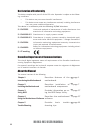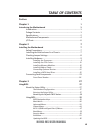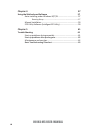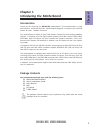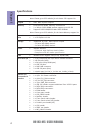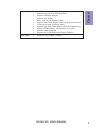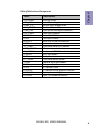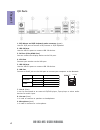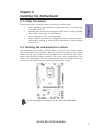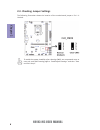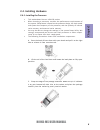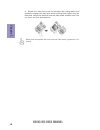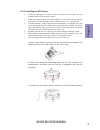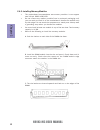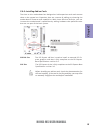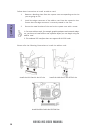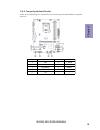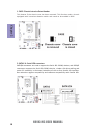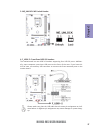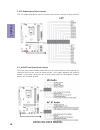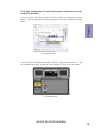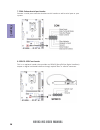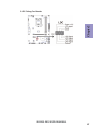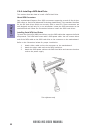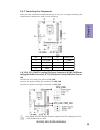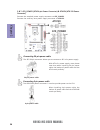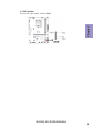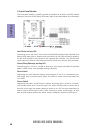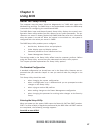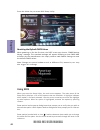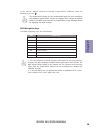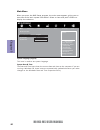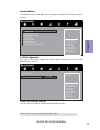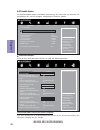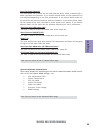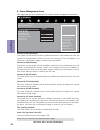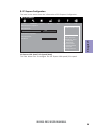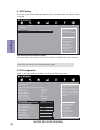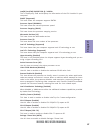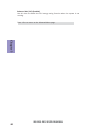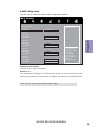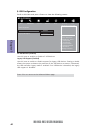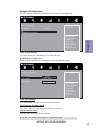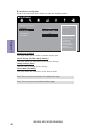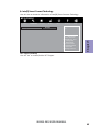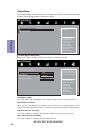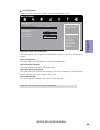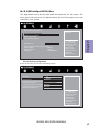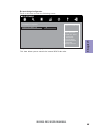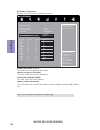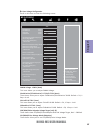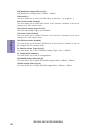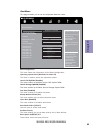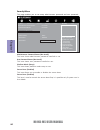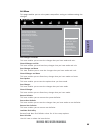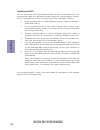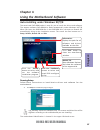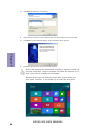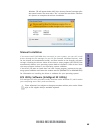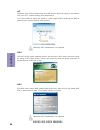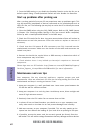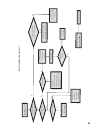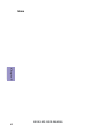- DL manuals
- ECS
- Motherboard
- H81H3-M5
- User Manual
ECS H81H3-M5 User Manual
H81H3-M5 USER MANUAL
Preface
Copyright
This publication, including all photographs, illustrations and software, is protected
under international copyright laws, with all rights reserved. Neither this manual, nor
any of the material contained herein, may be reproduced without written consent of
the author.
Version 1.0
Disclaimer
The information in this document is subject to change without notice. The manufac-
turer makes no representations or warranties with respect to the contents hereof
and specifically disclaims any implied warranties of merchantability or fitness for
any particular purpose. The manufacturer reserves the right to revise this publica-
tion and to make changes from time to time in the content hereof without obligation
of the manufacturer to notify any person of such revision or changes.
Trademark Recognition
Microsoft, MS-DOS and Windows are registered trademarks of Microsoft Corp.
MMX, Pentium, Pentium-II, Pentium-III, Celeron are registered trademarks of Intel
Corporation.
Other product names used in this manual are the properties of their respective owners
and are acknowledged.
Federal Communications Commission (FCC)
This equipment has been tested and found to comply with the limits for a Class B
digital device, pursuant to Part 15 of the FCC Rules. These limits are designed to
provide reasonable protection against harmful interference in a residential instal-
lation. This equipment generates, uses, and can radiate radio frequency energy and,
if not installed and used in accordance with the instructions, may cause harmful
interference to radio communications. However, there is no guarantee that interfer-
ence will not occur in a particular installation. If this equipment does cause harmful
interference to radio or television reception, which can be determined by turning
the equipment off and on, the user is encouraged to try to correct the interference by
one or more of the following measures:
•
Reorient or relocate the receiving antenna
•
Increase the separation between the equipment and the receiver
•
Connect the equipment onto an outlet on a circuit different from that to
which the receiver is connected
•
Consult the dealer or an experienced radio/TV technician for help
Shielded interconnect cables and a shielded AC power cable must be employed with
this equipment to ensure compliance with the pertinent RF emission limits govern-
ing this device. Changes or modifications not expressly approved by the system’s
manufacturer could void the user’s authority to operate the equipment.
Summary of H81H3-M5
Page 1
H81h3-m5 user manual preface copyright this publication, including all photographs, illustrations and software, is protected under international copyright laws, with all rights reserved. Neither this manual, nor any of the material contained herein, may be reproduced without written consent of the a...
Page 2
Ii h81h3-m5 user manual declaration of conformity this device complies with part 15 of the fcc rules. Operation is subject to the follow- ing conditions: • this device may not cause harmful interference. • this device must accept any interference received, including interference that may cause undes...
Page 3: Chapter 2
Iii h81h3-m5 user manual chapter 2 7 installing the motherboard 7 safety precautions..............................................................................7 installing the motherboard in a chassis.......................................7 checking jumper settings...................................
Page 4: Chapter 4
Iv h81h3-m5 user manual chapter 4 57 using the motherboard software 57 auto-installing under windows xp/7/8.......................................57 running setup.............................................. . .........................57 manual installation.............................................
Page 5: Chapter 1
1 h81h3-m5 user manual chapter 1 chapter 1 introducing the motherboard introduction thank you for choosing the h81h3-m5 motherboard. This motherboard is a high performance, enhanced function motherboard designed to support the lga1150 socket for intel ® haswell processor. This motherboard is based o...
Page 6: Chapter 1
Chapter 1 2 h81h3-m5 user manual cpu specifications • intel ® h81 express chipset chipset • dual-channel ddr3 memory architecture • 2 x 240-pin ddr3 dimm sockets support up to 16 gb • supports ddr3 1600/1333 mhz ddr3 sdram memory • 1 x pci express x16 gen2 slot • 1 x pci express x1 slot • supported ...
Page 7: Chapter 1
3 h81h3-m5 user manual chapter 1 • ami bios with 64mb spi flash rom • supports plug and play, str(s3)/std(s4) • supports hardware monitor • supports acpi & dmi • audio, lan, can be disabled in bios • supports dual/triple display (depends on display output) • f7 hot key for boot up devices option • s...
Page 8: Chapter 1
Chapter 1 4 h81h3-m5 user manual motherboard components.
Page 9: Chapter 1
5 h81h3-m5 user manual chapter 1 table of motherboard components label components 1. Cpu socket lga1150 socket 2. Cpu_fan 4-pin cpu cooling fan connector 3. Ddr3_1~2 240-pin ddr3 module slots 4. Atx_power standard 24-pin atx power connector 5. Pwr_fan 3-pin system cooling fan connector 6. Clr_cmos c...
Page 10: Chapter 1
Chapter 1 6 h81h3-m5 user manual i/o ports 1. Ps/2 mouse and ps/2 keyboard combo connector (green) use this ps/2 port to connect a ps/2 mouse or ps/2 keyboard. 2. Usb 2.0 ports use the usb 2.0 ports to connect usb 2.0 devices. 3. Dvi port (colay hdmi port) you can connect the display device to the d...
Page 11: Chapter 2
Chapter 2 7 h81h3-m5 user manual chapter 2 installing the motherboard 2-1. Safety precautions 2-2. Installing the motherboard in a chassis this motherboard carries a micro atx form factor of 230 x 170 mm. Choose a chassis that accommodates this from factor. Make sure that the i/o template in the cha...
Page 12: Chapter 2
Chapter 2 8 h81h3-m5 user manual the following illustration shows the location of the motherboard jumpers. Pin 1 is labeled. To avoid the system instability after clearing cmos, we recommend users to enter the main bios setting page to “load default settings” and then “save and exit setup”. 2-3. Che...
Page 13: Chapter 2
Chapter 2 9 h81h3-m5 user manual 2-4. Installing hardware 2-4-1. Installing the processor • this motherboard has an lga1150 socket. • when choosing a processor, consider the performance requirements of the system. Performance is based on the processor design, the clock speed and system bus frequency...
Page 14: Chapter 2
Chapter 2 10 h81h3-m5 user manual d. Rotate the load plate onto the package ihs (intergraded heat spreader). Engage the load lever while pressing down lightly onto the load plate. Secure the load lever with the hook under retention tab. Then the cover will flick automatically. Please save and replac...
Page 15: Chapter 2
Chapter 2 11 h81h3-m5 user manual a. Apply some thermal grease onto the contacted area between the heatsink and the cpu, and make it to be a thin layer. B. Fasten the cooling fan supporting base onto the cpu socket on the motherboard. And make sure the cpu fan is plugged to the cpu fan connector. C....
Page 16: Chapter 2
Chapter 2 12 h81h3-m5 user manual 2-4-3. Installing memory modules • this motherboard accommodates two memory modules. It can support two 240-pin ddr3 1600/1333. • do not remove any memory module from its antistatic packaging until you are ready to install it on the motherboard. Handle the modules o...
Page 17: Chapter 2
Chapter 2 13 h81h3-m5 user manual 2-4-4. Installing add-on cards the slots on this motherboard are designed to hold expansion cards and connect them to the system bus. Expansion slots are a means of adding or enhancing the motherboard’s features and capabilities. With these efficient facilities, you...
Page 18: Chapter 2
Chapter 2 14 h81h3-m5 user manual install the vga card in the pcie x16 slot 1 remove a blanking plate from the system case corresponding to the slot you are going to use. 2 install the edge connector of the add-on card into the expansion slot. Ensure that the edge connector is correctly seated in th...
Page 19: Chapter 2
Chapter 2 15 h81h3-m5 user manual 2-4-5. Connecting optional devices refer to the following for information on connecting the motherboard’s optional devices: no. Components no. Components 1 case 6 f_audio 2 sata1~4 7 com 3 me_unlock 8 spdifo 4 f_usb1~2 9 ldc 5 lpt ~ ~.
Page 20: Chapter 2
Chapter 2 16 h81h3-m5 user manual 1. Case: chassis intrusion detect header this detects if the chassis cover has been removed. This function needs a chassis equipped with instrusion detection switch and needs to be enabled in bios. Sata3/4 connectors are used to support the serial ata 3.0gb/s device...
Page 21: Chapter 2
Chapter 2 17 h81h3-m5 user manual 3. Me_unlock: me unlock header the motherboard has two usb 2.0 headers supporting four usb 2.0 ports. Addition- ally, some computer cases have usb ports at the front of the case. If you have this kind of case, use auxiliary usb connector to connect the front-mounted...
Page 22: Chapter 2
Chapter 2 18 h81h3-m5 user manual the front panel audio header allows the user to install auxiliary front-oriented mi- crophone and line-out ports for easier access. This header supports hd audio by default. If you want connect an ac ’ 97 front panel audio to hd onboard headers, please set as below ...
Page 23: Chapter 2
Chapter 2 19 h81h3-m5 user manual if you use ac ’ 97 front panel, please t ick off the option of “ disabled front panel detect ” . If you use hd audio front panel, please don ’ t t ick off “ disabled front panel detect ” . * for reference only ac ’ 97 audio configuration: to enable the front panel a...
Page 24: Chapter 2
Chapter 2 20 h81h3-m5 user manual 7. Com: onboard serial port header connect a serial port extension bracket to this header to add a serial port to your system. This is an optional header that provides an spdifo (sony/philips digital interface) output to digital multimedia device through optical fib...
Page 25: Chapter 2
Chapter 2 21 h81h3-m5 user manual 9. Ldc: debug card header.
Page 26: Chapter 2
Chapter 2 22 h81h3-m5 user manual 2-4-6. Installing a sata hard drive about sata connectors your motherboard features four sata connectors supporting a total of four drives. Sata refers to serial ata (advanced technology attachment) is the standard interface for the ide hard drives which are current...
Page 27: Chapter 2
Chapter 2 23 h81h3-m5 user manual 1 & 3 & 6. Cpu_fan(cpu cooling fan power connector) & pwr_fan(power cooling fan power connector) & sys_fan(system cooling fan power connec- tor) after you have installed the motherboard into a case, you can begin connecting the motherboard components. Refer to the f...
Page 28: Chapter 2
Chapter 2 24 h81h3-m5 user manual 2 & 7. Atx_power (atx 24-pin power connector) & atx12v (atx 12v power connector) the atx 24-pin connector allows you to connect to atx v2.X power supply. With atx v2.X power supply, users please note that when installing 24-pin power cable, the latches of power cabl...
Page 29: Chapter 2
Chapter 2 25 h81h3-m5 user manual connect the case speaker cable to spkr. 4. Spkr: speaker.
Page 30: Chapter 2
Chapter 2 26 h81h3-m5 user manual hard drive activity led connecting pins 1 and 3 to a front panel mounted led provides visual indication that data is being read from or written to the hard drive. For the led to function properly, an ide drive should be connected to the onboard ide interface. The le...
Page 31: Chapter 3
H81h3-m5 user manual 27 chapter 3 about the setup utility the computer uses the latest “american megatrends inc.” bios with support for windows plug and play. The cmos chip on the motherboard contains the rom setup instructions for configuring the motherboard bios. The bios (basic input and output s...
Page 32: Chapter 3
H81h3-m5 user manual 28 chapter 3 press the delete key to access bios setup utility. Using bios when you start the setup utility, the main menu appears. The main menu of the setup utility displays a list of the options that are available. A highlight indicates which option is currently selected. Use...
Page 33: Chapter 3
H81h3-m5 user manual 29 chapter 3 the default bios setting for this motherboard apply for most conditions with optimum performance. We do not suggest users change the default values in the bios setup and take no responsibility to any damage caused by changing the bios settings. In this manual, defau...
Page 34: Chapter 3
H81h3-m5 user manual 30 chapter 3 system date & time the date and time items show the current date and time on the computer. If you are running a windows os, these items are automatically updated whenever you make changes to the windows date and time properties utility. System language (english) thi...
Page 35: Chapter 3
H81h3-m5 user manual 31 chapter 3 the advanced menu items allow you to change the settings for the cpu and other system. Advanced menu lan configuration the item in the menu shows the lan-related information that the bios automatically detects. Onboard lan controller (enabled) use this item to enabl...
Page 36: Chapter 3
H81h3-m5 user manual 32 chapter 3 pc health status on motherboards support hardware monitoring, this item lets you monitor the parameters for critical voltages, temperatures and fan speeds. Scroll to this item and press to view the following screen: smart fan function cpu/system/power smart fan cont...
Page 37: Chapter 3
H81h3-m5 user manual 33 chapter 3 system component characteristics these items display the monitoring of the overall inboard hardware health events, such as cpu fan speed, dimm voltage... Etc. Press to return to the advanced menu page. Smart fan mode (normal) this item allows you to select the fan m...
Page 38: Chapter 3
H81h3-m5 user manual 34 chapter 3 eup function (enabled) this item allows user to enable or disable eup function. Resume by ps2 ms (disabled) this item enables or disables you to allow mouse activity to awaken the system from power saving mode. Power management setup this page sets up some parameter...
Page 39: Chapter 3
H81h3-m5 user manual 35 chapter 3 pci express configuration main advanced chipset m.I.B iii boot security exit +/- : change opt. Enter/dbl click : select lk mn : select screen /click: select item f1: general help f2: previous values f3: optimized defaults f4: save & exit esc/right click: exit config...
Page 40: Chapter 3
H81h3-m5 user manual 36 chapter 3 acpi setting the item in the menu shows the highest acpi sleep state when the system enters suspend. Acpi sleep state (s3(suspend to ram)) this item allows user to enter the acpi s3 (suspend to ram) sleep state (default). Press to return to the advanced menu page. C...
Page 41: Chapter 3
H81h3-m5 user manual 37 chapter 3 intel(r) core(tm) i3-4330t cpu @ 3.00ghz this is display-only field and diaplays the information of the cpu installed in your computer. Em64t (supported) this item shows the computer supports emt64. Processor speed (3000mhz) this item shows the current processor spe...
Page 42: Chapter 3
H81h3-m5 user manual 38 chapter 3 enhanced halt (c1e) (enabled) use this item to enable the cpu energy-saving function when the system is not running. Press to return to the advanced menu page..
Page 43: Chapter 3
H81h3-m5 user manual 39 chapter 3 sata configuration use this item to show the mode of sata configuration options. Sata mode (ahci mode) use this item to select sata mode. Sata port 1~4 this motherboard supports four sata channel and each channel allows one sata device to be installed. Use these ite...
Page 44: Chapter 3
H81h3-m5 user manual 40 chapter 3 usb configuration scroll to this item and press to view the following screen: all usb devices (enabled) use this item to enable or disable all usb devices. Legacy usb support (enabled) use this item to enable or disable support for legacy usb devices. Setting to aud...
Page 45: Chapter 3
H81h3-m5 user manual 41 chapter 3 super io configuration use this item to show the information of the super io configuration. Super io chip (it8728) this item shows the information of the super io chip. Serial port 0 configuration scroll to this item and press to view the following screen: press to ...
Page 46: Chapter 3
H81h3-m5 user manual 42 chapter 3 parallel port configuration scroll to this item and press to view the following screen: parallel port (enabled) this item allows you to enable or disable parallel port. Device settings (io=378h; irq=5; dma=3;) this item shows the information of the device settings. ...
Page 47: Chapter 3
H81h3-m5 user manual 43 chapter 3 isct support (enabled) use this item to enable/disable isct support. Intel(r) smart connect technology use this item to show the information of intel(r) smart connect technology. Main advanced chipset m.I.B iii boot security exit +/- : change opt. Enter/dbl click : ...
Page 48: Chapter 3
H81h3-m5 user manual 44 chapter 3 igd multi-monitor (disabled) this item enables or disables igd (internal graphics device) multi-monitor. System agent configuration scroll to this item and press and view the following screen: igd memory (64m) this item shows the information of the igd(internal grap...
Page 49: Chapter 3
H81h3-m5 user manual 45 chapter 3 press to return to the chipset menu page. Restore ac power loss (power off) this item enables your computer to automatically restart or return to its operating status. Audio configuration this item shows the information of the audio configuration. Azalia hd audio (e...
Page 50: Chapter 3
H81h3-m5 user manual 46 chapter 3 me configuration scroll to this item and press to view the following screen: me fw version (9.0.10.1372) this item shows the me fw version. Press to return to the chipset menu page. Me subsystem help main advanced chipset m.I.B iii boot security exit +/- : change op...
Page 51: Chapter 3
H81h3-m5 user manual 47 chapter 3 this page enables you to set the clock speed and system bus for your system. The clock speed and system bus are determined by the kind of processor you have installed in your system. M.I.B. Iii (mb intelligent bios iii) menu cpu overclocking configuration scroll to ...
Page 52: Chapter 3
H81h3-m5 user manual 48 chapter 3 use this item to enable/disable package current lock. Package current lock (disabled) ia core current (maximum) ) use this item to control cpu current limit. Enhanced intel speedstep technology (enabled) this item allows users to enable or disable the eist (enhanced...
Page 53: Chapter 3
H81h3-m5 user manual 49 chapter 3 graphics core ratio limit (24) this item allows you to control the internal gfx turbo ratio. North bridge configuration scroll to this item to view the following screen: f4: save & exit main advanced chipset m.I.B. Iii boot security exit +/- : change opt. Enter/dbl ...
Page 54: Chapter 3
H81h3-m5 user manual 50 chapter 3 press to return to the m.I.B. Iii menu page. Memory configuration scroll to this item to view the following screen: memory rc version (1.6.1.2) memory frequency (1333 mhz) this item shows the memory frequency. Total memory 2048 mb (ddr3) this item shows the total me...
Page 55: Chapter 3
H81h3-m5 user manual 51 chapter 3 over voltage configuration scroll to this item to view the following screen: aptio setup utility - copyright (c) 2012 american megatrends, inc. F4: save & exit main advanced chipset m.I.B. Iii boot security exit +/- : change opt. Enter/dbl click : select lk mn : sel...
Page 56: Chapter 3
H81h3-m5 user manual 52 chapter 3 offset prefix (+) this item allows you to select the offset value as positive( + ) or negative( - ). Svid control enable (enabled) this item allows you to enable svid control. If this function is disabled, it will not be changed until cpu powers down. Svid override ...
Page 57: Chapter 3
H81h3-m5 user manual 53 chapter 3 this page enables you to set the keyboard numlock state. Boot menu main advanced chipset m.I.B iii boot security exit +/- : change opt. Enter/dbl click : select lk mn : select screen /click: select item f1: general help f2: previous values windows 7 or other os: boo...
Page 58: Chapter 3
H81h3-m5 user manual 54 chapter 3 this page enables you to set setup administrator password and user password. Security menu administrator password status (not install) this item shows administrator password installed or not. User password status (not install) this item shows user password installed...
Page 59: Chapter 3
H81h3-m5 user manual 55 chapter 3 boot override use this item to select the boot device. This page enables you to exit system setup after saving or without saving the changes. Exit menu save changes and reset this item enables you to save the changes that you have made and resit. Discard changes and...
Page 60: Chapter 3
H81h3-m5 user manual 56 chapter 3 updating the bios you can download and install updated bios for this motherboard from the manufacturer’s web site. New bios provides support for new peripherals, improve- ments in performance, or fixes for known bugs. Install new bios as follows: this concludes chap...
Page 61: Chapter 4
57 h81h3-m5 user manual chapter 4 chapter 4 using the motherboard software the auto-install dvd-rom makes it easy for you to install the drivers and software. The support software dvd-rom disc loads automatically under windows xp/7/8. When you insert the dvd-rom disc in the dvd-rom drive, the auto-r...
Page 62: Chapter 4
58 h81h3-m5 user manual chapter 4 2. Click next. The following screen appears: 3. Check the box next to the items you want to install. The default options are recommended. 5. Follow the instructions on the screen to install the items. 4. Click next to run the installation wizard. An item installatio...
Page 63: Chapter 4
59 h81h3-m5 user manual chapter 4 if the auto-install dvd-rom does not work on your system, you can still install drivers through the file manager for your os (for example, windows explorer). Look for the chipset and motherboard model, and then browse to the directory and path to begin installing th...
Page 64: Chapter 4
60 h81h3-m5 user manual chapter 4 eblu ecs eblu utility makes bios update faster and easier. Eblu will list the latest bios with a default check-mark. Click”install” button to install. Edlu ecs edlu utility makes updating drivers fast and easy. Edlu saves time and hassle by listing all the latest dr...
Page 65: Chapter 5
61 h81h3-m5 user manual chapter 5 chapter 5 trouble shooting start up problems during assembly after assembling the pc for the first time you may experience some start up problems. Before calling for technical support or returning for warranty, this chapter may help to address some of the common que...
Page 66: Chapter 5
62 h81h3-m5 user manual chapter 5 your computer, like any electrical appliance, requires proper care and maintenance. Here are some basic pc care tips to help prolong the life of the motherboard and keep it running as best as it can. 1. Keep your computer in a well ventilated area. Leave some space ...
Page 67
U b r e w o p d es s er p si n o .T r at s ot sli af c p t u b s ey yl p p u s r e w o p fi kc e h c ti n u g ni kr o w si ) u s p( no no d n u os p e e b y n a no kc e hc d n a s o m c rl c r e w o p v 2 1 u p c fi d et c e n n oc si c p e ht tr at s e r ? Dr a o b r o u s p hti w m el b or p a m r...
Page 68: Chapter 5
64 h81h3-m5 user manual chapter 5 memo.