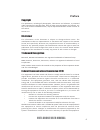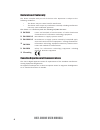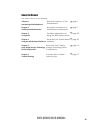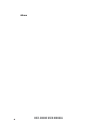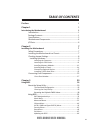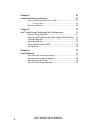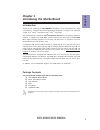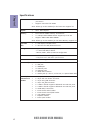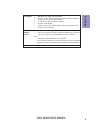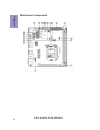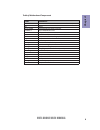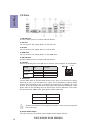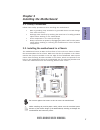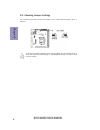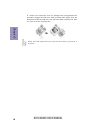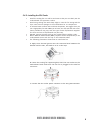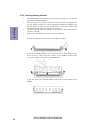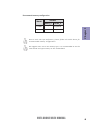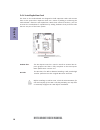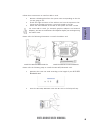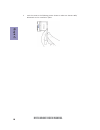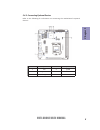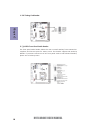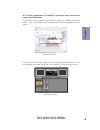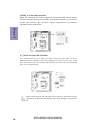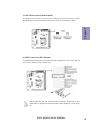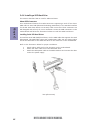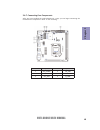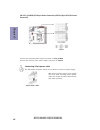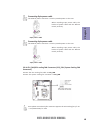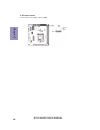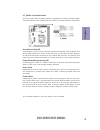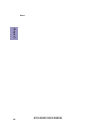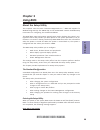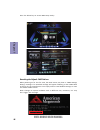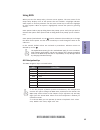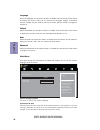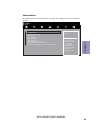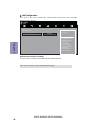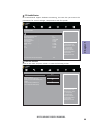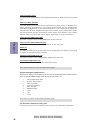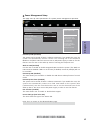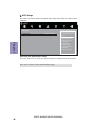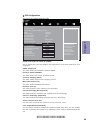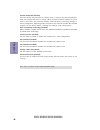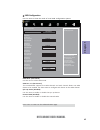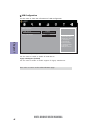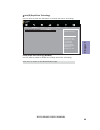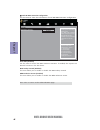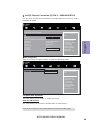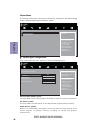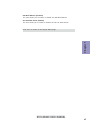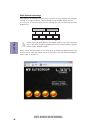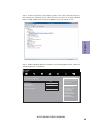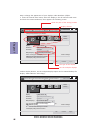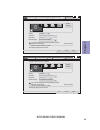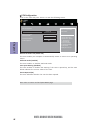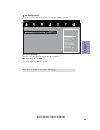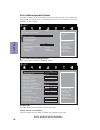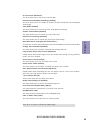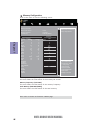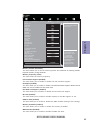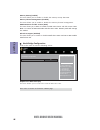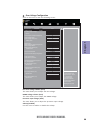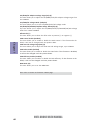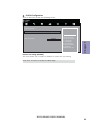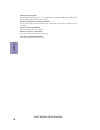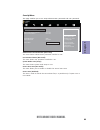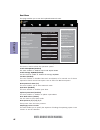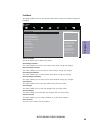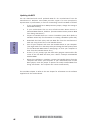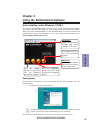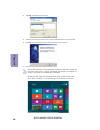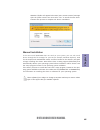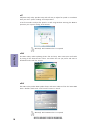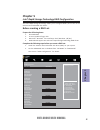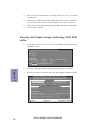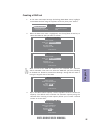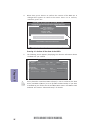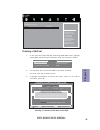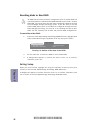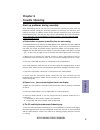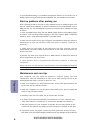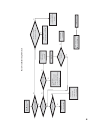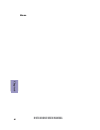- DL manuals
- ECS
- Motherboard
- H97I-DRONE
- User Manual
ECS H97I-DRONE User Manual
H97I-DRONE USER MANUAL
i
Preface
Copyright
This publication, including all photographs, illustrations and software, is protected
under international copyright laws, with all rights reserved. Neither this manual, nor
any of the material contained herein, may be reproduced without written consent of
the author.
Version 1.0
Disclaimer
The information in this document is subject to change without notice. The
manufacturer makes no representations or warranties with respect to the contents
hereof and specifically disclaims any implied warranties of merchantability or
fitness for any particular purpose. The manufacturer reserves the right to revise this
publication and to make changes from time to time in the content hereof without
obligation of the manufacturer to notify any person of such revision or changes.
Trademark Recognition
Microsoft, MS-DOS and Windows are registered trademarks of Microsoft Corp.
MMX, Pentium, Pentium-II, Pentium-III, Celeron are registered trademarks of Intel
Corporation.
Other product names used in this manual are the properties of their respective owners
and are acknowledged.
Federal Communications Commission (FCC)
This equipment has been tested and found to comply with the limits for a Class B
digital device, pursuant to Part 15 of the FCC Rules. These limits are designed to
provide reasonable protection against harmful interference in a residential
installation. This equipment generates, uses, and can radiate radio frequency
energy and, if not installed and used in accordance with the instructions, may cause
harmful interference to radio communications. However, there is no guarantee that
interference will not occur in a particular installation. If this equipment does cause
harmful interference to radio or television reception, which can be determined by
turning the equipment off and on, the user is encouraged to try to correct the
interference by one or more of the following measures:
•
Reorient or relocate the receiving antenna
•
Increase the separation between the equipment and the receiver
•
Connect the equipment onto an outlet on a circuit different from that to
which the receiver is connected
•
Consult the dealer or an experienced radio/TV technician for help
Shielded interconnect cables and a shielded AC power cable must be employed with
this equipment to ensure compliance with the pertinent RF emission limits
governing this device. Changes or modifications not expressly approved by the
system’s manufacturer could void the user’s authority to operate the equipment.
Summary of H97I-DRONE
Page 1
H97i-drone user manual i preface copyright this publication, including all photographs, illustrations and software, is protected under international copyright laws, with all rights reserved. Neither this manual, nor any of the material contained herein, may be reproduced without written consent of t...
Page 2
H97i-drone user manual ii declaration of conformity this device complies with part 15 of the fcc rules. Operation is subject to the following conditions: • this device may not cause harmful interference. • this device must accept any interference received, including interference that may cause undes...
Page 3
H97i-drone user manual iii chapter 6 trouble shooting provides basic trouble shooting tips. Page 77 h chapter 5 page 71 h intel ® rapid storage technology raid configuration describes intel ® rapid storage technology raid configuration. The manual consists of the following: describes features of the...
Page 4: Memo
H97i-drone user manual iv memo.
Page 5: Table of Contents
H97i-drone user manual v chapter 2 7 installing the motherboard 7 safety precautions.............................................................................7 installing the motherboard in a chassis......................................7 checking jumper settings.....................................
Page 6
H97i-drone user manual vi chapter 4 67 using the motherboard software 67 auto-installing under windows 7/8/8.1........................................67 running setup.............................................. ...... .....................67 manual installation........................................
Page 7: Chapter 1
1 h97i-drone user manual chapter 1 chapter 1 introducing the motherboard introduction thank you for choosing the h97i-drone motherboard. This motherboard is a high performance, enhanced function motherboard designed to support the lga1150 socket for 4 th and 5 th generation intel ® core tm processor...
Page 8: Chapter 1
Chapter 1 2 h97i-drone user manual cpu specifications • intel ® h97 chipset chipset • dual-channel ddr3 memory architecture • 2 x 240-pin ddr3 dimm sockets support up to 16 gb • supports ddr3 1600 mhz sdram memory • supported by intel ® h97 express chipset - 5 x serial ata 6gb/s devices - raid 0, ra...
Page 9: Chapter 1
3 h97i-drone user manual chapter 1 • ami bios with 64mb spi flash rom • supports plug and play, str (s3)/ std(s4), hardware monitor • audio, lan, can be disabled in bios • f7 hot key for boot up devices option • supports acpi & dmi • supports pgup clear cmos hotkey (has ps2 kb model only) • supports...
Page 10: Chapter 1
Chapter 1 4 h97i-drone user manual motherboard components.
Page 11: Chapter 1
5 h97i-drone user manual chapter 1 table of motherboard components label components 1. Cpu socket lga1150 socket for 4 th and 5 th generation intel ® core tm processors 2. Bt battery 3. Atx_power standard 24-pin atx power connector 4. Dimm1~2 240-pin ddr3 module slots 5. Ldc debug card header 6. M.2...
Page 12: Chapter 1
Chapter 1 6 h97i-drone user manual i/o ports 1. Usb 2.0 ports use the usb 2.0 ports to connect usb 2.0 devices. 2. Dvi port you can connect the display device to the dvi port. 3. Dp port you can connect the display device to the dp port. 4. Hdmi port you can connect the display device to the hdmi po...
Page 13: Chapter 2
Chapter 2 7 h97i-drone user manual chapter 2 installing the motherboard 2-1. Safety precautions 2-2. Installing the motherboard in a chassis this motherboard carries an mini itx form factor of 170 x 170 mm. Choose a chassis that accommodates this form factor. Make sure that the i/o template in the c...
Page 14: Chapter 2
Chapter 2 8 h97i-drone user manual the following illustration shows the location of the motherboard jumpers. Pin 1 is labeled. To avoid the system instability after clearing cmos, we recommend users to enter the main bios setting page to “load default settings” and then “save and exit setup”. 2-3. C...
Page 15: Chapter 2
Chapter 2 9 h97i-drone user manual 2-4. Installing hardware 2-4-1. Installing the processor • this motherboard has an lga1150 socket. • when choosing a processor, consider the performance requirements of the system. Performance is based on the processor design, the clock speed and system bus frequen...
Page 16: Chapter 2
Chapter 2 10 h97i-drone user manual d. Rotate the load plate onto the package ihs (intergraded heat spreader). Engage the load lever while pressing down lightly onto the load plate. Secure the load lever with the hook under retention tab. Then the cover will flick automatically. Please save and repl...
Page 17: Chapter 2
Chapter 2 11 h97i-drone user manual a. Apply some thermal grease onto the contacted area between the heatsink and the cpu, and make it to be a thin layer. B. Fasten the cooling fan supporting base onto the cpu socket on the motherboard. And make sure the cpu fan is plugged to the cpu fan connector. ...
Page 18: Chapter 2
Chapter 2 12 h97i-drone user manual 2-4-3. Installing memory modules • this motherboard accommodates two memory modules. It can support two 240-pin ddr3 1600mhz. • do not remove any memory module from its antistatic packaging until you are ready to install it on the motherboard. Handle the modules o...
Page 19: Chapter 2
Chapter 2 13 h97i-drone user manual recommend memory configuration model sockets ddr3_1 ddr3_2 1 dimm ~ populated 2 dimms populated populated due to intel cpu spec definition, please follow the table above for recommended memory configuration. We suggest users not to mix memory type. It is recommend...
Page 20: Chapter 2
Chapter 2 14 h97i-drone user manual 2-4-4. Installing add-on cards the slots on this motherboard are designed to hold expansion cards and connect them to the system bus. Expansion slots are a means of adding or enhancing the motherboard’s features and capabilities. With these efficient facilities, y...
Page 21: Chapter 2
Chapter 2 15 h97i-drone user manual install the vga card in the pciex16 slot 1 remove a blanking plate from the system case corresponding to the slot you are going to use. 2 install the edge connector of the add-on card into the expansion slot. Ensure that the edge connector is correctly seated in t...
Page 22: Chapter 2
Chapter 2 16 h97i-drone user manual 3 lock the screw as the following picture shows to make sure the m.2 wifi/ bluetooth card is installed in place..
Page 23: Chapter 2
Chapter 2 17 h97i-drone user manual 2-4-5. Connecting optional devices refer to the following for information on connecting the motherboard’s optional devices: no. Components no. Components 1 ldc 4 f_usb 2 f_audio 5 case 3 sata3_1~5 6 usb3f.
Page 24: Chapter 2
Chapter 2 18 h97i-drone user manual 1. Ldc: debug card header the front panel audio header allows the user to install auxiliary front-oriented mi- crophone and line-out ports for easier access. This header supports hd audio by default. If you want connect an ac ’ 97 front panel audio to hd onboard h...
Page 25: Chapter 2
Chapter 2 19 h97i-drone user manual if you use ac ’ 97 front panel, please t ick off the option of “ disabled front panel detect ” . If you use hd audio front panel, please don ’ t t ick off “ disabled front panel detect ” . * for reference only ac ’ 97 audio configuration: to enable the front panel...
Page 26: Chapter 2
Chapter 2 20 h97i-drone user manual sata3_1~5 connectors are used to support the serial ata 6.0gb/s device, simpler disk drive cabling and easier pc assembly. It eliminates limitations of the current parallel ata interface. But maintains register compatibility and software compatibility with paralle...
Page 27: Chapter 2
Chapter 2 21 h97i-drone user manual 5. Case: chassis intrusion detect header this detects if the chassis cover has been removed. This function needs a chassis equipped with instrusion detection switch and needs to be enabled in bios. Please make sure that the usb cable has the same pin assignment as...
Page 28: Chapter 2
Chapter 2 22 h97i-drone user manual 2-4-6. Installing a sata hard drive about sata connectors your motherboard features five sata connectors supporting a total of five drives. Sata refers to serial ata (advanced technology attachment) is the standard interface for the ide hard drives which are curre...
Page 29: Chapter 2
Chapter 2 23 h97i-drone user manual no. Components no. Components 1 atx_power 4 sys_fan 2 atx12v 5 bz 3 cpu_fan 6 f_panel after you have installed the motherboard into a case, you can begin connecting the motherboard components. Refer to the following: 2-4-7. Connecting case components.
Page 30: Chapter 2
Chapter 2 24 h97i-drone user manual the atx 24-pin connector allows you to connect to atx v2.X power supply. With atx v2.X power supply, users please note that when installing 24-pin power cable, the latches of power cable and the atx match perfectly. Connecting 24-pin power cable 24-pin power cable...
Page 31: Chapter 2
Chapter 2 25 h97i-drone user manual the atx12v power connector is used to provide power to the cpu. When installing 8-pin power cable, the latches of power cable and the atx12v match perfectly. Connecting 8-pin power cable 8-pin power cable the atx12v power connector is used to provide power to the ...
Page 32: Chapter 2
Chapter 2 26 h97i-drone user manual 5. Bz: buzzer header connect the case speaker cable to spk..
Page 33: Chapter 2
Chapter 2 27 h97i-drone user manual this concludes chapter 2. The next chapter covers the bios. Hard drive activity led connecting pins 1 and 3 to a front panel mounted led provides visual indication that data is being read from or written to the hard drive. For the led to function properly, an ide ...
Page 34: Chapter 2
Chapter 2 28 h97i-drone user manual memo.
Page 35: Chapter 3
Chapter 3 h97i-drone user manual 29 about the setup utility the computer uses the latest “american megatrends inc. ” bios with support for windows plug and play. The cmos chip on the motherboard contains the rom setup instructions for configuring the motherboard bios. The bios (basic input and outpu...
Page 36: Chapter 3
Chapter 3 h97i-drone user manual 30 press the delete key to access bios setup utility. Resetting the default cmos values when powering on for the first time, the post screen may show a “cmos settings wrong” message. This standard message will appear following a clear cmos data at factory by the manu...
Page 37: Chapter 3
Chapter 3 h97i-drone user manual 31 the default bios setting for this motherboard apply for most conditions with optimum performance. We do not suggest users change the default values in the bios setup and take no responsibility to any damage caused by changing the bios settings. Bios navigation key...
Page 38: Chapter 3
Chapter 3 h97i-drone user manual 32 main menu system date & time the date and time items show the current date and time on the computer. If you are running a windows os, these items are automatically updated whenever you make changes to the windows date and time properties utility. System language (...
Page 39: Chapter 3
Chapter 3 h97i-drone user manual 33 the advanced menu items allow you to change the settings for the cpu and other system. Advanced menu lan configuration parameters main advanced chipset m.I.B. X security boot exit lan configuration pc health status power management setup acpi settings cpu configur...
Page 40: Chapter 3
Chapter 3 h97i-drone user manual 34 lan configuration the item in the menu shows the lan-related information that the bios automatically detects. Onboard lan controller (enabled) use this item to enable or disable onboard lan controller. Press to return to the advanced menu page. Main advanced chips...
Page 41: Chapter 3
Chapter 3 h97i-drone user manual 35 pc health status on motherboards support hardware monitoring, this item lets you monitor the parameters for critical voltages, temperatures and fan speeds. Scroll to this item and press to view the following screen: smart fan function main advanced chipset m.I.B. ...
Page 42: Chapter 3
Chapter 3 h97i-drone user manual 36 smart fan mode (normal) this item allows you to select the fan mode (normal, quiet, silent, or manual) for a better operation environment. If you choose normal mode, the fan speed will be auto adjusted depending on the cpu temperature. If you choose quite mode, th...
Page 43: Chapter 3
Chapter 3 h97i-drone user manual 37 power management setup this page sets up some parameters for system power management operation. Resume by pme (disabled) the system can be turned off with a software command. If you enable this item, the system can automatically resume if there is an incoming call...
Page 44: Chapter 3
Chapter 3 h97i-drone user manual 38 acpi settings the item in the menu shows the highest acpi sleep state when the system enters suspend. Acpi sleep state [s3(suspend to ram)] this item allows user to enter the acpi s3 (suspend to ram) sleep state (default). Press to return to the advanced menu page...
Page 45: Chapter 3
Chapter 3 h97i-drone user manual 39 cpu configuration the item in the menu shows the cpu. Intel(r) celeron(r) cpu g3258 @ 3.20ghz this is display-only field and displays the information of the cpu installed in your computer. Em64t (supported) this item shows the computer supports em64t. Processor sp...
Page 46: Chapter 3
Chapter 3 h97i-drone user manual 40 execute disable bit (enabled) this item allows the processor to classify areas in memory by where application code can execute and where it cannot. When a malicious worm attempts to insert code in the buffer, the processor disables code execution, preventing damag...
Page 47: Chapter 3
Chapter 3 h97i-drone user manual 41 sata configuration use this item to show the mode of serial sata configuration options. Sata mode (ahci mode) use this item to select sata mode. Determines how sata controller(s) operate. Main advanced chipset m.I.B. X security boot exit sata port 1~5 (not present...
Page 48: Chapter 3
Chapter 3 h97i-drone user manual 42 all usb devices (enabled) use this item to enable or disable all usb devices. Usb configuration use this item to show the information of usb configuration. Legacy usb support (enabled) use this item to enable or disable support for legacy usb devices. Press to ret...
Page 49: Chapter 3
Chapter 3 h97i-drone user manual 43 use this item to show the information of intel(r) rapid start technology. Intel(r) rapid start technology intel(r) rapid start technology (disabled) use this item to enable or disable the intel(r) rapid start technology. Enable or disable intel(r) rapid start tech...
Page 50: Chapter 3
Chapter 3 h97i-drone user manual 44 intel me bios extension configuration use this item to show the information of intel me bios extension configuration. Tcc activation temperature (dts) 100 main advanced chipset m.I.B. X security boot exit enable/disable intel (r) ac- tive management technology bio...
Page 51: Chapter 3
Chapter 3 h97i-drone user manual 45 use this item to show the information of intel(r) ethernet connection i218-v - 88:88:88:88:87:88. Intel(r) ethernet connection (2) i218-v - 88:88:88:88:87:88 configuration boot protocol, wake on lan, link speed, and vlan. Main advanced chipset m.I.B. X security bo...
Page 52: Chapter 3
Chapter 3 h97i-drone user manual 46 initiate graphic adapter (auto) this item allows you to select graphics controller to use as the primary boot device. The chipset menu items allow you to change the settings for the north bridge chipset, south bridge chipset and other system. Chipset menu dvmt mem...
Page 53: Chapter 3
Chapter 3 h97i-drone user manual 47 igd multi-monitor (disabled) this item allows you to enable or disable the igd multi-monitor. Press to return to the chipset menu page. Cpu sa audio device (enabled) this item allows you to enable or disable the cpu sa audio device..
Page 54: Chapter 3
Chapter 3 h97i-drone user manual 48 multi-monitor technology please note that multi-monitor technology supports up to four monitors: one or two intel integrated graphics and one or two pci-express graphics devices under windows 7/8/8.1. Multi-monitor technology can help you to increase the area avai...
Page 55: Chapter 3
Chapter 3 h97i-drone user manual 49 step 3. Enable igd multi-monitor from bios. In the following bios screen, please set igd multi-monitor to [enabled]. Step 2. Install all the drivers of pci-express graphic cards. Click the browse cd item, then appears the following screen. Select the driver you wa...
Page 56: Chapter 3
Chapter 3 h97i-drone user manual 50 2.Select display devices, set the multiple displays option and to extend desktop for display “multi-monitor technology”. Change the appearance of your displays control panel all control panel items display screen resolution search control panel 1 3 4 detect identi...
Page 57: Chapter 3
Chapter 3 h97i-drone user manual 51 change the appearance of your displays control panel all control panel items display screen resolution search control panel 1 detect identify 4. Al1717 display: resolution: 1920 x 1200 (recommended) orientation: landscape disconnect this display multiple displays:...
Page 58: Chapter 3
Chapter 3 h97i-drone user manual 52 pch configuration scroll to this item and press to view the following screen: restore ac power loss (power off) this item enables your computer to automatically restart or return to its operating status. Azalia hd audio (enabled) this item enables or disables azal...
Page 59: Chapter 3
Chapter 3 h97i-drone user manual 53 me configuration scroll to this item and press to view the following screen: me control (enabled) use this item to enable or disable the me firmware. Main advanced chipset m.I.B. X security boot exit enable/disable me firmware management engine technology configur...
Page 60: Chapter 3
Chapter 3 h97i-drone user manual 54 this page enables you to set the clock speed and system bus for your system. The clock speed and system bus are determined by the kind of processor you have installed in your system. M.I.B. X (mb intelligent bios x) menu cpu overclocking configuration scroll to th...
Page 61: Chapter 3
Chapter 3 h97i-drone user manual 55 enhanced intel speedstep technology (enabled) this item allows users to enable or disable the eist (enhanced intel speedstep technology). Ia core current (maximum) this item allows you to set ia core current max. Boot performance mode (max non-turbo perfor...) use...
Page 62: Chapter 3
Chapter 3 h97i-drone user manual 56 main advanced chipset m.I.B. X security boot exit memory configuration scroll to this item to view the following screen: memory rc version (1.8.0.0) this item shows the information of the memory rc version. Memory frequency (1333 mhz) this item shows the informati...
Page 63: Chapter 3
Chapter 3 h97i-drone user manual 57 main advanced chipset m.I.B. X boot security exit enable or disable 2xref when warm and hot 2-inc enables 2xref when hot. +/- : change opt. Enter/dbl click : select lk mn : select screen /click: select item f1: general help f2: previous values f3: optimized defaul...
Page 64: Chapter 3
Chapter 3 h97i-drone user manual 58 main advanced chipset m.I.B. X security boot exit graphics core ratio limit (22) this item allows you to control the internal gfx core ratio. Press to return to the m.I.B. X menu page. North bridge configuration scroll to this item to view the following screen: gr...
Page 65: Chapter 3
Chapter 3 h97i-drone user manual 59 over voltage configuration scroll to this item to view the following screen: main advanced chipset m.I.B. X security boot exit pch core voltage 1.068 v (auto) this item allows you to adjust the pch voltage. Processor input voltage (auto) this item allows you to ad...
Page 66: Chapter 3
Chapter 3 h97i-drone user manual 60 cpu/ring/gt adaptive voltage target(mv) (0) this item allows you to adjust the cpu/ring/cache/gt adaptive voltage target from 0 to 2000mv. Cpu/ring/gt voltage mode (adaptive) this item allows you to set the cpu/ring/cache/gt voltage mode. Cpu/ring/gt/uncore/ioa/io...
Page 67: Chapter 3
Chapter 3 h97i-drone user manual 61 main advanced chipset m.I.B. X security boot exit restore last setting (disabled) this item allows you to enable or disable to restore the last setting. Press to return to the m.I.B. X menu page. Profile configuration scroll to this item to view the following scre...
Page 68: Chapter 3
Chapter 3 h97i-drone user manual 62 f1: general help intel(r) pentium(r) cpu g3258 @ 3.20ghz this is display-only field and displays the information of the cpu installed in your computer. Processor speed (3200 mhz) this item shows the cpu speed. Memory frequency (1333 mhz) this item shows the memory...
Page 69: Chapter 3
Chapter 3 h97i-drone user manual 63 this page enables you to set setup administrator password and user password. Security menu main advanced chipset m.I.B. X security boot exit set administrator password +/- : change opt. Enter/dbl click : select lk mn : select screen /click: select item f2: previou...
Page 70: Chapter 3
Chapter 3 h97i-drone user manual 64 main advanced chipset m.I.B. X security boot exit this page enables you to set the keyboard numlock state. Boot menu operation system select (windows 7 or other os) this item is used to select the operation system. Launch pxe oprom (disabled) the item enables or d...
Page 71: Chapter 3
Chapter 3 h97i-drone user manual 65 boot override use this item to select the boot device. Save options this item enables you to save the options that you have made. Save changes this item enables you to save the changes that you have made. Discard changes this item enables you to discard any change...
Page 72: Chapter 3
Chapter 3 h97i-drone user manual 66 updating the bios you can download and install updated bios for this motherboard from the manufacturer’s website. New bios provides support for new peripherals, improvements in performance, or fixes for known bugs. Install new bios as follows: this concludes chapt...
Page 73: Chapter 4
67 h97i-drone user manual chapter 4 chapter 4 using the motherboard software the auto-install dvd-rom makes it easy for you to install the drivers and software. The support software dvd-rom disc loads automatically under windows 7/8/8.1. When you insert the dvd-rom disc in the dvd-rom drive, the aut...
Page 74: Chapter 4
68 h97i-drone user manual chapter 4 2. Click next. The following screen appears: 3. Check the box next to the items you want to install. The default options are recommended. 5. Follow the instructions on the screen to install the items. 4. Click next to run the installation wizard. An item installat...
Page 75: Chapter 4
69 h97i-drone user manual chapter 4 if the auto-install dvd-rom does not work on your system, you can still install drivers through the file manager for your os (for example, windows explorer). Look for the chipset and motherboard model, and then browse to the directory and path to begin installing ...
Page 76: Chapter 4
70 h97i-drone user manual chapter 4 eblu ecs eblu utility makes bios update faster and easier. Eblu will list the latest bios with a default check-mark. Click”install” button to install. Edlu ecs edlu utility makes updating drivers fast and easy. Edlu saves time and hassle by listing all the latest ...
Page 77: Chapter 5
71 h97i-drone user manual chapter 5 chapter 5 intel ® rapid storage technology raid configuration the intel ® rapid storage technology allows you to configure raid 0, and 1 sets on the external serial ata hard disk drives. 1. Install the external serial ata hard disk drive (hdd) on your system. 2. S...
Page 78: Chapter 5
72 h97i-drone user manual chapter 5 2. The main intel ® rapid storage technology raid bios menu appears. Entering intel ® rapid storage technology raid bios utility 1. During post, press to enter the intel ® rapid storage technology raid bios menu. 3. Use the arrow keys to move the color bar and nav...
Page 79: Chapter 5
73 h97i-drone user manual chapter 5 2. When the raid level item is highlighted, use the up/down arrow key to select the raid set that you want to create. Creating a raid set 1. In the main intel ® rapid storage technology raid bios menu, highlight create raid volume using the up/down arrow key then ...
Page 80: Chapter 5
74 h97i-drone user manual chapter 5 pressing deletes all the data in the hdds. 5. The following screen appears, displaying the relevant information about the raid set you created. Users please be noted that raid 0 (stripe) is set to accelerate the data access, and raid 1 (mirror) is set to provide t...
Page 81: Chapter 5
75 h97i-drone user manual chapter 5 deleting a raid set 1. In the main intel ® rapid storage technology raid bios menu, highlight delete raid volume using the up/down arrow key then press . 2. Use the space bar to select the raid set you want to delete. Press the key to delete the set. 3. A dialogue...
Page 82: Chapter 5
76 h97i-drone user manual chapter 5 resetting disks to non-raid an hdd that has been previously configured as part of another raid set in another platform is called a broken raid hdd. When you install a broken raid hdd, you cannot select this disk when configuring a raid set through the intel ® rapi...
Page 83: Chapter 6
H97i-drone user manual chapter 6 77 chapter 6 trouble shooting start up problems during assembly after assembling the pc for the first time you may experience some start up problems. Before calling for technical support or returning for warranty, this chapter may help to address some of the common q...
Page 84: Chapter 6
H97i-drone user manual chapter 6 78 your computer, like any electrical appliance, requires proper care and maintenance. Here are some basic pc care tips to help prolong the life of the motherboard and keep it running as best as it can. 1. Keep your computer in a well ventilated area. Leave some spac...
Page 85
U b r e w o p d es s er p si n o . Tr at s ot sli af c p t u b s ey yl p p u s r e w o p f i kc e h c ti n u g ni kr o w si ) u s p( o n o n d n u os p e e b y n a o n kc e hc d n a s o m c rl c r e w o p v 2 1 u p c f i d et c e n n oc si c p e ht tr at s e r ? Dr a o b r o u s p hti w m el b or p ...
Page 86: Chapter 6
H97i-drone user manual chapter 6 80 memo.