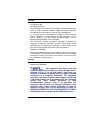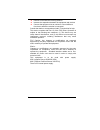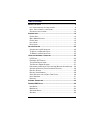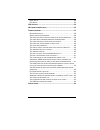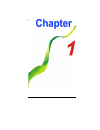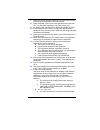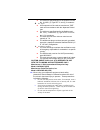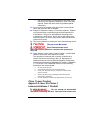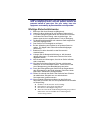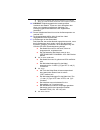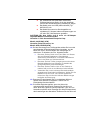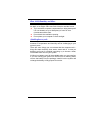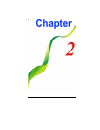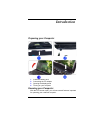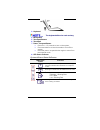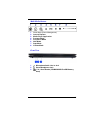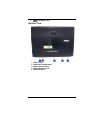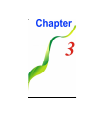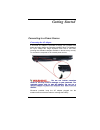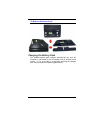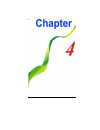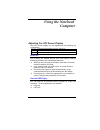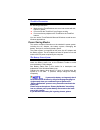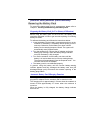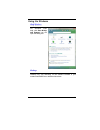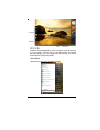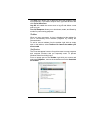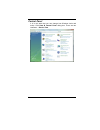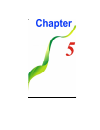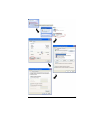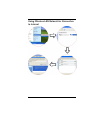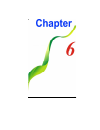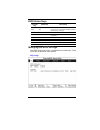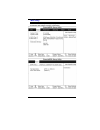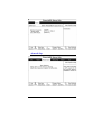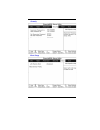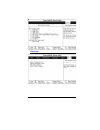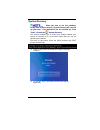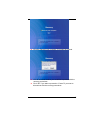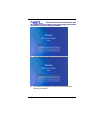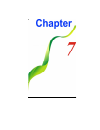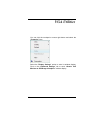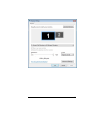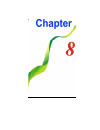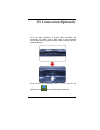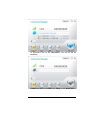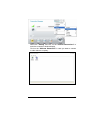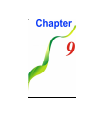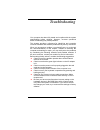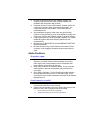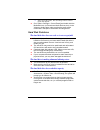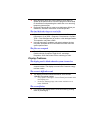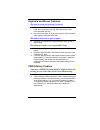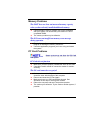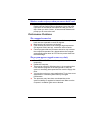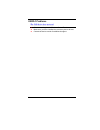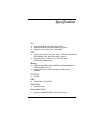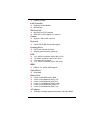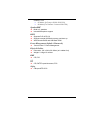Summary of I41SI
Page 1
I.
Page 3
I preface © © copyright 2008 all rights reserved. The information in this document is subject to change without prior notice in order to improve reliability, design and function and does not represent a commitment on the part of the manufacturer. In no event will the manufacturer be liable for direc...
Page 4
Ii reorient or relocate the receiving antenna increase the separation between the equipment and receiver connect the equipment into an outlet on a circuit different from that to which the receiver is connected consult the dealer or an experienced radio tv technician for help this device complies wit...
Page 5
Iii table of content b efore you s tart ...............................................................................2 l et your computer acclimate itself ..............................................9 h eat , c old , h umidity , and g lare ..................................................10 s u...
Page 6
Iv b oot s etup .....................................................................................44 e xit s etup ......................................................................................45 vga u tilities ..................................................................................
Page 7
1.
Page 8
2 b b e e f f o o r r e e y y o o u u s s t t a a r r t t c c o o n n v v e e n n t t i i o o n n s s o o f f t t h h i i s s m m a a n n u u a a l l use this manual will help you get the most from your notebook computer. If you are an experienced user of computers and/or microsoft’s windows operati...
Page 9
3 7. Make sure to use the right voltage for the power source when connecting the equipment to the power outlet. 8. Place the power cord in such a way that people can not step on it. Do not place anything on top of the power cord. 9. All cautions and warnings on the equipment should be noted. 10. If ...
Page 10
4 the minimum specifications for the flexible cord are no. 18 awg, (2) type spt-2, and (3) 2-conductor. B. For japan: all components of the cord set must bear a “pse” mark and in accordance with the japanese dentori law. The minimum specifications for the flexible cord are .75m ㎡ conductors, (2) typ...
Page 11
5 ¾ use only the power cord and batteries indicated in this manual. Do not dispose of batteries in a fire. They may explode. Check with local codes for possible special instructions. 19. Do not use the ac adapter near open water or other liquids. Never spill liquid into the ac adapter. 20. Danger of...
Page 12
6 p p r r o o d d u u c c t t i i s s h h a a r r m m f f u u l l t t o o t t h h e e e e y y e e s s . . T t h h e e u u s s e e o o f f o o p p t t i i c c a a l l i i n n s s t t r r u u m m e e n n t t s s , , s s u u c c h h a a s s m m a a g g n n i i f f y y i i n n g g l l e e n n s s e e s ...
Page 13
7 e. Das gerät ist gefallen und/oder das gehäuse ist beschädigt. F. Wenn das gerät deutliche anzeichen eines defektes aufweist. 14. Vorsicht : explosiongsgetahr bei unsachgemäßen austausch der batterie. Ersatz nur durch denselben oder einem vom hersteller empfohlenem ähnlichen typ. Entsorgung gebrau...
Page 14
8 die zubehörteile des kabel-sets müssen das prüfsiegel derjenigen stelle, die in dem jeweiligen land für die sicherheitsprüfung zuständig ist, tragen. Das kabel muss vom har (harmonisierten) typ h03vvh2-f sein. Das kabel-set muss eine stromkapazität von mindestens 2,5 ampere haben und spannungen vo...
Page 15
9 keinen fall bei eingeschaltetem notebook, da hierdurch daten verloren gehen könnten. 21. Der netzeingabeanschluss dient als hauptschalter des geräts. T t h h i i n n g g s s y y o o u u m m u u s s t t r r e e m m e e m m b b e e r r b b e e f f o o r r e e w w o o r r k k i i n n g g o o n n y y ...
Page 16
10 h h e e a a t t , , c c o o l l d d , , h h u u m m i i d d i i t t y y , , a a n n d d g g l l a a r r e e find a suitable place for your computer that’s not too hot, too cold, too dark, or too bright. Glare can make it hard to read the screen. Try to avoid the computer components from being des...
Page 17
11.
Page 18
12 i i n n t t r r o o d d u u c c t t i i o o n n p p r r e e p p a a r r i i n n g g y y o o u u r r c c o o m m p p u u t t e e r r 1. Install the battery pack 2. Connecting the ac adapter 3. Opening the display panel 4. Turning on your computer k k n n o o w w i i n n g g y y o o u u r r c c o o...
Page 19
13 t t o o a a v v o o i i d d d d a a m m a a g g e e t t o o t t h h e e d d i i s s p p l l a a y y p p a a n n e e l l : : 1 1 . . T t r r y y n n o o t t t t o o s s l l a a m m t t h h e e d d i i s s p p l l a a y y u u p p o o n n c c l l o o s s i i n n g g i i t t . . 2 2 . . T t r r y y n...
Page 20
14 3. Keyboard t t h h e e k k e e y y b b o o a a r r d d d d i i f f f f e e r r s s f f o o r r e e a a c c h h t t e e r r r r i i t t o o r r y y 4. Microphone 5. Touchpad buttons 6. Touchpad 7. Power / suspend button ¾ press for 1~1.5 seconds to turn on the system. ¾ press and hold for at leas...
Page 21
15 m m u u l l t t i i m m e e d d i i a a b b u u t t t t o o n n s s 1. Silent mode (power management) 2. Internet explorer 3. Media player application 4. Previous mode 5. Play/pause mode 6. Next mode 7. Stop mode 8. Volume mode f f r r o o n n t t v v i i e e w w 1. Microphone/audio line-in jack ...
Page 22
16 l l e e f f t t v v i i e e w w s s 1. Dc in 2. Modem port (optional) a a l l w w a a y y s s d d i i s s c c o o n n n n e e c c t t a a l l l l t t e e l l e e p p h h o o n n e e l l i i n n e e s s f f r r o o m m t t h h e e w w a a l l l l o o u u t t l l e e t t b b e e f f o o r r e e s s...
Page 23
17 5. Usb 2.0 port r r i i g g h h t t v v i i e e w w 1. Enhanced usb 2.0 port t t h h i i s s s s t t r r e e n n g g t t h h e e n n u u s s b b p p o o w w e e r r s s o o u u r r s s e e f f o o r r t t h h e e u u s s b b p p o o r r t t , , t t h h e e f f u u n n c c t t i i o o n n l l e e ...
Page 24
18 4. Kensington lock b b o o t t t t o o m m v v i i e e w w 1. Battery lock 2. Expansion compartment 3. Battery compartment 4. Battery release latch 5. Hard disk drive.
Page 25
19.
Page 26
20 g g e e t t t t i i n n g g s s t t a a r r t t e e d d c c o o n n n n e e c c t t i i n n g g t t o o a a p p o o w w e e r r s s o o u u r r c c e e c c o o n n n n e e c c t t i i n n g g t t h h e e a a c c a a d d a a p p t t e e r r a universal ac adapter is provided to supply your compute...
Page 27
21 n n e e v v e e r r t t u u r r n n o o f f f f o o r r r r e e s s e e t t y y o o u u r r n n o o t t e e b b o o o o k k w w h h i i l l e e t t h h e e h h a a r r d d d d i i s s k k i i s s i i n n u u s s e e s s t t a a t t u u s s i i c c o o n n i i s s l l i i t t ; ; d d o o i i n n g...
Page 28
22 e e x x p p l l i i s s i i o o n n s s g g e e f f a a h h r r b b e e i i u u n n s s a a c c h h g g e e r r n n a a z z e e n n a a u u s s t t a a u u s s c c h h d d e e r r b b a a t t t t e e r r i i e e . . E e r r s s a a t t z z n n u u r r d d u u r r c c h h d d e e n n s s e e l l b...
Page 29
23 t t o o r r e e m m o o v v e e t t h h e e b b a a t t t t e e r r y y p p a a c c k k : : c c h h a a r r g g i i n n g g t t h h e e b b a a t t t t e e r r y y p p a a c c k k the installed battery pack charges automatically any time the computer is connected to the ac adapter and an external...
Page 30
24.
Page 31
25 u u s s i i n n g g t t h h e e n n o o t t e e b b o o o o k k c c o o m m p p u u t t e e r r a a d d j j u u s s t t i i n n g g t t h h e e l l c c d d s s c c r r e e e e n n d d i i s s p p l l a a y y the lcd screen display can be adjusted by the following key combinations. Fn + f4 changes...
Page 32
26 you can switch between these display configurations by pressing the key combination [fn] + [f4] . T t h h e e n n o o t t e e b b o o o o k k ’ ’ s s h h o o t t k k e e y y c c o o n n t t r r o o l l s s action system control fn + f1 enters suspend mode. Fn + f2 enters the silent mode. Fn + f3 ...
Page 33
27 t t o o u u c c h h p p a a d d p p r r e e c c a a u u t t i i o o n n s s the touchpad is a pressure sensitive device. Please take note of the following precautions. Make sure the touchpad does not come into contact with dirt, liquids or grease. Do not touch the touchpad if your fingers are dir...
Page 34
28 p p e e r r f f o o r r m m t t h h e e “ “ b b a a t t t t e e r r y y c c a a l l i i b b r r a a t t i i o o n n ” ” p p r r o o c c e e s s s s i i m m m m e e d d i i a a t t e e l l y y . . R r e e m m o o v v i i n n g g t t h h e e b b a a t t t t e e r r y y p p a a c c k k to remove the...
Page 35
29 i i f f s s y y s s t t e e m m r r u u n n s s a a t t h h e e a a v v y y l l o o a a d d i i n n g g o o r r i i n n a a h h i i g g h h t t e e m m p p e e r r a a t t u u r r e e e e n n v v i i r r o o n n m m e e n n t t , , t t h h e e b b a a t t t t e e r r y y m m a a y y n n o o t t b...
Page 36
30 time, this battery will be exhausted and system information will be lost. D d a a n n g g e e r r o o f f e e x x p p l l o o s s i i o o n n i i f f b b a a t t t t e e r r y y i i s s i i n n c c o o r r r r e e c c t t l l y y r r e e p p l l a a c c e e d d . . R r e e p p l l a a c c e e o o...
Page 37
31 u u s s i i n n g g t t h h e e w w i i n n d d o o w w s s h h e e l l p p w w i i n n d d o o w w s s for windows vista help, click start Î help and support icon will open the dialog box. D d e e s s k k t t o o p p desktop may vary differently on the software installed in your notebook with di...
Page 38
32 r r r e e e c c c y y y c c c l l l e e e b b b i i i n n n used for storing deleted files in case you want to recover and save it in your system. The files will only be deleted from the recycle bin permanently only if you empty it by right clicking your mouse and select the “empty recycle bin”. ...
Page 39
33 the start menu allows you to adapt and show the programs used most frequently. If you wish to keep an item, right click the item and click pin to start menu . Log off will enable the current user to log off and allows a new user to log on. Turn off computer allows you to shut down, restart, and s...
Page 40
34 c c o o n n t t r r o o l l p p a a n n e e l l it is in this area that you can change how windows looks and works. Click start Î control panel dialog box. There are two interfaces – classic view ..
Page 41
35.
Page 42
36 i i n n t t e e r r n n e e t t c c o o n n n n e e c c t t i i o o n n there are numerous ways to connect to the internet. This may vary from the user’s working environment as well as system specifications. Using a modem and a telephone line (optional) using a wired lan using a wireless lan u u ...
Page 43
37.
Page 44
38 u u s s i i n n g g w w i i r r e e l l e e s s s s l l a a n n n n e e t t w w o o r r k k f f o o r r c c o o n n n n e e c c t t i i o o n n t t o o i i n n t t e e r r n n e e t t.
Page 45
39.
Page 46
40 r r u u n n n n i i n n g g b b i i o o s s s s e e t t u u p p the setup utility is a hardware configuration program built into your computer’s bios (basic input/output system). It runs and maintains a variety of hardware functions. It is menu-driven software, which allows you to easily configur...
Page 47
41 b b i i o o s s a a c c t t i i o o n n k k e e y y s s function key command description esc exit leaves a sub-menu to return to the previous menu or exits the bios setup while saving changes. F1 general help shows the help screen f10 save and exit saves changes and reboots the computer. Select a...
Page 48
42 m m a a i i n n s s e e t t u u p p under this menu, you may change time/date and view basic processor and system memory information..
Page 49
43 a a d d v v a a n n c c e e d d s s e e t t u u p p.
Page 50
44 s s e e c c u u r r i i t t y y b b o o o o t t s s e e t t u u p p.
Page 51
45 e e x x i i t t s s e e t t u u p p.
Page 52
46 s s y y s s t t e e m m r r e e c c o o v v e e r r y y w w h h e e n n y y o o u u s s t t a a r r t t t t o o u u s s e e t t h h i i s s n n o o t t e e b b o o o o k k , , k k i i n n d d l l y y m m a a k k e e a a r r e e s s c c u u e e d d i i s s k k b b y y “ “ s s y y s s t t e e m m r...
Page 53
47 click the “recover your computer” if you want to proceed. You will be asked whether you would like to proceed with the recovery procedures. Click “ok” if you want to proceed or “cancel” if you want to discontinue with the recovery procedures..
Page 54
48 t t h h i i s s i i l l l l u u s s t t r r a a t t i i o o n n w w i i l l l l b b e e s s h h o o w w n n t t w w i i c c e e a a f f t t e e r r y y o o u u m m a a d d e e t t h h e e f f i i r r s s t t d d e e c c i i s s i i o o n n i i n n c c a a s s e e y y o o u u c c h h a a n n g g e...
Page 55
49.
Page 56
50 v v g g a a u u t t i i l l i i t t i i e e s s you can click the touchpad or mouse right button and select the “ properties ” item. Select the “ display settings ” option to enter its window display. Click on the “ advanced settings ” tab to enter “ generic pnp monitor on sis mirage 3 graphics ”...
Page 57
51.
Page 58
52.
Page 59
53 3 3 g g c c o o n n n n e e c c t t i i o o n n ( ( o o p p t t i i o o n n a a l l ) ) 3g is the third generation of mobile phone standards and technology. 3g enable users a wide range of more advanced service while achieving greater network capacity through improved spectral efficiency. Press t...
Page 60
54 to disconnect, click on the “ disconnect ” icon will exit the 3g application. Another way for 3g connection is by clicking on the “ menu ” button..
Page 61
55 select the “ setting ” and click on the “ internet connections ” to enter the connection window display. Click on the “ add new connection ” in case you want to connect to other telecom company..
Page 62
56.
Page 63
57 t t r r o o u u b b l l e e s s h h o o o o t t i i n n g g your computer has been fully tested and complies with the system specifications before shipping. However, incorrect operations and/or mishandling may cause problems. This chapter provides a reference for identifying and correcting common...
Page 64
58 be sure all the device drivers are installed properly. For example, without the audio driver properly installed, the speakers and microphone will not work. If external devices such as usb camera, scanner, printer do not function correctly when connected to the system, it is usually the device’s o...
Page 65
59 ¾ after click ok button, the recording volume control panel will appear. Go to [start > settings > control panel] and double-click the multimedia icon (or sounds and audio devices icon). In the volume or audio page, make sure that the audio codec mentioned in the spec is the default recording dev...
Page 66
60 many browsers store files in the hard drive as a cache to speed up the performance. Check the program’s online help for instructions on decreasing the cache size or on removing temporary internet files. Empty the recycle bin to create more disk space. When you delete files, windows saves them to ...
Page 67
61 k k e e y y b b o o a a r r d d a a n n d d m m o o u u s s e e p p r r o o b b l l e e m m s s t t h h e e b b u u i i l l t t - - i i n n t t o o u u c c h h p p a a d d p p e e r r f f o o r r m m s s e e r r r r a a t t i i c c a a l l l l y y make sure there is no excess perspiration or humi...
Page 68
62 m m e e m m o o r r y y p p r r o o b b l l e e m m s s t t h h e e p p o o s s t t d d o o e e s s n n o o t t s s h h o o w w a a n n i i n n c c r r e e a a s s e e d d m m e e m m o o r r y y c c a a p p a a c c i i t t y y w w h h e e n n y y o o u u h h a a v v e e a a l l r r e e a a d d y...
Page 69
63 w w i i n n d d o o w w s s c c r r a a s s h h e e s s o o r r f f r r e e e e z z e e s s w w h h e e n n y y o o u u r r e e m m o o v v e e t t h h e e p p c c c c a a r r d d make sure you have the pc card before removing it. Double-click the safely remove hardware icon at the lower right co...
Page 70
64 u u s s b b 2 2 . . 0 0 p p r r o o b b l l e e m m s s t t h h e e u u s s b b d d e e v v i i c c e e d d o o e e s s n n o o t t w w o o r r k k check the settings in the windows control panel. Make sure you have installed the necessary device drivers. Contact the device vendor for additional ...
Page 71
65.
Page 72
66 s s p p e e c c i i f f i i c c a a t t i i o o n n o o o . . . S s s . . . Supports windows xp os with sata hdd supports windows vista home basic os (option) supports linux linpus lite 9.4 with ussd c c c p p p u u u support penryn cpu dual core, 45nm, tdp 35w (montevina) 800/1066mhz fsb, 4m/ 6m...
Page 73
67 usb2.0 interface l l l a a a n n n c c c o o o n n n t t t r r r o o o l l l l l l e e e r r r supports 10/100 mb/sec. Mii interface w w w i i i r r r e e e l l l e e e s s s s s s l l l a a a n n n mini card w/ pci-e interface ieee 802.11 b/g support w/ 1 antenna c c c a a a m m m e e e r r r a ...
Page 74
68 50/60hz, 2 pin ¾ 65 watts. (for penryn 25w & 35w cpu) ¾ 90 watts (for pentium / celeron 35w cpu) s s s p p p e e e a a a k k k e e e r r r / / / m m m i i i c c c build-in 2 speakers internal microphone support b b b i i i o o o s s s supports pnp, acpi 3.0 support external usb flash memory card ...