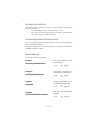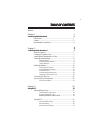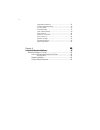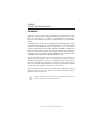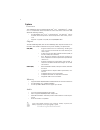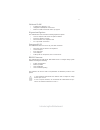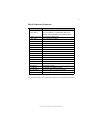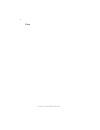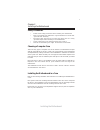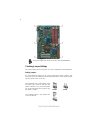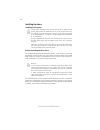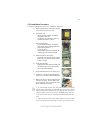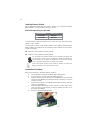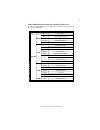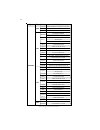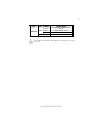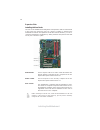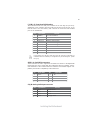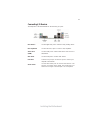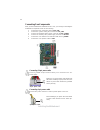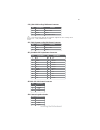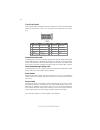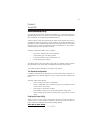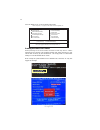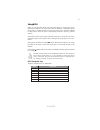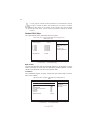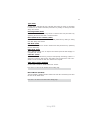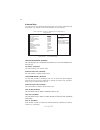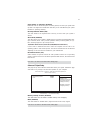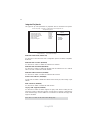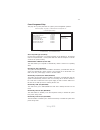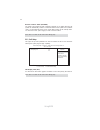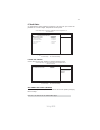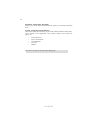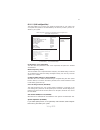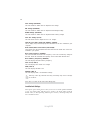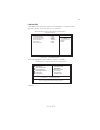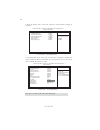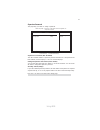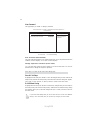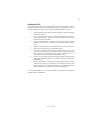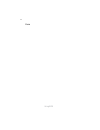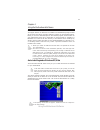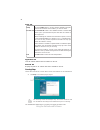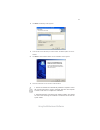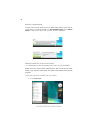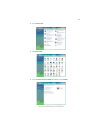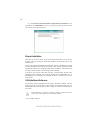Preface preface copyright this publication, including all photographs, illustrations and software, is protected under international copyright laws, with all rights reserved. Neither this manual, nor any of the material contained herein, may be reproduced without written consent of the author. Versio...
Ii preface declaration of conformity this device complies with part 15 of the fcc rules. Operation is subject to the following conditions: • this device may not cause harmful interference, and • this device must accept any interference received, including interfer- ence that may cause undesired oper...
Iii tttttable of contents able of contents able of contents able of contents able of contents preface i chapter 1 1 introducing the motherboard 1 introduction......................................................................................1 feature .................................................
Iv integrated peripherals.......................................................32 power management setup.................................................33 pci/pnp setup...................................................................34 pc health status...............................................
1 introducing the motherboard chapter 1 introducing the motherboard introduction thank you for choosing the ic43t-a motherboard. This motherboard is a high performance, enhanced function motherboard designed to support the lga775 socket intel ® core ™ 2 extreme/core ™ 2 quad/core ™ 2 duo/pentium ® d...
2 introducing the motherboard feature processor this motherboard uses an lga775 type of intel ® core ™ 2 extreme/core ™ 2 quad/ core ™ 2 duo/pentium ® dual-core/celeron ® dual-core/celeron ® 400 series that carries th e following features: • accommodates intel ® core ™ 2 extreme/core ™ 2 quad/core ™...
3 introducing the motherboard • one pci express x16 slot for graphics interface • three pci express x1 slots • two 32-bit pci v2.3 compliant slots • six 7-pin sata connectors expansion options integrated i/o the motherboard comes with the following expansion options: • two ps/2 ports for mouse and k...
4 introducing the motherboard motherboard components.
5 introducing the motherboard table of motherboard components this concludes chapter 1. The next chapter explains how to install the motherboard. Label c o mpo nents lga775 socket intel ® core ™ 2 extreme/ core ™ 2 quad/core ™ 2 duo/pentium ® dual-core/ celeron ® dual-core/celeron ® 400 series proce...
6 introducing the motherboard memo.
7 installing the motherboard chapter 2 installing the motherboard safety precautions • follow these safety precautions when installing the motherboard • wear a grounding strap attached to a grounded device to avoid dam- age from static electricity • discharge static electricity by touching the metal...
8 installing the motherboard checking jumper settings this section explains how to set jumpers for correct configuration of the motherboard. Setting jumpers use the motherboard jumpers to set system configuration options. Jumpers with more than one pin are numbered. When setting the jumpers, ensure ...
9 installing the motherboard checking jumper settings the following illustration shows the location of the motherboard jumpers. Pin 1 is labeled. To avoid the system instability after clearing cmos, we recommend users to enter the main bios setting page to “load default settings” and then “save & ex...
10 installing the motherboard installing hardware installing the processor caution: when installing a cpu heatsink and cooling fan make sure that you do not scratch the motherboard or any of the surface-mount resis- tors with the clip of the cooling fan. If the clip of the cooling fan scrapes across...
11 installing the motherboard a. Read and follow the instructions shown on the sticker on the cpu cap. B. Unload the cap · use thumb & forefinger to hold the lifting tab of the cap. · lift the cap up and remove the cap completely from the socket. C. Open the load plate · use thumb & forefinger to ho...
12 installing the motherboard installing memory modules this motherboard accommodates four memory modules. It can support four 240-pin ddr2 800/667. The total memory capacity is 32 gb*. Ddr2 sdram memory module table you must install at least one module in any of the four slots. The total memory cap...
13 installing the motherboard table a: ddr2 (memory module) qvl (qualified vendor list) the following ddr2 800/667 memory modules have been tested and qualified for use with this motherboard. Type size vendor module name apacer 78.91g92.9k5 micron mt4htf 6464ay-667e1 psc al6e8e63j-6e1 r amxel rml152...
14 installing the motherboard type size vendor module name kingston kvr800d2n5/512 1.8v 9905315-019.A02lf micron mt8htf 6464ay-80ed4 512 mb qimonda hys72t64000hu-2.5-b a-data m2gvd 6g3i41p0u1e5e aet760ud00-30db97x aeneon aet 760ud 00- 25dc08x au01ge800c5kbgc 78.01gao.9k5 apacer 78.01ga0.9l5 geil gei...
15 installing the motherboard type size vendor module name kingston kvr1066d2n7/1g 1.8v/ 9905316- 106.A01lf micron mt8htf 12864ay-1gae1 1 g b qimonda hys64t128020eu-19f-c ddr2 1066 2 g b micron mt16htf 25664ay-1gae1 users please be noted that ddr2 1066 mhz is validated to run at 800 mhz only..
16 installing the motherboard the slots on this motherboard are designed to hold expansion cards and connect them to the system bus. Expansion slots are a means of adding or enhancing the motherboard’s features and capabilities. With these efficient facilities, you can in- crease the motherboard’s c...
17 installing the motherboard follow these instructions to install an add-on card: 1 remove a blanking plate from the system case corresponding to the slot you are going to use. 2 install the edge connector of the add-on card into the expansion slot. Ensure that the edge connector is correctly seate...
18 installing the motherboard connecting optional devices refer to the following for information on connecting the motherboard optional devices f_audio: front panel audio header this header allows the user to install auxiliary front-oriented microphone and line- out ports for easier access. Spdifo: ...
19 installing the motherboard f_usb1~3: front panel usb headers the motherboard has four usb ports installed on the rear edge i/o port array. Additionally, some computer cases have usb ports at the front of the case. If you have this kind of case, use auxiliary usb connector to connect the front-mou...
20 installing the motherboard installing a sata hard drive about sata connectors your motherboard features six sata connectors supporting a total of six drives. Sata refers to serial ata (advanced technology attachment) is the standard inter- face for the ide hard drives which are currently used in ...
21 installing the motherboard connecting i/o devices the backplane of the motherboard has the following i/o ports: ps2 mouse use the upper ps/2 port to connect a ps/2 pointing device. Ps2 keyboard use the lower ps/2 port to connect a ps/2 keyboard. Serial port use the com port to connect serial devi...
22 installing the motherboard connecting case components after you have installed the motherboard into a case, you can begin connecting the motherboard components. Refer to the following: the atx_power 24-pin connector allows you to connect to atx v2.X power supply. With atx v2.X power supply, users...
23 installing the motherboard spk: internal speaker header 4 signal 3 gnd 2 key 1 vcc pin signal name atx12v: atx 12v power connector atx_power: atx 24-pin power connector pin signal name 4 +12v 3 +12v 2 ground 1 ground sys_fan: system cooling fan power connector pin signal name pin signal name 1 +3...
24 installing the motherboard front panel header the front panel header (f_panel) provides a standard set of switch and led headers commonly found on atx or micr atx cases. Refer to the table below for informa- tion: supporting the reset function requires connecting pin 5 and 7 to a momentary- conta...
25 using bios chapter 3 using bios about the setup utility the computer uses the latest “american megatrends inc. ” bios with support for windows plug and play. The cmos chip on the motherboard contains the rom setup instructions for configuring the motherboard bios. The bios (basic input and output...
26 using bios press the delete key to access the bios setup utility. Cmos setup utility -- copyright (c) 1985-2008, american megatrends, inc. F f f f v02.61 (c)copyright 1985-2008, american mega trends, inc. F : move f10: save esc: exit +/-/: value enter : select f9: load default settings f1:general...
27 using bios bios navigation keys the bios navigation keys are listed below: enter select key function scrolls through the items on a menu +/-/pu/pd modifies the selected field’s values f10 saves the current configuration and exits setup f1 displays a screen that describes all key functions f9 load...
28 using bios for the purpose of better product maintenance, the manufacture reserves the right to change the bios items presented in this manual. The bios setup screens shown in this chapter are for reference only and may differ from the actual bios. Please visit the manufacture’s website for updat...
29 using bios press to return to the standard cmos setup page. Ide busmaster (enabled) this item enables or disables the dma under dos mode. We recommend you to leave this item at the default value. Press to return to the main menu setting page. Block (multi-sector transfer) (auto) if the feature is...
30 using bios advanced setup this page sets up more advanced information about your system. Handle this page with caution. Any changes can affect the operation of your computer. Cmos setup utility - copyright (c) 1985-2008, american megatrends, inc. Advanced setup thermal management enabled tm statu...
31 using bios boot up numlock status (on) this item defines if the keyboard num lock key is active when your system is started. Quick power on self test (enabled) enable this item to shorten the power on testing (post) and have your system start up faster. You might like to enable this item after yo...
32 using bios integrated peripherals this page sets up some parameters for peripheral devices connected to the system. Serial port1 address (3f8/irq4) use this item to enable or disable the onboard com1 serial port, and to assign a port address. Onboard lan function (enabled) use this item to enable...
33 using bios power management setup this page sets up some parameters for system power management operation. Cmos setup utility - copyright (c) 1985-2008, american megatrends, inc. Power management setup acpi suspend type (s3(str)) use this item to define how your system suspends. In the default, s...
34 using bios pci / pnp setup this page sets up some parameters for devices installed on the pci bus and those utilizing the system plug and play capability. Help item cmos setup utility - copyright (c) 1985-2008, american megatrends, inc. Pci / pnp setup init display first pci options select which ...
35 using bios pc health status on motherboards support hardware monitoring, this item lets you monitor the parameters for critical voltages, temperatures and fan speeds. -=- system hardware monitor-=- smart fan function press enter shutdown temperature disabled cpu temperature : 33°c/91°f system tem...
36 using bios system component characteristics these items display the monitoring of the overall inboard hardware health events, such as system & cpu temperature, cpu & dimm voltage, cpu & system fan speed,...Etc. • cpu temperature • system temperature • cpu fan speed • cpu core • vdimm press to ret...
37 using bios m.I.B. Ii (mb intelligent bios) this page enables you to set the clock speed and system bus for your system. The clock speed and system bus are determined by the kind of processor you have in- stalled in your system. Cmos setup utility - copyright (c) 1985-2008, american megatrends, in...
38 using bios warning: please pay attention that doing overvoltage may result in damage to hardware. Cpu voltage (disabled) this item enable or disable users to adjust the cpu voltage. Nb voltage (disabled) this item enable or disable users to adjust the north bridge voltage. Dimm voltage (disabled)...
39 using bios load non disk 1. The default value of the item “onboard lan boot rom” is “ disabled” accord- ingly since the item “load non disk” is set to “disabled”. 2. You may highlight this optionand press to enable it. Cmos setup utility -- copyright (c) 1985-2008, american megatrends, inc. F f f...
40 using bios 4. Then the default value of the item “onboard lan boot rom” changed to “enabled”. Press to return to the main menu setting page. Cmos setup utility - copyright (c) 1985-2008, american megatrends, inc. Integrated peripherals onboard sata mode enhanced onboard lan function enabled onboa...
41 using bios supervisor password (not installed) this item indicates whether a supervisor password has been set. If the password has been installed, installed displays. If not, not installed displays. Change supervisor password (press enter) you can select this option and press to access the sub me...
42 using bios save & exit setup highlight this item and press to save the changes that you have made in the setup utility and exit the setup utility. When the save and exit dialog box appears, select [ok] to save and exit, or select [cancel] to return to the main menu. Exit without saving highlight ...
43 using bios this concludes chapter 3. Refer to the next chapter for information on the software supplied with the motherboard. Updating the bios you can download and install updated bios for this motherboard from the manufacturer’s web site. New bios provides support for new peripherals, improve- ...
44 using bios memo.
45 using the motherboard software chapter 4 using the motherboard software if the opening screen does not appear; double-click the file “setup.Exe” in the root directory. About the software cd-rom the support software cd-rom that is included in the motherboard package contains all the drivers and ut...
46 using the motherboard software setup tab setup click the setup button to run the software installation program. Select from the menu which software you want to install. Browse cd exit the exit button closes the auto setup window. Application tab lists the software utilities that are available on ...
47 using the motherboard software 2. Click next. The following screen appears: 3. Check the box next to the items you want to install. The default options are recom- 4. Click next run the installation wizard. An item installation screen appears: 5. Follow the instructions on the screen to install th...
48 using the motherboard software method 1. Run reboot setup windows vista will block startup programs by default when installing drivers after the system restart. You must select taskbar icon run blocked program and run reboot setup to install the next driver, until you finish all drivers installat...
49 using the motherboard software 2. Select classic view. 3. Set user account. 4. Select turn user account control on or off and press continue..
50 using the motherboard software manual installation insert the cd in the cd-rom drive and locate the path.Doc file in the root directory. This file contains the information needed to locate the drivers for your motherboard. Look for the chipset and motherboard model; then browse to the directory a...