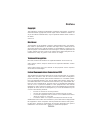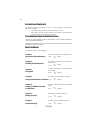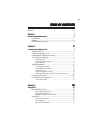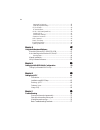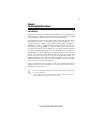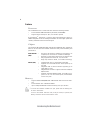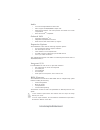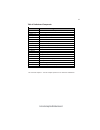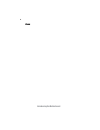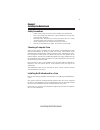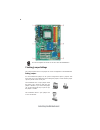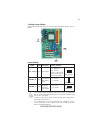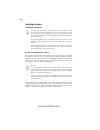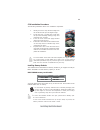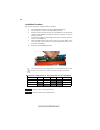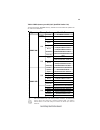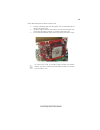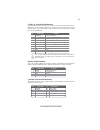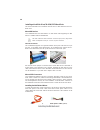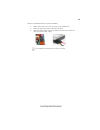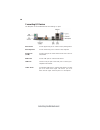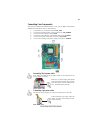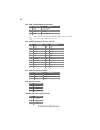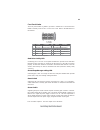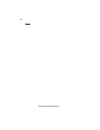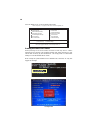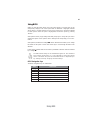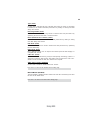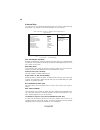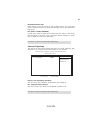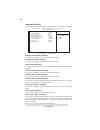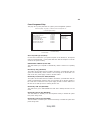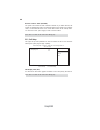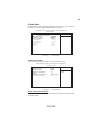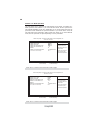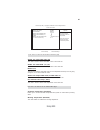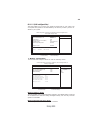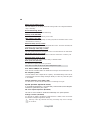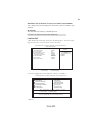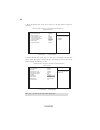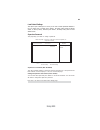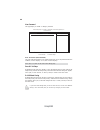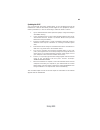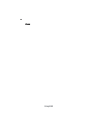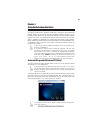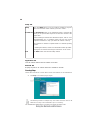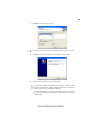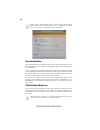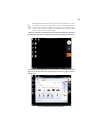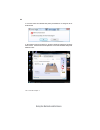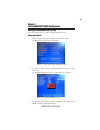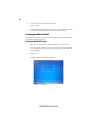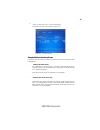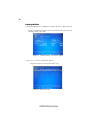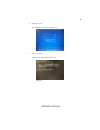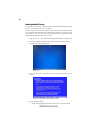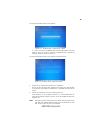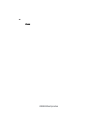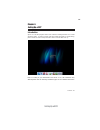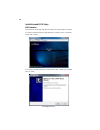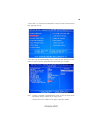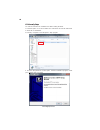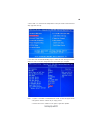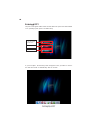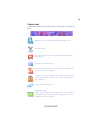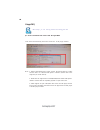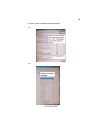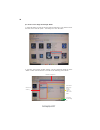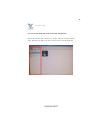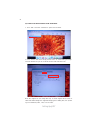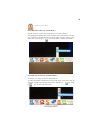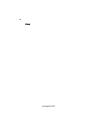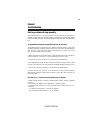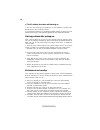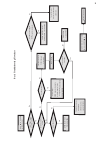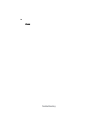- DL manuals
- ECS
- Motherboard
- IC780M-A2
- Manual
ECS IC780M-A2 Manual
Preface
Preface
Copyright
This publication, including all photographs, illustrations and software, is protected
under international copyright laws, with all rights reserved. Neither this manual, nor
any of the material contained herein, may be reproduced without written consent of
the author.
Version 1.0
Disclaimer
The information in this document is subject to change without notice. The manufac-
turer makes no representations or warranties with respect to the contents hereof and
specifically disclaims any implied warranties of merchantability or fitness for any
particular purpose. The manufacturer reserves the right to revise this publication and
to make changes from time to time in the content hereof without obligation of the
manufacturer to notify any person of such revision or changes.
Federal Communications Commission (FCC)
This equipment has been tested and found to comply with the limits for a Class B
digital device, pursuant to Part 15 of the FCC Rules. These limits are designed to
provide reasonable protection against harmful interference in a residential installa-
tion. This equipment generates, uses, and can radiate radio frequency energy and, if
not installed and used in accordance with the instructions, may cause harmful inter-
ference to radio communications. However, there is no guarantee that interference
will not occur in a particular installation. If this equipment does cause harmful
interference to radio or television reception, which can be determined by turning the
equipment off and on, the user is encouraged to try to correct the interference by one
or more of the following measures:
•
Reorient or relocate the receiving antenna.
•
Increase the separation between the equipment and the receiver.
•
Connect the equipment onto an outlet on a circuit different from that to
which the receiver is connected.
•
Consult the dealer or an experienced radio/TV technician for help.
Shielded interconnect cables and a shielded AC power cable must be employed with
this equipment to ensure compliance with the pertinent RF emission limits govern-
ing this device. Changes or modifications not expressly approved by the system’s
manufacturer could void the user’s authority to operate the equipment.
Trademark Recognition
Microsoft, MS-DOS and Windows are registered trademarks of Microsoft Corp.
AMD, Phenom, Athlon, Sempron and Duron are registered trademarks of AMD
Corporation.
Other product names used in this manual are the properties of their respective
owners and are acknowledged.
Summary of IC780M-A2
Page 1
Preface preface copyright this publication, including all photographs, illustrations and software, is protected under international copyright laws, with all rights reserved. Neither this manual, nor any of the material contained herein, may be reproduced without written consent of the author. Versio...
Page 2
Ii preface declaration of conformity this device complies with part 15 of the fcc rules. Operation is subject to the following conditions: • this device may not cause harmful interference, and • this device must accept any interference received, including interfer- ence that may cause undesired oper...
Page 3
Iii tttttable of contents able of contents able of contents able of contents able of contents preface i chapter 1 1 introducing the motherboard 1 introduction............................................................................................1 features...........................................
Page 4
Iv integrated peripherals..................................................................32 power management setup.............................................................33 pci/pnp setup...............................................................................34 pc health status............
Page 5
1 introducing the motherboard chapter 1 introducing the motherboard introduction thank you for choosing this motherboard. This motherboard is a high performance, enhanced function motherboard that supports socket for amd phenom tm ii proces- sor (socket am3) for high-end business or personal desktop...
Page 6
2 introducing the motherboard feature processor hypertransport tm technology is a point-to-point link between two devices, it enables integrated circuits to exchange information at much higher speeds than currently available interconnect technologies. • accommodates amd phenom tm ii processor (socke...
Page 7
3 introducing the motherboard onboard lan this motherboard supports ultra dma bus mastering with transfer rates of 133/100/66/33 mb/s. Expansion options the motherboard comes with the following expansion options: • one pci express x16 for graphics interface • two pci express x1 slots • three 32-bit ...
Page 8
4 introducing the motherboard motherboard components the above image is for reference only; please take the actual motherboard for detailed parts..
Page 9
5 introducing the motherboard table of motherboard components label components 1. Cpu socket socket for amd phenom tm ii processor (socket am3) 2. Cpu_fan cpu cooling fan connector 3. Ddr3_1~4 240-pin ddr3 sdram slots 4. Atx_power standard 24-pin atx power connector 5. Ide primary ide connector 6. S...
Page 10
6 introducing the motherboard memo.
Page 11
7 installing the motherboard chapter 2 installing the motherboard safety precautions • follow these safety precautions when installing the motherboard • wear a grounding strap attached to a grounded device to avoid dam- age from static electricity • discharge static electricity by touching the metal...
Page 12
8 installing the motherboard do not over-tighten the screws as this can stress the motherboard. Checking jumper settings this section explains how to set jumpers for correct configuration of the motherboard. Setting jumpers use the motherboard jumpers to set system configuration options. Jumpers wit...
Page 13
9 installing the motherboard checking jumper settings the following illustration shows the location of the motherboard jumpers. Pin 1 is labeled. Jumper settings 1. To avoid the system unstability after clearing cmos, we recommend users to enter the main bios setting page to “load default settings” ...
Page 14
10 installing the motherboard installing hardware installing the processor caution: when installing a cpu heatsink and cooling fan make sure that you do not scratch the motherboard or any of the surface-mount resis- tors with the clip of the cooling fan. If the clip of the cooling fan scrapes across...
Page 15
11 installing the motherboard 1 install your cpu. Pull up the lever away from the socket and lift up to 90-degree angle. 2 locate the cpu cut edge (the corner with the pin hold noticeably missing). Align and insert the cpu correctly. 3 press the lever down and apply thermal grease on top of the cpu....
Page 16
12 installing the motherboard installation procedure refer to the following to install the memory modules. 1 this motherboard supports unbuffered ddr3 sdram only. 2 push the latches on each side of the dimm slot down. 3 align the memory module with the slot. The dimm slots are keyed with notches and...
Page 17
13 installing the motherboard table a: ddr3 (memory module) qvl (qualified vendor list) the following ddr3 1333/1066 memory modules have been tested and qualified for use with this motherboard. Type size vendor module name 512mb elpida pc3-8500u-7-00-ap a-data m3oss3h3i3120b5z corsair cm3x1024-1066c...
Page 18
14 installing the motherboard expansion slots installing add-on cards the slots on this motherboard are designed to hold expansion cards and connect them to the system bus. Expansion slots are a means of adding or enhancing the motherboard’s features and capabilities. With these efficient facilities...
Page 19
15 installing the motherboard follow these instructions to install an add-on card: 1 remove a blanking plate from the system case corresponding to the slot you are going to use. 2 install the edge connector of the add-on card into the expansion slot. Ensure that the edge connector is correctly seate...
Page 20
16 installing the motherboard connecting optional devices refer to the following for information on connecting the motherboard’s optional devices: sata1~4: serial ata connectors these connectors are used to support the new serial ata devices for the highest data transfer rates (3.0 gb/s), simpler di...
Page 21
17 installing the motherboard f_audio: front panel audio header this header allows the user to install auxiliary front-oriented microphone and line- out ports for easier access. Spdifo: spdif out header this is an optional header that provides an s/pdif (sony/philips digital interface) output to dig...
Page 22
18 installing the motherboard installing a hard disk drive/cd-rom/sata hard drive this section describes how to install ide devices such as a hard disk drive and a cd- rom drive. About ide devices your motherboard has one ide interface . An ide ribbon cable supporting two ide devices is bundled with...
Page 23
19 installing the motherboard refer to the illustration below for proper installation: this motherboard supports the “hot-plug” function. 1 attach either cable end to the connector on the motherboard. 2 attach the other cable end to the sata hard drive. 3 attach the sata power cable to the sata hard...
Page 24
20 installing the motherboard connecting i/o devices the backplane of the motherboard has the following i/o ports: ps2 mouse use the upper ps/2 port to connect a ps/2 pointing device. Ps2 keyboard use the lower ps/2 port to connect a ps/2 keyboard. Serial port use the com port to connect serial sevi...
Page 25
21 installing the motherboard connecting case components after you have installed the motherboard into a case, you can begin connecting the motherboard components. Refer to the following: 1 connect the cpu cooling fan cable to cpu_fan. 2 connect the standard power supply connector to atx_power. 3 co...
Page 26
22 installing the motherboard cpu_fan: cooling fan power connector users please note that the fan connector supports the cpu cooling fan of 1.1a~2.2a (26.4w max.) at +12v. 1 gnd system ground 2 +12v power +12v 3 sense sensor 4 pwm cpu fan control function pin signal name atx12v: atx 12v power connec...
Page 27
23 installing the motherboard front panel header the front panel header (f_panel) provides a standard set of switch and led headers commonly found on atx or micro atx cases. Refer to the table below for information: reset switch supporting the reset function requires connecting pin 5 and 7 to a mome...
Page 28
24 installing the motherboard memo.
Page 29
25 using bios chapter 3 using bios about the setup utility the computer uses the latest “american megatrends inc. ” bios with support for windows plug and play. The cmos chip on the motherboard contains the rom setup instructions for configuring the motherboard bios. The bios (basic input and output...
Page 30
26 using bios press the delete key to access the bios setup utility. Cmos setup utility -- copyright (c) 1985-2007, american megatrends, inc. F f f f v02.61 (c)copyright 1985-2007, american mega trends, inc. F : move f10: save esc: exit +/-/: value enter : select f9: default settings f1:general help...
Page 31
27 using bios bios navigation keys the bios navigation keys are listed below: enter select key function scrolls through the items on a menu +/-/ modifies the selected field’s values f10 saves the current configuration and exits setup f1 displays a screen that describes all key functions f9 load a de...
Page 32
28 using bios for the purpose of better product maintenance, the manufacture reserves the right to change the bios items presented in this manual. The bios setup screens shown in this chapter are for reference only and may differ from the actual bios. Please visit the manufacture’s website for updat...
Page 33
29 using bios press to return to the standard cmos setup page. Ide busmaster (enabled) this item enables or disables the dma under dos mode. We recommend you to leave this item at the default value. Press to return to the main menu setting page. Block (multi-sector transfer) (auto) if the feature is...
Page 34
30 using bios boot up numlock status (on) this item defines if the keyboard num lock key is active when your system is started. Quick power on self test (enabled) enable this item to shorten the power on testing (post) and have your system start up faster. You might like to enable this item after yo...
Page 35
31 using bios advanced chipset setup this page sets up more advanced information about your system. Handle this page with caution. Any changes can affect the operation of your computer. Cmos setup utility - copyright (c) 1985-2007, american megatrends, inc. Advanced chipset setup memory hole remappi...
Page 36
32 using bios integrated peripherals this page sets up some parameters for peripheral devices connected to the system. Serial port1 address (3f8/irq4) use this item to enable or disable the onboard com1 serial port, and to assign a port address. Onboard ide controller (enabled) sata configuration (i...
Page 37
33 using bios power management setup this page sets up some parameters for system power management operation. Cmos setup utility - copyright (c) 1985-2007, american megatrends, inc. Power management setup acpi suspend type (s3(str)) use this item to define how your system suspends. In the default, s...
Page 38
34 using bios pci / pnp setup this page sets up some parameters for devices installed on the pci bus and those utilizing the system plug and play capability. Help item cmos setup utility - copyright (c) 1985-2007, american megatrends, inc. Pci / pnp setup f10: save esc: exit +/-/: value enter : sele...
Page 39
35 using bios pc health status on motherboards support hardware monitoring, this item lets you monitor the parameters for critical voltages, temperatures and fan speeds. -=- system hardware monitor-=- smart fan function press enter shutdown temperature disabled warning temperature disabled cpu tempe...
Page 40
36 using bios smart fan mode (normal) this item allows you to select the fan mode (normal, quiet, silent, or manual) for a better operation environment. If you choose normal mode, the fan speed will be auto adjusted depending on the cpu temperature. If you choose quite mode, the fan speed will be au...
Page 41
37 using bios cmos setup utility - copyright (c) 1985-2005, american megatrends, inc. Smart fan function help item smart fan control enabled smart fan mode manual smart fan start pwm value 5 smart fan start temp.(°c) 60 deltat1 +3 smart fan slope pwm value 14 pwm value/°c cpu fan full limit temp 68 ...
Page 42
38 using bios system component characteristics these items display the monitoring of the overall inboard hardware health events, such as system & cpu temperature, cpu & dimm voltage, cpu & system fan speed,...Etc. • cpu temperature • system temperature • cpu fan speed • cpu vcore • vdimm • vcc5v pre...
Page 43
39 using bios f10: save esc: exit +/-/: value enter : select f9: default settings f1:general help : move mnlk m.I.B. Ii (mb intelligent bios) this page enables you to set the clock speed and system bus for your system. The clock speed and system bus are determined by the kind of processor you have i...
Page 44
40 using bios cas latency (tcl) (4.0) memory clk (200 mhz) this item is used to set the memory clock mode. Ras/cas delay (trcd) (3 clk) this item specifies the row precharge to active or auto-refresh of the same bank. Row precharge time (trp) (3 clk) this item controls the timing delay (inclockcycle...
Page 45
41 using bios amd athlon (tm) 64 x2 dual core processor 4400+ speed (2300mhz) this is display-only field and displays the information of the cpu installed in your computer. Press to return to the main menu setting page. Nb clk (n/a) this item shows the frequency of northbridge clock. Load non disk 1...
Page 46
42 using bios 4. Then the default value of the item “onboard lan boot rom” changed to “enabled”. Cmos setup utility - copyright (c) 1985-2007, american megatrends, inc. Integrated peripherals onboard ide controller enabled onboard sata mode enabled sata configuration ide onboard audio function enabl...
Page 47
43 using bios supervisor password (not installed) this item indicates whether a supervisor password has been set. If the password has been installed, installed displays. If not, not installed displays. Change supervisor password (press enter) you can select this option and press to access the sub me...
Page 48
44 using bios save & exit setup highlight this item and press to save the changes that you have made in the setup utility and exit the setup utility. When the save and exit dialog box appears, select [ok] to save and exit, or select [cancel] to return to the main menu. Exit without saving highlight ...
Page 49
45 using bios this concludes chapter 3. Refer to the next chapter for information on the software supplied with the motherboard. Updating the bios you can download and install updated bios for this motherboard from the manufacturer’s web site. New bios provides support for new peripherals, improve- ...
Page 50
46 using bios memo.
Page 51
47 using the motherboard software chapter 4 using the motherboard software auto-installing under windows xp/vista/7 the auto-install dvd-rom/cd-rom makes it easy for you to install the drivers and software for your motherboard. If the auto-install dvd-rom/cd-rom does not work on your system, you can...
Page 52
48 using the motherboard software setup tab setup click the setup button to run the software installation program. Select from the menu which software you want to install. Browse cd the browse cd button is the standard windows command that allows you to open windows explorer and show the contents of...
Page 53
49 using the motherboard software 2. Click next. The following screen appears: 3. Check the box next to the items you want to install. The default options are recom- mended. 4. Click next run the installation wizard. An item installation screen appears: 5. Follow the instructions on the screen to in...
Page 54
50 using the motherboard software manual installation insert the disk in the dvd-rom/cd-rom drive and locate the path.Doc file in the root directory. This file contains the information needed to locate the drivers for your motherboard. Look for the chipset and motherboard model; then browse to the d...
Page 55
51 using the motherboard software we suggest the instructions below for most chinese computer cases with front panel ac’97 audio configuration. And since the default format of the front panel audio of ic780m-a is hd audio, for the cases purchased in china, you may need to change some settings as the...
Page 56
52 using the motherboard software 3. Click and select the “disable front panel jack detection” to change to ac’97 audio format. 4. The settings of the “front panel” in “analog” should be changed as the figure below shows. And line-out and microphone-in can be discriminated clearly from different col...
Page 57
53 amd raid configuration setting up a bootable raid array this section explains how to configure a bootable amd raid array. Setting up the bios use the arrow keys to select integrated peripherals (see figure 1.1), then press enter. The integrated peripherals screen (or a screen similar to it) appea...
Page 58
54 amd raid configuration 5 enter the raid bios setup by pressing ctrl-f when prompted, and proceed to set up the amd raid bios as described in the next section. The pc reboots. Press f10 to save the configuration and exit. Configuring the amd raid bios the amd raid bios set up lets you choose the r...
Page 59
55 amd raid configuration select [2], then select ld 1 in the following page. 3 the define ld menu screen appears (figure 1.4). Figure 1.4 define ld menu using the define a new array screen if necessary, press the tab key to move from field to field until the appropriate field is highlighted. • sele...
Page 60
56 amd raid configuration figure 1.5 illustrates the define a new array screen after two disks have been assigned as raid 0 array disks. Figure 1.5 fastbuild utility—array disks assigned assigning the disks 1. Select the assignment to y to designate a free disk to be used as a raid array disk. 2. Pr...
Page 61
57 amd raid configuration figure 1.7 main menu press esc to exit. 4 press y to reboot. 3. The main menu screen appears (figure 1.7). Figure 1.8 the following screen appears (figure 1.8)..
Page 62
58 amd raid configuration 1 copy all files in "...\raid\ati\sb750\floppy\win3264" to a floppy disk. After you complete the raid bios setup, boot from the windows cd. Figure 1.10 windows setup—specify devices installing the raid drivers your system may come with a windows install cd that already incl...
Page 63
59 amd raid configuration b select “ati ahci compatible raid controller-x86 platform” and press enter for 32-bit os or select “ati ahci compatible raid controller-x64 platform” and press enter for 64-bit os. The following windows setup screen appears listing both drivers:. Figure 1.12 windows setup—...
Page 64
60 amd raid configuration memo.
Page 65
Setting up ejiffy 61 introduction ejiffy is a fast boot program under linux. Instead of waiting windows o.S to start execution, ejiffy is ready to provide users the instant enjoyment on web browsing, photo review and online chat just within several seconds after boot up. Version: 3.0 chapter 6 setti...
Page 66
Setting up ejiffy 62 installation and bios setup dvd activation finish the dvd utility setup, and then set the bios to complete ejiffy activation. 1. Insert ecs software utility dvd and enter below “utilities” screen. Click ejiffy feature item to install. 2. Follow the onscreen instructions to finis...
Page 67
Setting up ejiffy 63 3. Press or click the bios setup button on the post screen to enter the bios setup page after boot up. 4. And then enter the advanced setup page to enable the item ecs ejiffy func- tion. Press f10 to save the configuration and exit. Restart your computer. 2. Please refer to ecs ...
Page 68
Setting up ejiffy 64 you need to finish the cd installation first before setting the bios. 2. Enter my computer to find the ejiffy setup program. 3. Click the setup button to run the ejiffy software installation program, restart your computer after you finish. 1. Insert the ejiffy cd in the cd-rom d...
Page 69
Setting up ejiffy 65 4. Press or click the bios setup button on the post screen to enter the bios setup page after boot up. 5. And then enter the advanced setup page to enable the item ecs ejiffy func- tion. Press f10 to save the configuration and exit. Restart your computer. 2. Please refer to ecs ...
Page 70
Setting up ejiffy 66 entering ejiffy the post screen appears within several seconds after boot up and it has three buttons on it, operating system, ejiffy and bios setup. If you click ejiffy, the following screen will appear. And if you make no choice it will enter the normal os automatically after ...
Page 71
Setting up ejiffy 67 feature icons the following illustration shows the main feature icons that ejiffy provides on the menu. Epix: photo viewing. Eweb: firefox for web browsing/webmail and watching flash video. Shows epal on-line connection status. Shut down/restart: ends your session and turns off ...
Page 72
Setting up ejiffy 68 usage faq q1: how to download files to hard disk through eweb? Click on the file link directly. Then select “save file” in the pop-up window. 3. Eweb supports to open video/audio files online in flash player format. Due to firefox limitation, the browser does not support files i...
Page 73
Setting up ejiffy 69 q2: how to switch to different languages settings? Step1. Step2..
Page 74
Setting up ejiffy 70 2. Then the “save image” window appears. You may rename the image file in the “name” column and save the file in a folder as the following picture shows. 1. Select the image you want to save and press the right key of your mouse to show the menu, then click the option “ save ima...
Page 75
Setting up ejiffy 71 enter the epix window, then click the icon “folder” located in the upper left-hand corner, then follow the path for the files you have saved to view the image files. Q1: how to find image files saved in hard disk through epix? Epix: photo viewing..
Page 76
Setting up ejiffy 72 q2: how to use the fit function under slide show? 1. Click “edit” and select “preferences” option from the menu. 2. Click “viewer” and choose “keep previous zoom” in “after loading an image”. Close the window and you can use the fit function under slide show now. Note: epix supp...
Page 77
Setting up ejiffy 73 “unmount” is to safely remove the storage devices. To unplug the external storage devices such as usb drives, users need to clik the “unmount” prompt as the following picture shows, then the icon will change to , you can remove the device now. Q2: what does it mean for “unmount ...
Page 78
Setting up ejiffy 74 memo.
Page 79
75 trouble shooting chapter 7 trouble shooting start up problems during assembly after assembling the pc for the first time you may experience some start up problems. Before calling for technical support or returning for warranty, this chapter may help to address some of the common questions using s...
Page 80
76 trouble shooting c) the pc suddenly shuts down while booting up. 1. The cpu may experience overheating so it will shutdown to protect itself. Ensure the cpu fan is working properly. 2. From the bios setting, try to disable the smartfan function to let the fan run at default speed. Doing a load op...
Page 81
Ub r e wo p d ess er p si n o iaf cp tu b .T rat s ot sl s ey yl pp us re wo p fi kc eh c ti n u ( us p ) nik ro w si g o n o n dn uo s pe eb yn a ? o n k ce hc dn a s o mc rl c v2 1 up c fi r e wo p d etc en no c si er ts c p e ht tr a i w mel bor p ?Dr ao b r o us p ht a mr tc at no c > - mel bor ...
Page 82
78 trouble shooting memo.