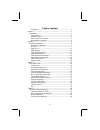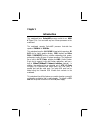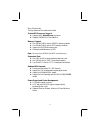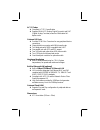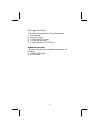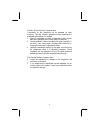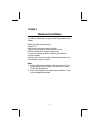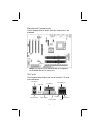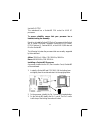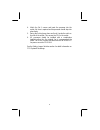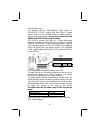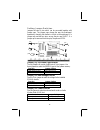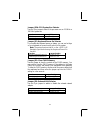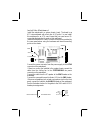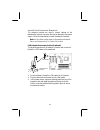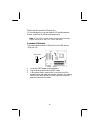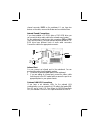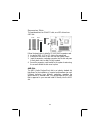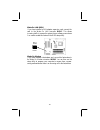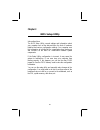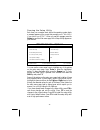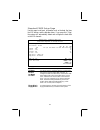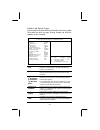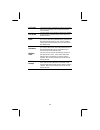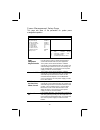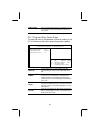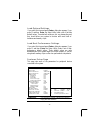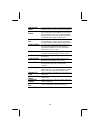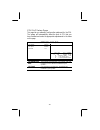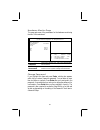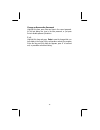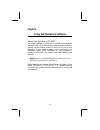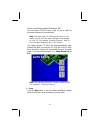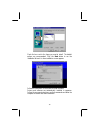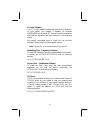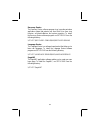- DL manuals
- ECS
- Motherboard
- K7AMA
- User Manual
ECS K7AMA User Manual
This publication, including all photographs, illustrations and
software, is protected under international copyright laws, with all
rights reserved. Neither this manual, nor any of the material
contained herein, may be reproduced without the express written
consent of the manufacturer.
The information in this document is subject to change without
notice. The manufacturer makes no representations or warranties
with respect to the contents hereof and specifically disclaims any
implied warranties of merchantability or fitness for any particular
purpose. Further, the manufacturer reserves the right to revise this
publication and to make changes from time to time in the content
hereof without obligation of the manufacturer to notify any person
of such revision or changes.
Trademarks
IBM, VGA, and PS/2 are registered trademarks of International
Business Machines.
AMD, Duron and Athlon are registered trademarks of Advanced
Micro Devices Inc.
Intel, Pentium/II/III, and MMX are registered trademarks of Intel
Corporation.
Microsoft, MS-DOS and Windows 95/98/NT/2000 are registered
trademarks of Microsoft Corporation.
PC-cillin and ChipAwayVirus are registered trademarks of Trend
Micro Inc.
AMI is a registered trademark of American Megatrends Inc.
ALi is a registered trademark of Acer Laboratories Inc.
Other names used in this publication may be trademarks and are
acknowledged.
Copyright © 2001
All Rights Reserved
K7AMA(ATA133), V1.5
December 2001
Summary of K7AMA
Page 1
This publication, including all photographs, illustrations and software, is protected under international copyright laws, with all rights reserved. Neither this manual, nor any of the material contained herein, may be reproduced without the express written consent of the manufacturer. The informatio...
Page 2
Ii table of contents trademarks ...................................................................................................I chapter 1 ................................................................................................................1 introduction..................................
Page 3
1 chapter 1 introduction this mainboard has a socket-462 processor socket for an amd k7 type cpus. You can install any one of these processors on the mainboard. The mainboard supports socket-462 processor front-side bus speeds of 200mhz or 266mhz. This mainboard uses the ali m1645 chipset which supp...
Page 4
2 key features the key features of this mainboard include: socket-462 processor support ♦ supports amd athlon/duron processors ♦ supports 200/266 mhz front-side bus memory support ♦ two 168-pin dimm slots for sdram memory modules ♦ two 184-pin dimm slots for ddr memory modules ♦ support for 100/133m...
Page 5
3 ac’97 codec ♦ compliant ac’97 2.1 specification ♦ supports 18-bit adc (analog digital converter) and dac (digital analog converter) as well as 18-bit stereo full- duplex codec onboard i/o ports ♦ provides pc99 color connectors for easy peripheral device connections ♦ floppy disk drive connector wi...
Page 6
4 package contents your mainboard package ships with the following items: q the mainboard q this user’s guide q 1 udma 66/100 ide cable q 1 floppy disk drive cable q support software on cd-rom disk optional accessories you can purchase the following optional accessories for this mainboard. Q extende...
Page 7
5 static electricity precautions components on this mainboard can be damaged by static electricity. Take the following precautions when unpacking the mainboard and installing it in a system. 1. Keep the mainboard and other components in their original static -proof packaging until you are ready to i...
Page 8
6 chapter 2 mainboard installation to install this mainboard in a system, follow the procedures in this chapter: identify the mainboard components install a cpu install one or more system memory modules verify that any jumpers or switches are set correctly install the mainboard in a system chassis (...
Page 9
7 mainboard components use the diagram below to identify the major components on the mainboard. Note: any jumper on your mainboard that do not appear in the illustration above is for testing only. I/o ports the illustration below shows a side view of the built-in i/o ports on the mainboard. Ps/2 mou...
Page 10
8 install a cpu this mainboard has a socket-462 cpu socket for amd k7 processors. To ensure reliability, ensure that your processor has a heatsink/cooling fan assembly. Do not try to install a socket-370/socket-7 processor in the socket- 462. A socket-370/socket-7 processor such as the ppga celeron,...
Page 11
9 4. Match the pin-1 corners and insert the processor into the socket. No force is required and the processor should drop into place freely. 5. Swing the locking lever down and hook it under the catch on the side of the socket. This secures the cpu in the socket. 6. All processors should be installe...
Page 12
10 install memory the mainboard has two 168-pin/184-pin dimm sockets for sdram/ddr sdram (double data rate sdram) system memory modules. You must install at least one memory module in order to use the mainboard, and you can only use one of the both sdram and ddr sdram at the same time . Ddr sdram pr...
Page 13
11 setting jumper switches jumpers are sets of pins which can be connected together with jumper caps. The jumper caps change the way the mainboard operates by changing the electronic circuits on the mainboard. If a jumper cap connects two pins, we say the pins are short. If a jumper cap is removed f...
Page 14
12 jumper jp2a: cpu system bus selector use this 3-pin jumper to select if the processor runs on 133 mhz or 100 mhz system bus. Function jp2a 133 mhz system bus short pins 1-2 100 mhz system bus short pins 2-3 jumper jp3: keyboard power on selector if you enable the keyboard power on feature, you ca...
Page 15
13 install the mainboard install the mainboard in a system chassis (case). The board is an atx size mainboard with a twin-tier of i/o ports. You can install this mainboard in an atx case. Ensure that your case has an i/o cover plate that matches the ports on this mainboard. Install the mainboard in ...
Page 16
14 install the extension brackets the extension brackets are used to connect features on the mainboard to external connectors that can be attached to the system chassis. Follow the steps below to install the extension brackets. Note: all the ribbon cables used on the extension brackets have a red st...
Page 17
15 optional extension brackets for this mainboard, you can also obtain a usb module extension bracket. Install them by following the steps below. Note: all the ribbon cables used on the extension brackets have a red stripe on the pin-1 side of the cable. Extended usb module this module bracket has t...
Page 18
16 install other devices install and connect any other devices in the system following the steps below. Floppy disk drive the mainboard ships with a floppy disk drive cable that can support one or two drives. Drives can be 3.5” or 5.25” wide, with capacities of 360k, 720k, 1.2mb, 1.44mb, or 2.88mb. ...
Page 19
17 channel connector ide2 on the mainboard. If you have two devices on the cable, one must be master and one must be slave. Internal sound connections if you have installed a cd -rom drive or dvd-rom drive, you can connect the drive audio cable to the onboard sound system. On the mainboard, locate t...
Page 20
18 expansion slots this mainboard has four 32-bit pci slots, one agp slot and one amr slot. Follow the steps below to install a pci/agp/amr expansion card. 1. Locate the amr, agp or pci slots on the mainboard. 2. Remove the slot cover for this slot from the system chassis. 3. Insert the expansion ca...
Page 21
19 wake on lan (wol) if you have installed a lan adapter expansion card, connect the card to the wake on lan connector wol1. This allows incoming traffic to resume the system from a software power down. You need to enable this feature in the bios setup utility. Wake on modem if you have installed a ...
Page 22
20 chapter 3 bios setup utility introduction the bios setup utility records settings and information about your computer such as the date and time, the kind of hardware installed, and various configuration settings. Your computer uses this information to initialize all the components when booting up...
Page 23
21 running the setup utility each time your computer starts, before the operating system loads, a message appears on the screen that prompts you to “hit if you want to run setup”. When you see this message, press the delete key and the main menu page of the setup utility appears on your monitor. Ami...
Page 24
22 standard cmos setup page use this page to set basic information such as the date, the time, the ide devices, and the diskette drives. If you press the f3 key, the system will automatically detect and configure the hard disks on the ide channels. Amibios setup – standard cmos setup ©2000 american ...
Page 25
23 advanced setup page use this page to set more advanced information about your system. Take some care with this page. Making changes can affect the operation of your computer. Amibios setup – advanced setup (c) 2000 american megatrends, inc. All rights reserved trend chipaway virus enabled quick b...
Page 26
24 l1/l2 cache leave these items enabled since all the processors that can be installed on this board have internal cache memory. Dram time/ freq. By spd this item allows you to enable or disable the dram timing/frequency defined by the serial presence detect electrical. Ddr/sdr cas select if the it...
Page 27
25 power management setup page this page sets some of the parameters for system power management operation. Amibios setup – power management setup (c) 2000 american megatrends, inc. All rights reserved power management disabled ring on power on disabled resume on pme# disabled rtc alarm power on dis...
Page 28
26 hotkey select if the item keyboard poweron is enabled, you can use this item to select the hot keys to power on the system. Pci / plug and play setup page this page sets some of the parameters for devices installed on the pci bus and devices that use the system plug and play capability. Amibios s...
Page 29
27 load optimal settings if you select this item and press enter a dialog box appears. If you press y, and then enter, the setup utility loads a set of fail-safe default values. These default values are not very demanding and they should allow your system to function with most kinds of hardware and ...
Page 30
28 onboard serial port1/2 use these items to enable or disable the onboard com1/2 serial port, and to assign a port address. Onboard ir port, ir items use this item to enable or disable the infrared port, and to assign a port address. If you select a specific address, the resources are assigned to t...
Page 31
29 cpu pnp setup page this page lets you manually configure the mainboard for the cpu. The system will automatically detect the kind of cpu that you have installed and make the appropriate adjustments to the items on this page. Amibios setup – cpu pnp setup ©2000 american megatrends, inc. All rights...
Page 32
30 hardware monitor page this page sets some of the parameters for the hardware monitoring function of this mainboard. Amibios setup – hardware monitor (c) 2000 american megatrends, inc. All rights reserved --- hardware monitor --- system temperature cpu temperature 30°c/86°f system fan cpu fan 5v 5...
Page 33
31 change or remove the password highlight this item, press enter and type in the current password. At the next dialog box, type in the new password, or just press enter to disable password protection. Exit highlight this item and press enter to save the changes that you have made in the setup utili...
Page 34
32 chapter 4 using the mainboard software about the software cd-rom the support software cd-rom that is included in the mainboard package contains all the drivers and utility programs needed to properly run the bundled products. Below you can find a brief description of each software program, and th...
Page 35
33 auto-installing under windows 98 the auto-install cd-rom makes it easy for you to install the drivers and software for your mainboard. Note: if the auto-install cd-rom does not work on your system, you can still install drivers through the file manager for your os (for example, windows explorer)....
Page 36
34 2. Browse cd the browse cd button is the standard windows command that allows you to open windows explorer and show the contents of the support cd. Before installing the software from windows explorer, look for a file named readme.Txt, install.Txt or something similar. This file may contain impor...
Page 37
35 check the box next to the items you want to install. The default options are recommended. Click the next button to run the installation wizard. An item installation screen appears: follow the instructions on the screen to install the items. Drivers and software are automatically installed in sequ...
Page 38
36 manual installation insert the cd in the cd-rom drive and locate the path.Doc file in the root directory. This file contains the information needed to locate the drivers for your mainboard. Look for the chipset and mainboard model; then browse to the directory and path to begin installing the dri...
Page 39
37 pc-cillin software the pc-cillin software program provides anti-virus protection for your system. This program is available for windows 2000/me/98se and windows nt. Be sure to check the readme.Txt and install the appropriate anti-virus software for your operating system. We strongly recommend use...
Page 40
38 recovery genius the recovery genius software program is an innovative windows application system that protects your hard disk drive from virus intrusion, accidental deletions, and system corruption. To install the recovery genius software program run setup.Exe from the following directory: \utili...