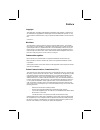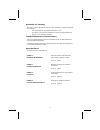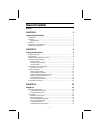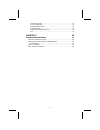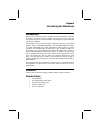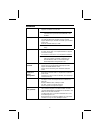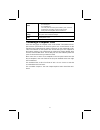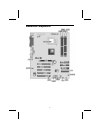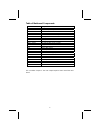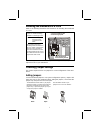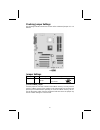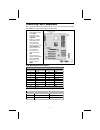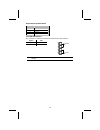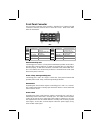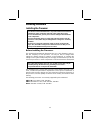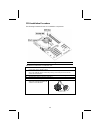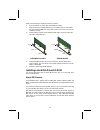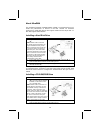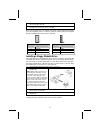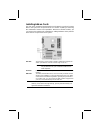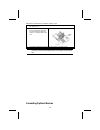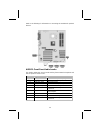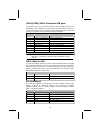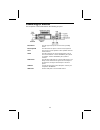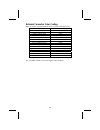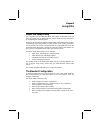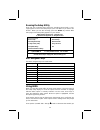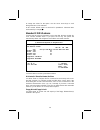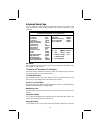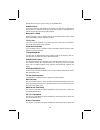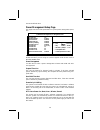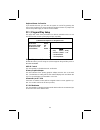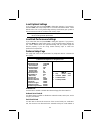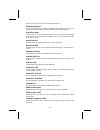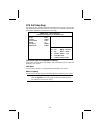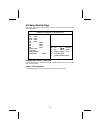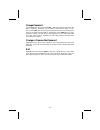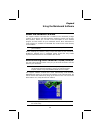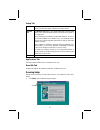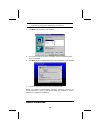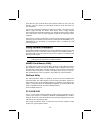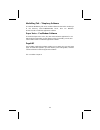Preface copyright this publication, including all photographs, illustrations and software, is protected un- der international copyright laws, with all rights reserved. Neither this manual, nor any of the material contained herein, may be reproduced without written consent of the au- thor. Version 5....
Declaration of conformity this device complies with part 15 of the fcc rules. Operation is subject to the follow- ing conditions: − this device may not cause harmful interference, and − this device must accept any interference received, including interference that may cause undesired operation. Cana...
T t a a b b l l e e o o f f c c o o n n t t e e n n t t s s preface i chapter 1 1 introducing the mainboard 1 introduction ................................................................................................ 1 checklist .......................................................................
Features setup page....................................................................................... 31 cpu pnp setup page ..................................................................................... 33 hardware monitor page................................................................
C c h h a a p p t t e e r r 1 1 introducing the mainboard i i n n t t r r o o d d u u c c t t i i o o n n thank you for choosing k7s5a pro mainboard. This mainboard has a socket- a processor socket for the type of amd k7 processors. You can install any one of these processors on the mainboard. The m...
F f e e a a t t u u r r e e s s processor • supports amd athlon xp/athlon/duron processors • supports 266 mhz front-side bus note: processors are automatically configured using firmware and a synchronous host/dram clock scheme. Memory • two 168-pin dimm slots for sdram memory modules • two 184-pin d...
Onboard i/o ports • two ps/2 ports for mouse and keyboard • one serial port • one parallel port • ten usb ports (four back-panel usb2.0 ports, onboard usb headers providing six extra usb1.1 ports) • audio jacks for microphone, line-in and line-out hardware moni- toring built-in hardware monitoring f...
M m a a i i n n b b o o a a r r d d c c o o m m p p o o n n e e n n t t s s 4.
Table of mainboard components label component agp1 accelerated graphics port slot atx1 standard 20-pin atx power connector amr1 audio modem riser slot audio2 front panel mic/speaker out header bat1 three volt realtime clock battery cd1 primary cd-in connector cd2 secondary cd-in connector cpufan coo...
C c h h a a p p t t e e r r 2 2 installing the mainboard s s a a f f e e t t y y p p r r e e c c a a u u t t i i o o n n s s follow these safety precautions when installing the mainboard: • wear a grounding strap attached to a grounded device to avoid damage from static electricity. • discharge stat...
I i n n s s t t a a l l l l i i n n g g t t h h e e m m a a i i n n b b o o a a r r d d i i n n a a c c a a s s e e refer to the following illustration and instructions for installing the mainboard in a case: this illustration shows an ex- ample of a mainboard being installed in a tower-type case: n...
Checking jumper settings the following illustration shows the location of the mainboard jumpers. Pin 1 is labeled. Jumper settings jumper type description setting (default) jp1 3-pin clear cmos jumper 1-2: clear cmos 2-3: normal jp1 1 jp1: clear cmos jumper use this jumper to clear the contents of t...
C c o o n n n n e e c c t t i i n n g g c c a a s s e e c c o o m m p p o o n n e e n n t t s s after you have installed the mainboard into a case, you can begin connecting the mainboard components. Refer to the following: 1. Connect the standard power supply connec- tor to atx1. 2. Connect the cpu ...
Spk1: internal speaker header pin signal name 1 spkr 2 nc 3 ground 4 +5v jp2: lan led indicator this connector is attached to lan device that needs a led indicator. Device pins link led 1, +2 act led +3, 4 link led act led 1 + + 4 note: the plus sign (+) indicates a pin which must be connected to a ...
Front panel connector the front panel connector (fp1) provides a standard set of switch and led connectors commonly found on atx or micro-atx cases. Refer to the table below for information: fp1 pin signal function pin signal function 1 hd_led_p hard disk led (positive) 2 fp pwr/slp msg led [dual co...
I i n n s s t t a a l l l l i i n n g g h h a a r r d d w w a a r r e e installing the processor caution: when installing a cpu heatsink and cooling fan make sure that you do not scratch the mainboard or any of the surface-mount resistors with the clip of the cooling fan. If the clip of the cooling ...
Cpu installation procedure the following illustration shows cpu installation components: note: the pin-1 corner is marked with an arrow follow these instructions to install the cpu: 1. Pull the cpu socket locking lever away from the socket to unhook it and raise the locking lever to the upright posi...
7. Connect the cpu cooling fan power cable connector to the cpufan connector. Notes: • to achieve better airflow rates and heat dissipation, we suggest that you use a high quality fan with 4800 rpm at least. • cpu fan and heatsink installation procedures may vary with the type of cpu fan/heatsink su...
Refer to the following to install the memory modules. 1. Push the latches on each side of the dimm slot down. 2. Align the memory module with the slot. The dimm slots are keyed with notches and the dimms are keyed with cutouts so that they can only be installed correctly. 3. Check that the cutouts o...
About ultradma this mainboard supports ultradma 66/100. Udma is a technology that accel- erates the performance of devices in the ide channel. To maximize performance, install ide devices that support udma and use 80-pin ide ca- bles that support udma 66/100. Installing a hard disk drive 1. Install ...
4. Plug a power cable from the case power supply into the power connector on the cd-rom/dvd drive (c). 5. Use the audio cable provided with the cd-rom/dvd drive to connect to the mainboard cd-in connector cd1 or cd2 (d). When you first start up your system, the bios should automatically detect your ...
Installing add-on cards the slots in this mainboard are designed to hold expansion cards and connect them to the system bus. Expansion slots are a means of adding or enhancing the mainboard’s features and capabilities. With these efficient facilities, you can increase the mainboard’s capabilities by...
Follow these instructions to install an add-on card: 1. Remove a blanking plate from the system case corresponding to the slot you are going to use. 2. Install the edge connector of the add-on card into the expansion slot. Ensure that the edge con- nector is correctly seated in the slot. 3. Secure t...
Refer to the following for information on connecting the mainboard’s optional devices: audio2: front panel audio header this header allows the user to install auxiliary front-oriented microphone and line-out ports for easier access. Pin signal name function 1 aud_mic front panel microphone input sig...
Jusb1/jusb2/jusb3: front panel usb ports the mainboard has four usb ports installed on the rear edge i/o port array. Additionally, some computer cases have usb ports at the front of the case. If you have this kind of case, use auxiliary usb connectors jusb1, jusb2 and jusb3 to connect the front-moun...
C c o o n n n n e e c c t t i i n n g g i i / / o o d d e e v v i i c c e e s s the backplane of the mainboard has the following i/o ports: ps/2 mouse use the upper ps/2 port to connect a ps/2 pointing device. Ps/2 keyboard use the lower ps/2 port to connect a ps/2 keyboard. Lpt1 use lpt1 to connect...
External connector color coding many connectors now use standard colors as shown in the table below. Connector color audio line-in light blue audio line-out lime digital monitor/flat panel white ieee 1394 grey microphone pink midi/game gold parallel burgundy ps/2-compatible keyboard purple ps/2-comp...
C c h h a a p p t t e e r r 3 3 using bios a a b b o o u u t t t t h h e e s s e e t t u u p p u u t t i i l l i i t t y y the computer uses the latest ami bios with support for windows plug and play. The cmos chip on the mainboard contains the rom setup instructions for configuring the mainboard bi...
Running the setup utility each time your computer starts, before the operating system loads, a mes- sage appears on the screen that prompts you to “hit if you want to run setup”. When you see this message, press the delete key and the main menu page of the setup utility appears on your monitor. Amib...
To change the values for the option. Use the cursor arrow keys to scroll through the items in the submenu. In this manual, default values are enclosed in parenthesis. Submenu items are denoted by a triangle . Standard cmos features use this page to set basic information such as the date, the time, t...
Advanced setup page use this page to set more advanced information about your system. Take some care with this page. Making changes can affect the operation of your computer. Amibios setup – advanced setup (c) 2000 american megatrends, inc. All rights reserved spread spectrum disabled dos flat mode ...
Disable this item unless you are using an old 360kb drive. Password check if you have entered a password for the system, use this item to determine if the password is required to enter the setup utility (setup) or required both at start-up and to enter the setup utility (always). Boot to os/2 > 64mb...
Item at the default value. Power management setup page this page sets some of the parameters for system power management opera- tion. Amibios setup – power management setup (c) 2000 american megatrends, inc. All rights reserved acpi aware o/s yes power management enabled suspend time out disabled ha...
Keyboard power on function if you enable this item, you can turn the system on and off by pressing hot keys on the keyboard. You must enable the keyboard power on jumper and use an atx power supply in order to use this feature. Pci / plug and play setup this page sets some of the parameters for devi...
Load optimal settings if you select this item and press enter a dialog box appears. If you press y, and then enter, the setup utility loads a set of fail-safe default values. These default values are not very demanding and they should allow your system to function with most kinds of hardware and mem...
Irda, the resources are allocated to the onboard ir port. Onboard parallel port use this item to enable or disable the onboard lpt1 parallel port, and to as- sign a port address. The auto setting will detect and available address. Parallel port mode use this item to set the parallel port mode. You c...
Cpu pnp setup page this page lets you manually configure the mainboard for the cpu. The system will automatically detect the kind of cpu that you have installed and make the appropriate adjustments to the items on this page. Amibios setup – cpu pnp setup page (c) 2000 american megatrends, inc. All r...
Hardware monitor page this page sets some of the parameters for the hardware monitoring function of this mainboard. Amibios setup – hardware monitor page (c) 2000 american megatrends, inc. All rights reserved --- system hardware --- vcore 2.000 v vcc2.5v 2.500 v vcc3.3v 3.300 v vcc5v 5.000 v +12v 12...
Change password if you highlight this item and press enter, a dialog box appears which lets you enter a supervisor password. You can enter no more than six letters or num- bers. Press enter after you have typed in the password. A second dialog box asks you to retype the password for confirmation. Pr...
C c h h a a p p t t e e r r 4 4 using the mainboard software a a b b o o u u t t t t h h e e s s o o f f t t w w a a r r e e c c d d - - r r o o m m the support software cd-rom that is included in the mainboard package contains all the drivers and utility programs needed to properly run the bun- dle...
Setup tab setup click the setup button to run the software installation program. Select from the menu which software you want to install. Browse cd the browse cd button is the standard windows command that allows you to open windows explorer and show the contents of the support cd. Before installing...
Note: the following screens are examples only. The screens and driver lists will be different according to the mainboard you are installing. The mainboard identification is located in the upper left-hand corner. 2. Click next. The following screen appears: 3. Check the box next to the items you want...
Insert the cd in the cd-rom drive and locate the path.Doc file in the root directory. This file contains the information needed to locate the drivers for your mainboard. Look for the chipset and mainboard model; then browse to the directory and path to begin installing the drivers. Most drivers have...
40 mediaring talk – telephony software to install the mediaring talk voice modem software for the built-in modem, go to the directory \utility\mediaring talk, then run mrtalk- setup72.Exe to install the application software. Super voice – fax/modem software to install the super voice voice, fax, dat...