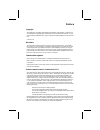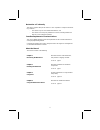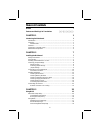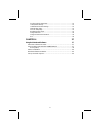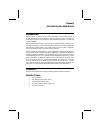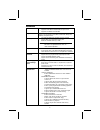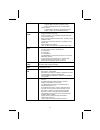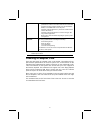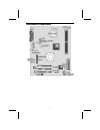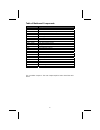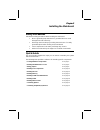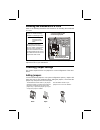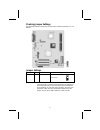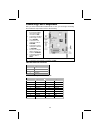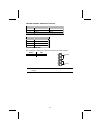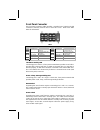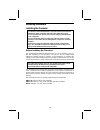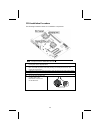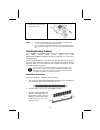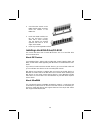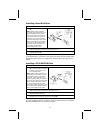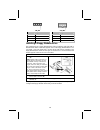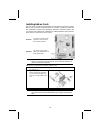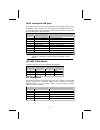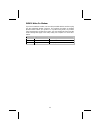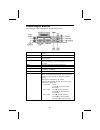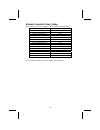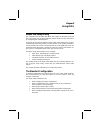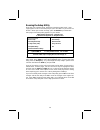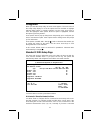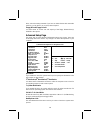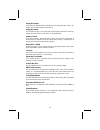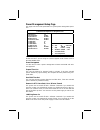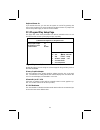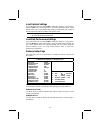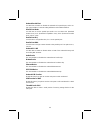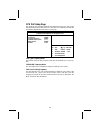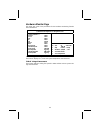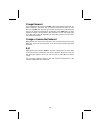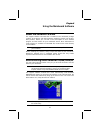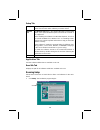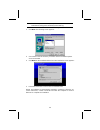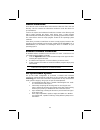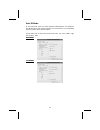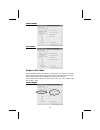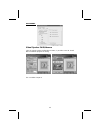Preface copyright this publication, including all photographs, illustrations and software, is protected un- der international copyright laws, with all rights reserved. Neither this manual, nor any of the material contained herein, may be reproduced without written consent of the au- thor. Version 1....
Declaration of conformity this device complies with part 15 of the fcc rules. Operation is subject to the follow- ing conditions: − this device may not cause harmful interference, and − this device must accept any interference received, including interference that may cause undesired operation. Cana...
T t a a b b l l e e o o f f c c o o n n t t e e n n t t s s preface i features and packing list translations 錯誤! 尚未定義書籤。 chapter 1 1 introducing the mainboard 1 introduction ................................................................................................ 1 checklist ....................
Pci/plug and play setup page ....................................................................... 31 load optimal settings ................................................................................... 32 load best performance settings............................................................
C c h h a a p p t t e e r r 1 1 introducing the mainboard i i n n t t r r o o d d u u c c t t i i o o n n thank you for choosing the k7s7ag mainboard. This mainboard has a socket-462 processor for the amd k7 type of processors. You can install any of these processors on the mainboard. This mainboard...
F f e e a a t t u u r r e e s s processor • support socket462 package cpu • supports amd athlon xp/athlon/duron processors • supports 333 mhz front-side bus chipset the sis746 northbridge and sis963 southbridge chipsets are based on an innovative and scalable architecture with proven reliability and...
− supports graphics and video overlay function − supports dvd sub-picture playback overlay − built-in independent gamma correction ram • resolution − supports vesa standards super high resolution graphics modes, up to 2048x1536x32 bpp ac97 audio codec • 6-ch hardware architecture allows multi-channe...
Ieee 1394a • fully supports provisions of ieee1394-1995 for high- performance serial bus and the p1394a draft 2.0 standard • provides two fully compliant cables ports at 100/200/400 mbits/s and available with one or two ports • supports optional 1394 annex j electrical isolation barrier at phy-link ...
M m a a i i n n b b o o a a r r d d c c o o m m p p o o n n e e n n t t s s 5.
Table of mainboard components label component atxpw1 standard power connector audio1 front audio connector bat1 three volt realtime clock battery cd_in1 primary cd-in connector cd_in2 secondary cd-in connector cn1 auxiliary power connector for pentium 4 cpus cnr1 communications networking riser slot...
C c h h a a p p t t e e r r 2 2 installing the mainboard s s a a f f e e t t y y p p r r e e c c a a u u t t i i o o n n s s follow these safety precautions when installing the mainboard: • wear a grounding strap attached to a grounded device to avoid damage from static electricity. • discharge stat...
I i n n s s t t a a l l l l i i n n g g t t h h e e m m a a i i n n b b o o a a r r d d i i n n a a c c a a s s e e refer to the following illustration and instructions for installing the mainboard in a case: this illustration shows an ex- ample of a mainboard being installed in a tower-type case: n...
Checking jumper settings the following illustration shows the location of the mainboard jumpers. Pin 1 is labeled. Jumper settings jumper type description setting (default) jp3 3-pin clear cmos 1-2: clear cmos 2-3: normal jp3 1 jumper 3 – use this jumper to clear the contents of the cmos memory. You...
C c o o n n n n e e c c t t i i n n g g c c a a s s e e c c o o m m p p o o n n e e n n t t s s after you have installed the mainboard into a case, you can begin connecting the mainboard components. Refer to the following: 1. Connect the pentium 4 processor auxiliary case power supply connector to c...
Cpufan1/sysfan1: fan power connectors pin signal name function 1 gnd system ground 2 +12v power +12v 3 sense sensor spk1: internal speaker header pin signal name 1 spkr 2 nc 3 ground 4 +5v j1: lan led indicator this connector is attached to lan device that needs a led indicator. Device pins link led...
Front panel connector the front panel connector (sw1) provides a standard set of switch and led connectors commonly found on atx or micro-atx cases. Refer to the table below for information: sw1 pin signal function pin signal function 1 hd_led_p hard disk led (positive) 2 fp pwr/slp msg led [dual co...
I i n n s s t t a a l l l l i i n n g g h h a a r r d d w w a a r r e e installing the processor caution: when installing a cpu heatsink and cooling fan make sure that you do not scratch the mainboard or any of the surface-mount resistors with the clip of the cooling fan. If the clip of the cooling ...
Cpu installation procedure the following illustration shows cpu installation components: note: the pin-1 corner is marked with an arrow 1. Pull the cpu socket locking lever away from the socket to unhook it and raise the locking lever to the upright position. 2. Match the corner on the cpu marked wi...
7. Connect the cpu cooling fan power cable connector to the cpufan connector. Notes: • to achieve better airflow rates and heat dissipation, we suggest that you use a high quality fan with 4800 rpm at least. • cpu fan and heatsink installation procedures may vary with the type of cpu fan/heatsink su...
4. Check that the cutouts on the dimm module edge connector match the notches in the dimm slot. 5. Install the dimm module into the slot and press it firmly down until it seats correctly. The slot latches are levered upwards and latch on to the edges of the dimm. 6. Install any remaining dimm module...
Installing a hard disk drive 1. Install the hard disk drive into the drive cage in your system case. 2. Plug the ide cable into ide1 (a): note: ribbon cable connectors are usually keyed so that they can only be installed correctly on the device connector. If the connector is not keyed, make sure tha...
Cd_in1 cd_in2 pin signal name 1 cd in l 2 gnd 3 gnd 4 cd in r pin signal name 1 gnd 2 cd in r 3 gnd 4 cd in l installing a floppy diskette drive the mainboard has a floppy diskette drive (fdc1) interface and ships with a diskette drive ribbon cable that supports one or two floppy diskette drives. Yo...
Installing add-on cards the slots in this mainboard are designed to hold expansion cards and connect them to the system bus. Expansion slots are a means of adding or enhancing the mainboard’s features and capabilities. With these efficient facilities, you can increase the mainboard’s capabilities by...
Connecting optional devices refer to the following for information on connecting the mainboard’s optional devices: audio1: front panel audio header this header allows the user to install auxiliary front-oriented microphone and line-out ports for easier access. Pin signal name function 1 aud_mic fron...
Usb3: front panel usb ports the mainboard has four usb ports installed on the rear edge i/o port array. Additionally, some computer cases have usb ports at the front of the case. If you have this kind of case, use auxiliary usb connectors usb3 to connect the front-mounted ports to the mainboard. Pin...
Wom1: wake on modem if you have installed a modem, use the cable provided with the modem to plug into the mainboard wom1 connector. This enables the wake on modem (wom1 feature. When your system is in a power-saving mode, any modem signal automatically resumes the system. You must enable this item u...
C c o o n n n n e e c c t t i i n n g g i i / / o o d d e e v v i i c c e e s s the backplane of the mainboard has the following i/o ports: ps/2 mouse use the upper ps/2 port to connect a ps/2 pointing device. Ps/2 keyboard use the lower ps/2 port to connect a ps/2 keyboard. Lpt1 use lpt1 to connect...
External connector color coding many connectors now use standard colors as shown in the table below. Connector color audio line-in light blue audio line-out lime digital monitor/flat panel white ieee 1394 grey microphone pink midi/game gold parallel burgundy ps/2-compatible keyboard purple ps/2-comp...
C c h h a a p p t t e e r r 3 3 using bios a a b b o o u u t t t t h h e e s s e e t t u u p p u u t t i i l l i i t t y y the computer uses the latest ami bios with support for windows plug and play. The cmos chip on the mainboard contains the rom setup instructions for configuring the mainboard bi...
Running the setup utility each time your computer starts, before the operating system loads, a mes- sage appears on the screen that prompts you to “hit if you want to run setup”. When you see this message, press the delete key and the main menu page of the setup utility appears on your monitor. Amib...
U u s s i i n n g g b b i i o o s s when you start the setup utility, the main menu appears. The main menu of the setup utility displays a list of the options that are available. A highlight indicates which option is currently selected. Use the cursor arrow keys to move the highlight to other option...
Drive, select the setting cdrom. If you have an atapi device with removable media (e.G. A zip drive or an ls-120) select floptical. Floppy drive a/floppy drive b use these items to set the size and capacity of the floppy diskette drive(s) installed in the system. Advanced setup page this page sets u...
Floppy drive swap if you have two diskette drives installed and you enable this item, drive a be- comes drive b and drive b becomes drive a. Floppy drive seek if you enable this item, your system will check all floppy disk drives at start up. Disable this item unless you are using an old 360kb drive...
Power management setup page this page sets some of the parameters for system power management opera- tion. Amibios setup – power management setup (c) 2000 american megatrends, inc. All rights reserved acpi aware o/s yes power management enabled suspend time out disabled hard disk time out disabled r...
Keyboard power on if you enable this item, you can turn the system on and off by pressing hot keys on the keyboard. You must enable the keyboard power on jumper and use an atx power supply in order to use this feature. Pci/plug and play setup page this page sets some of the parameters for devices in...
Load optimal settings if you select this item and press enter a dialog box appears. If you press y, and then enter, the setup utility loads a set of fail-safe default values. These default values are not very demanding and they should allow your system to function with most kinds of hardware and mem...
Onboard parallel port use this item to enable or disable the onboard lpt1 parallel port, and to as- sign a port address. The auto setting will detect and available address. Parallel port mode use this item to set the parallel port mode. You can select spp (standard parallel port), ecp (extended capa...
Cpu pnp setup page this page lets you manually configure the mainboard for the cpu. The system will automatically detect the kind of cpu that you have installed and make the appropriate adjustments to the items on this page. Amibios setup – cpu pnp setup (c) 2000 american megatrends, inc. All rights...
Hardware monitor page this page sets some of the parameters for the hardware monitoring function of this mainboard. Amibios setup – hardware monitor (c) 2000 american megatrends, inc. All rights reserved *** system hardware *** cpu vcore 1.616v vcc 2.5v 2.496v +3.3v 3.392v +5v 4.945v +12v 12.032v sb...
Change password if you highlight this item and press enter, a dialog box appears which lets you enter a supervisor password. You can enter no more than six letters or num- bers. Press enter after you have typed in the password. A second dialog box asks you to retype the password for confirmation. Pr...
C c h h a a p p t t e e r r 4 4 using the mainboard software a a b b o o u u t t t t h h e e s s o o f f t t w w a a r r e e c c d d - - r r o o m m the support software cd-rom that is included in the mainboard package contains all the drivers and utility programs needed to properly run the bun- dle...
Setup tab setup click the setup button to run the software installation program. Select from the menu which software you want to install. Browse cd the browse cd button is the standard windows command that allows you to open windows explorer and show the contents of the support cd. Before installing...
Note: the following screens are examples only. The screens and driver lists will be different according to the mainboard you are installing. The mainboard identification is located in the upper left-hand corner. 2. Click next. The following screen appears: 3. Check the box next to the items you want...
M m a a n n u u a a l l i i n n s s t t a a l l l l a a t t i i o o n n insert the cd in the cd-rom drive and locate the path.Doc file in the root directory. This file contains the information needed to locate the drivers for your mainboard. Look for the chipset and mainboard model; then browse to t...
Xear 3d mode in xear 3d mode, there are virtual speaker shifter/advance and earphone plus mode options and channel selections. Each channel has a corresponding position of phone jacks and description. (three audio jacks on the screen show these colors: top-- lime, middle-- light blue, bottom-- pink)...
Four-channel six-channel earphone plus mode while enabling earphone plus mode, it activates the xear function; moreover, original front out and rear out positions will be exchanged in multi-channel mode. Earphone and 2-channel don’t support xear function. (three audio jacks on the screen show these ...
43 six-channel virtual speaker shift/advance click the virtual speaker shift/advance button, it provides some 3d sound effect and demo program for testing. This concludes chapter 4..