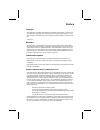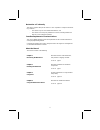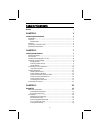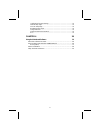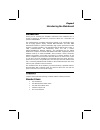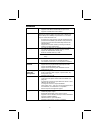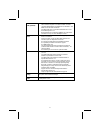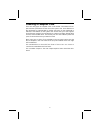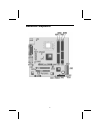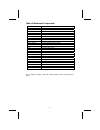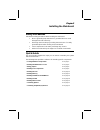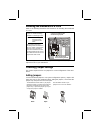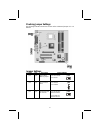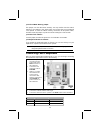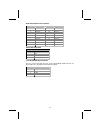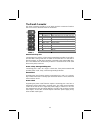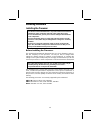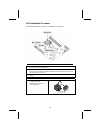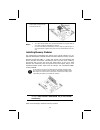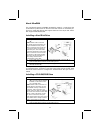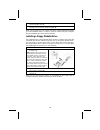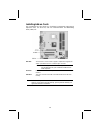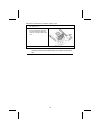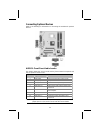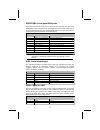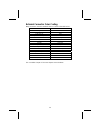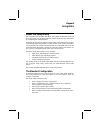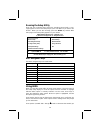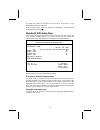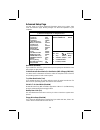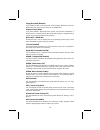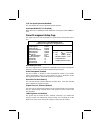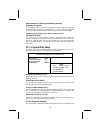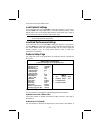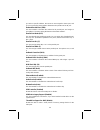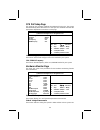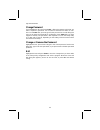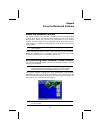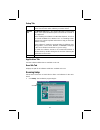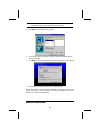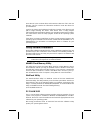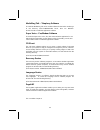Preface copyright this publication, including all photographs, illustrations and software, is protected un- der international copyright laws, with all rights reserved. Neither this manual, nor any of the material contained herein, may be reproduced without written consent of the au- thor. Version 3....
Declaration of conformity this device complies with part 15 of the fcc rules. Operation is subject to the follow- ing conditions: − this device may not cause harmful interference, and − this device must accept any interference received, including interference that may cause undesired operation. Cana...
T t a a b b l l e e o o f f c c o o n n t t e e n n t t s s preface i chapter 1 1 introducing the mainboard 1 introduction ................................................................................................ 1 checklist .......................................................................
Load best performance settings.................................................................... 32 features setup page....................................................................................... 32 cpu pnp setup page ........................................................................
C c h h a a p p t t e e r r 1 1 introducing the mainboard i i n n t t r r o o d d u u c c t t i i o o n n thank you for choosing the k7vmm+ mainboard. This mainboard has a socket-a support for the amd k7 processors which has a front-side bus speed of 200/266 mhz. This mainboard has a km266 chipset t...
F f e e a a t t u u r r e e s s processor • support socket 462 package cpu • supports amd athlon xp/athlon/duron processors • supports 200/266 mhz front-side bus chipset the via km266 northbridge and vt8235 southbridge in this chipset in accordance with an innovative and scalable archi- tecture with...
Built-in ethernet lan (optional) • built-in 10baset/100basetx ethernet lan • lan controller integrates fast ethernet mac and phy compliant with ieee802.3u 100base-tx, 10base-t and ansi x3.263 tp-pmd standards • compliant with acpi 1.0 and the network device class power management 1.1 • high performa...
C c h h o o o o s s i i n n g g a a c c o o m m p p u u t t e e r r c c a a s s e e there are many types of computer cases on the market. The mainboard com- plies with the specifications for the micro-atx system case. Some features on the mainboard are implemented by cabling connectors on the mainbo...
M m a a i i n n b b o o a a r r d d c c o o m m p p o o n n e e n n t t s s 5.
Table of mainboard components label component agp1 accelerated graphics port atx1 standard 20-pin atx power connector audio1 front panel mic/speaker out header bat1 three volt realtime clock battery cd1 primary cd-in connector cd2 secondary cd-in connector cnr1 communications and networking riser sl...
C c h h a a p p t t e e r r 2 2 installing the mainboard s s a a f f e e t t y y p p r r e e c c a a u u t t i i o o n n s s follow these safety precautions when installing the mainboard: • wear a grounding strap attached to a grounded device to avoid damage from static electricity. • discharge stat...
I i n n s s t t a a l l l l i i n n g g t t h h e e m m a a i i n n b b o o a a r r d d i i n n a a c c a a s s e e refer to the following illustration and instructions for installing the mainboard in a case: this illustration shows an ex- ample of a mainboard being installed in a tower-type case: n...
Checking jumper settings the following illustration shows the location of the mainboard jumpers. Pin 1 is labeled. Jumper settings jumper type description setting (default) jp2 3-pin clear cmos memory jumper 1-2: clear cmos 2-3: normal jp2 1 jp3 3-pin cpu clock se- lector 1-2: 100mhz 2-3: 133mhz jp3...
Jp2: clear cmos memory jumper this jumper can clear the cmos memory. You may need to clear the cmos memory if the settings in the setup utility are incorrect that your mainboard can’t operate. To clear the cmos memory, disconnect all the power cables, and then move the jumper cap into the clear sett...
Atx1: atx 20-pin power connector pin signal name pin signal name 1 +3.3v 11 +3.3v 2 +3.3v 12 -12v 3 ground 13 ground 4 +5v 14 ps on# 5 ground 15 ground 6 +5v 16 ground 7 ground 17 ground 8 pwrgd 18 +5v 9 +5vsb 19 +5v 10 +12v 20 +5v spk1: internal speaker pin signal name 1 +5v 2 nc 3 gnd 4 spkr j1: o...
The panel1 connector this panel connector provides a set of switch and led connectors found on atx case. Refer to the table below for information. Panel1 pin signal name function 1 hd_led_p hard disk led (positive) 2 fp pwr/slp msg led [dual color or single color (+)] 3 hd_led_n hard disk active led...
I i n n s s t t a a l l l l i i n n g g h h a a r r d d w w a a r r e e installing the processor caution: when installing a cpu heatsink and cooling fan make sure that you do not scratch the mainboard or any of the surface-mount resistors with the clip of the cooling fan. If the clip of the cooling ...
Cpu installation procedure the following illustration shows cpu installation components: note: the pin-1 corner is marked with an arrow 1. Pull the cpu socket locking lever away from the socket to unhook it and raise the locking lever to the upright position. 2. Match the corner on the cpu marked wi...
7. Connect the cpu cooling fan power cable connector to the cpufan connector. Notes: • to achieve better airflow rates and heat dissipation, we suggest that you use a high quality fan with 4800 rpm at least. • cpu fan and heatsink installation procedures may vary with the type of cpu fan/heatsink su...
1. Push the latches on each side of the dimm slot down. 2. Align the memory module with the slot. The dimm slots are keyed with notches and the dimms are keyed with cutouts so that they can only be installed correctly. 3. Check that the cutouts on the dimm module edge connector match the notches in ...
About ultradma this mainboard supports ultradma 66/100/133. Udma is a technology that accelerates the performance of devices in the ide channel. To maximize per- formance, install ide devices that support udma and use 80-pin ide cables that support udma 66/100/133. Installing a hard disk drive 1. In...
4. Plug a power cable from the case power supply into the power connector on the cd-rom/dvd drive (c). 5. Use the audio cable provided with the cd-rom/dvd drive to connect to the mainboard cd-in connector cdin1 or cdin2 (d). When you first start up your system, the bios should automatically detect y...
Installing add-on cards this mainboard has two 32-bit pci (peripheral components interconnect) expansion slots, one agp slot, and one communications and networking riser (cnr) slot. Agp slot the agp slot is used to install a graphics adapter that supports the 4xagp specification and has a 4xagp edge...
Follow these instructions to install an add-on card: 1. Remove a blanking plate from the system case corresponding to the slot you are going to use. 2. Install the edge connector of the add-on card into the expansion slot. Ensure that the edge con- nector is correctly seated in the slot. 3. Secure t...
Connecting optional devices refer to the following for information on connecting the mainboard’s optional devices: audio1: front panel audio header this header allows the user to install auxiliary front-oriented microphone and line-out ports for easier access. Pin signal name function 1 aud_mic fron...
Usb2/usb3: front panel usb ports the mainboard has two usb ports installed on the rear edge i/o port array. Additionally, some computer cases have usb ports at the front of the case. If you have this kind of case, use auxiliary usb connectors usb2 and usb3 to connect the front-mounted ports to the m...
C c o o n n n n e e c c t t i i n n g g i i / / o o d d e e v v i i c c e e s s the backplane of the mainboard has the following i/o ports: ps/2 mouse ps/2 keyboard usb ports parallel port (lpt1) serial port com 1 vga port line-in game port microphone line-out lan port ps/2 mouse use the upper ps/2 ...
External connector color coding many connectors now use standard colors as shown in the table below. Connector color analog vga blue audio line-in light blue audio line-out lime digital monitor/flat panel white ieee 1394 grey microphone pink midi/game gold parallel burgundy ps/2-compatible keyboard ...
C c h h a a p p t t e e r r 3 3 using bios a a b b o o u u t t t t h h e e s s e e t t u u p p u u t t i i l l i i t t y y the computer uses the latest ami bios with support for windows plug and play. The cmos chip on the mainboard contains the rom setup instructions for configuring the mainboard bi...
Running the setup utility each time your computer starts, before the operating system loads, a mes- sage appears on the screen that prompts you to “hit if you want to run setup”. When you see this message, press the delete key and the main menu page of the setup utility appears on your monitor. Amib...
To change the values for the option. Use the cursor arrow keys to scroll through the items in the submenu. In this manual, default values are enclosed in parenthesis. Submenu items are denoted by a triangle . Standard cmos setup page use this page to set basic information such as the date, the time,...
Advanced setup page use this page to set more advanced information about your system. Take some care with this page. Making changes can affect the operation of your computer. Amibios setup – advanced setup (c) 2000 american megatrends, inc. All rights reserved clk gen spread spectrum disabled auto d...
Floppy drive seek (disabled) if you enable this item, your system will check all floppy disk drives at start up. Disable this item unless you are using an old 360kb drive. Password check (setup) if you have entered a password for the system, use this item to determine, if the password is required to...
Clk gen spread spectrum (disabled) this item enables the clock to generate spread spectrum. Auto detect dimm/pci clk (enabled) when this item is enabled, bios will disable the clock signal of free dimm/pci slots. Power management setup page this page sets some of the parameters for system power mana...
Keyboard power on /wake up key/wake up password (disabled/any key/na) if you enable this item, system can automatically resume by pressing hot keys on the keyboard or typing in the password. You must enable the keyboard power on jumper and use an atx power supply in order to use this feature. Powero...
To leave this item at the default value. Load optimal settings if you select this item and press enter a dialog box appears. If you press y, and then enter, the setup utility loads a set of fail-safe default values. These default values are not very demanding and they should allow your system to fun...
You select a specific address, the resources are assigned to the ir port, and you can use the five items below to determine the operation of the ir port onboard parallel port (378h) this item enables or disables the onboard lpt1 parallel port, and assigns a port address. The auto setting will detect...
Cpu pnp setup page this page lets you manually configure the mainboard for the cpu. The system will automatically detect the kind of cpu that you have installed and make the appropriate adjustments to the items on this page. Amibios setup – cpu pnp setup (c) 2000 american megatrends, inc. All rights...
Age measurements. Change password if you highlight this item and press enter, a dialog box appears which lets you enter a supervisor password. You can enter no more than six letters or num- bers. Press enter after you have typed in the password. A second dialog box asks you to retype the password fo...
C c h h a a p p t t e e r r 4 4 using the mainboard software a a b b o o u u t t t t h h e e s s o o f f t t w w a a r r e e c c d d - - r r o o m m the support software cd-rom that is included in the mainboard package contains all the drivers and utility programs needed to properly run the bun- dle...
Setup tab setup click the setup button to run the software installation program. Select from the menu which software you want to install. Browse cd the browse cd button is the standard windows command that allows you to open windows explorer and show the contents of the support cd. Before installing...
Note: the following screens are examples only. The screens and driver lists will be different according to the mainboard you are installing. The mainboard identification is located in the upper left-hand corner. 2. Click next. The following screen appears: 3. Check the box next to the items you want...
Insert the cd in the cd-rom drive and locate the path.Doc file in the root directory. This file contains the information needed to locate the drivers for your mainboard. Look for the chipset and mainboard model; then browse to the directory and path to begin installing the drivers. Most drivers have...
40 mediaring talk – telephony software to install the mediaring talk voice modem software for the built-in modem, go to the directory \utility\mediaring talk, then run mrtalk- setup72.Exe to install the application software. Super voice – fax/modem software to install the super voice voice, fax, dat...