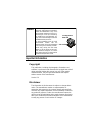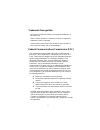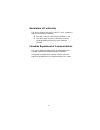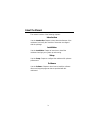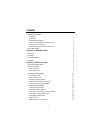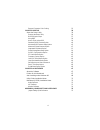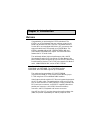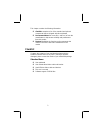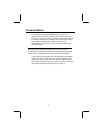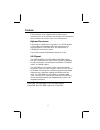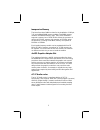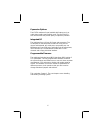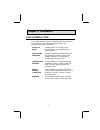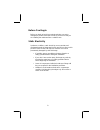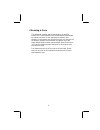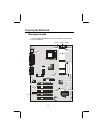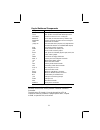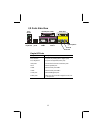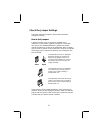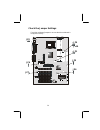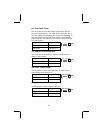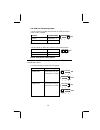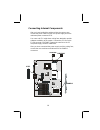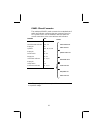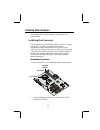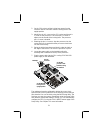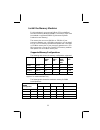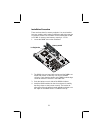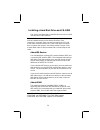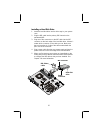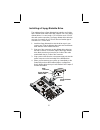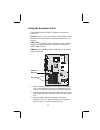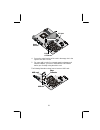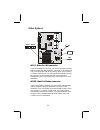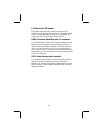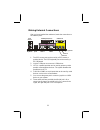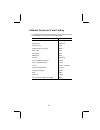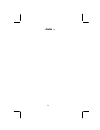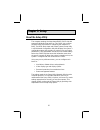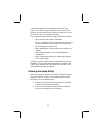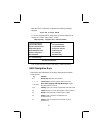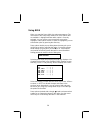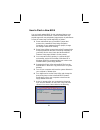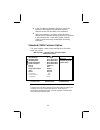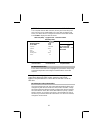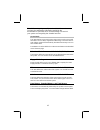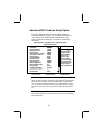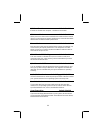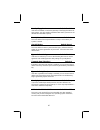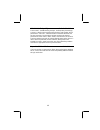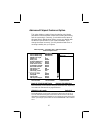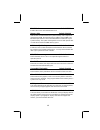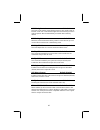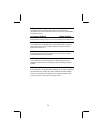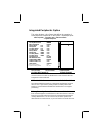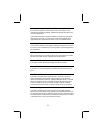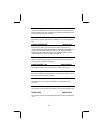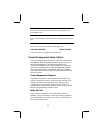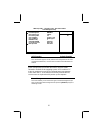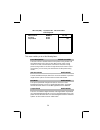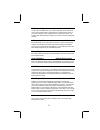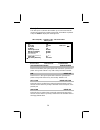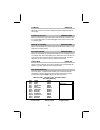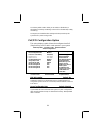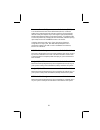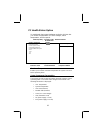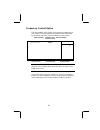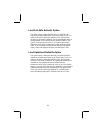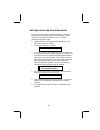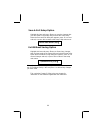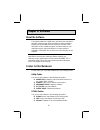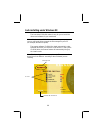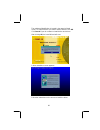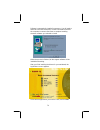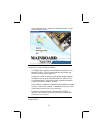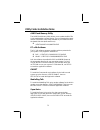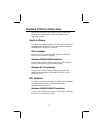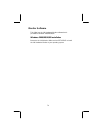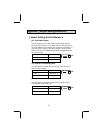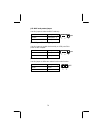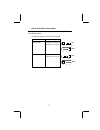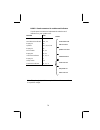- DL manuals
- ECS
- Motherboard
- K7VZA
- Manual
ECS K7VZA Manual
Caution!
When installing a CPU heatsink and
cooling fan make sure that you DO NOT
scratch the motherboard or any of the
surface-mount resistors with the clip of
the cooling fan. If the clip of the cooling
fan scrapes across the mainboard, you
may cause serious damage to both the
mainboard and the processor.
On most mainboards, there are small
surface-mount resistors near the
processor socket, which may be damaged
if the cooling fan is carelessly installed.
Avoid using cooling fans with sharp
edges on the fan casing and the clips.
Also, install the cooling fan in a well-lit
work area so that you can clearly see the
mainboard and processor socket.
Cooling fan and
heat sink
CPU socket
Important Information
Copyright
This publication, including all photographs, illustrations and
software, is protected under international copyright laws, with all
rights reserved. Neither this manual, nor any of the material
contained herein, may be reproduced without the express
written consent of the manufacturer.
Version 2.0
Disclaimer
The information in this document is subject to change without
notice. The manufacturer makes no representations or
warranties with respect to the contents hereof and specifically
disclaims any implied warranties of merchantability or fitness for
any particular purpose. Further, the manufacturer reserves the
right to revise this publication and to make changes from time to
time in the content hereof without obligation of the manufacturer
to notify any person of such revision or changes.
Summary of K7VZA
Page 1
Caution! When installing a cpu heatsink and cooling fan make sure that you do not scratch the motherboard or any of the surface-mount resistors with the clip of the cooling fan. If the clip of the cooling fan scrapes across the mainboard, you may cause serious damage to both the mainboard and the pr...
Page 2
Ii trademark recognition microsoft, ms-dos and windows are registered trademarks of microsoft corp. Mmx, pentium, pentium-ii, pentium-iii, celeron are registered trademarks of intel corporation. Other product names used in this manual are the properties of their respective owners and are acknowledge...
Page 3
Iii declaration of conformity this device complies with part 15 of the fcc rules. Operation is subject to the following conditions: q this device may not cause harmful interference, and q this device must accept any interference received, including interference that may cause undesired operation. Ca...
Page 4
Iv about the manual the manual consists of the following chapters: introduction use the introduction chapter to learn about the features of the mainboard, and verify the checklist of items that are shipped with the package. Installation use the installation chapter to learn how to install the mainbo...
Page 5
V contents important information i copyright i disclaimer i trademark recognition ii federal communications commission (fcc) ii declaration of conformity iii canadian department of communications iii about the manual iv chapter 1: introduction 1 welcome 1 checklist 2 recommendations 3 features 4 cha...
Page 6
Vi external connector color coding 33 chapter 3: setup 35 about the setup utility 35 entering the setup utility 36 bios navigation keys 37 using bios 38 how to flash a new bios 39 standard cmos features option 40 advanced bios features setup option 43 advanced chipset features option 47 integrated p...
Page 7
C c h h a a p p t t e e r r 1 1 : : i i n n t t r r o o d d u u c c t t i i o o n n welcome congratulations on purchasing the k7vza mainboard. The k7vza is an atx mainboard that uses a 4-layer printed circuit board and measures 305 mm x 220 mm. The mainboard has a socket 462 to accommodate amd athlo...
Page 8
2 this chapter contains the following information: q checklist comprises a list of the standard and optional components that are shipped with this mainboard q recommendations lists some do’s and don’ts from the manufacturer to help ensure reliability and performance from this product q features high...
Page 9
3 recommendations this mainboard automatically determines the cpu clock frequency and system bus frequency for the kind of processor you install. You may be able to change these automatic settings by making changes to the settings in the system setup utility. We strongly recommend that you do not ov...
Page 10
4 features the key features of this mainboard are the wide range of processors that can be installed, and the high level of integration, which includes built-in audio, video, and communications. High-end processors functioning as a platform for a high-end pc, the k7vza features a socket 462 accommod...
Page 11
5 inexpensive memory the board has three dimm sockets for the installation of 168-pin, 3.3v non-buffered dimm memory modules. The dimm memory modules use sdram memory chips. The k7vza mainboard supports a memory bus of 100/133 mhz. When the processor is running at 133 mhz, memory only operates at 13...
Page 12
6 expansion options the k7vza mainboard is pre-installed with features such as audio that normally require add-in cards. The five 32-bit pci slots and the amr slot provide plenty of expansion potential. Integrated i/o the mainboard has a full set of i/o ports and connectors. The i/o template on the ...
Page 13
7 c c h h a a p p t t e e r r 2 2 : : i i n n s s t t a a l l l l a a t t i i o o n n quick installation table this chapter explains how to successfully install the mainboard into a computer case and build a working system. The installation procedure is as follows: before you begin provides advice o...
Page 14
8 before you begin before you begin to install your mainboard, take care not to damage the product from static electricity. Ensure too that you are installing the mainboard into a suitable case. Static electricity in adverse conditions, static electricity can accumulate and discharge through the int...
Page 15
9 choosing a case the mainboard complies with the specifications for the atx system case. Some features on the mainboard are implemented by cabling connectors on the mainboard to indicators and switches on the system case. Ensure that your case supports all the features required. The mainboard can s...
Page 16
10 preparing the mainboard mainboard guide use the following illustration and key to identify the components on your mainboard. 3v + a t x 1 agp1 f d d 1 id e 1 id e 2 d im m 1 amr1 w o m 1 wol1 cd1 pwrfan1 cpufan1 p a n e l 1 d i m m 2 d i m m 3 pci1 pci3 pci4 pci5 pci2 cd2 j p 6 jp1 jp9 j p 1 0 jp...
Page 17
11 key to mainboard components component description jp2 usb port 1-2 wake-up jumper cpu1 462-pin zif socket for amd athlon processor cpufan1 power con nector for cpu cooling fan dimm1~3 three 168 -pin sdram memory module slots pwrfan1 power connector for power source cooling fan led1 3vsb led for s...
Page 18
12 i/o ports side view ps/2 mouse ps/2 keyboard usb ports parallel port (lpt1) serial port com 1 serial port com 2 line-in game port microphone line-out key to i/o ports component description ps/2 mouse ps/2 port for pointing device (upper port) ps/2 keyboard ps/2 port for keyboard (lower port) usb ...
Page 19
13 check the jumper settings check the mainboard jumpers to ensure that the board is configured correctly. How to set jumpers a jumper consists of two or more pins mounted on the mainboard. Some jumpers might be arranged in a series with each pair of pins numbered differently. Jumpers are used to ch...
Page 20
14 check the jumper settings check the mainboard jumpers to ensure that the mainboard is configured correctly. 3v + a t x 1 agp1 f d d 1 id e 1 id e 2 d im m 1 amr1 wom1 wol1 cd1 pwrfan1 cpufan1 p a n e l 1 d im m 2 d im m 3 pci1 pci3 pci4 pci5 pci2 cd2 j p 6 jp1 jp9 jp10 jp2 j p 5 j p 7 sir1 usb2 j...
Page 21
15 jp1: clear cmos jumper use this jumper to erase the system setup settings that are stored in cmos memory. You might need to erase this data if incorrect settings are preventing your system from operating. To clear the cmos memory, turn off the system, disconnect the power cable from the mainboard...
Page 22
16 jp6: usb port 3-4 wake-up jumper use this jumper to enable device activity on usb ports 3-4 to power on the computer. Function jumper setting disable short pins 1-2 enable short pins 2-3 jp6 1 2 3 jp7: onboard codec mode use this jumper to define the onboard codec mode function. Function jumper s...
Page 23
17 installing the mainboard in a case most system cases have mounting brackets installed in the case, which correspond to the holes in the mainboard. Place the mainboard over the mounting brackets and secure the mainboard into the mounting brackets with screws. Most cases have a choice of i/o templa...
Page 24
18 connecting internal components after you have installed the mainboard into the system case, connect the power cable from the case power supply unit to the mainboard power connector atx1. Your case and cpu might have cooling fans attached to provide adequate ventilation to the system. Connect the ...
Page 25
19 panel1 panel connector the mainboard panel1 panel connector has a standard set of switch and indicator connectors that are commonly found on atx system cases. Use the illustration below to make the correct connections to the case switches and indicators. Function pins power switch 22, 23 hard dis...
Page 26
20 installing other hardware start installing the essential hardware required to get your system started. Installing the processor this mainboard has a socket 462 processor socket. To choose a processor, you need to consider the performance requirements of the system and the price of the processor. ...
Page 27
21 2. On the cpu socket, pull the locking lever away from the socket to unhook it and then raise the locking lever to the upright position. 3. Identify the pin a-1 corner on the cpu socket and the pin a- 1 corner on the processor. The socket pin a-1 corner is adjacent to the handle of the locking le...
Page 28
22 install the memory modules for this mainboard, you must use 168-pin 3.3v non-buffered dual in-line memory modules (dimms). The memory chips must be standard or regist ered sdram (synchronous dynamic random access memory). The memory bus can run at 100 mhz or 133 mhz. If your processor operates ov...
Page 29
23 installation procedure there are three slots for memory modules. You must install at least one module, and it makes no difference which slot you use to install the module. Each module can be installed with 32 mb to 512 mb of memory; total memory capacity is 1.5 gb. 1. Locate the dimm slots on the...
Page 30
24 installing a hard disk drive and cd-rom this section describes how to install ide devices such as a hard disk drive and a cd-rom drive. Note: ribbon cable connectors are usually keyed so that they can only be installed correctly on the device connector. If the connector is not keyed, make sure th...
Page 31
25 installing a hard disk drive 1. Install the hard disk drive into the drive cage in your system case. 2. Plug the ide cable into the primary ide channel on the mainboard ide1. 3. Plug one of the connectors on the ide cable into the ide connector on the back edge of the hard disk drive. It doesn’t ...
Page 32
26 installing a cd-rom/dvd drive 1. Install the cd-rom/dvd drive into the drive cage in your system case. Plug the ide cable into the primary ide channel on the mainboard ide1. 2. Plug one of the connectors on the ide cable into the ide connector on the back edge of the cd-rom/dvd drive. It doesn’t ...
Page 33
27 installing a floppy diskette drive the mainboard has a floppy diskette drive interface and it ships with a diskette drive ribbon cable that supports one or two floppy diskette drives. You can install a 5.25-inch drive and a 3.5-inch drive with various capacities. The floppy diskette drive cable h...
Page 34
28 using the expansion slots this mainboard has five 32 -bit pci expansion slots and one 4xagp slot. Pci slots: the pci slots can be used to install expansion cards that have the 32-bit (peripheral components interconnect) pci interface. 4xagp slot: the 4xagp slot can be used to install a graphics a...
Page 35
29 metal bracket edge connector pci add-in card pci slot 4. Secure the metal bracket of the card in the empty slot in the system case with a screw. 5. For some add-in cards, for example graphics adapters and network adapters, you have to install drivers and software before you can begin using the ad...
Page 36
30 other options 3v + a t x 1 agp1 f d d 1 id e 1 id e 2 d im m 1 amr1 w o m 1 wol1 cd1 pwrfan1 c p u f a n 1 p a n e l 1 d im m 2 d im m 3 p c i 1 p c i 3 p c i 4 p c i 5 p c i 2 cd2 j p 6 j p 1 j p 9 jp10 j p 2 j p 5 j p 7 s i r 1 u s b 2 j4 j p 4 lock free 1 1 1 1 1 1 1 1 1 1 usb2 j4 sir1 1 wom1 ...
Page 37
31 j4: dual color led header this header allows the user to install red and green led indicators to indicate when the computer is in suspend to ram (str) or normal. Although the values are not predefined, red usually indicates str and green indicates normal. Usb2: universal serial bus port 3, 4 conn...
Page 38
32 making external connections after you have installed the mainboard, make the connections to the external ports. Ps/2 mouse ps/2 keyboard usb ports parallel port (lpt1) serial port com 1 serial port com 2 line-in game port microphone line-out 1. The ps/2 mouse port can be used by a ps/2 mouse or p...
Page 39
33 external connector color coding to help identify the external connectors, many connectors now use standard colors as shown in the table below. Connector color analog vga blue audio line in light blue audio line out lime digital monitor / flat panel white ieee 1394 grey microphone pink midi/game g...
Page 40
34 — notes —.
Page 41
35 c c h h a a p p t t e e r r 3 3 : : s s e e t t u u p p about the setup utility the computer employs the latest award bios cmos chip with support for windows plug and play. This cmos chip contains the rom setup instructions for configuring the mainboard’s bios. The bios (basic input and output sy...
Page 42
36 a standard configuration has already been set in the setup utility, so you will very likely have little to worry about for now. However, we recommend that you read this chapter just in case you need to make any changes in the future. This program should be executed under the following conditions:...
Page 43
37 after the post routines are completed, the following message appears: press del to enter setup to access the award bios setup utility, press the delete key to display the “cmos setup utility” screen: cmos setup utility – copyright (c) 1984 – 2000 award software standard cmos features advanced bio...
Page 44
38 using bios when you start the setup utility, the main menu appears. The main menu of the setup utility shows a list of the options that are available. A highlight indicates which option is currently selected. You can use the cursor arrow keys to move the highlight to other options. When an option...
Page 45
39 how to flash a new bios you can install updated bios for this mainboard that you can download from the manufacturer’s web site. New bios may provide support for new peripherals, improvements in performance or fixes for known bugs. Install new bios as follows: 1. Some mainboards have a flash bios ...
Page 46
40 8. In the “file name to program” dialog box, type in the filename of the new bios and follow the onscreen directions to flash the new bios to the mainboard. 9. When the installation is complete, remove the floppy diskette from the diskette drive and restart your computer. If your mainboard has a ...
Page 47
41 ide devices default: none your computer has two ide channels (primary and secondary) and each channel can be installed with one or two devices (master and slave). Use these items to configure each device on the ide channel. Press enter to display the ide sub-menu: cmos setup utility – copyright ©...
Page 48
42 note: before attempting to configure a hard disk drive, make sure you have the configuration information supplied by the manufacturer of your hard drive. Incorrect settings can result in your system not recognizing the installed hard disk. Access mode this items defines some special ways that can...
Page 49
43 advanced bios features setup option this option displays a table of items that define advanced information about your system. You can make modifications to most of these items without introducing fatal errors to your system. Note that the page has a scroll-bar to scroll down to more items. Cmos s...
Page 50
44 h/w reset function default: enabled enables or disables the computer’s hardware reset button. Cpu internal cache default: enabled all the processors that can be installed in this mainboard use internal (level 1) cache memory to improve performance. Leave this item at the default value enabled for...
Page 51
45 boot up floppy seek default: enabled if this item is enabled, it checks the geometry of the floppy disk drives at start-up time. You don’t need to enable this item unless you have an old diskette drive with 360k capacity. Boot up numlock status default: on this item defines if the keyboard num lo...
Page 52
46 hdd s.M.A.R.T. Capability default: disabled the s.M.A.R.T. (self-monitoring, analysis, and reporting technology) system is a diagnostics technology that monitors and predicts device performance. S.M.A.R.T. Software resides on both the disk drive and the host computer. The disk drive software moni...
Page 53
47 advanced chipset features option this option displays a table of items that define critical timing parameters of the mainboard components including the memory, and the system logic. Generally, you should leave the items on this page at their default values unless you are very familiar with the te...
Page 54
48 dram clock default: pc100 enables the user to select the dram clock. Memory hole default: disabled if this feature is enabled when the system memory size is equal to or greater than 16 mb, the physical memory address from 15 mb to 16 mb will be passed to pci or isa and there will be a 1 mb hole i...
Page 55
49 agp driving control default: auto this item can be used to signal driving current on agp cards to auto or manual. Some agp cards need stronger than normal driving current in order to operate. We recommend that you set this item to auto by default. Agp driving value default: da when the previous i...
Page 56
50 pci dynamic bursting default: enabled when enabled, every write transaction goes to the write buffer. “burstable” transactions then burst on the pci bus and “nonburstable” transactions do not. Pci master 0 ws wr ite default: enabled when enabled, writes to the pci bus are executed with zero wait ...
Page 57
51 integrated peripherals option this option displays a list of items that defines the operation of some peripheral components on the system’s input/output ports. Cmos setup utility – copyright (c) 1984 – 2000 award software integrated peripherals item help on-chip ide channel0 enabled on-chip ide c...
Page 58
52 primary/secondary master/slave udma default: auto each channel supports a master device and a slave device. This motherboard supports ultradma. Ultradma technology provides faster access to ide devices. If you install a device that supports ultradma, change the appropriate item on this list to au...
Page 59
53 tx, rx inverting enable default: no, yes defines the voltage level for infrared module rxd (receive) mode and txd (transmit) mode. This setting has to match the requirements of the infrared module used in the system. Onboard parallel port default: 378/irq7 this option is used to assign the i/o ad...
Page 60
54 sb dma select default: dma 1 this item lets you select the direct memory access (dma) for the sound blaster card. Mpu-401 default: enabled use this item to enable or disable the mpu-401 function for the game port. Mpu-401 i/o address default: 330-333h use this item to set the i/o address for the ...
Page 61
55 cmos setup utility – copyright (c) 1984 – 2000 award software power management setup item help acpi function enabled power management press enter acpi suspend type s1(pos) pm control by apm yes video off option suspend --> off video off method dpms support modem use irq 3 soft-off by pwrbtn insta...
Page 62
56 cmos setup utility – copyright (c) 1984 – 2000 award software power management item help power management user define hdd power down disable doze mode disable suspend mode disable menu level ↑ ↓ → ← : move enter : select +/-/pu/pd:value: f10: save esc: exit f1:general help f5:previous values f6:f...
Page 63
57 acpi suspend type default: s1 (pos) use this item to define how your system suspends. In the default, s1 (pos), the suspend mode is equivalent to a software power down. If you select s3 (str), the suspend mode is a suspend to ram – the system shuts down with the exception of a refresh current to ...
Page 64
58 wake up events this item opens a submenu that enables you to set events that will resume the system from a power saving mode. Select wake up events and press enter to display the following menu: cmos setup utility – copyright (c) 1984 – 2000 award software wake up events item help usb resume from...
Page 65
59 pci master default: off when set to off any pci device with master function will not power on the system. Poweron by pci card default: disabled when set to enabled, the system power will be turned on if there is any pci card activity from pci cards that trigger a pme event, such as lan or modem c...
Page 66
60 set primary intr to on to allow you to enable or disable irq 3 through irq 15 activity monitoring. Set it to off to di sable irq activity monitoring. Set any irq to enabled to allow activity at the irq to wake up the system from a power saving mode. Pnp/pci configuration option this option displa...
Page 67
61 resources controlled by default: auto(escd) you should leave this item at the default auto (escd). Under this setting, the system dynamically allocates resources to plug and play devices as they are required. If you cannot get a legacy isa (industry standard architecture) add-in card to work prop...
Page 68
62 pc health status option on mainboards that support hardware monitoring, this item lets you monitor the parameters for critical voltages, critical temperatures, and fan speeds. Cmos setup utility – copyright (c) 1984 – 2000 award software pc health status item help shutdown temperature disabled cu...
Page 69
63 frequency control option this item enables you to set the clock speed and system bus for your system. The clock speed and system bus are determined by the kind of processor you have installed in your system. Cmos setup utility – copyright (c) 1984 – 2000 award software frequency control item help...
Page 70
64 load fail-safe defaults option this option opens a dialog box that lets you install fail -safe defaults for all appropriate items in the setup utility. Press and then to install the defaults. Press and then to not install the defaults. The fail-safe defaults place no great demands on the system a...
Page 71
65 set supervisor and user passwords these items can be used to install a password. A supervisor password takes precedence over a user password, and the supervisor can limit the activities of a user. To install a password, follow these steps: 1. Highlight the item set supervisor/user password on the...
Page 72
66 save & exit setup option highlight this item and press to save the changes that you have made in the setup utility and exit the setup utility. When the save and exit dialog box appears, press to save and exit, or press to return to the setup utility main menu: save to cmos and exit (y/n)? Y exit ...
Page 73
67 c c h h a a p p t t e e r r 4 4 : : s s o o f f t t w w a a r r e e about the software the support software cd-rom that is included in the mainboard package contains all the drivers and utility programs needed to properly run the bundled products. Below you can find a brief description of each so...
Page 74
68 auto-installing under windows 98 the auto-install cd-rom makes it easy for you to install the drivers and software for your mainboard. Note: if the auto-install cd-rom does not work on your system, you can still install drivers through the file manager for your os (for example, windows explorer)....
Page 75
69 the mainboard identification is located in the upper left-hand corner. Click which drivers you want to install, and then click ok. Click cancel if you do not want to install drivers at this time. After clicking ok, the install wizard will start. A driver installation screen appears: follow the in...
Page 76
70 software is automatically installed in sequence. You will need to follow the onscreen instructions, confirm commands and allow the computer to restart a few times to complete installing whatever software you selected to install: when the process is finished, all the support software will be insta...
Page 77
71 if the mainboard doesn’t support the autoinstall feature, you will see the following screen: note: if the opening screen doesn’t appear, double-click the file “autorun.Exe” in the \autorun directory. Click read me to read the latest installation instructions. Click browse the cd titleto open wind...
Page 78
72 utility folder installation notes awd flash memory utility the awd flash memory utility allows you to update the bios file on the mainboard to a newer version. You can download the latest version of the bios setup utility available for your mainboard from the award web site (www.Award.Com). Q \ut...
Page 79
73 mainboard (k7vza) installation notes most of the sub-folders in this folder are empty, with a short readme file giving directions to alternate folders for the appropriate software. Audio software this folder has software and drivers for the sound system that is integrated on this mainboard. Drive...
Page 80
74 monitor software this folder has the via hardware monitor software that is provided for windows 2000/me/98/95. Windows 2000/me/98/95 installation browse to the \via\monitor\ folder and run setup.Exe to install the via hardwa re monitor to your operating system..
Page 81
75 a a p p p p e e n n d d i i x x : : j j u u m m p p e e r r s s e e t t t t i i n n g g r r e e f f e e r r e e n n c c e e jumper setting quick reference jp1: clear cmos jumper use this jumper to erase the system setup settings that are stored in cmos memory. You might need to erase this data if...
Page 82
76 jp5: bios write protect jumper use this jumper to make the bios read-only. Function jumper setting disable short pins 1-2 enable short pins 2-3 jp5 1 2 3 jp6: usb port 3-4 wake-up jumper use this jumper to enable device activity on usb ports 3-4 to power on the computer. Function jumper setting d...
Page 83
77 jp9/10: fsb 100/133 select jumpers note: jp9 and jp10 are only supported by the via vt8363a north bridge chipset use these jumpers to select the fsb speed. Function jumper setting 100 mhz fsb short pins 2-3 of jp9 short pins 1-2 of jp10 jp9 1 2 3 jp10 1 2 3 133 mhz fsb short pins 1-2 of jp9 short...
Page 84
78 panel1: panel connectors for switches and indicators use the panel connector to implement the switches and indicators on your system case. Function pins power switch 22, 23 hard disk led indicator +20, -21 empty pin 19 speaker +15, 16, 17, 18 empty pin 14 rese t switch 12, 13 empty pins 10, 11 gr...