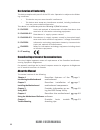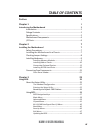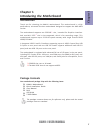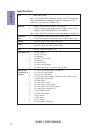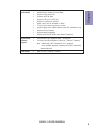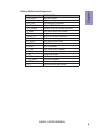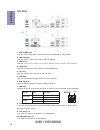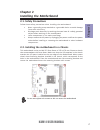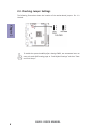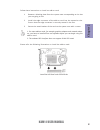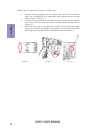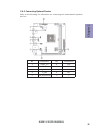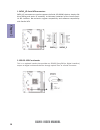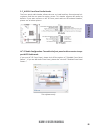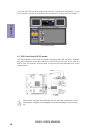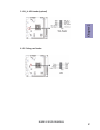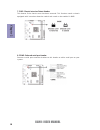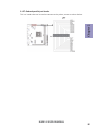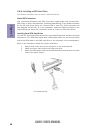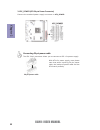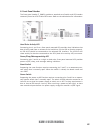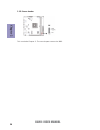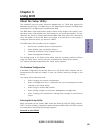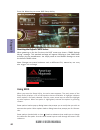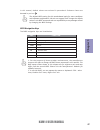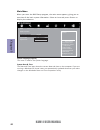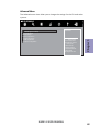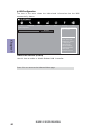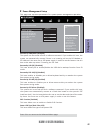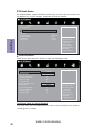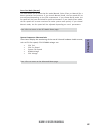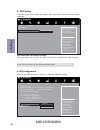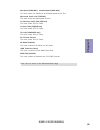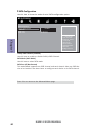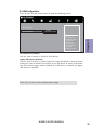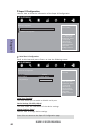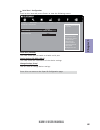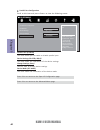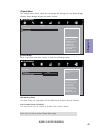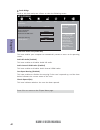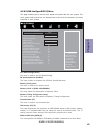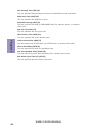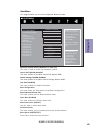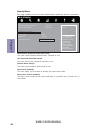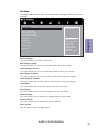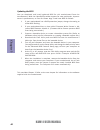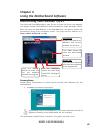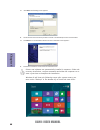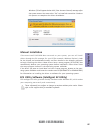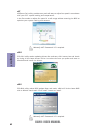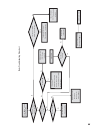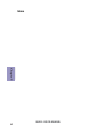- DL manuals
- ECS
- Motherboard
- KAM1-I
- User Manual
ECS KAM1-I User Manual - Chapter 1
3
KAM1-I USER MANUAL
Chapter 1
System BIOS
Form Factor
•
Mini ITX Size, 170mm x 170mm
•
AMI BIOS with 32Mb SPI Flash ROM
•
Supports Plug and Play
•
Supports ACPI & DMI
•
Supports STR ( S3 ) / STD ( S4 )
•
Supports Hardware monitor
•
Audio, LAN, can be disabled in BIOS
•
F7 hot key for boot up devices option
•
Supports Pgup clear CMOS Hotkey (Has PS2 KB Model only)
•
Supports Dual Display
•
Support Multi-language
•
Supports AC’97/HD Audio auto detect (default)
AP/Bundled
Software
Support
•
ECS Exclusive AP: Supports eBLU
*
1
/eDLU/eSF
*
1
•
3rd Party Bundled software: Cyberlink
*
2
/Norton
*
2
/Muzee
*
2
Note:
*
1
Microsoft .NET Framework 3.5 is required.
*
2
Free bundle software including ECS DVD: Cyberlink/
Norton/Muzee.
Summary of KAM1-I
Page 1
Kam1-i user guide version:2.0 40-012-ke2200 ®.
Page 2: Preface
Kam1-i user manual preface copyright this publication, including all photographs, illustrations and software, is protected under international copyright laws, with all rights reserved. Neither this manual, nor any of the material contained herein, may be reproduced without written consent of the aut...
Page 3
Ii kam1-i user manual declaration of conformity this device complies with part 15 of the fcc rules. Operation is subject to the follow- ing conditions: • this device may not cause harmful interference. • this device must accept any interference received, including interference that may cause undesir...
Page 4: Chapter 2
Iii kam1-i user manual chapter 2 7 installing the motherboard 7 safety precautions..............................................................................7 installing the motherboard in a chassis.......................................7 checking jumper settings.....................................
Page 5: Chapter 4
Iv kam1-i user manual chapter 4 49 using the motherboard software 49 auto-installing under windows 7/8/8.1.......................................49 running setup.............................................. . .........................49 manual installation..............................................
Page 6: Chapter 1
1 kam1-i user manual chapter 1 chapter 1 introducing the motherboard introduction your motherboard package ships with the following items: package contents kam1-i motherboard quick installation guide user manual dvd i/o shield 2 sata cables the package contents above are for reference only, please t...
Page 7: Chapter 1
Chapter 1 2 kam1-i user manual cpu specifications • single-channel ddr3 memory architecture • 2 x 240-pin ddr3 long dimm sockets support up to 32 gb • supports ddr3 1600/1333 mhz ddr3 sdram memory • 1 x pci express x16 gen2 slot (runs at x4 mode) • 1 x mini pci express x1 slot (half card, supports w...
Page 8: Chapter 1
3 kam1-i user manual chapter 1 system bios form factor • mini itx size, 170mm x 170mm • ami bios with 32mb spi flash rom • supports plug and play • supports acpi & dmi • supports str ( s3 ) / std ( s4 ) • supports hardware monitor • audio, lan, can be disabled in bios • f7 hot key for boot up device...
Page 9: Chapter 1
Chapter 1 4 kam1-i user manual motherboard components.
Page 10: Chapter 1
5 kam1-i user manual chapter 1 table of motherboard components label components 1.Cpu socket amd am1 socket 2. Sys_fan system cooling fan connector 3. Cpu_fan cpu cooling fan connector 4. Dimm_1~2 240-pin ddr3 sdram slots 5. Atx_power standard 24-pin atx power connector 6. F_panel front panel switch...
Page 11: Chapter 1
Chapter 1 6 kam1-i user manual i/o ports 1. Ps/2 combo port use the ps/2 combo port to connect the ps/2 keyboard or ps/2 mouse. 2. Usb 2.0 ports use the usb 2.0 ports to connect usb 2.0 devices. Lan led status description off no data orange blinking active off no link green link activity led link le...
Page 12: Chapter 2
Chapter 2 7 kam1-i user manual chapter 2 installing the motherboard 2-1. Safety precautions 2-2. Installing the motherboard in a chassis this motherboard carries an mini itx form factor of 170 x 170 mm. Choose a chassis that accommodates this form factor. Make sure that the i/o template in the chass...
Page 13: Chapter 2
Chapter 2 8 kam1-i user manual the following illustration shows the location of the motherboard jumpers. Pin 1 is labeled. To avoid the system instability after clearing cmos, we recommend users to enter the main bios setting page to “load default settings” and then “save and exit setup”. 2-3. Check...
Page 14: Chapter 2
Chapter 2 9 kam1-i user manual 2-4. Installing hardware 2-4-1. Installing memory modules • this motherboard accommodates two memory modules. It can support two 240-pin ddr3 1600/1333. • do not remove any memory module from its antistatic packaging until you are ready to install it on the motherboard...
Page 15: Chapter 2
Chapter 2 10 kam1-i user manual 2-4-2. Installing add-on cards the slots on this motherboard are designed to hold expansion cards and connect them to the system bus. Expansion slots are a means of adding or enhancing the motherboard’s features and capabilities. With these efficient facilities, you c...
Page 16: Chapter 2
Chapter 2 11 kam1-i user manual 1 remove a blanking plate from the system case corresponding to the slot you are going to use. 2 install the edge connector of the add-on card into the expansion slot. Ensure that the edge connector is correctly seated in the slot. 3 secure the metal bracket of the ca...
Page 17: Chapter 2
Chapter 2 12 kam1-i user manual follow these instructions to install a wireless card: 1 remove a blanking plate from the system case, and insert the wireless card into the minipcie slot rightwards, then tighten the two screws (please refer to picture 1). 2 press the metal connector of the cable into...
Page 18: Chapter 2
Chapter 2 13 kam1-i user manual 2-4-3. Connecting optional devices refer to the following for information on connecting the motherboard’s optional devices: no. Components no. Components 1 sata3_1~2 6 ldc 2 spdifo 7 case 3 f_audio 8 com2 4 f_usb 9 lpt 5 vga_h (optional) ~~ ~~.
Page 19: Chapter 2
Chapter 2 14 kam1-i user manual this is an optional header that provides an spdifo (sony/philips digital interface) output to digital multimedia device through optical fiber or coaxial connector. 2. Spdifo: spdif out header sata3_1/2 connectors are used to support the serial ata 6.0gb/s device, simp...
Page 20: Chapter 2
Chapter 2 15 kam1-i user manual 3. F_audio: front panel audio header the front panel audio header allows the user to install auxiliary front-oriented mi- crophone and line-out ports for easier access. This header supports hd audio by default. If you want connect an ac ’ 97 front panel audio to hd on...
Page 21: Chapter 2
Chapter 2 16 kam1-i user manual if you use ac ’ 9 7 front panel, please don ’ t t ick off “ using front jack detect ” . If you use hd audio front panel, please t ick off the option of “ using front jack detect ” . * for reference only please make sure that the usb cable has the same pin assignment a...
Page 22: Chapter 2
Chapter 2 17 kam1-i user manual 5. Vga_h: vga header (optional) 6. Ldc: debug card header.
Page 23: Chapter 2
Chapter 2 18 kam1-i user manual 8. Com2: onboard serial port header connect a serial port extension bracket to this header to add a serial port to your system. 7. Case: chassis intrusion detect header this detects if the chassis cover has been removed. This function needs a chassis equipped with ins...
Page 24: Chapter 2
Chapter 2 19 kam1-i user manual 9. Lpt: onboard parallel port header this is a header that can be used to connect to the printer, scanner or other devices..
Page 25: Chapter 2
Chapter 2 20 kam1-i user manual this section describes how to install a sata hard drive. 2-4-4. Installing a sata hard drive about sata connectors your motherboard features two sata connectors supporting a total of two drives. Sata refers to serial ata (advanced technology attachment) is the standar...
Page 26: Chapter 2
Chapter 2 21 kam1-i user manual 1. Sys_fan (system cooling fan power connector) & 2. Cpu_fan (cpu cooling fan power connector) after you have installed the motherboard into a case, you can begin connecting the motherboard components. Refer to the following: connect the system cooling fan connector t...
Page 27: Chapter 2
Chapter 2 22 kam1-i user manual the atx 24-pin connector allows you to connect to atx v2.X power supply. With atx v2.X power supply, users please note that when installing 24-pin power cable, the latches of power cable and the atx match perfectly. Connecting 24-pin power cable 24-pin power cable 3. ...
Page 28: Chapter 2
Chapter 2 23 kam1-i user manual hard drive activity led connecting pins 1 and 3 to a front panel mounted led provides visual indication that data is being read from or written to the hard drive. For the led to function properly, an ide drive should be connected to the onboard ide interface. The led ...
Page 29: Chapter 2
Chapter 2 24 kam1-i user manual 5. Bz: buzzer header this concludes chapter 2. The next chapter covers the bios..
Page 30: Chapter 3
Kam1-i user manual 25 chapter 3 about the setup utility the computer uses the latest “american megatrends inc.” bios with support for windows plug and play. The cmos chip on the motherboard contains the rom setup instructions for configuring the motherboard bios. The bios (basic input and output sys...
Page 31: Chapter 3
Kam1-i user manual 26 chapter 3 press the delete key to access bios setup utility. Using bios when you start the setup utility, the main menu appears. The main menu of the setup utility displays a list of the options that are available. A highlight indicates which option is currently selected. Use t...
Page 32: Chapter 3
Kam1-i user manual 27 chapter 3 the default bios setting for this motherboard apply for most conditions with optimum performance. We do not suggest users change the default values in the bios setup and take no responsibility to any damage caused by changing the bios settings. In this manual, default...
Page 33: Chapter 3
Kam1-i user manual 28 chapter 3 system date & time the date and time items show the current date and time on the computer. If you are running a windows os, these items are automatically updated whenever you make changes to the windows date and time properties utility. System language (english) this ...
Page 34: Chapter 3
Kam1-i user manual 29 chapter 3 the advanced menu items allow you to change the settings for the cpu and other system. Advanced menu lan configuration parameters main advanced chipset m.I.B iii boot security exit +/- : change opt. Enter/dbl click : select lk mn : select screen /click: select item f1...
Page 35: Chapter 3
Kam1-i user manual 30 chapter 3 lan configuration the item in the menu shows the lan-related information that the bios automatically detects. Onboard lan controller (enabled) use this item to enable or disable onboard lan 1 controller. Press to return to the advanced menu page. Enabled/disabled onbo...
Page 36: Chapter 3
Kam1-i user manual 31 chapter 3 eup function (enabled) this item allows user to enable or disable eup function. Resume by ps2 ms (s3) (disabled) this item enables or disables you to allow mouse activity to awaken the system from power saving mode. Power management setup this page sets up some parame...
Page 37: Chapter 3
Kam1-i user manual 32 chapter 3 scroll to this item and press to view the following screen: smart fan function cpu/system smart fan control (enabled) this item allows you to enable/disable the control of the cpu/system fan speed by changing the fan voltage. Main advanced chipset m.I.B iii boot secur...
Page 38: Chapter 3
Kam1-i user manual 33 chapter 3 system component characteristics these items display the monitoring of the overall inboard hardware health events, such as cpu fan speed, cpu & dimm voltage...Etc. Press to return to the advanced menu page. Smart fan mode (normal) this item allows you to select the fa...
Page 39: Chapter 3
Kam1-i user manual 34 chapter 3 acpi setting the item in the menu shows the highest acpi sleep state when the system enters suspend. Acpi sleep state (s3(suspend to ram)) this item allows user to enter the acpi s3 (suspend to ram) sleep state (default). Press to return to the advanced menu page. Cpu...
Page 40: Chapter 3
Kam1-i user manual 35 chapter 3 max speed (2000 mhz) intended speed (2000 mhz) this item shows the maximum & intended speed of the cpu. Microcode patch level (7000106) this item shows the microcode revision. L1 instruction cache (128 kb/2-way) this item shows cpu l1 cache. L2 cache (2048kb/16-way) t...
Page 41: Chapter 3
Kam1-i user manual 36 chapter 3 sata configuration use this item to show the mode of serial sata configuration options. Sata mode (ahci mode) use this item to select sata mode. Sata port 1/2 (not present) this motherboard supports two sata channel and each channel allows one sata de- vice to be inst...
Page 42: Chapter 3
Kam1-i user manual 37 chapter 3 usb configuration scroll to this item and press to view the following screen: all usb devices (enabled) use this item to enable or disable all usb devices. Press to return to the advanced menu page. Main advanced chipset m.I.B iii boot security exit +/- : change opt. ...
Page 43: Chapter 3
Kam1-i user manual 38 chapter 3 super io configuration use this item to show the information of the super io configuration. Serial port 0 configuration scroll to this item and press to view the following screen: press to return to the super io configuration page. Serial port (enabled) this item allo...
Page 44: Chapter 3
Kam1-i user manual 39 chapter 3 serial port 1 configuration scroll to this item and press to view the following screen: press to return to the super io configuration page. Serial port (enabled) this item allows you to enable or disable serial port. Device settings (io=2f8h; irq=3) this item shows th...
Page 45: Chapter 3
Kam1-i user manual 40 chapter 3 parallel port configuration scroll to this item and press to view the following screen: parallel port (enabled) this item allows you to enable or disable parallel port. Device settings (io=378h; irq=5) this item shows the information of the device settings. Change set...
Page 46: Chapter 3
Kam1-i user manual 41 chapter 3 igd memory (auto) this item shows the information of the igd(internal graphics device) memory. Chipset menu the chipset menu items allow you to change the settings for the north bridge chipset, south bridge chipset and other system. Main advanced chipset m.I.B iii boo...
Page 47: Chapter 3
Kam1-i user manual 42 chapter 3 f4: save & exit main advanced chipset m.I.B iii boot security exit +/- : change opt. Enter/dbl click : select lk mn : select screen /click: select item f1: general help f2: previous values f3: optimized defaults f4: save & exit esc/right click: exit select ac power st...
Page 48: Chapter 3
Kam1-i user manual 43 chapter 3 aptio setup utility - copyright (c) 2012 american megatrends, inc. This page enables you to set the clock speed and system bus for your system. The clock speed and system bus are determined by the kind of processor you have installed in your system. M.I.B iii (mb inte...
Page 49: Chapter 3
Kam1-i user manual 44 chapter 3 row precharge time (trp) (10) this item specifies row precharge to active or auto-refresh of the same bank. Ras# active time (tras) (28) this item specifies the ras# active time. Read cas# precharge (trtp) (6) this item controls the read to precharge delay for memory ...
Page 50: Chapter 3
Kam1-i user manual 45 chapter 3 this page enables you to set the keyboard numlock state. Boot menu main advanced chipset m.I.B iii boot security exit +/- : change opt. Enter/dbl click : select lk mn : select screen /click: select item f1: general help f2: previous values windows 7 or other os: boot ...
Page 51: Chapter 3
Kam1-i user manual 46 chapter 3 this page enables you to set setup administrator password and user password. Security menu platform mode (setup) this item shows platform mode setup or not. Secure boot (enabled) this item allows you to enable or disable the secure boot state. Secure boot control (ena...
Page 52: Chapter 3
Kam1-i user manual 47 chapter 3 boot override use this item to select the boot device. This page enables you to exit system setup after saving or without saving the changes. Exit menu main advanced chipset m.I.B iii boot security exit +/- : change opt. Enter/dbl click : select lk mn : select screen ...
Page 53: Chapter 3
Kam1-i user manual 48 chapter 3 updating the bios you can download and install updated bios for this motherboard from the manufacturer’s web site. New bios provides support for new peripherals, improve- ments in performance, or fixes for known bugs. Install new bios as follows: this concludes chapte...
Page 54: Chapter 4
49 kam1-i user manual chapter 4 chapter 4 using the motherboard software the auto-install dvd-rom makes it easy for you to install the drivers and software. The support software dvd-rom disc loads automatically under windows 7/8/8.1. When you insert the dvd-rom disc in the dvd-rom drive, the auto-ru...
Page 55: Chapter 4
50 kam1-i user manual chapter 4 2. Click next. The following screen appears: 3. Check the box next to the items you want to install. The default options are recommended. 5. Follow the instructions on the screen to install the items. 4. Click next to run the installation wizard. An item installation ...
Page 56: Chapter 4
51 kam1-i user manual chapter 4 if the auto-install dvd-rom does not work on your system, you can still install drivers through the file manager for your os (for example, windows explorer). Look for the chipset and motherboard model, and then browse to the directory and path to begin installing the ...
Page 57: Chapter 4
52 kam1-i user manual chapter 4 eblu ecs eblu utility makes bios update faster and easier. Eblu will list the latest bios with a default check-mark. Click”install” button to install. Edlu ecs edlu utility makes updating drivers fast and easy. Edlu saves time and hassle by listing all the latest driv...
Page 58: Chapter 5
53 kam1-i user manual chapter 5 chapter 5 trouble shooting start up problems during assembly after assembling the pc for the first time you may experience some start up problems. Before calling for technical support or returning for warranty, this chapter may help to address some of the common quest...
Page 59: Chapter 5
54 kam1-i user manual chapter 5 your computer, like any electrical appliance, requires proper care and maintenance. Here are some basic pc care tips to help prolong the life of the motherboard and keep it running as best as it can. 1. Keep your computer in a well ventilated area. Leave some space be...
Page 60
U b r e w o p d es s er p si n o . Tr at s ot sli af c p t u b s ey yl p p u s r e w o p f i kc e h c ti n u g ni kr o w si ) u s p( no no d n u os p e e b y n a no k c e hc d n a s o m c rl c r e w o p v 2 1 u p c f i d et c e n n oc si c p e ht tr at s e r ? Dr a o b r o u s p hti w m el b or p a ...
Page 61: Chapter 5
56 kam1-i user manual chapter 5 memo.