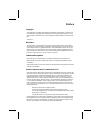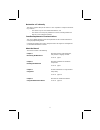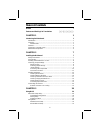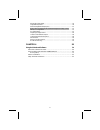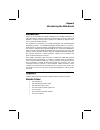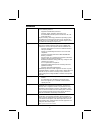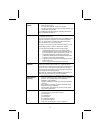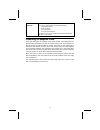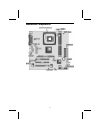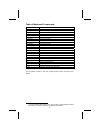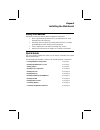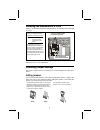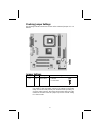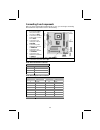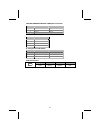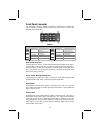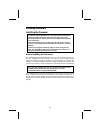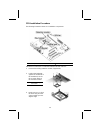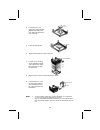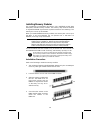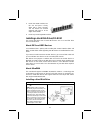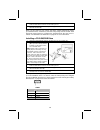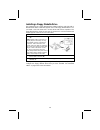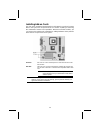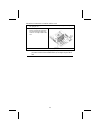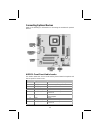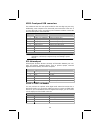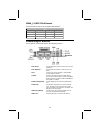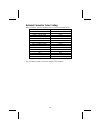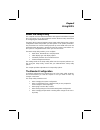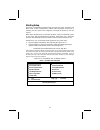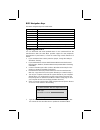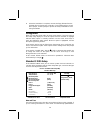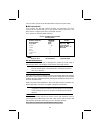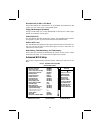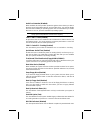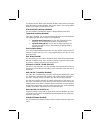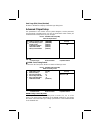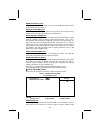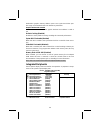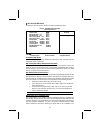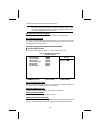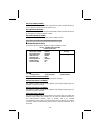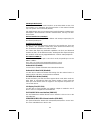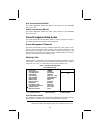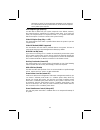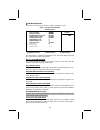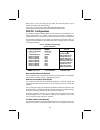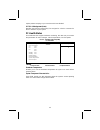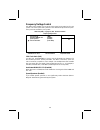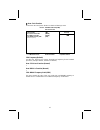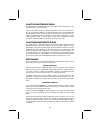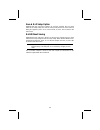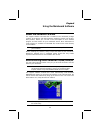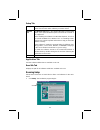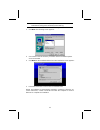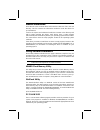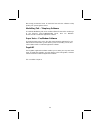- DL manuals
- ECS
- Motherboard
- L4S8M10
- Manual
ECS L4S8M10 Manual
Preface
Copyright
This publication, including all photographs, illustrations and software, is protected un-
der international copyright laws, with all rights reserved. Neither this manual, nor any
of the material contained herein, may be reproduced without written consent of the au-
thor.
Version 1.0
Disclaimer
The information in this document is subject to change without notice. The manufac-
turer makes no representations or warranties with respect to the contents hereof and
specifically disclaims any implied warranties of merchantability or fitness for any par-
ticular purpose. The manufacturer reserves the right to revise this publication and to
make changes from time to time in the content hereof without obligation of the manu-
facturer to notify any person of such revision or changes.
Trademark Recognition
Microsoft, MS-DOS and Windows are registered trademarks of Microsoft Corp.
MMX, Pentium, Pentium-II, Pentium-III, Celeron are registered trademarks of Intel
Corporation.
Other product names used in this manual are the properties of their respective owners
and are acknowledged.
Federal Communications Commission (FCC)
This equipment has been tested and found to comply with the limits for a Class B digi-
tal device, pursuant to Part 15 of the FCC Rules. These limits are designed to provide
reasonable protection against harmful interference in a residential installation. This
equipment generates, uses, and can radiate radio frequency energy and, if not in-
stalled and used in accordance with the instructions, may cause harmful interference
to radio communications. However, there is no guarantee that interference will not oc-
cur in a particular installation. If this equipment does cause harmful interference to
radio or television reception, which can be determined by turning the equipment off
and on, the user is encouraged to try to correct the interference by one or more of the
following measures:
−
Reorient or relocate the receiving antenna.
−
Increase the separation between the equipment and the receiver.
−
Connect the equipment onto an outlet on a circuit different from that to which
the receiver is connected.
−
Consult the dealer or an experienced radio/TV technician for help.
Shielded interconnect cables and a shielded AC power cable must be employed with
this equipment to ensure compliance with the pertinent RF emission limits governing
this device. Changes or modifications not expressly approved by the system's manu-
facturer could void the user's authority to operate the equipment.
Summary of L4S8M10
Page 1
Preface copyright this publication, including all photographs, illustrations and software, is protected un- der international copyright laws, with all rights reserved. Neither this manual, nor any of the material contained herein, may be reproduced without written consent of the au- thor. Version 1....
Page 2
Declaration of conformity this device complies with part 15 of the fcc rules. Operation is subject to the follow- ing conditions: − this device may not cause harmful interference, and − this device must accept any interference received, including interference that may cause undesired operation. Cana...
Page 3
T t a a b b l l e e o o f f c c o o n n t t e e n n t t s s preface i features and packing list translations 錯誤! 尚未定義書籤。 chapter 1 1 introducing the mainboard 1 introduction ................................................................................................ 1 checklist ....................
Page 4
Advanced chipset setup................................................................................ 34 integrated peripherals .................................................................................... 36 power management setup option ........................................................
Page 5
C c h h a a p p t t e e r r 1 1 introducing the mainboard i i n n t t r r o o d d u u c c t t i i o o n n thank you for choosing the l4s8m mainboard. The l4s8m mainboard is a high–performance, enhanced function mainboard that supports socket 478 pentium 4 processors with system speeds up to 533mhz f...
Page 6
F f e e a a t t u u r r e e s s processor the l4s8m mainboard uses a micro pga 478-pin socket that has the following features: • supports 400/533 mhz system bus • supports “hyper-threading” technology cpu • accommodates pentium 4 processors at 1.5g/1.6g/1.7g… 3.06g and above “hyper-threading” techno...
Page 7
Expansion options the mainboard comes with the following expansion options: • three 32-bit pci slots • one agp slot (supports 1.5v agp card only) • two ide connectors which support four ide channels and a floppy disk drive interface the l4s8m supports ultra dma bus mastering with transfer rates of 3...
Page 8
Bios firmware this mainboard uses award bios that enables users to con- figure many system features including the following: • power management • wake-up alarms • cpu parameters • cpu and memory timing the firmware can also be used to set parameters for different processor clock speeds. C c h h o o ...
Page 9
M m a a i i n n b b o o a a r r d d c c o o m m p p o o n n e e n n t t s s 5.
Page 10
Table of mainboard components label component 1394a_j2 ieee 1394a header agp1 accelerated graphics port atx1 standard 20-pin atx power connector atx2 cpu vcore power connector audio1 front audio connector bt1 three volt realtime clock battery casfan1 case fan connector cdin1 primary cd-in connector ...
Page 11
C c h h a a p p t t e e r r 2 2 installing the mainboard s s a a f f e e t t y y p p r r e e c c a a u u t t i i o o n n s s follow these safety precautions when installing the mainboard: • wear a grounding strap attached to a grounded device to avoid damage from static electricity. • discharge stat...
Page 12
I i n n s s t t a a l l l l i i n n g g t t h h e e m m a a i i n n b b o o a a r r d d i i n n a a c c a a s s e e refer to the following illustration and instructions for installing the mainboard in a case: this illustration shows an ex- ample of a mainboard being installed in a tower-type case: n...
Page 13
Checking jumper settings the following illustration shows the location of the mainboard jumpers. Pin 1 is labeled. Jumper settings jumper type description setting (default) jp1 3-pin clear cmos 1-2: normal 2-3: clear cmos jp1 1 jp1 – use this jumper to clear the contents of the cmos memory. You may ...
Page 14
Connecting case components after you have installed the mainboard into a case, you can begin connecting the mainboard components. Refer to the following: 1. Connect the pentium 4 processor auxiliary case power supply connector to atx1. 2. Connect the standard power supply connec- tor to atx2. 3. Con...
Page 15
Cpufan1/pwrfan1/casfan1: fan power connectors pin signal name function 1 gnd system ground 2 +12v power +12v 3 sense sensor speaker1: internal speaker pin signal name 1 signal 2 key 3 ground 4 vcc sj1: single color led header pin signal name function 1 acpi led msg led (-) green 2 acpi led msg led (...
Page 16
Front panel connector the front panel connector (panel1) provides a standard set of switch and led connectors commonly found on atx or micro-atx cases. Refer to the table below for information: panel1 pin signal function pin signal function 1 hd_led_p hard disk led (positive) 2 fp pwr/slp msg led [d...
Page 17
I i n n s s t t a a l l l l i i n n g g h h a a r r d d w w a a r r e e installing the processor caution: when installing a cpu heatsink and cooling fan make sure that you do not scratch the mainboard or any of the surface-mount resistors with the clip of the cooling fan. If the clip of the cooling ...
Page 18
Cpu installation procedure the following illustration shows cpu installation components: note: the pin-1 corner is marked with an arrow follow these instructions to install the retention module and cpu: 1. Remove the existing retention module (if applicable). 2. Position the backplate against the un...
Page 19
4. Locate the cpu cut edge (the corner with the pinhole noticeably miss- ing). Align and insert the cpu correctly. 5. Press the lever down. 6. Apply thermal grease on top of the cpu. 7. Put the cpu fan down on the retention module and snap the four reten- tion legs of the cooling fan into place. 8. ...
Page 20
Installing memory modules this mainboard accommodates two 184-pin 2.5v unbuffered double data rate (ddr) sdram memory modules. The memory chips must be standard or registered sdram (synchronous dynamic random access memory). The memory bus can run up to 166 mhz. When you installed ddr333 memory modu...
Page 21
5. Install the dimm module into the slot and press it firmly down until it seats correctly. The slot latches are levered upwards and latch on to the edges of the dimm. 6. Install any remaining dimm modules. Installing a hard disk drive/cd-rom this section describes how to install ide devices such as...
Page 22
3. Plug an ide cable connector into the hard disk drive ide connector (b). It doesn't matter which connector on the cable you use. 4. Plug a power cable from the case power supply into the power connector on the hard disk drive (c). When you first start up your system, the bios should automatically ...
Page 23
Installing a floppy diskette drive the mainboard has a floppy diskette drive (fdd1) interface and ships with a diskette drive ribbon cable that supports one or two floppy diskette drives. You can install a 5.25-inch drive and a 3.5-inch drive with various capacities. The floppy diskette drive cable ...
Page 24
Installing add-on cards the slots in this mainboard are designed to hold expansion cards and connect them to the system bus. Expansion slots are a means of adding or enhancing the mainboard’s features and capabilities. With these efficient facilities, you can increase the mainboard’s capabilities by...
Page 25
Follow these instructions to install an add-on card: 1. Remove a blanking plate from the system case corresponding to the slot you are going to use. 2. Install the edge connector of the add-on card into the expansion slot. Ensure that the edge con- nector is correctly seated in the slot. 3. Secure t...
Page 26
Connecting optional devices refer to the following for information on connecting the mainboard’s optional devices: audio1: front panel audio header this header allows the user to install auxiliary front-oriented microphone and line-out ports for easier access. Pin signal name function 1 aud_mic fron...
Page 27
Usb3: front panel usb connectors the mainboard has four usb ports installed on the rear edge i/o port array. Additionally, some computer cases have usb ports at the front of the case. If you have this kind of case, use auxiliary usb connectors usb3 to connect the front-mounted ports to the mainboard...
Page 28
1394a_j2: ieee 1394a header use this header to connect to any ieee 1394a interface. Pin signal name pin signal name 1 cable-power 5 tpa- 2 gnd 6 tpa+ 3 tpb- 7 chassis gnd 4 tpb+ 8 nc c c o o n n n n e e c c t t i i n n g g i i / / o o d d e e v v i i c c e e s s the backplane of the mainboard has th...
Page 29
External connector color coding many connectors now use standard colors as shown in the table below. Connector color audio line-in light blue audio line-out lime digital monitor/flat panel white ieee 1394 grey microphone pink midi/game gold parallel burgundy ps/2-compatible keyboard purple ps/2-comp...
Page 30
C c h h a a p p t t e e r r 3 3 using bios a a b b o o u u t t t t h h e e s s e e t t u u p p u u t t i i l l i i t t y y the computer uses the latest award bios with support for windows plug and play. The cmos chip on the mainboard contains the rom setup instructions for configuring the mainboard ...
Page 31
Starting setup the bios is immediately activated when you first turn on the computer. The bios reads system configuration in cmos ram and begins the process of checking out the system and configuring it through the power-on self test (post). When these preliminaries are finished, the bios seeks an o...
Page 32
Bios navigation keys the bios navigation keys are listed below: key function esc exits the current menu ←↑↓→ scrolls through the items on a menu +/–/pu/pd modifies the selected field's values f10 saves the current configuration and exits setup f1 displays a screen that describes all key functions f5...
Page 33
8. When the installation is complete, remove the floppy diskette from the diskette drive and restart your computer. If your mainboard has a flash bios jumper, reset the jumper to protect the newly installed bios from being overwritten. U u s s i i n n g g b b i i o o s s when you start the setup uti...
Page 34
Ever you make changes to the windows date and time properties utility. Ide devices (none) your computer has two ide channels (primary and secondary) and each channel can be installed with one or two devices (master and slave). Use these items to configure each device on the ide channel. Press to dis...
Page 35
Drive a/drive b (1.44m, 3.5 in./none) these items define the characteristics of any diskette drive attached to the system. You can connect one or two diskette drives. Floppy 3 mode support (disabled) floppy 3 mode refers to a 3.5-inch diskette with a capacity of 1.2 mb. Floppy 3 mode is sometimes us...
Page 36
Anti-virus protection (disabled) when enabled, this item provides protection against viruses that try to write to the boot sector and partition table of your hard disk drive. You need to disable this item when installing an operating system. We recommend that you enable this item as soon as you have...
Page 37
Or computer viruses. When set to disabled, the bios’ data cannot be changed when attempting to update the bios with a flash utility. If you want to update the bios, you need to set this item to enable. Ata 66/100 ide cable msg. (disabled) this item enables or disables the display of the ata 66/100 c...
Page 38
Small logo (epa) show (disabled) enables or disables the display of the epa logo during boot. Advanced chipset setup the parameters in this screen are for system designers, service personnel, and technically competent users only. Do not reset these values unless you understand the consequences of yo...
Page 39
Dram cas latency (2.5t) this item controls the timing delay (in clock cycles) before the dram starts a read command after receiving it. Ras active time (tras) (6t) this item allows you to set the amount of time a ras can be kept open for multiple accesses. High figures will improve performance. Ras ...
Page 40
Dedicated to graphics memory address space. Host cycles that hit the aper- ture range are forwarded to the agp without any translation. Graphic window wr combin this item determines whether the graphic windows base address is valid or not. Prefetch caching (disabled) enables pci slave prefetch cachi...
Page 41
Sis onchip ide device scroll to this item and press to view the following screen: phoenix – awardbios cmos setup utility sis onchip ide device item help internal pci/ide [both] ide primary master pio [auto] ide primary slave pio [auto] ide secondary master pio [auto] ide secondary slave pio [auto] p...
Page 42
Should only disable it for troubleshooting purposes. Note: setting this to auto does not enable the ultradma or any of the slower dma mode for ide devices that do not support ultradma. Also, in order for any of those dma modes to work (including ultradma modes), you will have to enable dma transfer ...
Page 43
Sis ac97 audio (enabled) this option allows you to control the onboard ac97 audio. Disable this item if you are going to install a pci audio add-on card. Sis s/w modem (enabled) this option allows you to control the onboard s/w modem. Disable this item if you are going to install an external modem. ...
Page 44
Ur2 duplex mode (half) this field is available when uart 2 mode is set to either askir or irda. This item enables you to determine the infrared function of the onboard infrared chip. The options are full and half (default). Full-duplex means that you can transmit and send information simultaneously....
Page 45
Mac access interface (edb bus) this option determines whether the mac access interface is the embedded bus or a pci bus. Audio access interface (edb bus) this option determines whether the audio access interface is the embedded bus or a pci bus. Power management setup option the power management set...
Page 46
Peripherals on and off for improved power management. It also allows the pc to be turned on and off by external devices, so that mouse or keyboard activity wakes up the computer. Acpi suspend type (s1(pos)) use this item to define how your system suspends. In the default, s1(pos), the suspend mode i...
Page 47
Pm wake up events scroll to this item and press to view the following screen: phoenix – awardbios cmos setup utility pm wake up events item help irq [3-7, 9-15], nmi [enabled] irq 8 break suspend [disabled] ring/wol/wom powerup contl [disabled] pcipme power up control [enabled] usb s3 wakeup functio...
Page 48
When set to 0 (zero) for the day of the month, the alarm will power on your system every day at the specified time. Press to return to the power management setup screen. Pnp/pci configurations this section describes configuring the pci bus system. Pci (peripheral com- ponent interconnect) is a syste...
Page 49
Require palette snooping so you must leave this item disabled. Int pin 1-8 assignment (auto) identifies the interrupt request (irq) line assigned to a device connected to the pci interface of your system. Pc health status on mainboards that support hardware monitoring, this item lets you monitor the...
Page 50
Frequency/voltage control this bios menu enables you to set the clock speed and system bus for your system. The clock speed and system bus are determined by the kind of proc- essor you have installed in your system. Cmos setup utility – copyright (c) 1984 – 2001 award software frequency/voltage cont...
Page 51
Over clock function scroll to this item and press to view the following screen: phoenix – awardbios cmos setup utility over clock function item help cpu frequency [100] over cpu vcore function [normal] over ddr vcc function [normal] cpu: dram frequency ratio [spd] dram frequency menu level ↑↓→← : mo...
Page 52
Load fail-safe defaults option this option opens a dialog box that lets you install fail-safe defaults for all ap- propriate items in the setup utility: press and then to install the defaults. Press and then ter> to not install the defaults. The fail-safe defaults place no great demands on the syste...
Page 53
Save & exit setup option highlight this item and press to save the changes that you have made in the setup utility and exit the setup utility. When the save and exit dialog box appears, press to save and exit, or press to return to the main menu: exit without saving highlight this item and press to ...
Page 54
C c h h a a p p t t e e r r 4 4 using the mainboard software a a b b o o u u t t t t h h e e s s o o f f t t w w a a r r e e c c d d - - r r o o m m the support software cd-rom that is included in the mainboard package contains all the drivers and utility programs needed to properly run the bun- dle...
Page 55
Setup tab setup click the setup button to run the software installation program. Select from the menu which software you want to install. Browse cd the browse cd button is the standard windows command that allows you to open windows explorer and show the contents of the support cd. Before installing...
Page 56
Note: the following screens are examples only. The screens and driver lists will be different according to the mainboard you are installing. The mainboard identification is located in the upper left-hand corner. 2. Click next. The following screen appears: 3. Check the box next to the items you want...
Page 57
M m a a n n u u a a l l i i n n s s t t a a l l l l a a t t i i o o n n insert the cd in the cd-rom drive and locate the path.Doc file in the root directory. This file contains the information needed to locate the drivers for your mainboard. Look for the chipset and mainboard model; then browse to t...
Page 58
54 we strongly recommend users to install this free anti-virus software to help protect your system against viruses. Mediaring talk – telephony software to install the mediaring talk voice modem software for the built-in modem, go to the directory \utility\mediaring talk, then run mrtalk- setup72.Ex...