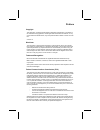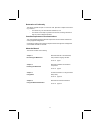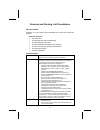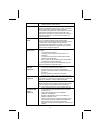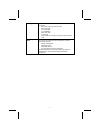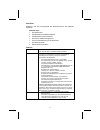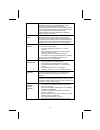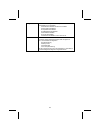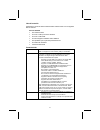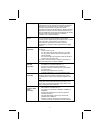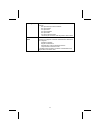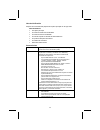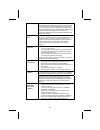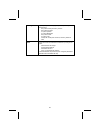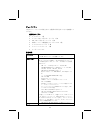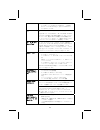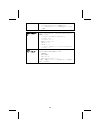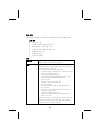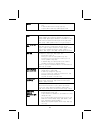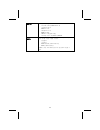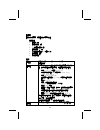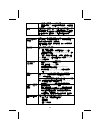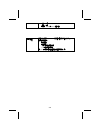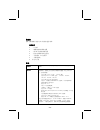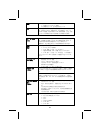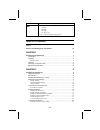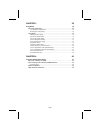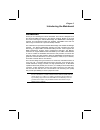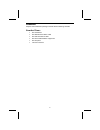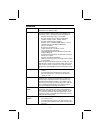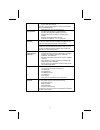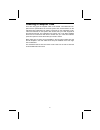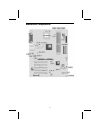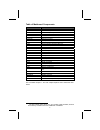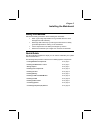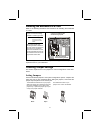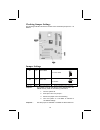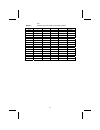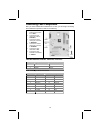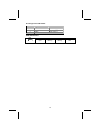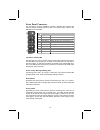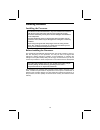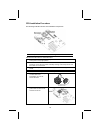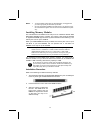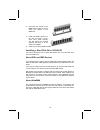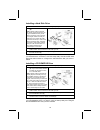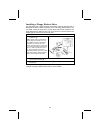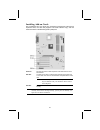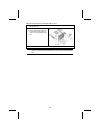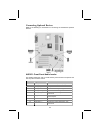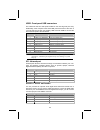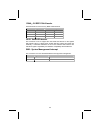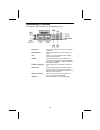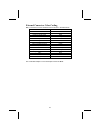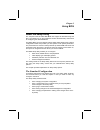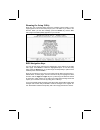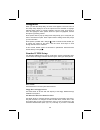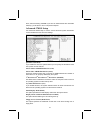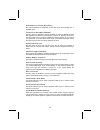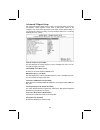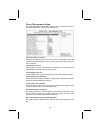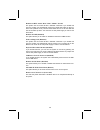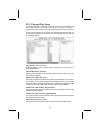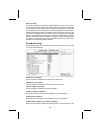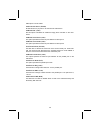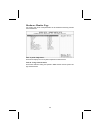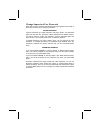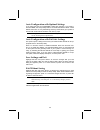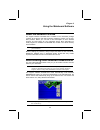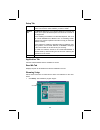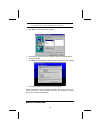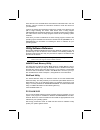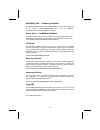- DL manuals
- ECS
- Motherboard
- L7S7A
- Manual
ECS L7S7A Manual
Preface
Copyright
This publication, including all photographs, illustrations and software, is protected un-
der international copyright laws, with all rights reserved. Neither this manual, nor any
of the material contained herein, may be reproduced without written consent of the au-
thor.
Version 1.0
Disclaimer
The information in this document is subject to change without notice. The manufac-
turer makes no representations or warranties with respect to the contents hereof and
specifically disclaims any implied warranties of merchantability or fitness for any par-
ticular purpose. The manufacturer reserves the right to revise this publication and to
make changes from time to time in the content hereof without obligation of the manu-
facturer to notify any person of such revision or changes.
Trademark Recognition
Microsoft, MS-DOS and Windows are registered trademarks of Microsoft Corp.
MMX, Pentium, Pentium-II, Pentium-III, Celeron are registered trademarks of Intel
Corporation.
Other product names used in this manual are the properties of their respective owners
and are acknowledged.
Federal Communications Commission (FCC)
This equipment has been tested and found to comply with the limits for a Class B digi-
tal device, pursuant to Part 15 of the FCC Rules. These limits are designed to provide
reasonable protection against harmful interference in a residential installation. This
equipment generates, uses, and can radiate radio frequency energy and, if not in-
stalled and used in accordance with the instructions, may cause harmful interference
to radio communications. However, there is no guarantee that interference will not oc-
cur in a particular installation. If this equipment does cause harmful interference to
radio or television reception, which can be determined by turning the equipment off
and on, the user is encouraged to try to correct the interference by one or more of the
following measures:
−
Reorient or relocate the receiving antenna.
−
Increase the separation between the equipment and the receiver.
−
Connect the equipment onto an outlet on a circuit different from that to which
the receiver is connected.
−
Consult the dealer or an experienced radio/TV technician for help.
Shielded interconnect cables and a shielded AC power cable must be employed with
this equipment to ensure compliance with the pertinent RF emission limits governing
this device. Changes or modifications not expressly approved by the system's manu-
facturer could void the user's authority to operate the equipment.
Summary of L7S7A
Page 1
Preface copyright this publication, including all photographs, illustrations and software, is protected un- der international copyright laws, with all rights reserved. Neither this manual, nor any of the material contained herein, may be reproduced without written consent of the au- thor. Version 1....
Page 2
Ii declaration of conformity this device complies with part 15 of the fcc rules. Operation is subject to the follow- ing conditions: − this device may not cause harmful interference, and − this device must accept any interference received, including interference that may cause undesired operation. C...
Page 3
Iii features and packing list translations liste de contrôle comparez ce qui est contenu dans l'emballage de la carte mère avec la liste suivante: eléments standards • une carte mère • un câble plat pour lecteur de disquette • un câble plat pour lecteur ide • un cd d'installation automatique pour le...
Page 4
Iv • chaque logement supporte jusqu’à 1 go avec une capacité maximum totale de 3 go. Agp la l7s7a inclus un logement agp qui offre huit fois la bande passante des spécifications agp d’origine. L’agp 3.0 (8xagp) offre une amélioration significative de performances accompagnée d’améliorations de fonct...
Page 5
V e/s intégrée la carte mère possède un jeu complet de ports d’e/s et de connecteurs: • deux ports ps/2 pour souris et clavier • deux ports série • un port parallèle • un port midi/jeu • deux ports usb • un port lan • prises audio pour microphone, ligne d’entrée et ligne de sortie microprogramme bio...
Page 6
Vi checkliste vergleichen sie den packungsinhalt des motherboards mit der folgenden checkliste: standard items • ein motherboard • ein bandkabel für diskettenlaufwerke • ein bandkabel für ide-laufwerke • eine auto-installations-support-cd • i/o-anschlussabdeckung für die rückwand • ein kühlkörperhal...
Page 7
Vii agp das l7s7a enthält einen agp-steckplatz mit der achtfachen bandbreite der ursprünglichen agp-spezifikation. Agp 3.0 (8xagp) bietet gegenüber agp2.0 eine erhebliche leistungssteigerung und verbesserte features. Dieses interface stellt die natürliche weiterentwicklung des bestehenden agp dar, u...
Page 8
Viii integrierte i/o das mainboard verfügt über einen kompletten satz von i/o- schnittstellen und anschlüssen: • zwei ps/2-schnittstellen für maus und tastatur • zwei serielle schnittstellen • eine parallele schnittstelle • eine midi/game-schnittstelle • zwei usb-schnittstellen • eine lan-schnittste...
Page 9
Ix lista di controllo comparate il contenuto della confezione della scheda madre con la seguente lista di controllo: articoli standard • una scheda madre • un cavo a nastro per il drive dischetti • un cavo a nastro ide • un cd di supporto software auto-installante • una protezione per il pannello po...
Page 10
X agp la scheda l7s7a include uno slot agp che garantisce una larghezza di banda otto volte superiore rispetto allo standard agp originale. Lo standard agp 3.0 (8xagp) garantisce prestazioni significativamente superiori oltre ad altri miglioramenti rispetto allo standard agp2.0. Questa interfaccia r...
Page 11
Xi i/o integrato la scheda madre è dotata di un set completo di connettori e porte i/o: • due porte ps/2 per mouse e tastiera • due porta seriale • una porta vga • una porta parallela • due porte usb • una porta lan (opzionale) • jack audio per microfono, linea d’ingresso e linea d’uscita firmware b...
Page 12
Xii lista de verificación compare los contenidos del paquete de la placa principal con la sigte. Lista: Ítems estándares • una placa principal • un cable cinta del lector de diskette • un cable cinta de la unidad ide • un cd de soporte en software de autoinstalación • un protector del panel i/o tras...
Page 13
Xiii agp el l7s7a incluye una ranura agp que provee ocho veces la ancha de banda de la especificación de agp original. El agp 3.0 (8xagp) ofrece un aumento significativo en rendimiento junto con mejoramientos de característica para agp2.0. Esta interfaz representa la evolución natural del agp existe...
Page 14
Xiv i/o integrado la placa principal tiene un juego completo de puertos y conectores i/o: • dos puertos ps/2 para ratón y teclado • dos puertos seriales • un puerto paralelo • un puerto midi/juego • dos puertos usb • un puerto lan • clavijas de sonido para micrófono, entrada y salida de línea firmwa...
Page 15
Xv チェックリスト 下記のチェックリストに列挙されている製品が同封されているかを確認して ください。 標準同封アイテム • メインボード 1 枚 • ディスクドライブ用リボンケーブル 1 個 • ide ドライブ用リボンケーブル 1 個 • 自動インストール機能対応ソフトウェア cd 1 枚 • リアパネル i/o シールド 1 個 • リテンションモジュール 1 個 • ユーザーマニュアル 製品特徴 プロセッサ このメインボードは 133/166 mhz システムバス (fsb) に対応 した amd 462 ピンソケットを搭載しています。 チップセット sis746 及び sis936/...
Page 16
Xvi ールに対応 • 3 つの非バッファ 2.5v184 ピン仕様のスロットを収納 • 各スロットが 1 gb まで対応し、合計で 3 gb までのメ モリをサポートします agp the l7s7a は、本来の agp 仕様の 8 倍の帯域幅を提供すること が できる agp スロットが含まれます。agp 3.0 (8xagp) は agp2.0 をより向上させた極めて高い性能を提供しています。このイン ターフェースは、既存の agp から無理なく自然な革新をはか り、ワークステーションやデスクトップ環境におけるグラフィ ックインターフェースに対するニーズを強化しています。 ac’ 97 ...
Page 17
Xvii • データインターフェースからリンクレイヤーコントロー ラへの 2/4/8 パラレルライン (50mbits/秒) • バッテリ給電アプリケーション用の省電力シャットダウ ン機能 統合の入出力ポー ト このメインボードはフルセットの i/o ポートおよびコネクタ を搭載しています。 • マウスとキーボード用の 2 つの ps/2 ポート • リアルポート x 2 • パラレルポート x 1 • midi/ゲームポート x 1 • usb ポート x 2 • lan ポート x 1 • マイクロフォンやラインイン、ラインアウト向けのオー ディオジャック bios ファームウェア このメ...
Page 18
Xviii 품목 목록 다음 품목들이 메인보드 패키지에 모두 포함되어 있는지 확인해 보십시오: 표준 품목 • 메인 보드 1 개 • 디스켓 드라이브 리본 케이블 1 개 • ide 드라이브 리본 케이블 1 개 • 자동 설치 소프트웨어 지원 cd 1 개 • 뒷패널 i/o 실드 1 개 • 리텐션 모듈 1 개 • 본 사용자 설명서 기능 프로세서 이 메인보드는 133/166 mhz frontside bus (fsb) 를 지원하는 amd 462 핀 소켓 a 를 사용한다. 칩셋 sis746 및 sis963/963l 칩셋은 혁신적이고 범위성을 지닌 ...
Page 19
Xix 메모리 • ddr 을 최대 200/266/333 mhz sdram 메모리 모듈 지원 • 3 개의 unbuffered 2.5v 184 핀 슬롯 사용 • 각 슬롯은 최대 1 gb 지원. 총 최대 용량은 3 gb agp l7s7a 는 기존 agp 사양보다 8 배의 대역폭을 제공하는 agp 슬롯이 포함되어 있다. Agp 3.0 (8xagp) 은 agp2.0 의 기능을 보강한 월등한 성능을 제공한다. 이 인터페이스는 기존 agp 의 자연적 진화로 워크스테이션과 데스크 탑 환경에서 대폭 증가된 그래픽 인터페이스의 요구 조건을 만족시킨다...
Page 20
Xx 통합 i/o 이 메인보드에는 풀 세트의 i/o 포트와 커넥터가 있다: • 마우스와 키보드용 ps/2 포트 2 개 • 시리얼 포트 2 개 • vga 포트 1 개 • 패러럴 포트 1 개 • usb 포트 2 개 • lan 포트 1 개 (선택 사항) • 마이크용 오디 오 잭, line-in 과 line-out bios 펌웨어 이 메인 보드는 award bios 를 사용하여 사용자는 다음과 같은 시스템 기능을 구성할 수 있다: • 전원 관리 • 기상 알람 • cpu 파라미터 및 메모리 타이밍 • cpu 및 메모리 타이밍 펌웨어는 다른 ...
Page 21
Xxi 檢查表 請依下列檢查表,核對主機板包裝之內容: 標準項目 • 主機板一片 • 磁碟機排線一條 • ide 磁碟機排線一條 • 自動安裝 cd 一片 • 後控制面板輸出入(i/o)擋板一片 • 固定模組一個 • 本使用手冊 性能 處理器 本主機板採用 amd 462 針 socket a,可支援 133/166 mhz 前端匯流排。 晶片組 sis746 以及 sis963/963l 晶片組採用了獨創且具有擴充功能的架 構,能夠發揮最佳的穩定性及功能。本晶片組的特點包含如 下: • 支援 socket a amd 處理器: 133/166 mhz • 支援同步/非同步主 dram 時序方...
Page 22
Xxii • 搭配有 3 個無緩衝 2.5v 184 針之插槽 • 各插槽可支援 1gb,即本主機共可支援高達 3gb 的記憶體 容量 agp 本主機板 l7s7a 配備有一個 agp 插槽,能夠支援為舊型 agp 規 格 8 倍之頻寬。此 agp 3.0 (8xagp) 能夠顯著增強 agp2.0 之性能 以及增其特色。本介面係順應工作站與個人電腦環境中對圖形介 面不斷升高之要求,由既有之 agp 規格所發展出來的成果。 ac’ 97 音效解碼/ 編碼器 配備之 ac’ 97 音效解碼/編碼器,係採用 ac’ 97 2.2 規格,支 援 18 位元的 adc (類比數位轉換器)及 dac (...
Page 23
Xxiii • 2 個 usb 埠 • 1 個 lan 埠 • 麥克風、 line-in 及 line-out 音效端 bios 韌體 本主機板使用了 ami bios ,使用者可藉此對包括下列之系 統功能進行設定: • 電源管理 • 喚醒警示 • cpu 參數及記憶體定時 • cpu 及記憶體的定時 本 bios 也可用以設定各種有關處理器頻率的參數。.
Page 24
Xxiv 校验表 将本主板的组件内容与以下校验表进行对照: 标准组件 • 一只主板 • 一条磁盘驱动器带状电缆 • 一条 ide 驱动器带状电缆 • 一张自动安装软件支持光盘 • 一个后面板 i/o 防护罩 • 一个保持模块 • 本用户手册 特性 处理器 主板使用 amd 462-pin 插槽,支持 133/166 mhz 前端总线 (fsb)。 芯片组 sis746 和 sis963/963l 芯片组是基于一种新型的、可扩 展的架构,能提供已经证明的可靠性和高性能。此芯片具有以 下一些高级功能: • 支持 amd socket a cpu: 133/166 mhz • 同步/异步 host-...
Page 25
Xxv 内存 • 支持 200/266/333 mhz 的 sdram 内存模块 • 3 个非缓冲 2.5v 184 pin 插槽, • 每个插槽支持 1 gb,总共最大可支持 3 gb agp l7s7a 包括一个 agp 插槽,可提供普通 agp 规格 8 倍的带 宽。在增强了 agp2.0 功能的同时,极大地提高了 agp 3.0 (8xagp) 的性能。此接口反映了 agp 的发展规律,它进一步满 足了在工作站和桌面环境中对图形接口的不断增长的要求。 ac’ 97 audio codec ac’ 97 audio codec 兼容 ac’ 97 2.2 规格,支持 18 位 adc(模...
Page 26
Xxvi • 麦克风、线入和线出声音插孔 bios 此主板使用 ami bios,可以让用户自己配置以下系统功能: • 电源管理 • 唤醒报警 • cpu 参数 • cpu 和记忆定时 还可用于设置不同处理器时钟速度的参数。 t t a a b b l l e e o o f f c c o o n n t t e e n n t t s s preface i features and packing list translations iii chapter 1 1 introducing the mainboard 1 introduction.........................
Page 27
Xxvii chapter 3 28 using bios 28 about the setup utility ..............................................................................28 the standard configuration .......................................................................... 28 running the setup utility ..................................
Page 28
C c h h a a p p t t e e r r 1 1 introducing the mainboard i i n n t t r r o o d d u u c c t t i i o o n n thank you for choosing the l7s7a mainboard. The l7s7a is designed to fit the advanced amd processors in the 462-pin package. Based on the atx form factor featuring the sis746 northbridge and sis...
Page 29
2 c c h h e e c c k k l l i i s s t t compare the mainboard’s package contents with the following checklist: standard items • one mainboard • one diskette drive ribbon cable • one ide drive ribbon cable • one auto-install software support cd • one i/o panel • this user’s manual.
Page 30
3 f f e e a a t t u u r r e e s s processor the mainboard uses an amd 462-pin socket a that supports 133/166 mhz frontside bus (fsb). Chipset the sis746 and sis963/963l chipsets are based on an inno- vative and scalable architecture with proven reliability and performance. A few of the chipset’s adv...
Page 31
4 • two ide connectors which support four ide channels and a floppy disk drive interface the l7s7a supports ultra dma bus mastering with transfer rates of 33/66/100 mb/sec. Sil3112a serial ata (optional) • integrated serial ata link and phy logic • compliant with serial ata 1.0 specifications • supp...
Page 32
5 c c h h o o o o s s i i n n g g a a c c o o m m p p u u t t e e r r c c a a s s e e there are many types of computer cases on the market. The mainboard com- plies with the specifications for the atx system case. Some features on the mainboard are implemented by cabling connectors on the mainboard ...
Page 33
6 m m a a i i n n b b o o a a r r d d c c o o m m p p o o n n e e n n t t s s.
Page 34
7 table of mainboard components label component 1394a-j2 ieee 1394a header agp1 accelerated graphics port atx1 standard 20-pin atx power connector audio1 front audio connector bat1 three volt realtime clock battery bakfan1 case fan connector 2 chsfan1 case fan connector cdin1 primary cd-in connector...
Page 35
C c h h a a p p t t e e r r 2 2 installing the mainboard s s a a f f e e t t y y p p r r e e c c a a u u t t i i o o n n s s follow these safety precautions when installing the mainboard: • wear a grounding strap attached to a grounded device to avoid damage from static electricity. • discharge stat...
Page 36
9 i i n n s s t t a a l l l l i i n n g g t t h h e e m m a a i i n n b b o o a a r r d d i i n n a a c c a a s s e e refer to the following illustration and instructions for installing the mainboard in a case: this illustration shows an ex- ample of a mainboard being installed in a tower-type case:...
Page 37
10 checking jumper settings the following illustration shows the location of the mainboard jumpers. Pin 1 is labeled. Jumper settings jumper type description setting (default) jp1 3-pin clear cmos 1-2: normal 2-3: clear cmos jp1 1 jp6 3-pin sata hdd 1-2: enable 2-3: disable jp6 1 fid jp1 10-pin cpu ...
Page 38
11 tion. Fidjp1 – sets the cpu ratio. Refer to the following table. 1-2 3-4 5-6 7-8 9-10 ratio short — — — — by cpu open open open open open 10.5 open open open open short 6.5 open open open short open 8.5 open open open short short 12.5 open open short open open 9.5 open open short open short 5.5 o...
Page 39
12 c c o o n n n n e e c c t t i i n n g g c c a a s s e e c c o o m m p p o o n n e e n n t t s s after you have installed the mainboard into a case, you can begin connecting the mainboard components. Refer to the following: 1. Connect the standard power supply connec- tor to atx1. 2. Connect the c...
Page 40
13 sj1: single color led header pin signal name function 1 acpi led msg led (-) green 2 acpi led msg led (-) green 3 sb5v power led (+) acpi led function: s0 s1 s3 s4/s5 sj1 1 light blinking blinking dark.
Page 41
14 front panel connector the front panel connector (panel1) provides a standard set of switch and led connectors commonly found on atx or micro-atx cases. Refer to the table below for information: panel1 pin signal name function 1 hd_led_p hard disk led (positive) 2 fp pwr/slp msg led [dual color or...
Page 42
15 i i n n s s t t a a l l l l i i n n g g h h a a r r d d w w a a r r e e installing the processor caution: when installing a cpu heatsink and cooling fan make sure that you do not scratch the mainboard or any of the surface-mount resistors with the clip of the cooling fan. If the clip of the cooli...
Page 43
16 cpu installation procedure the following illustration shows cpu installation components: note: the pin-1 corner is marked with an arrow follow these instructions to install the cpu: 1. Pull the cpu socket locking lever away from the socket to unhook it and raise the locking lever to the upright p...
Page 44
17 notes: • to achieve better airflow rates and heat dissipation, we suggest that you use a high quality fan with 4800 rpm at least. • cpu fan and heatsink installation procedures may vary with the type of cpu fan/heatsink supplied. The form and size of fan/heatsink may also vary. Installing memory ...
Page 45
18 4. Check that the cutouts on the dimm module edge connector match the notches in the dimm slot. 5. Install the dimm module into the slot and press it firmly down until it seats correctly. The slot latches are levered upwards and latch on to the edges of the dimm. 6. Install any remaining dimm mod...
Page 46
19 installing a hard disk drive 1. Install the hard disk drive into the drive cage in your system case. 2. Plug the ide cable into ide1 (a): note: ribbon cable connectors are usually keyed so that they can only be installed correctly on the device connector. If the connector is not keyed, make sure ...
Page 47
20 installing a floppy diskette drive the mainboard has a floppy diskette drive (fdd) interface and ships with a diskette drive ribbon cable that supports one or two floppy diskette drives. You can install a 5.25-inch drive and a 3.5-inch drive with various capacities. The floppy diskette drive cabl...
Page 48
21 installing add-on cards this mainboard has five 32-bit pci (peripheral components interconnect) expansion slots, one agp slot (supports 1.5v agp interface only), and one communications and networking riser (cnr) slot. Pci slots pci slots are used to install expansion cards that have the 32-bit pc...
Page 49
22 follow these instructions to install an add-on card: 1. Remove a blanking plate from the system case corresponding to the slot you are going to use. 2. Install the edge connector of the add-on card into the expansion slot. Ensure that the edge con- nector is correctly seated in the slot. 3. Secur...
Page 50
23 connecting optional devices refer to the following for information on connecting the mainboard’s optional devices: audio1: front panel audio header this header allows the user to install auxiliary front-oriented microphone and line-out ports for easier access. Pin signal name function 1 aud_mic f...
Page 51
24 usb3: front panel usb connectors the mainboard has four usb ports installed on the rear edge i/o port array. Additionally, some computer cases have usb ports at the front of the case. If you have this kind of case, use auxiliary usb connector usb3 to connect the front-mounted ports to the mainboa...
Page 52
25 1394a_j2: ieee 1394a header use this header to connect to any ieee 1394a interface. Pin signal name pin signal name 1 cable-power 5 tpa- 2 gnd 6 tpa+ 3 tpb- 7 chassis gnd 4 tpb+ 8 nc j6/j5: serial ata header this connector is use to support the new serial ata devices for the highest date transfer...
Page 53
26 c c o o n n n n e e c c t t i i n n g g i i / / o o d d e e v v i i c c e e s s the backplane of the mainboard has the following i/o ports: ps/2 mouse use the upper ps/2 port to connect a ps/2 point- ing device. Ps/2 keyboard use the lower ps/2 port to connect a ps/2 key- board. Lpt1 use lpt1 to ...
Page 54
27 external connector color coding many connectors now use standard colors as shown in the table below. Connector color audio line-in light blue audio line-out lime digital monitor/flat panel white ieee 1394 grey microphone pink midi/game gold parallel burgundy ps/2-compatible keyboard purple ps/2-c...
Page 55
C c h h a a p p t t e e r r 3 3 using bios a a b b o o u u t t t t h h e e s s e e t t u u p p u u t t i i l l i i t t y y the computer uses the latest ami bios with support for windows plug and play. The cmos chip on the mainboard contains the rom setup instructions for configuring the mainboard bi...
Page 56
29 running the setup utility each time your computer starts, before the operating system loads, a mes- sage appears on the screen that prompts you to “hit if you want to run setup”. When you see this message, press the delete key and the main menu page of the setup utility appears on your monitor. B...
Page 57
30 u u s s i i n n g g b b i i o o s s when you start the setup utility, the main menu appears. The main menu of the setup utility displays a list of the options that are available. A highlight indicates which option is currently selected. Use the cursor arrow keys to move the highlight to other opt...
Page 58
31 drive, select the setting cdrom. If you have an atapi device with removable media (e.G. A zip drive or an ls-120) select floptical. Advanced cmos setup the advanced cmos setup is used to control advanced system information such as hardware access and boot settings. Quick boot (enabled) if you ena...
Page 59
32 hard disk access control (read-write) this option specifies the read/write access that is set when booting from a hard disk drive. S.M.A.R.T for hard disks (disabled) set this option to enabled to permit the bios to use the smart (system management and reporting technologies) protocol for reporti...
Page 60
33 advanced chipset setup the advanced chipset setup option is used to change the values of the chip- set registers. These registers control most of the system options in the computer. You should leave the items on this page at their default values, if you change the values incorrectly, you may intr...
Page 61
34 lan boot rom support (disabled) use this item to enable and disable the booting from the onboard lan with a remote boot rom installed. Bios write protect (disabled) this option protects the bios from accidental corruption by unauthorized us- ers or computer viruses. When enabled, the bios’ data c...
Page 62
35 power management setup the power management setup menu option is used to change the values of the chipset registers for system power management. Power switch type (on/off) this option specifies how the power button is used. In the suspend mode, the hard disk motor is spindled down, the monitor is...
Page 63
36 resume on rtc alarm / date / hour / minute / second the system can be turned off with a software command. If you enable this item, the system can automatically resume at a fixed time based on the sys- tem’s rtc (realtime clock). Use the items below this one to set the date and time of the wake-up...
Page 64
37 pci / plug and play setup this section describes configuring the pci bus system. Pci (peripheral com- ponent interconnect) is a system, which allows i/o devices to operate at speeds nearing cpu’s when they communicate with own special components. All the options describes in this section are impo...
Page 65
38 irq (pci/ pnp) this option specifies the bus that the specified irq line is used on. They allow you to reserve irqs for legacy isa adapter cards and determine if the bios should remove an irq from the pool of available irqs passed to devices that are configurable by the system bios. The available...
Page 66
39 usb option is set to enable. Onboard 1394 device (enable) enable this item if you plan to use the onboard 1394 device. Onboard fdc (auto) set this option to enabled to enable the floppy drive controller on the main- board. Onboard serial porta (auto) this option specifies the base i/o port addres...
Page 67
40 hardware monitor page this section sets some of the parameters for the hardware monitoring function of this mainboard. Cpu / system temperature these items display cpu and system temperature measurement. Fans & voltage measurements these items indicate cooling fan speeds in rpm and the various sy...
Page 68
41 change supervisor/user password when this function is selected, the following message appears at the center of the screen to assist you in creating a password. Enter password type the password, up to eight characters, and press . The password typed now will clear any previously entered password f...
Page 69
42 auto configuration with optimal settings if you select this item and press enter a dialog box appears. If you press y, and then enter, the setup utility loads a set of fail-safe default values. These default values are not very demanding and they should allow your system to function with most kin...
Page 70
43 c c h h a a p p t t e e r r 4 4 using the mainboard software a a b b o o u u t t t t h h e e s s o o f f t t w w a a r r e e c c d d - - r r o o m m the support software cd-rom that is included in the mainboard package contains all the drivers and utility programs needed to properly run the bun- ...
Page 71
44 setup tab setup click the setup button to run the software installation program. Select from the menu which software you want to install. Browse cd the browse cd button is the standard windows command that allows you to open windows explorer and show the contents of the support cd. Before install...
Page 72
45 note: the following screens are examples only. The screens and driver lists will be different according to the mainboard you are installing. The mainboard identification is located in the upper left-hand corner. 2. Click next. The following screen appears: 3. Check the box next to the items you w...
Page 73
46 insert the cd in the cd-rom drive and locate the path.Doc file in the root directory. This file contains the information needed to locate the drivers for your mainboard. Look for the chipset and mainboard model; then browse to the directory and path to begin installing the drivers. Most drivers h...
Page 74
47 mediaring talk – telephony software to install the mediaring talk voice modem software for the built-in modem, go to the directory \utility\mediaring talk, then run mrtalk- setup72.Exe to install the application software. Super voice – fax/modem software to install the super voice voice, fax, dat...