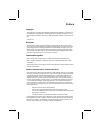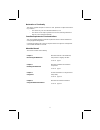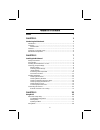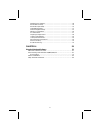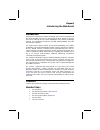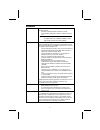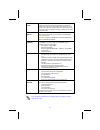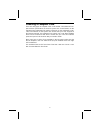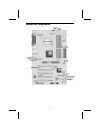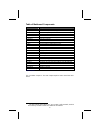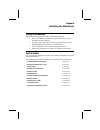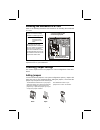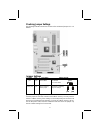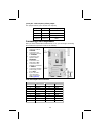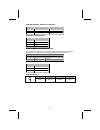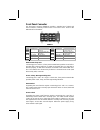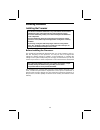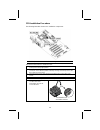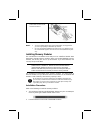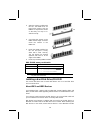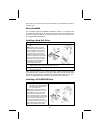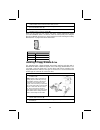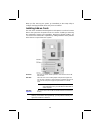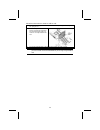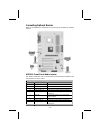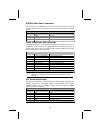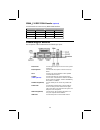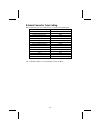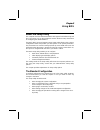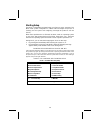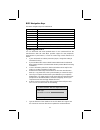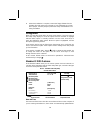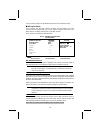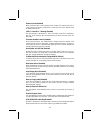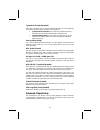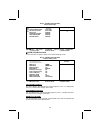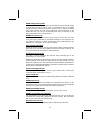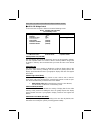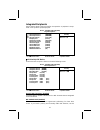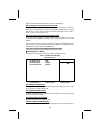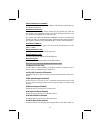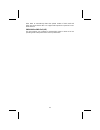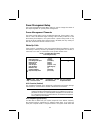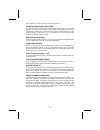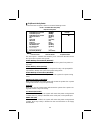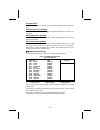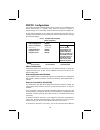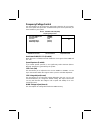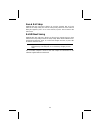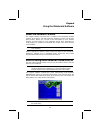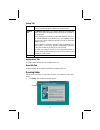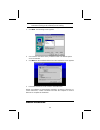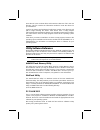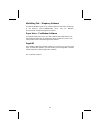- DL manuals
- ECS
- Motherboard
- L7VTA2
- Manual
ECS L7VTA2 Manual
Preface
Copyright
This publication, including all photographs, illustrations and software, is protected un-
der international copyright laws, with all rights reserved. Neither this manual, nor any
of the material contained herein, may be reproduced without written consent of the au-
thor.
Version 1.0
a
Disclaimer
The information in this document is subject to change without notice. The manufac-
turer makes no representations or warranties with respect to the contents hereof and
specifically disclaims any implied warranties of merchantability or fitness for any par-
ticular purpose. The manufacturer reserves the right to revise this publication and to
make changes from time to time in the content hereof without obligation of the manu-
facturer to notify any person of such revision or changes.
Trademark Recognition
Microsoft, MS-DOS and Windows are registered trademarks of Microsoft Corp.
MMX, Pentium, Pentium-II, Pentium-III, Celeron are registered trademarks of Intel
Corporation.
Other product names used in this manual are the properties of their respective owners
and are acknowledged.
Federal Communications Commission (FCC)
This equipment has been tested and found to comply with the limits for a Class B digi-
tal device, pursuant to Part 15 of the FCC Rules. These limits are designed to provide
reasonable protection against harmful interference in a residential installation. This
equipment generates, uses, and can radiate radio frequency energy and, if not in-
stalled and used in accordance with the instructions, may cause harmful interference
to radio communications. However, there is no guarantee that interference will not oc-
cur in a particular installation. If this equipment does cause harmful interference to
radio or television reception, which can be determined by turning the equipment off
and on, the user is encouraged to try to correct the interference by one or more of the
following measures:
−
Reorient or relocate the receiving antenna.
−
Increase the separation between the equipment and the receiver.
−
Connect the equipment onto an outlet on a circuit different from that to which
the receiver is connected.
−
Consult the dealer or an experienced radio/TV technician for help.
Shielded interconnect cables and a shielded AC power cable must be employed with
this equipment to ensure compliance with the pertinent RF emission limits governing
this device. Changes or modifications not expressly approved by the system's manu-
facturer could void the user's authority to operate the equipment.
Summary of L7VTA2
Page 1
Preface copyright this publication, including all photographs, illustrations and software, is protected un- der international copyright laws, with all rights reserved. Neither this manual, nor any of the material contained herein, may be reproduced without written consent of the au- thor. Version 1....
Page 2
Declaration of conformity this device complies with part 15 of the fcc rules. Operation is subject to the follow- ing conditions: − this device may not cause harmful interference, and − this device must accept any interference received, including interference that may cause undesired operation. Cana...
Page 3
T t a a b b l l e e o o f f c c o o n n t t e e n n t t s s preface i chapter 1 1 introducing the mainboard 1 introduction .................................................................................................1 checklist .......................................................................
Page 4
Standard cmos features .............................................................................. 28 advanced bios setup................................................................................... 30 advanced chipset setup......................................................................
Page 5
C c h h a a p p t t e e r r 1 1 introducing the mainboard i i n n t t r r o o d d u u c c t t i i o o n n thank you for choosing the l7vta2 mainboard. The l7vta2 is designed to fit the advanced amd processors in the 462-pin package. Based on the atx form factor featuring the via kt400 northbridge an...
Page 6
F f e e a a t t u u r r e e s s processor the mainboard uses an amd 462-pin socket a that has the following features: • supports 200/266/333 mhz frontside bus (fsb) • accommodates amd duron, athlon, and athlon xp proces- sors note: it is recommended that you use amd athlon xp or higher level cpu to ...
Page 7
Ac’ 97 audio codec the ac’ 97 audio codec is compliant with the ac 97 2.2 speci- fication that meets the pc2001 requirements and supports s/pdif out. It also has a built-in buffer and internal pll. Fea- tures include support for analog switch for rear-out (share), the line-in jack (share), center/ba...
Page 8
C c h h o o o o s s i i n n g g a a c c o o m m p p u u t t e e r r c c a a s s e e there are many types of computer cases on the market. The mainboard com- plies with the specifications for the atx system case. Some features on the mainboard are implemented by cabling connectors on the mainboard to...
Page 9
M m a a i i n n b b o o a a r r d d c c o o m m p p o o n n e e n n t t s s 5.
Page 10
Table of mainboard components label component 1394a_j2 * ieee 1394a header agp1 accelerated graphics port (supports 1.5v agp card only) atx1 standard 20-pin atx power connector audio1 front audio connector auxin1 extra line-in connector bat1 three volt realtime clock battery casfan1 case fan connect...
Page 11
C c h h a a p p t t e e r r 2 2 installing the mainboard s s a a f f e e t t y y p p r r e e c c a a u u t t i i o o n n s s follow these safety precautions when installing the mainboard: • wear a grounding strap attached to a grounded device to avoid damage from static electricity. • discharge stat...
Page 12
I i n n s s t t a a l l l l i i n n g g t t h h e e m m a a i i n n b b o o a a r r d d i i n n a a c c a a s s e e refer to the following illustration and instructions for installing the mainboard in a case: this illustration shows an ex- ample of a mainboard being installed in a tower-type case: n...
Page 13
Checking jumper settings the following illustration shows the location of the mainboard jumpers. Pin 1 is labeled. Jumper settings jumper type description setting (default) jp1 3-pin clear cmos 1-2: normal 2-3: clear cmos jp1 1 jp8 & jp9 3-pin cpu frequency select jumper see table on following page ...
Page 14
Jp9 & jp8 – cpu frequency select jumper this jumper enables you to set the cpu frequency. Jp8 jp9 cpu frequency short 1-2 short 1-2 100mhz short 2-3 short 1-2 133mhz short 1-2 short 2-3 not applicable short 2-3 short 2-3 166mhz connecting case components after you have installed the mainboard into a...
Page 15
Cpufan1/casfan1: fan power connectors pin signal name function 1 gnd system ground 2 +12v power +12v 3 sense sensor speaker1: internal speaker pin signal name 1 signal 2 nc 3 ground 4 vcc chs1: chassis intrusion detect (optional) this connector allows the user to detect unauthorized intrusion to the...
Page 16
Front panel connector the front panel connector (panel1) provides a standard set of switch and led connectors commonly found on atx or micro-atx cases. Refer to the table below for information: panel1 pin signal function pin signal function 1 hd_led_p hard disk led (positive) 2 fp pwr/slp msg led [d...
Page 17
I i n n s s t t a a l l l l i i n n g g h h a a r r d d w w a a r r e e installing the processor caution: when installing a cpu heatsink and cooling fan make sure that you do not scratch the mainboard or any of the surface-mount resistors with the clip of the cooling fan. If the clip of the cooling ...
Page 18
Cpu installation procedure the following illustration shows cpu installation components: note: the pin-1 corner is marked with an arrow follow these instructions to install the cpu: 1. Pull the cpu socket locking lever away from the socket to unhook it and raise the locking lever to the upright posi...
Page 19
7. Connect the cpu cooling fan power cable connector to the cpufan connector. Notes: • to achieve better airflow rates and heat dissipation, we suggest that you use a high quality fan with 4800 rpm at least. • cpu fan and heatsink installation procedures may vary with the type of cpu fan/heatsink su...
Page 20
3. Align the memory module with the slot. The dimm slots are keyed with notches and the dimms are keyed with cutouts so that they can only be in- stalled correctly. 4. Check that the cutouts on the dimm module edge connector match the notches in the dimm slot. 5. Install the dimm module into the slo...
Page 21
Other device is set to slave. The documentation of your ide device explains how to do this. About ultradma this mainboard supports ultradma 66/100/133. Udma is a technology that accelerates the performance of devices in the ide channel. To maximize per- formance, install ide devices that support udm...
Page 22
3. Plug an ide cable connector into the cd-rom/dvd drive ide connector (b). It doesn't matter which connector on the cable you use. 4. Plug a power cable from the case power supply into the power connector on the cd-rom/dvd drive (c). 5. Use the audio cable provided with the cd-rom/dvd drive to conn...
Page 23
When you first start up your system, go immediately to the setup utility to configure the floppy diskette drives that you have installed. Installing add-on cards the slots in this mainboard are designed to hold expansion cards and connect them to the system bus. Expansion slots are a means of adding...
Page 24
Follow these instructions to install an add-on card: 1. Remove a blanking plate from the system case corresponding to the slot you are going to use. 2. Install the edge connector of the add-on card into the expansion slot. Ensure that the edge con- nector is correctly seated in the slot. 3. Secure t...
Page 25
Connecting optional devices refer to the following for information on connecting the mainboard’s optional devices: audio1: front panel audio header this header allows the user to install auxiliary front-oriented microphone and line-out ports for easier access. Pin signal name function 1 aud_mic fron...
Page 26
Auxin1: extra line-in connector this connector is an additional line-in audio connector. It allows you to attach a line-in cable when your rear line-in jack is set as line out port for 4-channel function. Pin signal name function 1 aux_l aux in left channel 2 gnd ground 3 gnd ground 4 aux_r aux in r...
Page 27
1394a_j2: ieee 1394a header (optional) use this header to connect to any ieee 1394a interface. Pin signal name pin signal name 1 cable-power 5 tpa- 2 gnd 6 tpa+ 3 tpb- 7 chassis gnd 4 tpb+ 8 nc c c o o n n n n e e c c t t i i n n g g i i / / o o d d e e v v i i c c e e s s the backplane of the mainb...
Page 28
External connector color coding many connectors now use standard colors as shown in the table below. Connector color audio line-in light blue audio line-out lime digital monitor/flat panel white ieee 1394 grey microphone pink midi/game gold parallel burgundy ps/2-compatible keyboard purple ps/2-comp...
Page 29
C c h h a a p p t t e e r r 3 3 using bios a a b b o o u u t t t t h h e e s s e e t t u u p p u u t t i i l l i i t t y y the computer uses the latest award bios with support for windows plug and play. The cmos chip on the mainboard contains the rom setup instructions for configuring the mainboard ...
Page 30
Starting setup the bios is immediately activated when you first turn on the computer. The bios reads system configuration in cmos ram and begins the process of checking out the system and configuring it through the power-on self test (post). When these preliminaries are finished, the bios seeks an o...
Page 31
Bios navigation keys the bios navigation keys are listed below: key function esc exits the current menu ←↑↓→ scrolls through the items on a menu +/–/pu/pd modifies the selected field's values f10 saves the current configuration and exits setup f1 displays a screen that describes all key functions f5...
Page 32
8. When the installation is complete, remove the floppy diskette from the diskette drive and restart your computer. If your mainboard has a flash bios jumper, reset the jumper to protect the newly installed bios from being overwritten. U u s s i i n n g g b b i i o o s s when you start the setup uti...
Page 33
Ever you make changes to the windows date and time properties utility. Ide devices (none) your computer has two ide channels (primary and secondary) and each channel can be installed with one or two devices (master and slave). Use these items to configure each device on the ide channel. Press to dis...
Page 34
Drive a/drive b (1.44m, 3.5 in./none) these items define the characteristics of any diskette drive attached to the system. You can connect one or two diskette drives. Floppy 3 mode support (disabled) floppy 3 mode refers to a 3.5-inch diskette with a capacity of 1.2 mb. Floppy 3 mode is sometimes us...
Page 35
External cache (enabled) most processors that can be installed in this system use external level 2 (l2) cache memory to improve performance. Leave this item at the default value for better performance. Cpu l2 cache ecc checking (enabled) this item enables or disables ecc (error correction code) erro...
Page 36
Typematic rate setting (disabled) if this item is enabled, you can use the following two items to set the typematic rate and the typematic delay settings for your keyboard. • typematic rate (chars/sec): use this item to define how many characters per second are generated by a held-down key. • typema...
Page 37
Phoenix – awardbios cmos setup utility advanced chipset setup item help dram clock/drive control [press enter] agp & p2p bridge control [press enter] cpu & pci bus control [press enter] memory hole [disabled] system bios cacheable [disabled] video ram cacheable [disabled] bios write protect [disable...
Page 38
Dram timing (auto by spd) set this by spd to enable the system to automatically set the sdram timing by spd (serial presence detect). Spd is an eeprom chip on the dimm module that stores information about the memory chips it contains, including size, speed, voltage, row and column addresses, and man...
Page 39
Press to return to the advanced chipset features screen. Agp & p2p bridge control scroll to this item and press to view the following screen: phoenix – awardbios cmos setup utility agp & p2p bridge control item help agp aperture size [125 mb] agp mode [4x] agp driving control [auto] x agp driving va...
Page 40
Agp master 1 ws read (disabled) this implements a single delay when reading to the agp bus. By default, two- wait states are used by the system, allowing for greater stability. Press to return to the advanced chipset features screen. Cpu & pci bus control scroll to this item and press to view the fo...
Page 41
Integrated peripherals these options display items that define the operation of peripheral compo- nents on the system's input/output ports. Phoenix – awardbios cmos setup utility integrated peripherals item help via onchip ide device [press enter] via onchip pci device [press enter] via super i/o de...
Page 42
Field to disabled if the interface does not support prefetching. Ide primary/secondary master/slave pio (auto) each ide channel supports a master device and a slave device. These four items let you assign which kind of pio (programmed input/output) is used by ide devices. Choose auto to let the syst...
Page 43
Network add-in card with a remote boot rom installed. Press to return to the integrated peripherals screen. Superio device scroll to this item and press to view the following screen: phoenix – awardbios cmos setup utility superio device item help onboard fdc controller [enabled] onboard serial port ...
Page 44
Onboard parallel port (378/irq7) this option is used to assign the i/o address and interrupt request (irq) for the onboard parallel port. Parallel port mode (ecp) enables you to set the data transfer protocol for your parallel port. There are four options: spp (standard parallel port), epp (enhanced...
Page 45
Ables bios to automatically detect the optimal number of block read and writes per sector that the drive can support and improves the speed of access to ide devices. Pwron after pwr-fail (off) this item enables your computer to automatically restart or return to its last operating status after power...
Page 46
Power management setup the power management setup menu option is used to change the values of the chipset registers for system power management. Power management timeouts the power-saving modes can be controlled by timeouts. If the system is inac- tive for a time, the timeouts begin counting. If the...
Page 47
The exception of a refresh current to the system memory. Power management option (user define) this item acts like a master switch for the power-saving modes and hard disk timeouts. If this item is set to max saving, power-saving modes occur after a short timeout. If this item is set to min saving, ...
Page 48
Irq/event activity detect scroll to this item and press to view the following screen: phoenix – awardbios cmos setup utility irq/event activity detect item help ps2kb wakeup from s3/s4/s5 [disabled] ps2kb wakeup select [hot key] ps2ms wakeup from s3/s4/s5 [disabled] usb resume from s3 [disabled] vga...
Page 49
Pci master (off) when set to off, any pci device set as the master will not power on the sys- tem. Poweron by pci card (enabled) use this item to enable pci activity to wakeup the system from a power sav- ing mode. Wol/wom resume (disabled) use this item to enable lan or modem activity to wakeup the...
Page 50
Pnp/pci configurations this section describes configuring the pci bus system. Pci (peripheral com- ponent interconnect) is a system, which allows i/o devices to operate at speeds nearing cpu’s when they communicate with own special components. All the options describes in this section are important ...
Page 51
Base to set the start address of the memory you want to reserve for the isa expansion card. Use the second item reserved memory length to set the amount of reserved memory. Press to close the memory resources sub-menu. Pci/vga palette snoop (disabled) this item is designed to overcome some problems ...
Page 52
Frequency/voltage control this item enables you to set the clock speed and system bus for your system. The clock speed and system bus are determined by the kind of processor you have installed in your system. Phoenix – awardbios cmos setup utility frequency/voltage control item help auto detect dimm...
Page 53
Load fail-safe defaults this option opens a dialog box that lets you install fail-safe defaults for all ap- propriate items in the setup utility: press and then to install the defaults. Press and then ter> to not install the defaults. The fail-safe defaults place no great demands on the system and a...
Page 54
Save & exit setup highlight this item and press to save the changes that you have made in the setup utility and exit the setup utility. When the save and exit dialog box appears, press to save and exit, or press to return to the main menu: exit without saving highlight this item and press to discard...
Page 55
C c h h a a p p t t e e r r 4 4 using the mainboard software a a b b o o u u t t t t h h e e s s o o f f t t w w a a r r e e c c d d - - r r o o m m the support software cd-rom that is included in the mainboard package contains all the drivers and utility programs needed to properly run the bun- dle...
Page 56
Setup tab setup click the setup button to run the software installation program. Select from the menu which software you want to install. Browse cd the browse cd button is the standard windows command that allows you to open windows explorer and show the contents of the support cd. Before installing...
Page 57
Note: the following screens are examples only. The screens and driver lists will be different according to the mainboard you are installing. The mainboard identification is located in the upper left-hand corner. 2. Click next. The following screen appears: 3. Check the box next to the items you want...
Page 58
Insert the cd in the cd-rom drive and locate the path.Doc file in the root directory. This file contains the information needed to locate the drivers for your mainboard. Look for the chipset and mainboard model; then browse to the directory and path to begin installing the drivers. Most drivers have...
Page 59
Mediaring talk – telephony software to install the mediaring talk voice modem software for the built-in modem, go to the directory \utility\mediaring talk, then run mrtalk- setup72.Exe to install the application software. Super voice – fax/modem software to install the super voice voice, fax, data c...