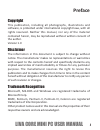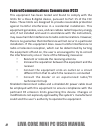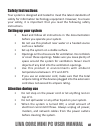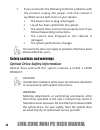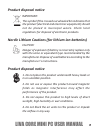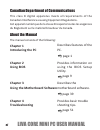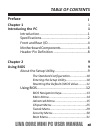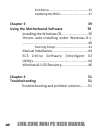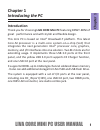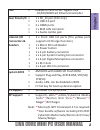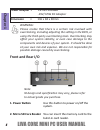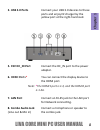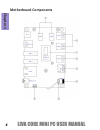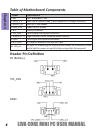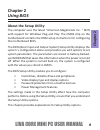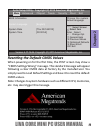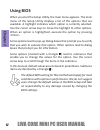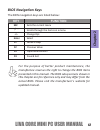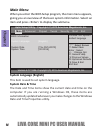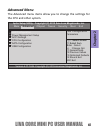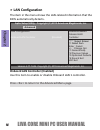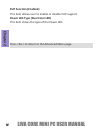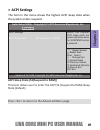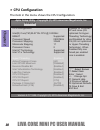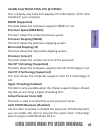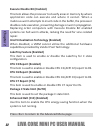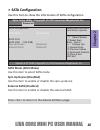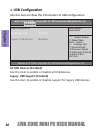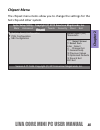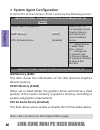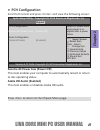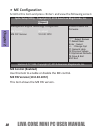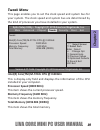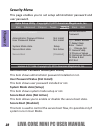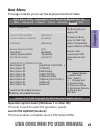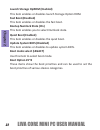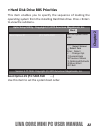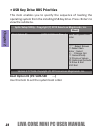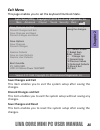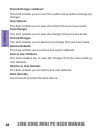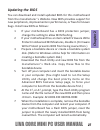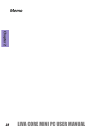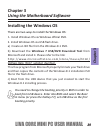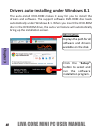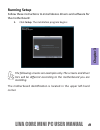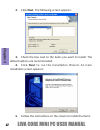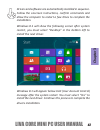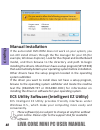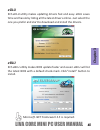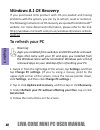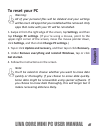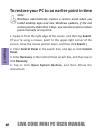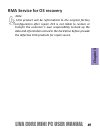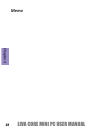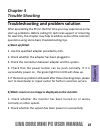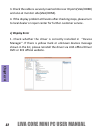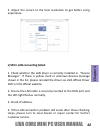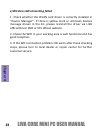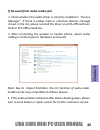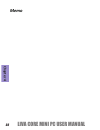- DL manuals
- ECS
- Desktop
- Liva One
- User Manual
ECS Liva One User Manual
LIVA CORE MINI PC USER MANUAL
i
Preface
Disclaimer
The information in this document is subject to change without
notice. The manufacturer makes no representations or warranties
with respect to the contents hereof and specifically disclaims any
implied warranties of merchantability or fitness for any particular
purpose. The manufacturer reserves the right to revise this
publication and to make changes from time to time in the content
hereof without obligation of the manufacturer to notify any person
of such revision or changes.
Trademark Recognition
Microsoft, MS-DOS and Windows are registered trademarks of
Microsoft Corp.
MMX, Pentium, Pentium-II, Pentium-III, Celeron are registered
trademarks of Intel Corporation.
Other product names used in this manual are the properties of their
respective owners and are acknowledged.
Copyright
This publication, including all photographs, illustrations and
software, is protected under international copyright laws, with all
rights reserved. Neither this manual, nor any of the material
contained herein, may be reproduced without written consent of
the author.
Version 1.0
Summary of Liva One
Page 1
Liva core mini pc user manual i preface disclaimer the information in this document is subject to change without notice. The manufacturer makes no representations or warranties with respect to the contents hereof and specifically disclaims any implied warranties of merchantability or fitness for any...
Page 2
Ii liva core mini pc user manual federal communications commission (fcc) this equipment has been tested and found to comply with the limits for a class b digital device, pursuant to part 15 of the fcc rules. These limits are designed to provide reasonable protection against harmful interference in a...
Page 3
Liva core mini pc user manual iii safety instructions your system is designed and tested to meet the latest standards of safety for information technology equipment. However, to ensure your safety, it is important that you read the following safety instructions. Setting up your system • read and fol...
Page 4
Iv liva core mini pc user manual • if you encounter the following technical problems with the product, unplug the power cord and contact a qualified service technician or your retailer. • the power cord or plug is damaged. • liquid has been spilled into the system. • the system does not function pro...
Page 5: Product Disposal Notice
Liva core mini pc user manual v product disposal notice important: nordic lithium cautions (for lithium-ion batteries) caution: this symbol if the crossed out wheeled bin indicates that the product (electrical and electronic equipment) should not be placed in municipal waste. Check local regulations...
Page 6: Introducing The Pc
Vi liva core mini pc user manual canadian department of communications this class b digital apparatus meets all requirements of the canadian interference-causing equipment regulations. Cet appareil numérique de la classe b respecte toutes les exigences du réglement sur le matériel brouilieur du cana...
Page 7: Table of Contents
Liva core mini pc user manual vii table of contents introducing the pc 1 introduction....................................................1 specifications..................................................2 front and rear i/o............................................4 motherboard components............
Page 8: Chapter 3
Viii liva core mini pc user manual chapter 3 39 using the motherboard software 39 installing the windows os.............................39 drivers auto-installing under windows 8.1. ... ........................................................................ 40 running setup............................
Page 9: Chap
Liva core mini pc user manual 1 chap ter 1 chapter 1 introducing the pc introduction thank you for choosing liva core mini pc featuring bdwy-mini of great performance and with stylish and flexible design. This mini pc is based on intel ® broadwell-y platform. This latest core-m processor is a multi-...
Page 10: Cha
2 liva core mini pc user manual cha pter 1 cpu/chipset • 4gb ddr3l - single channel ddr3l soldered down memory - supports ddr3l 1600 mhz sdram memory • 2 x m.2 slots (one supports wireless card, the other supports 2242/2280 ssd card) • a dditional storage from m.2 ssd and usb flash drive expansion s...
Page 11: Chap
Liva core mini pc user manual 3 chap ter 1 • 1 x dc_in port (19v only) • 1 x usb 3.0 port • 2 x hdmi ports • 1 x rj45 lan connector • 1 x audio combo jack rear panel i/o lan • realtek rtl8111h 32p gigabit lan - 10/100/1000 fast ethernet controller • 3 x front usb 3.0 ports (the yellow port supports ...
Page 12: Cha
4 liva core mini pc user manual cha pter 1 warning: please realize that there is a certain risk involved with overclocking, including adjus ti ng the se tti ng in the bios, or using the third-party overclocking tools. Overclocking may aff ect your system stability, or even case damage to the componen...
Page 13: Cha
Liva core mini pc user manual 5 cha pt er 1 connect the dc_in port to the power adapter. Y ou can connect the display device to the hdmi port. 5. 19v dc_in port connect an rj-45 jack to the lan port for network connecting . 7. Lan port 8. Combo audio jack (line out & mic in) connect a microphone or ...
Page 14: Cha
6 liva core mini pc user manual cha pter 1 motherboard components.
Page 15: Cha
Liva core mini pc user manual 7 cha pt er 1.
Page 16: Cha
8 liva core mini pc user manual cha pter 1 table of motherboard components bt (ba tt ery) sys_fan dmic header pin de finition label components 1. Soc intel ® broadwell-y soc 2. Usb3_1~3 front usb 3.0 ports (usb3_3 port supports ez charger func ti on) 3. Micro_sd micro sd card reader 4. Pwr_btn power ...
Page 17: Chap
Liva core mini pc user manual 9 chap ter 2 chapter 2 using bios about the setup utility the computer uses the latest “american megatrends inc. ” bios with support for windows plug and play. The cmos chip on the motherboard contains the rom setup instructions for configuring the motherboard bios. The...
Page 18: Chap
10 liva core mini pc user manual chap ter 2 the standard configuration a standard configuration has already been set in the setup utility. However, we recommend that you read this chapter in case you need to make any changes in the future. This setup utility should be used: • when changing the syste...
Page 19: Cha
Liva core mini pc user manual 11 cha pt er 2 rese tti ng the default cmos values when powering on for the fi rst time, the post screen m ay show a “cmos set ti ngs wrong” m essage. This standard m essage will appear following a clear cmos data at factory by the manu f actu rer. Yo u si m ply need to ...
Page 20: Chap
12 liva core mini pc user manual chap ter 2 using bios when you start the setup utility, the main menu appears. The main menu of the setup utility displays a list of the options that are available. A highlight indicates which option is currently selected. Use the cursor arrow keys to move the highli...
Page 21: Chap
Liva core mini pc user manual 13 chap ter 2 bios navigation keys the bios navigation keys are listed below: for the purpose of better product maintenance, the manufacture reserves the right to change the bios items presented in this manual. The bios setup screens shown in this chapter are for refere...
Page 22: Chap
14 liva core mini pc user manual chap ter 2 main menu when you enter the bios setup program, the main menu appears, giving you an overview of the basic system information. Select an item and press to display the submenu. System date & time the date and time items show the current date and time on th...
Page 23: Chap
Liva core mini pc user manual 15 chap ter 2 the advanced menu items allow you to change the settings for the cpu and other system. Advanced menu :select screen f1:general help f2:previous values f3:optimized defaults f4:save & exit esc:exit +/- : change opt. Enter : select :select item version 2.17....
Page 24: Chap
16 liva core mini pc user manual chap ter 2 lan configuration the item in the menu shows the lan-related information that the bios automatically detects. :select screen f1:general help f2:previous values f3:optimized defaults f4:save & exit esc:exit +/- : change opt. Enter : select :select item vers...
Page 25: Chap
Liva core mini pc user manual 17 chap ter 2 :select screen f1:general help f2:previous values f3:optimized defaults f4:save & exit esc:exit +/- : change opt. Enter : select :select item version 2.17.1246. Copyright (c) 2015 american megatrends, inc. Advanced aptio setup utility - copyright (c) 2015 ...
Page 26: Chap
18 liva core mini pc user manual chap ter 2 eup function (enabled) this item allows user to enable or disable eup support. Press to return to the advanced menu page. Power led type (dual color led) this item shows the type of the power led..
Page 27: Chap
Liva core mini pc user manual 19 chap ter 2 acpi settings the item in the menu shows the highest acpi sleep state when the system enters suspend. Acpi sleep state [s3(suspend to ram)] this item allows user to enter the acpi s3 (suspend to ram) sleep state (default). :select screen f1:general help f2...
Page 28: Chap
20 liva core mini pc user manual chap ter 2 cpu configuration the item in the menu shows the cpu configuration. :select screen f1:general help f2:previous values f3:optimized defaults f4:save & exit esc:exit +/- : change opt. Enter : select :select item version 2.17.1246. Copyright (c) 2015 american...
Page 29: Chap
Liva core mini pc user manual 21 chap ter 2 intel(r) core(tm) m-5y10c cpu @ 0.80ghz this is display-only field and diaplays the information of the cpu installed in your computer. Em64t (supported) this item shows the computer supports em64t or not. Processor speed (0800 mhz) this item shows the curr...
Page 30: Chap
22 liva core mini pc user manual chap ter 2 execute disable bit (enabled) this item allows the processor to classify areas in memory by where application code can execute and where it cannot. When a malicious worm attempts to insert code in the buffer, the processor disables code execution, preventi...
Page 31: Chap
Liva core mini pc user manual 23 chap ter 2 :select screen f1:general help f2:previous values f3:optimized defaults f4:save & exit esc:exit +/- : change opt. Enter : select :select item version 2.17.1246. Copyright (c) 2015 american megatrends, inc. Sata configuration use this item to show the infor...
Page 32: Chap
24 liva core mini pc user manual chap ter 2 :select screen f1:general help f2:previous values f3:optimized defaults f4:save & exit esc:exit +/- : change opt. Enter : select :select item version 2.17.1246. Copyright (c) 2015 american megatrends, inc. Usb configuration use this item to show the inform...
Page 33: Chap
Liva core mini pc user manual 25 chap ter 2 the chipset menu items allow you to change the settings for the soc chip and other system. Chipset menu :select screen f1:general help f2:previous values f3:optimized defaults f4:save & exit esc:exit +/- : change opt. Enter : select :select item version 2....
Page 34: Chap
26 liva core mini pc user manual chap ter 2 press to return to the chipset menu page. Scroll to this item and press and view the following screen: system agent configuration :select screen f1:general help f2:previous values f3:optimized defaults f4:save & exit esc:exit +/- : change opt. Enter : sele...
Page 35: Chap
Liva core mini pc user manual 27 chap ter 2 press to return to the chipset menu page. Scroll to this item and press and view the following screen: pch configuration :select screen f1:general help f2:previous values f3:optimized defaults f4:save & exit esc:exit +/- : change opt. Enter : select :selec...
Page 36: Chap
28 liva core mini pc user manual chap ter 2 scroll to this item and press and view the following screen: me configuration :select screen f1:general help f2:previous values f3:optimized defaults f4:save & exit esc:exit +/- : change opt. Enter : select :select item version 2.17.1246. Copyright (c) 201...
Page 37: Chap
Liva core mini pc user manual 29 chap ter 2 this page enables you to set the clock speed and system bus for your system. The clock speed and system bus are determined by the kind of processor you have installed in your system. Tweak menu :select screen f1:general help f2:previous values f3:optimized...
Page 38: Chap
30 liva core mini pc user manual chap ter 2 this page enables you to set setup administrator password and user password. Security menu administrator password status (not install) this item shows administrator password installed or not. User password status (not install) this item shows user password...
Page 39: Chap
Liva core mini pc user manual 31 chap ter 2 this page enables you to set the keyboard numlock state. Boot menu operation system select (windows 7 or other os) this item is used to select the operation system. Launch pxe oprom (disabled) this item enables or disables launch pxe option rom. Version 2....
Page 40: Chap
32 liva core mini pc user manual chap ter 2 bootup numlock state (on) this item enables you to select numlock state. Quiet boot (enabled) this item enables or disables the quiet boot. Boot mode select (legacy) use this item to select boot mode. Boot option #1~8 these items show the boot priorities a...
Page 41: Chap
Liva core mini pc user manual 33 chap ter 2 boot option #1 (p3: sata ssd ...) use this item to set the system boot order. Hard disk drive bbs priorities this item enables you to specify the sequence of loading the operating system from the installing hard disk drive. Press to view the submenu. Versi...
Page 42: Chap
34 liva core mini pc user manual chap ter 2 boot option #1 (p3: sata ssd ...) use this item to set the system boot order. Usb key drive bbs priorities this item enables you to specify the sequence of loading the operating system from the installing usb key drive. Press to view the submenu. Version 2...
Page 43: Chap
Liva core mini pc user manual 35 chap ter 2 this page enables you to set the keyboard numlock state. Exit menu save changes and exit this item enables you to exit the system setup after saving the changes. Discard changes and exit this item enables you to exit the system setup without saving any cha...
Page 44: Chap
36 liva core mini pc user manual chap ter 2 discard changes and reset this item enables you to reset the system setup without saving any changes. Save options this item enables you to save the options that you have made. Save changes this item enables you to save the changes that you have made. Disc...
Page 45: Chap
Liva core mini pc user manual 37 chap ter 2 updating the bios you can download and install updated bios for this motherboard from the manufacturer’s website. New bios provides support for new peripherals, improvements in performance, or fixes for known bugs. Install new bios as follows: 1 if your mo...
Page 46: Chap
38 liva core mini pc user manual chap ter 2 memo.
Page 47: Chap
Liva core mini pc user manual 39 chap ter 3 installing the windows os there are two ways to install the windows os: 1. Install windows os via windows official dvd. 2. Install windows os via usb flash drive. A) create an iso file from the windows 8.1 dvd. B) download the windows 7 usb/dvd download to...
Page 48: Cha
40 liva core mini pc user manual cha pter 3 the auto-install dvd-rom makes it easy for you to install the drivers and soft ware. The support soft ware dvd-rom disc loads automa tically under windows 8.1. When you insert the dvd-rom disc in the dvd-rom drive, the auto-run feature will automa tically ...
Page 49: Cha
Liva core mini pc user manual 41 cha pt er 3 follow these instru cti ons to install device drivers and so ft ware for the motherboard: 1. Click setup . The installa tion program begins: running setup the motherboard iden tifi c ation is located in the upper le ft-hand corner. The following screens ar...
Page 50: Cha
42 liva core mini pc user manual cha pter 3 3. Check the box next to the items you want to install. The default options are recommended. 5. Follow the instruc tions on the screen to install the items. 4. Click next to run the install ati on wizard. An item installa ti on screen appears: 2. Click nex...
Page 51: Cha
Liva core mini pc user manual 43 cha pt er 3 windows 8.1 will appear below uac (user account control) message aft er the system restart. You must select “yes” to install the next driver. Con ti nue this process to complete the drivers install ati on. Drivers and softwar e are aut omati cally install...
Page 52: Cha
44 liva core mini pc user manual cha pter 3 if the auto-install dvd-rom does not work on your system, you can still install drivers through the fil e manager for your os (for example, windows explorer). Look for the chipset and motherboard model, and then browse to the directory and path to begin ins...
Page 53: Cha
Liva core mini pc user manual 45 cha pt er 3 eblu ecs eblu utili ty makes bios update faster and e asi er. Eblu will li st the l atest bios w ith a def ault check-mark. Cli ck ”in sta ll” bu tt on to in st all. Edlu ecs edlu utili ty makes upda ting dri vers fast and easy. Edlu saves tim e and hassl...
Page 54: Chap
46 liva core mini pc user manual chap ter 3 to refresh your pc 1. Swipe in from the right edge of the screen, tap settings , and then tap change pc settings . (if you’re using a mouse, point to the upper-right corner of the screen, move the mouse pointer down, click settings , and then click change ...
Page 55: Chap
Liva core mini pc user manual 47 chap ter 3 1. Swipe in from the right edge of the screen, tap settings , and then tap change pc settings . (if you’re using a mouse, point to the upper-right corner of the screen, move the mouse pointer down, click settings , and then click change pc settings .) 2. T...
Page 56: Chap
48 liva core mini pc user manual chap ter 3 to restore your pc to an earlier point in time note: windows automatically creates a restore point when you install desktop apps and new windows updates, if the last restore point is older than 7 days. You can also create a restore point manually at any ti...
Page 57: Chap
Liva core mini pc user manual 49 chap ter 3 liva product will be reformatted to the original factory configuration after repair. Ecs is not liable to restore or transfer the customer’s own responsibility to back up the data and information stored in the hard drive before provide the defective liva p...
Page 58: Chap
50 liva core mini pc user manual chap ter 3 memo.
Page 59: Chap
Liva core mini pc user manual 51 chap ter 4 chapter 4 trouble shooting troubleshooting and problem solution a) boot up failed. 1. Use the specified adapter provided by ecs. 2. Check whether the adapter has been plugged in. 3. Check the connection between adapter and the system. 4. Check that the pow...
Page 60: Cha
52 liva core mini pc user manual cha pter 4 3. Check the cable is securely inserted into rear io ports(vga/hdmi) and also at monitor side(vga/hdmi). 4. If the display problem s ti ll exists a ft er checking steps, please turn to local dealer or repair center for further customer service. C) display ...
Page 61: Cha
Liva core mini pc user manual 53 cha pt er 4 d) wire lan c onnecting failed. 1. Check whether the lan driver is correctly installed in “device manager”. If there is yellow mark or unknown devices message shown in the list, please reinstall the driver via liva o ffi cial driver dvd or ecs o ffi cial webs...
Page 62: Chap
54 liva core mini pc user manual chap ter 4 1. Check whether the wlan card driver is correctly installed in “device manager”. If there is yellow mark or unknown devices message shown in the list, please reinstall the driver via liva official driver dvd or ecs official website. 2. Check the wifi in y...
Page 63: Cha
Liva core mini pc user manual 55 cha pt er 4 1. Check whether the audio driver is correctly installed in “device manager”. If there is yellow mark or unknown devices message shown in the list, please reinstall the driver via liva o ffi cial driver dvd or ecs o ffi cial website. 2. Aft er conne cting the...
Page 64: Chap
56 liva core mini pc user manual chap ter 4 memo.