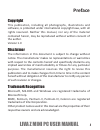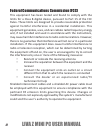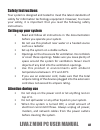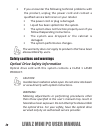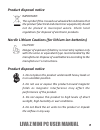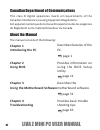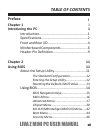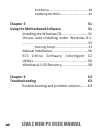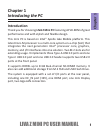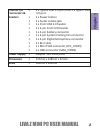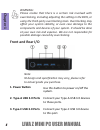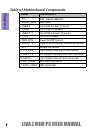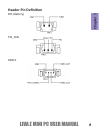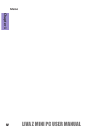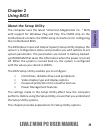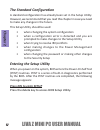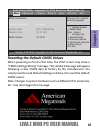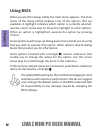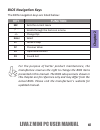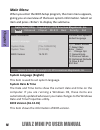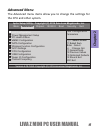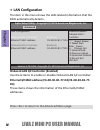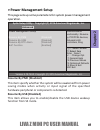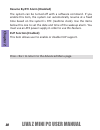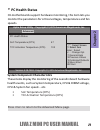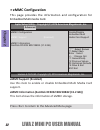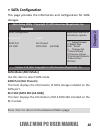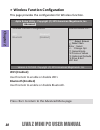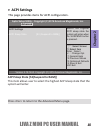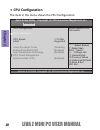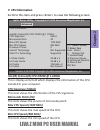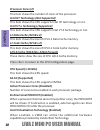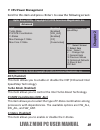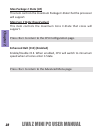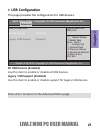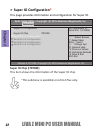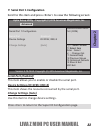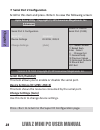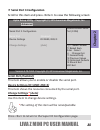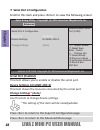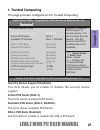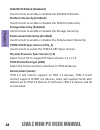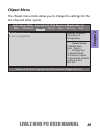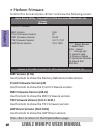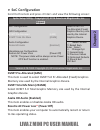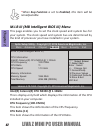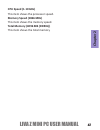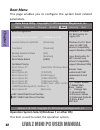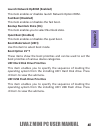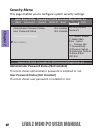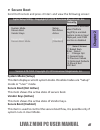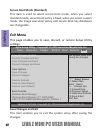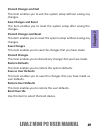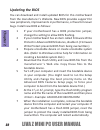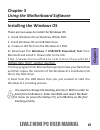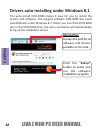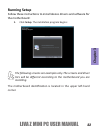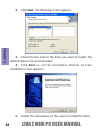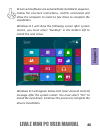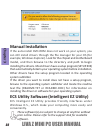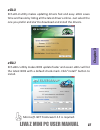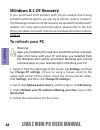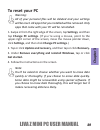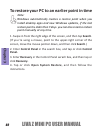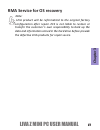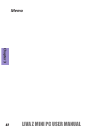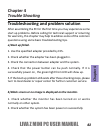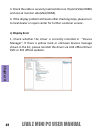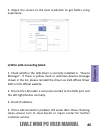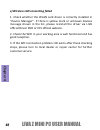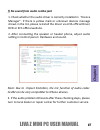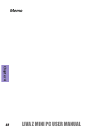LIVA Z MINI PC USER MANUAL
i
Preface
Disclaimer
The information in this document is subject to change without
notice. The manufacturer makes no representations or warranties
with respect to the contents hereof and specifically disclaims any
implied warranties of merchantability or fitness for any particular
purpose. The manufacturer reserves the right to revise this
publication and to make changes from time to time in the content
hereof without obligation of the manufacturer to notify any person
of such revision or changes.
Trademark Recognition
Microsoft, MS-DOS and Windows are registered trademarks of
Microsoft Corp.
MMX, Pentium, Pentium-II, Pentium-III, Celeron are registered
trademarks of Intel Corporation.
Other product names used in this manual are the properties of their
respective owners and are acknowledged.
Copyright
This publication, including all photographs, illustrations and
software, is protected under international copyright laws, with all
rights reserved. Neither this manual, nor any of the material
contained herein, may be reproduced without written consent of
the author.
Version 1.0
Summary of LIVA Z
Page 1
Liva z mini pc user manual i preface disclaimer the information in this document is subject to change without notice. The manufacturer makes no representations or warranties with respect to the contents hereof and specifically disclaims any implied warranties of merchantability or fitness for any pa...
Page 2
Ii liva z mini pc user manual federal communications commission (fcc) this equipment has been tested and found to comply with the limits for a class b digital device, pursuant to part 15 of the fcc rules. These limits are designed to provide reasonable protection against harmful interference in a re...
Page 3
Liva z mini pc user manual iii safety instructions your system is designed and tested to meet the latest standards of safety for information technology equipment. However, to ensure your safety, it is important that you read the following safety instructions. Setting up your system • read and follow...
Page 4
Iv liva z mini pc user manual • if you encounter the following technical problems with the product, unplug the power cord and contact a qualified service technician or your retailer. • the power cord or plug is damaged. • liquid has been spilled into the system. • the system does not function proper...
Page 5: Product Disposal Notice
Liva z mini pc user manual v product disposal notice important: nordic lithium cautions (for lithium-ion batteries) caution: this symbol if the crossed out wheeled bin indicates that the product (electrical and electronic equipment) should not be placed in municipal waste. Check local regulations fo...
Page 6: Introducing The Pc
Vi liva z mini pc user manual canadian department of communications this class b digital apparatus meets all requirements of the canadian interference-causing equipment regulations. Cet appareil numérique de la classe b respecte toutes les exigences du réglement sur le matériel brouilieur du canada....
Page 7: Table of Contents
Liva z mini pc user manual vii table of contents introducing the pc 1 introduction....................................................1 specifications..................................................2 front and rear i/o............................................4 motherboard components...............
Page 8: Chapter 3
Viii liva z mini pc user manual chapter 3 51 using the motherboard software 51 installing the windows os.............................51 drivers auto-installing under windows 8.1. ... ........................................................................ 52 running setup...............................
Page 9: Chap
Liva z mini pc user manual 1 chap ter 1 chapter 1 introducing the pc introduction thank you for choosing liva z mini pc featuring apld-mini of great performance and with stylish and flexible design. This mini pc is based on intel ® apollo lake mobile platform. This latest core-m processor is a multi...
Page 10: Cha
2 liva z mini pc user manual cha pter 1 rear panel i/o cpu/chipset • support ddr3l up to 8gb - dual-channel ddr3l sdram so-dimm memory • 2 x m.2 slots (one supports wireless card, the other supports 2242 ssd card) • support emmc 32/64, 1 x m.2 2242 ssd expansion storage • intel apollo lake mobile so...
Page 11: Chap
Liva z mini pc user manual 3 chap ter 1 • 3 x type-a usb 3.0 ports and 1 x type-c usb 3.0 port • 1 x power button • 1 x audio combo jack • 1 x front usb 2.0 header • 1 x 2-pin front led header • 1 x 2-pin battery connector • 1 x 3-pin system cooling fan connector • 1 x 4-pin digital microphone conne...
Page 12: Cha
4 liva z mini pc user manual cha pter 1 warning: please realize that there is a certain risk involved with overclocking, including adjus ti ng the se tti ng in the bios, or using the third-party overclocking tools. Overclocking may aff ect your system stability, or even case damage to the components ...
Page 13: Cha
Liva z mini pc user manual 5 cha pt er 1 4. Combo audio jack (line out & mic in) connect a microphone or speaker to the combo audio jack. Connect the dc_in port to the power adapter. 8. 19v dc_in port connect the rj-45 jack to the lan ports for network conn ecti ng. 7. Giga lan ports y ou can connec...
Page 14: Cha
6 liva z mini pc user manual cha pter 1 motherboard components.
Page 15: Cha
Liva z mini pc user manual 7 cha pt er 1.
Page 16: Chap
8 liva z mini pc user manual chap ter 1 table of motherboard components label components 1. Soc intel ® apollo lake soc 2. Audio_jack audio jack 3. Usb3f4 front usb 3.0 port (type-c) 4. F_usb front usb 2.0 header 5. Usb3f1~3 front usb 3.0 ports (type-a) 6. F_led front led header 7. Pwr_btn power on/...
Page 17: Cha
Liva z mini pc user manual 9 cha pt er 1 bt1 (ba tt ery) sys_fan header pin de finition dmic1.
Page 18: Chap
10 liva z mini pc user manual chap ter 1 memo.
Page 19: Chap
Liva z mini pc user manual 11 chap ter 2 chapter 2 using bios about the setup utility the computer uses the latest “american megatrends inc. ” bios with support for windows plug and play. The cmos chip on the motherboard contains the rom setup instructions for configuring the motherboard bios. The b...
Page 20: Chap
12 liva z mini pc user manual chap ter 2 the standard configuration a standard configuration has already been set in the setup utility. However, we recommend that you read this chapter in case you need to make any changes in the future. This setup utility should be used: • when changing the system c...
Page 21: Cha
Liva z mini pc user manual 13 cha pt er 2 rese tti ng the default cmos values when powering on for the fi rst time, the post screen m ay show a “cmos set ti ngs wrong” m essage. This standard m essage will appear following a clear cmos data at factory by the manu f actu rer. Yo u si m ply need to loa...
Page 22: Chap
14 liva z mini pc user manual chap ter 2 using bios when you start the setup utility, the main menu appears. The main menu of the setup utility displays a list of the options that are available. A highlight indicates which option is currently selected. Use the cursor arrow keys to move the highlight...
Page 23: Chap
Liva z mini pc user manual 15 chap ter 2 bios navigation keys the bios navigation keys are listed below: for the purpose of better product maintenance, the manufacture reserves the right to change the bios items presented in this manual. The bios setup screens shown in this chapter are for reference...
Page 24: Chap
16 liva z mini pc user manual chap ter 2 main menu when you enter the bios setup program, the main menu appears, giving you an overview of the basic system information. Select an item and press to display the submenu. System date & time the date and time items show the current date and time on the c...
Page 25: Chap
Liva z mini pc user manual 17 chap ter 2 the advanced menu items allow you to change the settings for the cpu and other system. Advanced menu :select screen f1:general help f2:previous values f3:optimized defaults f4:save & exit esc:exit +/- : change opt. Enter : select :select item version 2.18.126...
Page 26: Chap
18 liva z mini pc user manual chap ter 2 lan configuration the item in the menu shows the lan-related information that the bios automatically detects. :select screen f1:general help f2:previous values f3:optimized defaults f4:save & exit esc:exit +/- : change opt. Enter : select :select item version...
Page 27: Chap
Liva z mini pc user manual 19 chap ter 2 :select screen f1:general help f2:previous values f3:optimized defaults f4:save & exit esc:exit +/- : change opt. Enter : select :select item version 2.18.1263. Copyright (c) 2016 american megatrends, inc. Aptio setup utility - copyright (c) 2016 american meg...
Page 28: Chap
20 liva z mini pc user manual chap ter 2 eup function (enabled) this item allows user to enable or disable eup support. Press to return to the advanced menu page. Resume by rtc alarm (disabled) the system can be turned off with a software command. If you enable this item, the system can automaticall...
Page 29: Chap
Liva z mini pc user manual 21 chap ter 2 • soc temperature (dts) • tcc activation temperature (dts) system component characteristics these items display the monitoring of the overall inboard hardware health events, such as system temperature, cpu & dimm voltage, cpu & system fan speed... Etc. Pc hea...
Page 30: Chap
22 liva z mini pc user manual chap ter 2 :select screen f1:general help f2:previous values f3:optimized defaults f4:save & exit esc:exit +/- : change opt. Enter : select :select item version 2.18.1263. Copyright (c) 2016 american megatrends, inc. Aptio setup utility - copyright (c) 2016 american meg...
Page 31: Chap
Liva z mini pc user manual 23 chap ter 2 :select screen f1:general help f2:previous values f3:optimized defaults f4:save & exit esc:exit +/- : change opt. Enter : select :select item version 2.18.1263. Copyright (c) 2016 american megatrends, inc. Sata configuration this page provides the information...
Page 32: Chap
24 liva z mini pc user manual chap ter 2 wireless function configuration this page provides the configuration for wireless function. :select screen f1:general help f2:previous values f3:optimized defaults f4:save & exit esc:exit +/- : change opt. Enter : select :select item version 2.18.1263. Copyri...
Page 33: Chap
Liva z mini pc user manual 25 chap ter 2 acpi settings this page provides items for acpi configuration. Acpi sleep state [s3(suspend to ram)] this item allows user to select the highest acpi sleep state that the system will enter. :select screen f1:general help f2:previous values f3:optimized defaul...
Page 34: Chap
26 liva z mini pc user manual chap ter 2 cpu configuration the item in the menu shows the cpu configuration. :select screen f1:general help f2:previous values f3:optimized defaults f4:save & exit esc:exit +/- : change opt. Enter : select :select item version 2.18.1263. Copyright (c) 2016 american me...
Page 35: Chap
Liva z mini pc user manual 27 chap ter 2 cpu information scroll to this item and press to view the following screen: :select screen f1:general help f2:previous values f3:optimized defaults f4:save & exit esc:exit +/- : change opt. Enter : select :select item version 2.18.1263. Copyright (c) 2016 ame...
Page 36: Chap
28 liva z mini pc user manual chap ter 2 processor cores (2) this item shows the number of cores of the processor. Intel ht technology (not supported) this item shows the cpu supports intel ht technology or not. Intel vt-x technology (supported) this item shows the cpu supports intel vt-x technology...
Page 37: Chap
Liva z mini pc user manual 29 chap ter 2 cpu power management scroll to this item and press to view the following screen: :select screen f1:general help f2:previous values f3:optimized defaults f4:save & exit esc:exit +/- : change opt. Enter : select :select item version 2.18.1263. Copyright (c) 201...
Page 38: Chap
30 liva z mini pc user manual chap ter 2 max core c state (fused value) this item controls the maximum core c-state that cores will support. Press to return to the advanced menu page. Press to return to the cpu configuration page. Max package c state (c0) this item controls the maximum package c-sta...
Page 39: Chap
Liva z mini pc user manual 31 chap ter 2 :select screen f1:general help f2:previous values f3:optimized defaults f4:save & exit esc:exit +/- : change opt. Enter : select :select item version 2.18.1263. Copyright (c) 2016 american megatrends, inc. Usb configuration this page provides the configuratio...
Page 40: Chap
32 liva z mini pc user manual chap ter 2 :select screen f1:general help f2:previous values f3:optimized defaults f4:save & exit esc:exit +/- : change opt. Enter : select :select item version 2.18.1263. Copyright (c) 2016 american megatrends, inc. Super io configuration * this page provides informati...
Page 41: Chap
Liva z mini pc user manual 33 chap ter 2 seiral port 1 configuration scroll to this item and press to view the following screen: :select screen f1:general help f2:previous values f3:optimized defaults f4:save & exit esc:exit +/- : change opt. Enter : select :select item version 2.18.1263. Copyright ...
Page 42: Chap
34 liva z mini pc user manual chap ter 2 seiral port 2 configuration scroll to this item and press to view the following screen: :select screen f1:general help f2:previous values f3:optimized defaults f4:save & exit esc:exit +/- : change opt. Enter : select :select item version 2.18.1263. Copyright ...
Page 43: Chap
Liva z mini pc user manual 35 chap ter 2 seiral port 3 configuration scroll to this item and press to view the following screen: :select screen f1:general help f2:previous values f3:optimized defaults f4:save & exit esc:exit +/- : change opt. Enter : select :select item version 2.18.1263. Copyright ...
Page 44: Chap
36 liva z mini pc user manual chap ter 2 seiral port 4 configuration scroll to this item and press to view the following screen: :select screen f1:general help f2:previous values f3:optimized defaults f4:save & exit esc:exit +/- : change opt. Enter : select :select item version 2.18.1263. Copyright ...
Page 45: Chap
Liva z mini pc user manual 37 chap ter 2 trusted computing this page provides configuration for trusted computing. :select screen f1:general help f2:previous values f3:optimized defaults f4:save & exit esc:exit +/- : change opt. Enter : select :select item version 2.18.1263. Copyright (c) 2016 ameri...
Page 46: Chap
38 liva z mini pc user manual chap ter 2 sha256 pcr bank (disabled) use this item to enable or disable the sha256 pcr bank. Platform hierarchy (enabled) use this item to enable or disable the platform hierarchy. Storage hierarchy (enabled) use this item to enable or disable the storage hierarchy. En...
Page 47: Chap
Liva z mini pc user manual 39 chap ter 2 the chipset menu items allow you to change the settings for the soc chip and other system. Chipset menu :select screen f1:general help f2:previous values f3:optimized defaults f4:save & exit esc:exit +/- : change opt. Enter : select :select item version 2.18....
Page 48: Chap
40 liva z mini pc user manual chap ter 2 press to return to the chipset menu page. :select screen f1:general help f2:previous values f3:optimized defaults f4:save & exit esc:exit +/- : change opt. Enter : select :select item version 2.18.1263. Copyright (c) 2016 american megatrends, inc. Platform fi...
Page 49: Chap
Liva z mini pc user manual 41 chap ter 2 scroll to this item and press and view the following screen: soc configuration :select screen f1:general help f2:previous values f3:optimized defaults f4:save & exit esc:exit +/- : change opt. Enter : select :select item version 2.18.1263. Copyright (c) 2016 ...
Page 50: Chap
42 liva z mini pc user manual chap ter 2 * when eup function is set to enabled , this item will be nonadjustable. This page enables you to set the clock speed and system bus for your system. The clock speed and system bus are determined by the kind of processor you have installed in your system. M.I...
Page 51: Chap
Liva z mini pc user manual 43 chap ter 2 memory speed (1866 mhz) this item shows the memory speed. Cpu speed (1.10 ghz) this item shows the processor speed. Total memory (4096 mb (ddr3l)) this item shows the total memory..
Page 52: Chap
44 liva z mini pc user manual chap ter 2 version 2.18.1263. Copyright (c) 2016 american megatrends, inc. Windows 7 or other os: boot policy for legacy os windows 8.X/10: boot policy for uefi os without compatibility support module (csm) linux: boot policy for uefi mode linux without compatibility su...
Page 53: Chap
Liva z mini pc user manual 45 chap ter 2 bootup numlock state (on) this item enables you to select numlock state. Quiet boot (enabled) this item enables or disables the quiet boot. Boot mode select (uefi) use this item to select boot mode. Boot option #1~7 these items show the boot priorities and ca...
Page 54: Chap
46 liva z mini pc user manual chap ter 2 this page enables you to configure system security settings. Security menu administrator password status (not installed) this item shows administrator password is installed or not. User password status (not installed) this item shows user password is installe...
Page 55: Chap
Liva z mini pc user manual 47 chap ter 2 secure boot (enabled) this item is used to control the secure boot flow, it is possible only if system runs in user mode. Scroll to this item and press and view the following screen: secure boot :select screen f1:general help f2:previous values f3:optimized d...
Page 56: Chap
48 liva z mini pc user manual chap ter 2 secure boot mode (standard) this item is used to select secure boot mode, when you select standard mode, secure boot policy is fixed; when you select custom mode, the image execution policy and secure boot key databases are changeable. This page enables you t...
Page 57: Chap
Liva z mini pc user manual 49 chap ter 2 discard changes and reset this item enables you to reset the system setup without saving any changes. Save changes this item enables you to save the changes that you have made. Discard changes this item enables you to discard any change that you have made. Re...
Page 58: Chap
50 liva z mini pc user manual chap ter 2 updating the bios you can download and install updated bios for this motherboard from the manufacturer’s website. New bios provides support for new peripherals, improvements in performance, or fixes for known bugs. Install new bios as follows: 1 if your mothe...
Page 59: Chap
Liva z mini pc user manual 51 chap ter 3 installing the windows os there are two ways to install the windows os: 1. Install windows os via windows official dvd. 2. Install windows os via usb flash drive. A) create an iso file from the windows 8.1 dvd. B) download the windows 7 usb/dvd download tool ...
Page 60: Cha
52 liva z mini pc user manual cha pter 3 the auto-install dvd-rom makes it easy for you to install the drivers and soft ware. The support soft ware dvd-rom disc loads automa tically under windows 8.1. When you insert the dvd-rom disc in the dvd-rom drive, the auto-run feature will automa tically bri...
Page 61: Cha
Liva z mini pc user manual 53 cha pt er 3 follow these instru cti ons to install device drivers and so ft ware for the motherboard: 1. Click setup . The installa tion program begins: running setup the motherboard iden tifi c ation is located in the upper le ft-hand corner. The following screens are e...
Page 62: Cha
54 liva z mini pc user manual cha pter 3 3. Check the box next to the items you want to install. The default options are recommended. 5. Follow the instruc tions on the screen to install the items. 4. Click next to run the install ati on wizard. An item installa ti on screen appears: 2. Click next. ...
Page 63: Cha
Liva z mini pc user manual 55 cha pt er 3 windows 8.1 will appear below uac (user account control) message aft er the system restart. You must select “yes” to install the next driver. Con ti nue this process to complete the drivers install ati on. Drivers and softwar e are aut omati cally installed ...
Page 64: Cha
56 liva z mini pc user manual cha pter 3 if the auto-install dvd-rom does not work on your system, you can still install drivers through the fil e manager for your os (for example, windows explorer). Look for the chipset and motherboard model, and then browse to the directory and path to begin instal...
Page 65: Cha
Liva z mini pc user manual 57 cha pt er 3 eblu ecs eblu utili ty makes bios update faster and e asi er. Eblu will li st the l atest bios w ith a def ault check-mark. Cli ck ”in sta ll” bu tt on to in st all. Edlu ecs edlu utili ty makes upda ting dri vers fast and easy. Edlu saves tim e and hassl e ...
Page 66: Chap
58 liva z mini pc user manual chap ter 3 to refresh your pc 1. Swipe in from the right edge of the screen, tap settings , and then tap change pc settings . (if you’re using a mouse, point to the upper-right corner of the screen, move the mouse pointer down, click settings , and then click change pc ...
Page 67: Chap
Liva z mini pc user manual 59 chap ter 3 1. Swipe in from the right edge of the screen, tap settings , and then tap change pc settings . (if you’re using a mouse, point to the upper-right corner of the screen, move the mouse pointer down, click settings , and then click change pc settings .) 2. Tap ...
Page 68: Chap
60 liva z mini pc user manual chap ter 3 to restore your pc to an earlier point in time note: windows automatically creates a restore point when you install desktop apps and new windows updates, if the last restore point is older than 7 days. You can also create a restore point manually at any time....
Page 69: Chap
Liva z mini pc user manual 61 chap ter 3 liva product will be reformatted to the original factory configuration after repair. Ecs is not liable to restore or transfer the customer’s own responsibility to back up the data and information stored in the hard drive before provide the defective liva prod...
Page 70: Chap
62 liva z mini pc user manual chap ter 3 memo.
Page 71: Chap
Liva z mini pc user manual 63 chap ter 4 chapter 4 trouble shooting troubleshooting and problem solution a) boot up failed. 1. Use the specified adapter provided by ecs. 2. Check whether the adapter has been plugged in. 3. Check the connection between adapter and the system. 4. Check that the power ...
Page 72: Cha
64 liva z mini pc user manual cha pter 4 3. Check the cable is securely inserted into rear io ports(vga/hdmi) and also at monitor side(vga/hdmi). 4. If the display problem s ti ll exists a ft er checking steps, please turn to local dealer or repair center for further customer service. C) display err...
Page 73: Cha
Liva z mini pc user manual 65 cha pt er 4 d) wire lan c onnecting failed. 1. Check whether the lan driver is correctly installed in “device manager”. If there is yellow mark or unknown devices message shown in the list, please reinstall the driver via liva o ffi cial driver dvd or ecs o ffi cial website...
Page 74: Chap
66 liva z mini pc user manual chap ter 4 1. Check whether the wlan card driver is correctly installed in “device manager”. If there is yellow mark or unknown devices message shown in the list, please reinstall the driver via liva official driver dvd or ecs official website. 2. Check the wifi in your...
Page 75: Cha
Liva z mini pc user manual 67 cha pt er 4 1. Check whether the audio driver is correctly installed in “device manager”. If there is yellow mark or unknown devices message shown in the list, please reinstall the driver via liva o ffi cial driver dvd or ecs o ffi cial website. 2. Aft er conne cting the sp...
Page 76: Chap
68 liva z mini pc user manual chap ter 4 memo.