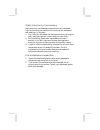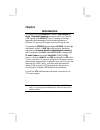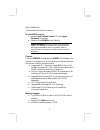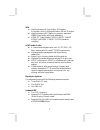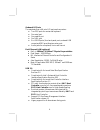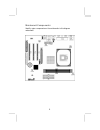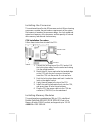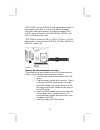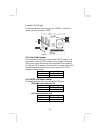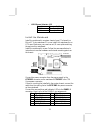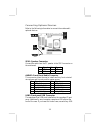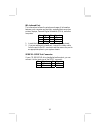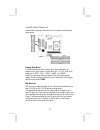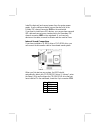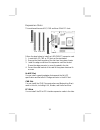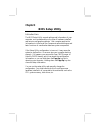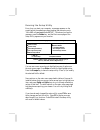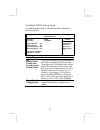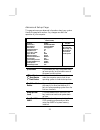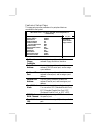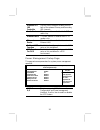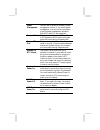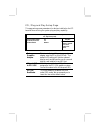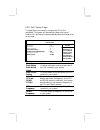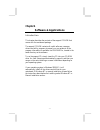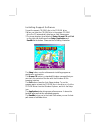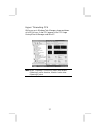- DL manuals
- ECS
- Motherboard
- Mainboard
- User Manual
ECS Mainboard User Manual - Chapter 1
Chapter 1
Introduction
This mainboard has a Socket-478 to support Intel Pentium 4 /
Hyper Threading Technology processors with Front-Side Bus
(FSB) speeds up to 800 MHz. Hyper Threading Technology,
designed to take advantage of the multitasking features in
Windows XP, gives you the power to do more things at once
.
It integrates the SiS661FX Northbridge and SiS963L Southbridge
that support the built-in USB 2.0 providing higher bandwidth,
implementing Universal Serial Bus Specification Revision 2.0
and is compliant with UHCI 1.1 and EHCI 0.95. It supports AC
97 Audio Codec and provides Ultra DMA 33/66/100/133
function. It has one 8x AGP, one CNR and three 32-bit PCI slots.
There is a full set of I/O ports including two PS/2 ports for mouse
and keyboard, one serial port, one parallel port, one VGA port and
maximum six USB2.0 ports – four back-panel ports and one
onboard USB connector USB2 providing two extra ports by
connecting the Extended USB Module to the mainboard.
It is a Micro ATX mainboard and has power connectors for an
ATX power supply.
Note:You must initiate the HT CPU function through BIOS
setup. It is strongly recommended you refer to Page 37 for
relative details.
Summary of Mainboard
Page 3
This publication, photographs, illustrations and software are under the protection of international copyright laws and all rights reserved. It does not allow any reproduction of this manual, content and any materials contained herein without the written consent of the authentic manufacturer. The inf...
Page 4
Ii table of contents trademark ..................................................................................... I static electricity precautions.................................................Iii pre-installation inspection.....................................................Iii chapter 1: int...
Page 5
Iii static electricity precautions static electricity could damage components on this mainboard. Take the following precautions while unpacking this mainboard and installing it in a system. 1. Don’t take this mainboard and components out of their original static-proof package until you are ready to ...
Page 6
Iv notice: 1. Owing to microsoft’s certifying schedule is various to every supplier, we might have some drivers not certified yet by microsoft. Therefore, it might happen under windows xp that a dialogue box (shown as below) pop out warning you this software has not passed windows logo testing to ve...
Page 7: Chapter 1
Chapter 1 introduction this mainboard has a socket-478 to support intel pentium 4 / hyper threading technology processors with front-side bus (fsb) speeds up to 800 mhz. Hyper threading technology, designed to take advantage of the multitasking features in windows xp, gives you the power to do more ...
Page 8
2 key features this mainboard has these key features: socket-478 processor ♦ supports intel pentium 4 series cpu with hyper threading technology ♦ supports up to 800 mhz front-side bus hyper-threading technology enables the operating system into thinking it’s hooked up to two processors, allowing tw...
Page 9
3 vga high performance & high quality 3d graphics accelerator: built-in a high performance 256-bit 3d engine high performance 2d graphics accelerator: maximum 128mb frame buffer with linear addressing mpeg-2/1 video decoder: mpeg-2 iso/iec 13818-2 mp@hl and mpeg-1 iso/iec 11172-2 standards compliant...
Page 10
4 onboard i/o ports the mainboard has a full set of i/o ports and connectors: ♦ two ps/2 ports for mouse and keyboard ♦ one serial port ♦ one parallel port ♦ one vga port ♦ six usb2.0 ports (four back-panel ports, onboard usb connectorsusb2 providing two extra ports ♦ audio jacks for microphone, lin...
Page 11
5 bios firmware this mainboard uses ami bios that enables users to configure many system features including the following: ♦ power management ♦ wake-up alarms ♦ cpu parameters and memory timing ♦ cpu and memory timing the firmware can also be used to set parameters for different processor clock spee...
Page 12
6 package contents your mainboard package contains the following items: the mainboard the user’s manual one diskette drive ribbon cable (optional) one ide drive ribbon cable the software support cd optional accessories you can purchase the following optional accessories for this mainboard. The exten...
Page 13: Chapter 2
7 chapter 2 mainboard installation to install this mainboard in a system, please follow these instructions in this chapter: identify the mainboard components install a cpu install one or more system memory modules make sure all jumpers and switches are set correctly install this mainboard in a syste...
Page 14
8 mainboard components identify major components on the mainboard via this diagram underneath..
Page 15
9 i/o ports the illustration below shows a side view of the built-in i/o ports on the mainboard. Ps/2 mouse use the upper ps/2 port to connect a ps/2 pointing device. Ps/2 keyboard use the lower ps/2 port to connect a ps/2 keyboard. Parallel port (prn) use the parallel port to connect printers or ot...
Page 16
10 installing the processor this mainboard has a socket 478 processor socket. When choosing a processor, consider the performance requirements of the system. Performance is based on the processor design, the clock speed and system bus frequency of the processor, and the quantity of internal cache me...
Page 17
11 ddr sdram is a type of sdram that supports data transfers on both edges of each clock cycle (the rising and falling edges), effectively doubling the memory chip’s data throughput. Ddr dimms can synchronously work with 100 mhz, 133 mhz, 166 mhz or 200 mhz memory bus. Ddr sdram provides 1.6 gb/s, 2...
Page 18
12 jumper settings connecting two pins with a jumper cap is short; removing a jumper cap from these pins, open. Jp2: clear cmos jumper use this jumper to clear the contents of the cmos memory. You may need to clear the cmos memory if the settings in the setup utility are incorrect and prevent your m...
Page 19
13 1 • usb2 power selector: jp5 function jumper setting vcc5v short pins1-2 sb5v short pins2-3 install the mainboard install the mainboard in a system chassis (case). The board is a micro atx size mainboard. You can install this mainboard in an atx case. Make sure your case has an i/o cover plate ma...
Page 20
14 connecting optional devices refer to the following information to connect the mainboard’s optional devices: spk1: speaker connector connect the cable from the pc speaker to the spk1 connector on the mainboard. Pin signal pin signal 1 spkr 2 nc 3 gnd 4 +5v audio2: front panel audio connector this ...
Page 21
15 connectors usb2 to connect the front-mounted ports to the mainboard. Pin signal pin signal 1 verg_fp_usbpwr0 2 verg_fp_usbpwr0 3 usb_fp_p0- 4 usb_fp_p1- 5 usb_fp_p0+ 6 usb_fp_p1+ 7 ground 8 ground 9 key 10 usb_fp_oc0 1. Locate the usb2 connector on the mainboard. 2. Plug the bracket cable onto th...
Page 22
16 ir1: infrared port the infrared port allows the wireless exchange of information between your computer and similarly equipped devices such as printers, laptops, personal digital assistants (pdas), and other computers. Pin signal pin signal 1 nc 2 key 3 +5v 4 gnd 5 irtx 6 irrx 1. Locate the infrar...
Page 23
17 install other devices install and connect any other devices in the system following the steps below. Floppy disk drive the mainboard ships with a floppy disk drive cable that can support one or two drives. Drives can be 3.5” or 5.25” wide, with capacities of 360k, 720k, 1.2mb, 1.44mb, or 2.88mb. ...
Page 24
18 install the device(s) and connect power from the system power supply. Use the cable provided to connect the device(s) to the primary ide channel connector ide1 on the mainboard. If you want to install more ide devices, you can purchase a second ide cable and connect one or two devices to the seco...
Page 25
19 expansion slots this mainboard has one agp, cnr and three 32-bit pci slots. Follow the steps below to install an agp/cnr/pci expansion card. 1. Locate the agp, cnr or pci slots on the mainboard. 2. Remove the blanking plate of the slot from the system chassis. 3. Install the edge connector of the...
Page 26: Chapter 3
20 chapter 3 bios setup utility introduction the bios setup utility records settings and information of your computer, such as date and time, the type of hardware installed, and various configuration settings. Your computer applies the information to initialize all the components when booting up and...
Page 27
21 running the setup utility every time you start your computer, a message appears on the screen before the operating system loading that prompts you to “hit if you want to run setup”. Whenever you see this message, press the delete key, and the main menu page of the setup utility appears on your mo...
Page 28
22 standard cmos setup page this page displays a table of items defining basic information about your system. Cmos setup utility – copyright (c) 1985-2003, american megatrends, inc. Standard cmos setup system time: 00:00:10 system date: fri 10/24/2003 primary ide master : auto primary ide slave : au...
Page 29
23 advanced setup page this page sets up more advanced information about your system. Handle this page with caution. Any changes can affect the operation of your computer. Cmos setup utility – copyright (c) 1985-2003, american megatrends, inc. Advanced setup quick boot enabled 1st boot device pm-ic3...
Page 30
24 graphic win size this item defines the size of aperture if you use a graphic adapter. Dram cas# latency this item determines the operation of sdram memory cas (column address strobe). It is recommended that you leave this item at the default value. The 2t setting requires faster memory that speci...
Page 31
25 features setup page this page sets up some parameters for peripheral devices connected to the system. Cmos setup utility – copyright (c) 1985-2003, american megatrends, inc. Features setup onboard floppy controller enabled serial port address 3f8/irq4 onboard ir port disabled parallel port addres...
Page 32
26 onboard pci ide controller use this item to enable or disable either or both of the onboard primary and secondary ide channels. Audio device this item enables or disables the ac’97 audio chip. Modem device this item enables or disables the mc’97 modem chip. Ethernet device this item enables or di...
Page 33
27 power management use this item to enable or disable a power management scheme. If you enable power management, you can use the items below to set the power management operation. Both apm and acpi are supported. Suspend mode this item selects the status s1(stop clock) or s3(suspend to ram) when th...
Page 34
28 pci / plug and play setup page this page sets up some parameters for devices installed on the pci bus and those utilizing the system plug and play capability. Cmos setup utility – copyright (c) 1985-2003, american megatrends, inc. Pci / plug and play setup primary graphics adapter pci allocate ir...
Page 35
29 bios security features setup page this page helps you install or change a password. Cmos setup utility – copyright (c) 1985-2003, american megatrends, inc. Bios security features setup security settings supervisor password : not installed change supervisor password press enter supervisor password...
Page 36
30 cpu pnp setup page this page helps you manually configure the cpu of this mainboard. The system will automatically detect the type of installed cpu and make the appropriate adjustments to these items on this page. Cmos setup utility – copyright (c) 1985-2003, american megatrends, inc. Cpu pnp set...
Page 37
31 hardware monitor page this page sets up some parameters for the hardware monitoring function of this mainboard. Cmos setup utility – copyright (c) 1985-2003, american megatrends, inc. Hardware monitor setup *** system hardware monitor*** vcore 1.504v vdimm 2.496v vivdd 1.792v vcc5v 5.107v sb3v 3....
Page 38
32 discard changes and exit highlight this item and press to discard any changes that you have made in the setup utility and exit the setup utility. When the discard changes and exit dialog box appears, press to discard changes and exit, or press to return to the main menu. Note: if you have made se...
Page 39: Chapter 4
33 chapter 4 software & applications introduction this chapter describes the contents of the support cd-rom that comes with the mainboard package. The support cd-rom contains all useful software, necessary drivers and utility programs to properly run our products. More program information is availab...
Page 40
34 installing support software 1.Insert the support cd-rom disc in the cd-rom drive. 2.When you insert the cd-rom disc in the system cd-rom drive, the cd automatically displays an auto setup screen. 3.The screen displays three buttons of setup, browse cd and exit on the right side, and three others ...
Page 41
35 auto-installing under windows 98/me/2000/xp if you are under windows 98/me/2000/xp, please click the setup button to run the software auto-installing program while the auto setup screen pops out after inserting the support cd-rom: 1. The installation program loads and displays the following scree...
Page 42
36 installing under windows nt or manual installation if you are under windows nt, the auto-installing program doesn’t work out; or you have to do the manual installation, please follow this procedure while the auto setup screen pops out after inserting the support cd-rom: 1. Click the readme to bri...
Page 43
37 hyper threading cpu while you are in windows task manager, please push down ctrl+alt del keys. A dual cpu appears in the cpu usage history&device manager under winxp. Note: hyper threading function only works under winxp operating system; therefore, disable it under other operating system..