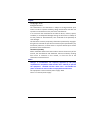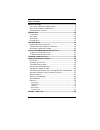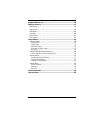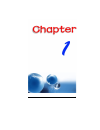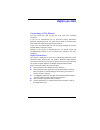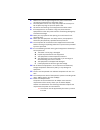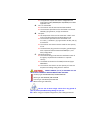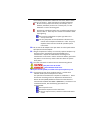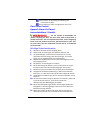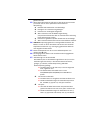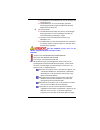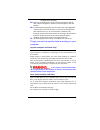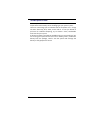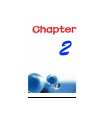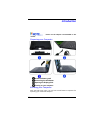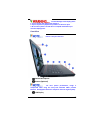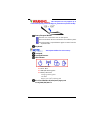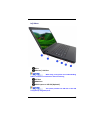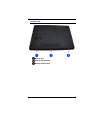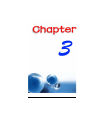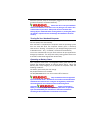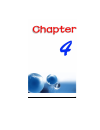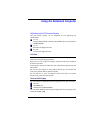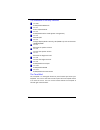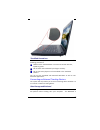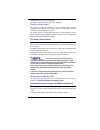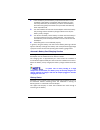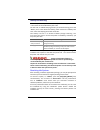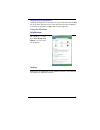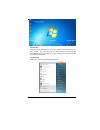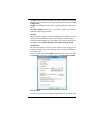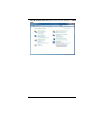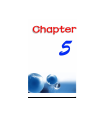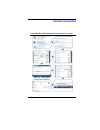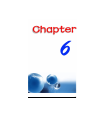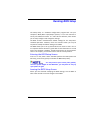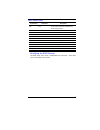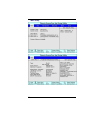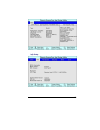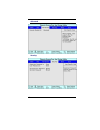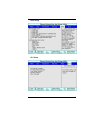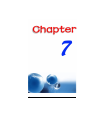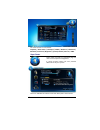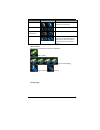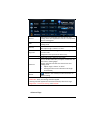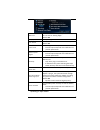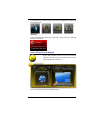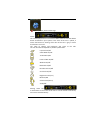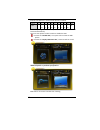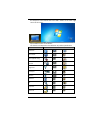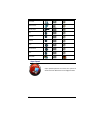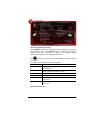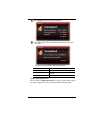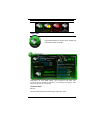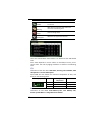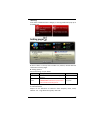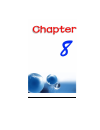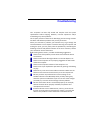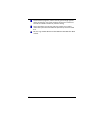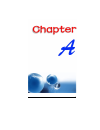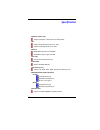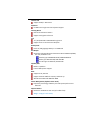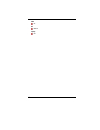Summary of MB45II7
Page 1
I.
Page 3
I preface copyright 2012 all rights reserved. The information in this document is subject to change without prior notice in order to improve reliability, design and function and does not represent a commitment on the part of the manufacturer. In no event will the manufacturer be liable for direct, i...
Page 4
Ii table of content b efore you s tart ............................................................................... 2 l et your computer acclimate itself .............................................. 9 h eat , c old , h umidity , and g lare .................................................... 9 ...
Page 5
Iii u sing w ireless lan n etwork for c onnection to i nternet ...... 34 r unning bios s etup ......................................................................... 36 bios a ction k eys ............................................................................. 37 m ain s etup ...................
Page 7
1.
Page 8: Before You Start
2 before you start conventions of this manual use this manual will help you get the most from your notebook computer. If you are an experienced user of computers and/or microsoft’s windows operating systems, you might find it useful to read the quick start guide that comes along with your accessorie...
Page 9
3 6. Make sure to use the right voltage for the power source when connecting the equipment to the power outlet. 7. Place the power cord in such a way that people can not step on it. Do not place anything on top of the power cord. 8. All cautions and warnings on the equipment should be noted. 9. If t...
Page 10
4 the appliance coupler must have a configuration for mating with a cee7/en60320/iec 320/nema/ jis c 8303 appliance inlet. A. For u.S. And canada: the cord set must be ul listed and csa certified. The minimum specifications for the flexible cord are no. 18 awg, (2) type spt-2, and (3) 2-conductor. B...
Page 11
5 should always be followed to reduce the risk of fire, electric shock and injury to persons. These precautions include the following: do not use this product near water, for example, near a bathtub, washbowl, kitchen sink or laundry tub, in a wet basement or near a swimming pool. Avoid using a tele...
Page 12
6 ensure proper use by reading and following the instructions carefully. Do not attempt to make any adjustment of the unit. Class1 laser product appareil a laser de classe 1 laserschutzklasse 1 produkt do not attempt to disassemble the cabinet containing the laser. The laser beam used in this produc...
Page 13
7 geöffnet werden. 13. Wenn folgende situationen auftreten ist das gerät vom stromnetz zu trennen und von einer qualifizierten servicestelle zu Ü berprüfung.: a. Netzlabel oder netzstecker sind beschädigt. B. Flüssigkeit ist in das gerät eingedrungen. C. Das gerät war feuchtigkeit ausgesetzt. D. Wen...
Page 14
8 der kabelsatz muss mindestens für eine stromstärke von 7a geeignet sein. Der wandstecker muss ein zweipoliger geerdeter steckertyp gemäß dem japanese industrial standard c8303 (15a, 125 vac) sein. C. Für andere länder: die zubehörteile des kabel-sets müssen das prüfsiegel derjenigen stelle, die in...
Page 15
9 bezüglich der entsorgung. 19. Benutzen sie das netzteil nicht in unmittelbarer nähe zu wasser oder anderen flüssigkeiten. Gießen sie nie flüssigkeiten über das netzteil. 20. Es besteht explosionsgefahr, wenn der akku nicht ordnungsgemäß ersetzt wird. Ersetzen sie den akku nur durch einen akku glei...
Page 16
10 suitable place to work your computer will run well wherever you’re comfortable but extreme temperature and humidity can be challenging to your system’s parts. There are some things you can tolerate that the computer can’t – things like static electricity, dust, water, steam and oil. In case you d...
Page 17
11.
Page 18: Introduction
12 introduction please use the adapter recommended in this manual. Preparing your computer install the battery pack connecting the ac adapter opening the display panel turning on your computer knowing your computer with the lcd screen open, you will see several features important for operating your ...
Page 19
13 to avoid damage to the display panel: 1. Try not to slam the display upon closing it. 2. Try not to place any object on top when it is closed or open. 3. Be sure the system is turned off or in suspend mode before you close the display panel. Front view picture is only for reference internal micro...
Page 20
14 this lcd panel can only support up to a maximum opening of 125-130 degrees, please do not push it forcibly. Power/suspend button press for 1~1.5 seconds to turn on the system. Press and hold for at least 4 seconds to turn off the system. Press the power / suspend button again to return from the s...
Page 21
15 left views dc in ethernet / lan port when using a lan, please use an emi shielding cable to minimize an interference when transmitting crt port hdmi port usb 2.0 ports or usb 3.0 (optional) this system provides two usb 2.0 or two usb 3.0 (optional) chargeable ports..
Page 22
16 right view usb 2.0 port stereo headphone jack microphone/audio line-in jack optical drive kensington lock.
Page 23
17 bottom view battery lock battery compartment battery release latch.
Page 24
18.
Page 25: Getting Started
19 getting started connecting to a power source connecting the ac adapter a universal ac adapter is provided to supply your computer with power and also charge the computer’s battery pack. The adapter’s ac input voltage can range anywhere from 100 to 240 volts, covering the standard voltages availab...
Page 26
20 whenever possible, keep the ac adapter plugged into the notebook and an electrical outlet to recharge the battery. Never turn off or reset your notebook while the hard disk is in use status icon is lit; doing so can result in loss or destruction of your data. Always wait at least 5 seconds after ...
Page 27
21 explisionsgefahr bei unsachgernazen austausch der batterie. Ersatz nur durch denselben oder einem vom hersteller empfohlenem ahnlichen typ. Entsorgung gebrauchter batterien navh angaben des herstellers. Installing and removing the battery pack to install the battery pack: to remove the battery pa...
Page 28
22.
Page 29
23 using the notebook computer adjusting the lcd screen display the lcd screen display can be adjusted by the following key combinations. Fn + f4 changes display mode: lcd-only, crt/hdmi-only and simultaneous lcd&crt/hdmi. Fn + f7 decrease the brightness level. Fn + f8 increase the brightness level....
Page 30
24 the notebook’s hot key controls fn + esc enable/disable bluetooth fn + f1 enters suspend mode. Fn + f2 enable/disable silent mode (power management) fn + f3 mute on/off. Fn + f4 changes display mode: lcd-only, crt/hdmi-only and simultaneous lcd&crt/hdmi fn + f5 decrease the speaker volume. Fn + f...
Page 31
25 touchpad precautions the touchpad is a pressure sensitive device. Please take note of the following precautions. Make sure the touchpad does not come into contact with dirt, liquids or grease. Do not touch the touchpad if your fingers are dirty. Do not rest heavy objects on the touchpad or the to...
Page 32
26 equipped with a hard disk drive (hdd). The hdd is removable allowing for easy upgrades. Power saving modes this section contains information on the notebook’s power system, including the ac adapter, the battery system, recharging the battery, and tips for conserving battery power. The power syste...
Page 33
27 1. Insert the battery into the battery compartment and turn on the notebook. If the battery is completely without power go to the next step. Otherwise, let the battery run down until the battery low-low warning beeps are heard. The system will automatically enter suspend mode. 2. Turn the noteboo...
Page 34
28 battery low warning when the pack initially reaches the “battery low” state approximately 7 ~ 10 minutes of the usable battery life is left. You will hear an audible beep signal every 15 seconds alerting you to the “battery low” status. When the battery power reaches the “battery low low” status ...
Page 35
29 adjusting the brightness to adjust the brightness on the lcd screen, press and hold down the [fn] key in the lower left hand corner of the keyboard and press the [f7] key to increase the brightness or [f8] to decrease the brightness. Using the windows help windows for windows 7 help, click start ...
Page 36
30 recycle bin used for storing deleted files in case you want to recover and save it in your system. The files will only be deleted from the recycle bin permanently only if you empty it by right clicking your mouse and select the “empty recycle bin”. Start button allows easy access to all windows p...
Page 37
31 the start menu allows you to adapt and show the programs used most frequently. If you wish to keep an item, right click the item and click pin to start menu. Log off will enable the current user to log off and allows a new user to log on. Turn off computer allows you to shut down, restart, and st...
Page 38
32 start control panel dialog box. There are two interfaces – classic view..
Page 39
33.
Page 40: Internet Connection
34 internet connection using wireless lan network for connection to internet.
Page 41
35.
Page 42: Running Bios Setup
36 running bios setup the setup utility is a hardware configuration program built into your computer’s bios (basic input/output system). It runs and maintains a variety of hardware functions. It is menu-driven software, which allows you to easily configure and change the settings. The bios contains ...
Page 43
37 bios action keys function key command description esc exit leaves a sub-menu to return to the previous menu or exits the bios setup while saving changes. Enter go to sub screen shows the sub menu f1 general help shows the help screen f9 default set as default f10 save and exit saves changes and r...
Page 44
38 main setup.
Page 45
39 info setup.
Page 46
40 advanced security.
Page 47
41 boot setup exit setup.
Page 48
42.
Page 49: Super Posh
43 super posh super posh is an integrated ap which has great benefit for the system. It includes “super power” “super osd” “super speed” and “super hdd.” these applications enable you to run the power saving scheme in your system, enable shortcut icon, optimize your system configuration, and detect ...
Page 50
44 the main functions are as follows: capslock / silent mode / touchpad / wlan / webcam / bluetooth / numlock / scroll lock / brightness / (sound) volume / discrete / uma super power super power provides an integrated page for user to control power management. It could increase battery life and prov...
Page 51
45 mode icon description power saving decrease system performance to provide more battery life normal balance system performance high performance provide system best performance dynamic switch switch to “power saving” & “ normal” mode automatically on battery mode, and auto switch to “high performan...
Page 52
46 monitor lcd will be turned off after the interval time and setting of the os if keyboard or mouse is not operated and no movie/game hdd system will spin down disk after the interval time and setting to os. Stand by system will sleep after the interval time and setting to os. Adjust range is “neve...
Page 53
47 hibernate if users disable hibernate, the option of hibernate will not show in “setting page.” default: on wallpaper desktop background will be white. Turn off lcd press button to turn off the lcd immediately. Default: on turbo mode overclocking cpu instantly. Function options depend on the defin...
Page 54
48 press quick key to switch among each power management modes and on-screen display. Warning: if the percentage of battery was under 10%, there will pop a warning window on task icon. Super osd (on-screen-display) super osd provides several styles and locations selection of osd. And also could get ...
Page 55
49 osd style: blue, green and orange. Status: this area displayed the current status of osd. Status bar will auto detect device connected in your system. If the color of the icon is yellow, it means the function is working. If the color of the icon is gray, it means the function is turn off. The val...
Page 56
50 volume level definition: volume level value are as below level 0 1 2 3 4 5 6 7 8 9 10 volume value 0 1 ~ 10 11 ~ 20 21 ~ 30 31 ~ 40 41 ~ 50 51 ~ 60 61 ~ 70 71 ~ 80 81 ~ 90 91~1 00 * when adjusting the volume level, volume value will become current level x10 automatically. There are two options to...
Page 57
51 an example is shown below where the osd is shown on the lower right corner of the screen. Super osd functions are as follows: the function will depend on the definition of product specification. Function preview bluetooth silent mode mute (speaker only) volume brightness touchpad wireless webcam ...
Page 58
52 scroll lock web browser media player play previous rewind stop fast forward next vga/uma super speed super speed optimizes and cleans the system to obtain the best effectiveness and fragmentation..
Page 59
53 optimizing windows setting: click “optimize” button after selecting the optimizing options to improve system performance. Click “restore” button to restore the system to original status. After “optimize” or “restore” are executed, please reboot the computer for the changes to take effect. Click w...
Page 60
54 click “analyze” button to analyze the system. Click “free” button after selecting the options to free up system disk space. The options are described in the following table: options description system temporary files clean the unnecessary files in windows internet temporary file clean the browsin...
Page 61
55 status & picture super hdd super hdd displays the health status of hdd and information of cpu and ram. Information of main hdd: name, type, partitions and total size. Use scroll bar to choose the partition, it will display file system, total size and free size of in partitions. Hard disk menu nor...
Page 62
56 hdd health index condition healthy hdd status will be healthy if all status of items are normal. Warning hdd status is in warning state if there are more than one warning item. Danger hdd status is in danger state if there more than one danger item. Not support hdd does not support this function....
Page 63: Setting Page
57 warning: if the status of hdd and cpu is danger, a warning window will pop up on the posh icon. Setting page a: show “about” in the top area. Include: icon, version, release date and information of every pages. B: setting options: advanced setting of super posh. Options description status tooltip...
Page 64
58.
Page 65: Troubleshooting
59 troubleshooting your computer has been fully tested and complies with the system specifications before shipping. However, incorrect operations and/or mishandling may cause problems. This chapter provides a reference for identifying and correcting common hardware and software problems that you may...
Page 66
60 some software programs, which have not gone through rigorous coding and testing, may cause problems during your routine use. Consult the software vendor for problem solving. Legacy peripheral are not plug-and-play capable. You need to restart the system with these devices powered up and connected...
Page 67
61.
Page 68: Specification
62 specification operaion system ( os ) supports windows 7 home premium 32bit/64bit cpu support sandy bridge sv dual core 35w support ivy bridge sv dual core 35w memory ddriii ddr3 speed up to 1333mhz so-dimm*2, max. Support to 8gb core logic panther point hmxx tdp 4.1w audio codec realtek alc269q-v...
Page 69
63 camera ccd support 0.3m / 1.3m camera keyboard us 300.8 mm-length new flat keyboard support pointing device ps2 touch pad with 2 buttons support multi-gesture function lcd 14" (16:9) hd 1366 x 768 led-back light unit support 16:9 5.2mm thickness led panel battery pack 6 cells w/ sw gasguage batte...
Page 70
64 emi ce rf r&tte safety cb.