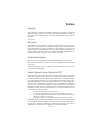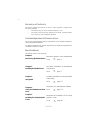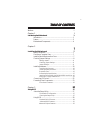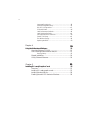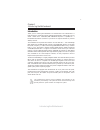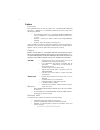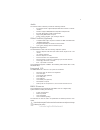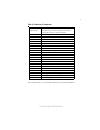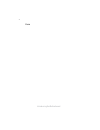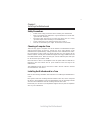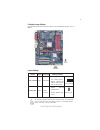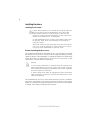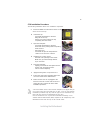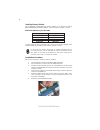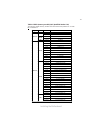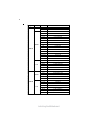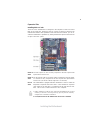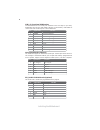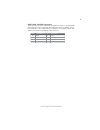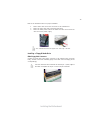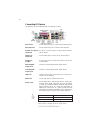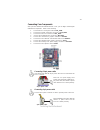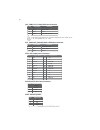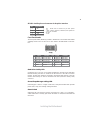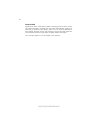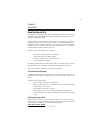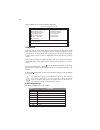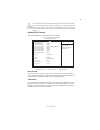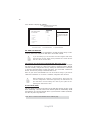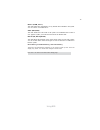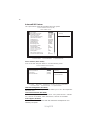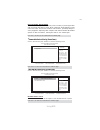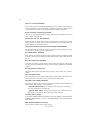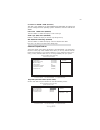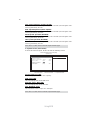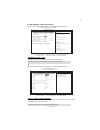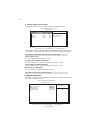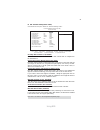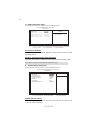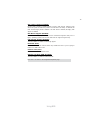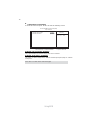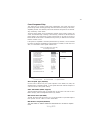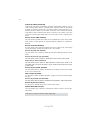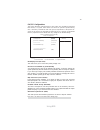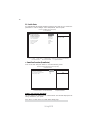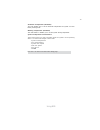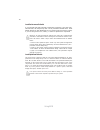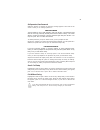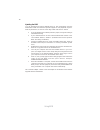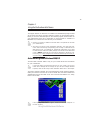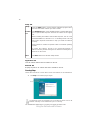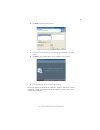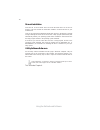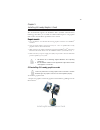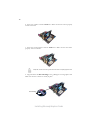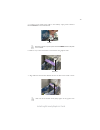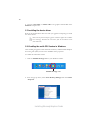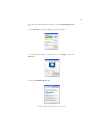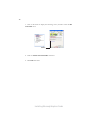Summary of NF650iSLIT-A
Page 3
Preface preface copyright this publication, including all photographs, illustrations and software, is protected under international copyright laws, with all rights reserved. Neither this manual, nor any of the material contained herein, may be reproduced without written consent of the author. Versio...
Page 4
Ii preface declaration of conformity this device complies with part 15 of the fcc rules. Operation is subject to the following conditions: • this device may not cause harmful interference, and • this device must accept any interference received, including interfer- ence that may cause undesired oper...
Page 5
Ii tttttable of contents able of contents able of contents able of contents able of contents preface i chapter 1 1 introducing the motherboard 1 introduction......................................................................................1 feature...................................................
Page 6
Iv integrated peripherals.......................................................38 power management setup.................................................43 pnp/pci configurations ...................................................45 pc health status ....................................................
Page 7
1 introducing the motherboard chapter 1 introducing the motherboard introduction thank you for choosing the nf650islit-a motherboard. This motherboard is a high performance, enhanced function motherboard designed to support the lga775 socket intel® core™ 2 extreme (fsb 1333 mhz oc)/core™ 2 quad/ cor...
Page 8
2 introducing the motherboard feature • accommodates intel® core™ 2 extreme (fsb 1333 mhz oc)/ core™ 2 quad/ core™ 2 duo/pentium d/pentium 4/celerond pro- cessors • supports a system bus (fsb) of 1333 (overclocking)/1066/800/ 533 mhz • supports “hyper-threading” technology cpu nvidia nforce® 650i sl...
Page 9
3 introducing the motherboard integrated i/o this motherboard supports ultradma bus mastering with transfer rates of 133/ 100/66/33 mb/s. The motherboard comes with the following expansion options: expansion options • two pci express x16 slots (sli mode: x8+x8, single pci-e is x8 mode) for graphic i...
Page 10
4 introducing the motherboard motherboard components.
Page 11
5 introducing the motherboard table of motherboard components this concludes chapter 1. The next chapter explains how to install the motherboard. “*” stands for optional components and may not exist onboard. Label components lga775 socket for intel core™ 2 extreme (fsb 1. Cpu socket 1333 mhz oc)/cor...
Page 12
6 introducing the motherboard memo.
Page 13
7 installing the motherboard chapter 2 installing the motherboard installing the motherboard in a case refer to the following illustration and instructions for installing the motherboard in a case. Safety precautions • follow these safety precautions when installing the motherboard • wear a groundin...
Page 14
8 installing the motherboard checking jumper settings this section explains how to set jumpers for correct configuration of the motherboard. Setting jumpers use the motherboard jumpers to set system configuration options. Jumpers with more than one pin are numbered. When setting the jumpers, ensure ...
Page 15
9 installing the motherboard checking jumper settings the following illustration shows the location of the motherboard jumpers. Pin 1 is labeled. Jumper settings to avoid the system instability after clearing cmos, we recommend users to enter the main bios setting page to “load optimized de- faults”...
Page 16
10 installing the motherboard installing hardware installing the processor caution: when installing a cpu heatsink and cooling fan make sure that you do not scratch the motherboard or any of the surface- mount resistors with the clip of the cooling fan. If the clip of the cooling fan scrapes across ...
Page 17
11 installing the motherboard b. Unload the cap · use thumb & forefinger to hold the lifting tab of the cap. · lift the cap up and remove the cap completely from the socket. C. Open the load plate · use thumb & forefinger to hold the hook of the lever, pushing down and pulling aside unlock it. · lif...
Page 18
12 installing the motherboard installing memory modules this motherboard accommodates four memory modules. It can support four 240-pin ddr2 800/667/533/400 ddr2 sdram. The total memory capacity is 32 gb. You must install at least one module in any of the four slots. Each module can be installed with...
Page 19
13 installing the motherboard table a: ddr2 (memory module) qvl (qualified vendor list) the following ddr2 memory modules have been tested and qualified for use with this motherboard. Type size vendor module name samsung k4t56083qf-gccc 256 mb samsung m378t3354bz0-ccc k4t samsung k4t51083qb-gccc 512...
Page 20
14 installing the motherboard type size vendor module name infineon hys64t325001hu-3-a 256 mb ramxel 5nb31 d9dcg a-data ad29608a88-3eg corsair valusselect m11100513 corsair 64m8cfe ps1000545 corsair corsair k4t5108qc elixir n2tu51280be-3c geil gl2l64m088ba18w hynix hy818t512 kingston d6408te8ewl3 pq...
Page 21
15 installing the motherboard expansion slots installing add-on cards the slots on this motherboard are designed to hold expansion cards and connect them to the system bus. Expansion slots are a means of adding or enhancing the motherboard’s features and capabilities. With these efficient facilities...
Page 22
16 installing the motherboard open the chassis and then remove the slot bracket from the case where you will be installing the expansion cards. Install your graphics card in the proper slot by pressing the card firmly into the slot. Drive in the screw to secure the slot bracket of the expansion card...
Page 23
17 installing the motherboard f_audio1: front panel audio header this header allows the user to install auxiliary front-oriented microphone and line- out ports for easier access. Connecting optional devices cd_in1: analog audio input connector pin signal name function 1 cd in_r cd in right channel 2...
Page 24
18 installing the motherboard usb1~2: front panel usb headers the motherboard has four usb ports installed on the rear edge i/o port array. Additionally, there are two usb headers onboard. Use the auxiliary usb headers to connect the front-mounted ports to the motherboard. Ir1: infrared header (opti...
Page 25
19 installing the motherboard sata1/2/3/4: serial ata connectors these connectors are used to support the new serial ata devices for the highest date transfer rates (3.0 gb/s), simpler disk drive cabling and easier pc assembly. It elimi- nates limitations of the current parallel ata interface. But m...
Page 26
20 installing the motherboard ide devices enclose jumpers or switches used to set the ide device as master or slave. Refer to the ide device user’s manual. Installing two ide devices on one cable, ensure that one device is set to master and the other device is set to slave. The documentation of your...
Page 27
21 installing the motherboard refer to the illustration below for proper installation: this motherboard does not support the “hot-plug” function. 1 attach either cable end to the connector on the motherboard. 2 attach the other cable end to the sata hard drive. 3 attach the sata power cable to the s...
Page 28
22 installing the motherboard connecting i/o devices the backplane of the motherboard has the following i/o ports: ps2 keyboard use the lower ps/2 port to connect a ps/2 keyboard. Parallel port (lpt1) use lpt1 to connect printers or other parallel communi (optional) cations devices. 1394a port use t...
Page 29
23 installing the motherboard connecting case components after you have installed the motherboard into a case, you can begin connecting the motherboard components. Refer to the following: 1 connect the cpu cooling fan cable to cpu_fan1. 2 connect the system cooling fan connector to sys_fan1. 3 conne...
Page 30
24 installing the motherboard cpu_fan1: cpu cooling fan power connector atx1: atx 24-pin power connector pin signal name function 1 gnd system ground 2 +12v power +12v 3 sense sensor 4 pwm cpu fan control users please note that the fan connector supports the cpu cooling fan of 1.1a~2.2a (26.4w max.)...
Page 31
25 installing the motherboard front panel header the front panel header (panel1) provides a standard set of switch and led headers commonly found on atx or micro-atx cases. Refer to the table below for informa- tion: * msg led (dual color or single color) hard drive activity led connecting pins 1 an...
Page 32
26 installing the motherboard power switch supporting the power on/off function requires connecting pins 6 and 8 to a momen- tary-contact switch that is normally open. The switch should maintain contact for at least 50 ms to signal the power supply to switch on or off. The time requirement is due to...
Page 33
27 using bios chapter 3 using bios about the setup utility the computer uses the latest award bios with support for windows plug and play. The cmos chip on the motherboard contains the rom setup instructions for con- figuring the motherboard bios. The bios (basic input and output system) setup utili...
Page 34
28 using bios bios navigation keys the bios navigation keys are listed below: press the delete key to access the bios setup utility. Key function move m n l k m n l k m n l k m n l k m n l k phoenix-awardbios cmos setup utility virus protection, boot sequence... F10: save & exit setup mnlk : select ...
Page 35
29 using bios standard cmos features this option displays basic information about your system. F5: previous values f6: fail-safe defaults f7: optimized defaults : move enter: select +/-/pu/pd:value f10:save esc:exit f1: general help phoenix - awardbios cmos setup utility standard cmos features date ...
Page 36
30 using bios press to display the submenu: phoenix-awardbios cmos setup utility ide channel 0 master to auto-detect the hdd’ size, head... On this chan- nel item help ide hdd auto-detection ide channel 0 slave access mode [ auto] [ auto] capacity 0 mb cylinder 0 head precomp landing zone 0 0 sector...
Page 37
31 using bios drive a (1.44m, 3.5 in.) this item defines the characteristics of any diskette drive attached to the system. You can connect one diskette drive. Halt on (all, but keyboard) this item defines the operation of the system post (power on self test) routine. You can use this item to select ...
Page 38
32 using bios advanced bios features this option defines advanced information about your system. Phoenix -awardbios cmos setup utility advanced bios features menu level item help cpu feature [press enter] removable device priority [press enter] hard disk boot priority [press enter] cpu l1 & l2 cache...
Page 39
33 using bios press to return to the advanced bios feature page. F hard disk boot priority (press enter) scroll to this item and press to view the following screen: phoenix-awardbios cmos setup utility hard disk boot priority 2. Bootable add-in cards item help ff menu level use m > or n > to select ...
Page 40
34 using bios cpu l1 & l2 cache (enabled) this item is only available when the chipset supports hyper-threading and you are using a hyper-threading cpu. Hyper-threading technology (enabled) quick power on self test (enabled) enable this item to shorten the power on self testing (post) and have your ...
Page 41
35 using bios small logo (epa) show (disabled) enables or disables the display of the epa logo during boot-up. Ata 66/100 ide cable msg. (enabled) this item enables or disables the display of the ata 66/100 cable msg. Os select for dram > 64mb (non-os2) this item is only required if you have install...
Page 42
36 using bios cpu spread spectrum (center spread) this item, when enabled, can significantly reduce the emi (electromagnetic inter- ference) generated by the cpu. Pcie spread spectrum (down spread) this item, when enabled, can significantly reduce the emi (electromagnetic inter- ference) generated b...
Page 43
37 using bios fsb & memory config (press enter) scroll to this item and press to view the following screen: f fsb-memory ratio (auto) this item is used to set fsb and memory speed automatically. Memory timing setting [press enter] item help ff menu level phoenix-awardbios cmos setup utility fsb & me...
Page 44
38 using bios item help ff menu level phoenix-awardbios cmos setup utility system voltages voltage level for cpu core (cpu vid) parameters setting current value cpu core [auto] 1.32v cpu fsb [auto] 1.35v memory [1.90v] 1.92v nforce spp [1.30v] 1.30v f5:previous values f6:fail-safe defaults f7:optimi...
Page 45
39 using bios ide hdd block mode (enabled) the onboard ide drive interface supports ide prefetching, for faster drive access. If you install a primary and secondary add-in ide interface, set this field to disabled if the interface does not support prefetching. Serial-ata controller (all enabled) thi...
Page 46
40 using bios raid enable (disabled) this item allows you to enable or disable the onboard raid function of raid supporting devices. Sata 1/2 primary/secondary raid (disabled) these two items enable or disable the sata1/2 primary and secondary raid. Raid config (press enter) scroll to this item and ...
Page 47
41 using bios usb mouse support (enabled) enable this item if you plan to use a mouse connected through the usb port in a legacy operating system (such as dos) that does not support plug and play. Usb storage support (enabled) this item enables or disables usb storage support. Hd audio (auto) enable...
Page 48
42 using bios superio device (press enter) scroll to this item and press to view the following screen: x phoenix-awardbios cmos setup utility super io device item help ff menu level onboard fdc controller [enabled] onboard serial port 1 [3f8/irq4] f5:previous values f6: fail-safe defaults f7:optimiz...
Page 49
43 using bios power management setup this option lets you control system power management. The system has various power-saving modes including powering down the hard disk, turning off the video, suspending to ram, and software power down that allows the system to be automati- cally resumed by certai...
Page 50
44 using bios soft-off by pbtn (instant-off) under acpi (advanced configuration and power management interface) you can create a software power down. In a software power down, the system can be resumed by wake up alarms. This item lets you install a software power down that is con- trolled by the po...
Page 51
45 using bios pnp/ pci configurations this section describes configuring the pci bus system. Pci (peripheral component interconnect) is a system, which allows i/o devices to operate at speeds nearing cpu’s when they communicate with own special components. All the options de- scribes in this section...
Page 52
46 using bios pc health status on motherboards that support hardware monitoring, this item lets you monitor the parameters for critical voltages, critical temperatures, and fan speeds. Smart fan function [press enter] shutdown temperature [disabled] warning temperature [disabled] system temperature ...
Page 53
47 using bios system temperature cpu temperature system fan speed cpu fan speed cpu vcore vdimm system component characteristics these fields provide you with information about the system’s current operating status. You cannot make changes to these fields. Shutdown temperature (disabled) this item e...
Page 54
48 using bios load optimized defaults this option opens a dialog box that lets you install optimized defaults for all appro- priate items in the setup utility. Press and then to install the defaults. Press and then to not install the defaults. The optimized defaults place demands on the system that ...
Page 55
49 save & exit setup highlight this item and press to save the changes that you have made in the setup utility and exit the setup utility. When the save and exit dialog box appears, press to save and exit, or press to return to the main menu: exit without saving highlight this item and press to disc...
Page 56
50 using bios this concludes chapter 3. Refer to the next chapter for information on the software supplied with the motherboard. Updating the bios you can download and install updated bios for this motherboard from the manufacturer’s web site. New bios provides support for new peripherals, improve- ...
Page 57
51 using the motherboard software chapter 4 using the motherboard software about the software cd-rom the support software cd-rom that is included in the motherboard package contains all the drivers and utility programs needed to properly run the bundled products. Below you can find a brief descripti...
Page 58
52 using the motherboard software setup tab click the setup button to run the software installation program. Select from the menu which software you want to install. The browse cd button is the standard windows command that allows you to open windows explorer and show the contents of the support cd....
Page 59
53 using the motherboard software 2. Click next. The following screen appears: 3. Check the box next to the items you want to install. The default options are recom- mended. 4. Click next run the installation wizard. An item installation screen appears: 5. Follow the instructions on the screen to in...
Page 60
54 using the motherboard software manual installation insert the cd in the cd-rom drive and locate the path.Doc file in the root directory. This file contains the information needed to locate the drivers for your motherboard. Look for the chipset and motherboard model; then browse to the directory a...
Page 61
55 installing sli-ready graphics cards chapter 5 installing sli-ready graphics cards this motherboard supports the nvidia ® sli tm (scalable link interface) technology that allows you to install two identical pci express tm x16 graphics cards. Follow the installation procedures in this section. 5.1 ...
Page 62
56 installing sli-ready graphics cards 3. Insert the second graphics card into pcie2 slot . Make sure that the card is properly seated on the slot. If required, connect an auxiliary power source to the pci express graphics cards. 4. Align and insert the sli card bridge to the goldfingers on each gra...
Page 63
57 installing sli-ready graphics cards 5. Connect a 4-pin atx power cable to the auxiliary 4-pin power connector labeled atx4p1 on this motherboard. Make sure to connect a 4-pin atx power cable to the atx4p1 ; otherwise, the system will be unstable. 6. Remove any of the two bracket covers between th...
Page 64
58 installing sli-ready graphics cards 8. Connect a vga cable or a dvi-i cable to the graphics card installed on the pcie2 pci express slot. 5.4 enabling the multi-gpu feature in windows after installing the graphics cards and the device drivers, enable the multi-graphics processing unit (gpu) featu...
Page 65
59 installing sli-ready graphics cards 3. From the nview desktop manager window, select the desktop management tab. 4. Click properties to display the display properties dialog box. 5. From the display properties dialog box, select the settings tab then click advanced. 6. Select the nvidia geforce t...
Page 66
60 installing sli-ready graphics cards 7. Click on the slider to display the following screen, and then select the sli multi-gpu item. 8. Click the enable sli multi-gpu check box. 9. Click ok when done. Slider.