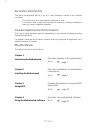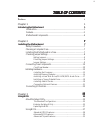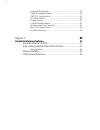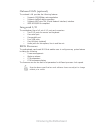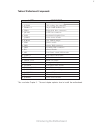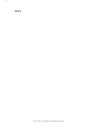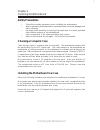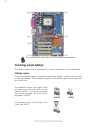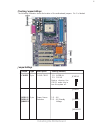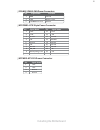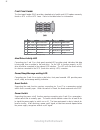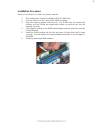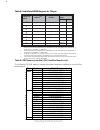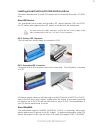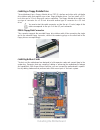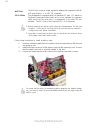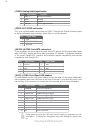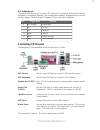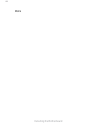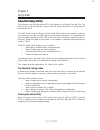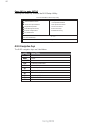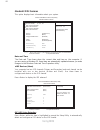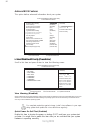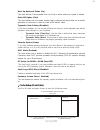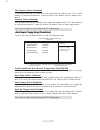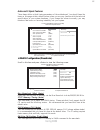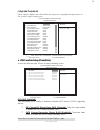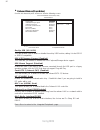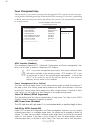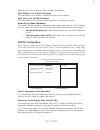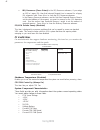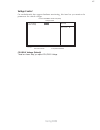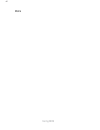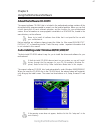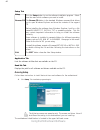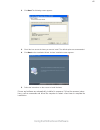Summary of NFORCE3-A
Page 3: Preface
Preface preface copyright this publication, including all photographs, illustrations and software, is protected under international copyright laws, with all rights reserved. Neither this manual, nor any of the material contained herein, may be reproduced without written consent of the author. Versio...
Page 4
Ii preface declaration of conformity this device complies with part 15 of the fcc rules. Operation is subject to the following conditions: • this device may not cause harmful interference, and • this device must accept any interference received, including interference that may cause undesired operat...
Page 5: Preface
Iii tttttable of contents able of contents able of contents able of contents able of contents preface i chapter 1 1 introducing the motherboard 1 introduction................................................................................................1 features.......................................
Page 6
Iv integrated peripherals.................................................................35 power management setup...........................................................40 pnp/pci configurations.............................................................41 pc health status........................
Page 7: Introduction
1 introducing the motherboard chapter 1 introducing the motherboard introduction thank you for choosing the nforce3-a motherboard. This motherboard is a high perfor- mance, enhanced function motherboard that supports socket 754 amd k8 processors for high-end business or personal desktop markets. The...
Page 8: Feature
2 introducing the motherboard feature processor the nforce®3 250 is a single-chip with proven reliability and performance. • hypertransport link to the amd athlon 64/athlon 64 fx cpu • agp3.0 8x interface at 533 mt/s • pci 2.3 interface, supporting up to six pci slots • two separate sata controllers...
Page 9: Onboard Lan (Optional)
3 introducing the motherboard onboard lan (optional) • supports 10/100mbps auto-negotiation • supports half/full duplex operation • supports mii/7-wire sni (serial network interface) interface • ieee 802.3/802.3u compliant the onboard lan provides the following features: integrated i/o the motherboa...
Page 10: Motherboard Components
4 introducing the motherboard motherboard components.
Page 11
5 introducing the motherboard table of motherboard components 5 jsfan2 system fan connector 12 ir1 infrared header 7 jusbv3 power source header label component 10 ide1 primary ide connector 4 fdd1 floppy disk drive connector 2 jcfan1 cpu cooling fan connector 3 dimm1~2 184-pin ddr sdram slots this c...
Page 12
6 introducing the motherboard memo.
Page 13: Safety Precautions
7 installing the motherboard chapter 2 installing the motherboard safety precautions • follow these safety precautions when installing the motherboard • wear a grounding strap attached to a grounded device to avoid damage from static electricity • discharge static electricity by touching the metal c...
Page 14: Checking Jumper Settings
8 installing the motherboard checking jumper settings this section explains how to set jumpers for correct configuration of the motherboard. Setting jumpers use the motherboard jumpers to set system configuration options. Jumpers with more than one pin are numbered. When setting the jumpers, ensure ...
Page 15
9 installing the motherboard checking jumper settings the following illustration shows the location of the motherboard jumpers. Pin 1 is labeled. Jumper settings jumper type description setting (default) jcmos1 3-pin clear cmos 1-2: normal 2-3: clear before clearing the cmos, make sure to turn the s...
Page 16: Connecting Case Components
10 installing the motherboard connecting case components after you have installed the motherboard into a case, you can begin con- necting the motherboard components. Refer to the following: 1 connect the cpu cooling fan cable to jcfan1. 2 connect the case cooling fan connector to jsfan2. 3 connect t...
Page 17
11 installing the motherboard jcfan1/jsfan2: fan power connectors 1 gnd ground 2 +12v power +12v 3 fan rpm rate sense sensor pin signal name function jatxpwr1: atx 20-pin power connector 1 +3.3v 11 +3.3v 2 +3.3v 12 -12v 10 +12v 20 +5v 3 ground 13 ground 4 +5v 14 ps on# 5 ground 15 ground 6 +5v 16 gr...
Page 18
12 installing the motherboard front panel header the front panel header (sw1) provides a standard set of switch and led headers commonly found on atx or micro atx cases. Refer to the table below for information: hard drive activity led connecting pins 1 and 3 to a front panel mounted led provides vi...
Page 19: Installing Hardware
13 installing the motherboard installing hardware installing the processor caution: when installing a cpu heatsink and cooling fan make sure that you do not scratch the motherboard or any of the surface-mount resistors with the clip of the cooling fan. If the clip of the cooling fan scrapes across t...
Page 20
14 installing the motherboard to achieve better airflow rates and heat dissipation, we suggest that you use a high quality fan with 4800 rpm at least. Cpu fan and heatsink installa- tion procedures may vary with the type of cpu fan/heatsink supplied. The form and size of fan/heatsink may also vary. ...
Page 21
15 installing the motherboard installation procedure refer to the following to install the memory modules. 1 this motherboard supports unbuffered ddr sdram only. 2 push the latches on each side of the dimm slot down. 3 align the memory module with the slot. The dimm slots are keyed with notches and ...
Page 22
16 installing the motherboard 1 dimm 1 connects to command/address pins memadda [13:0], membanka [1:0], memrasa_l, memcasa_l, memwea_l, memckea. 2 dimm 2 connects to command/address pins memaddb [13:0], membankb [1:0], memrasb_l, memcasb_l, memweb_l, memckeb. 3 2t timing is supported in cg and later...
Page 23
17 installing the motherboard ide devices enclose jumpers or switches used to set the ide device as master or slave. Refer to the ide device user’s manual. Installing two ide devices on one cable, ensure that one device is set to master and the other device is set to slave. The documentation of your...
Page 24
18 installing the motherboard about sata connectors your motherboard features two sata connectors supporting a total of two drives. Sata refers to serial ata (advanced technology attachment) is the standard interface for the ide hard drives which are currently used in most pcs. These connectors are ...
Page 25
19 installing the motherboard installing add-on cards the slots on this motherboard are designed to hold expansion cards and connect them to the system bus. Expansion slots are a means of adding or enhancing the motherboard’s features and capabilities. With these efficient facilities, you can increa...
Page 26
20 installing the motherboard 1. Before installing an add-on card, check the documentation for the card carefully. If the card is not plug and play, you may have to manually configure the card before installation. 2. Long add-on cards may be bulky that it could block the heatsink; there fore, please...
Page 27
21 installing the motherboard connecting optional devices refer to the following for information on connecting the motherboard’s optional devices: pin signal name jaudio1: front panel audio header this header allows the user to install auxiliary front-oriented microphone and line-out ports for easie...
Page 28
22 installing the motherboard jcdin1: analog audio input header 1 cd in_l cd in left channel 2 gnd ground 3 gnd ground 4 cd in_r cd in right channel jspdif-out: spdif out header this is an optional header that provides an s/pdif (sony/philips digital interface) output to digital multimedia device th...
Page 29: Connecting I/o Devices
23 installing the motherboard ir1: infrared port the mainboard supports an infrared (ir1) data port. Infrared ports allow the wireless exchange of information between your computer and similarly equipped devices such as printers, laptops, personal digital assistants (pdas), and other computers. 1 no...
Page 30
24 installing the motherboard memo.
Page 31: About The Setup Utility
25 using bios chapter 3 using bios about the setup utility the computer uses the latest award bios with support for windows plug and play. The cmos chip on the motherboard contains the rom setup instructions for configuring the motherboard bios. The bios (basic input and output system) setup utility...
Page 32
26 using bios press del to enter setup pressing the delete key accesses the bios setup utility: advanced chipset features pc health status phoenix-awardbios cmos setup utility: standard cmos features esc: quit : select item f10: save & exit setup time, date, hard disk type... Advanced bios features ...
Page 33: Using Bios
27 using bios updating the bios you can download and install updated bios for this motherboard from the manufacturer’s web site. New bios provides support for new peripherals, improvements in performance, or fixes for known bugs. Install new bios as follows: 1 if your motherboard has a bios protecti...
Page 34
28 using bios standard cmos features this option displays basic information about your system. Date and time the date and time items show the current date and time on the computer. If you are running a windows os, these items are automatically updated whenever you make changes to the windows date an...
Page 35
29 using bios access mode (auto) this item defines ways that can be used to access ide hard disks such as lba (large block addressing). Leave this value at auto and the system will automatically decide the fastest way to access the hard disk drive. Drive a/b (1.44m, 3.5 in.) these items define the c...
Page 36
30 using bios advanced bios features this option defines advanced information about your system. Item help menu level phoenix-awardbios cmos setup utility advanced bios features x x f5:previous values f7:optimized defaults : move enter: select +/-/pu/pd:value f10:save esc:exit f1: general help hard ...
Page 37
31 using bios boot up numlock status (on) this item defines if the keyboard num lock key is active when your system is started. Gate a20 option (fast) this item defines how the system handles legacy software that was written for an earlier generation of processors. Leave this item at the default val...
Page 38
32 using bios cpu internal cache (enabled) all processors that can be installed in this mainboard use internal level 1 (l1) cache memory to improve performance. Leave this item at the default value for better perfor- mance. External cache (enabled) most processors that can be installed in this syste...
Page 39
33 using bios advanced chipset features these items define critical timing parameters of the motherboard. You should leave the items on this page at their default values unless you are very familiar with the technical specifications of your system hardware. If you change the values incorrectly, you ...
Page 40
34 using bios press to return to the advanced chipset features page. Min ras# active time (tras) (auto) this item specifies the minumum ras# active time. Row precharge time (trp) (auto) this item specifies the row precharge to active or auto-refresh of the same bank. Cpu overclock in mhz (200) this ...
Page 41
35 using bios integrated peripherals these options display items that define the operation of peripheral components on the system’s input/output ports. Item help menu level phoenix-awardbios cmos setup utility integrated peripherals ide function setup [press enter] onboard device [press enter] super...
Page 42
36 using bios onchip usb (v1.1+v2.0) this item enables users to enable or disable the onchip usb function, setting it to be usb1.1 or usb2.0 compatible. Usb kb/storeage support (enabled) this item lets you enable or disable the usb keyboard/storage device support. Usb mouse support (disabled) enable...
Page 43
37 using bios press to return to the integrated peripherals page. Superio device (press enter) scroll to this item and press to view the following screen: x item help ff menu level phoenix-awardbios cmos setup utility superio device onboard fdc controller [enabled] onboard serial port 1 [3f8/irq4] o...
Page 44
38 using bios onboard fdc controller (enabled) this option enables the onboard floppy disk drive controller. Onboard serial port 1/2 (3f8/irq4, 2f8/irq3) this option is used to assign the i/o address and interrupt request (irq) for onboard serial port 1/2. Uart mode select (irda) this field is avail...
Page 45
39 using bios onchip ide channel0/1(enabled) use these items to enable or disable the pci ide channels that are integrated on the mainboard. Primary/secondary master/slave pio (auto) each ide channel supports a master device and a slave device. These four items let you assign the kind of pio (progra...
Page 46
40 using bios power management setup this option lets you control system power management. The system has various power- saving modes including powering down the hard disk, turning off the video, suspending to ram, and software power down that allows the system to be automatically resumed by certain...
Page 47
41 using bios wol (pme#) from soft-off (disabled) this item allows you to enable or disable the wake on lan function. Wor (ri#) from soft-off (disabled) this item allows you to enable or disable the wake on ring signal function. Power-on by alarm (disabled) this item allows users to enable or disabl...
Page 48
42 using bios shutdown temperature (disabled) enables you to set the maximum temperature the system can reach before powering down. Cpu fan control by (always on) this item lets you adjust cpu fan. System component characteristics these fields provide you with information about the systems current o...
Page 49
43 using bios voltage control on motherboards that support hardware monitoring, this item lets you monitor the parameters for critical voltages. Phoenix-awardbios cmos setup utility voltage control item help menu level f5:previous values f7:optimized defaults : move enter: select +/-/pu/pd:value f10...
Page 50
44 using bios load optimized defaults this option opens a dialog box that lets you install optimized defaults for all appropriate items in the setup utility. Press and then to install the defaults. Press and then to not install the defaults. The optimized defaults place de- mands on the system that ...
Page 51
45 using bios save & exit setup highlight this item and press to save the changes that you have made in the setup utility and exit the setup utility. When the save and exit dialog box appears, press to save and exit, or press to return to the main menu. Exit without saving highlight this item and pr...
Page 52
46 using bios memo.
Page 53: About The Software Cd-Rom
47 using the motherboard software chapter 4 using the motherboard software about the software cd-rom the support software cd-rom that is included in the motherboard package contains all the drivers and utility programs needed to properly run the bundled products. Below you can find a brief descripti...
Page 54
48 using the motherboard software setup tab setup click the setup button to run the software installation program. Select from the menu which software you want to install. Browse cd the browse cd button is the standard windows command that allows you to open windows explorer and show the contents of...
Page 55
49 using the motherboard software 2. Click next. The following screen appears: 3. Check the box next to the items you want to install. The default options are recommended. 4. Click next run the installation wizard. An item installation screen appears: 5. Follow the instructions on the screen to inst...
Page 56: Manual Installation
50 using the motherboard software manual installation insert the cd in the cd-rom drive and locate the path.Doc file in the root directory. This file contains the information needed to locate the drivers for your motherboard. Look for the chipset and motherboard model; then browse to the directory a...