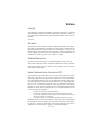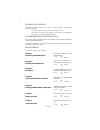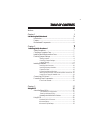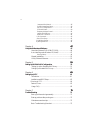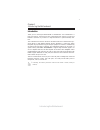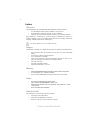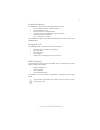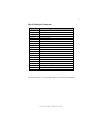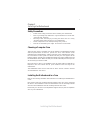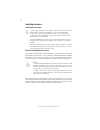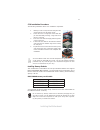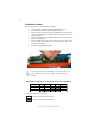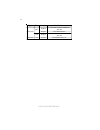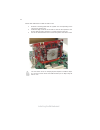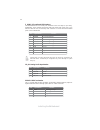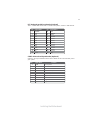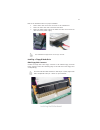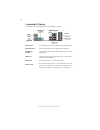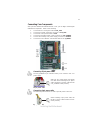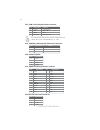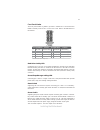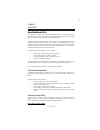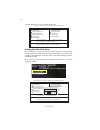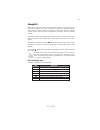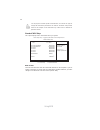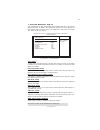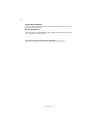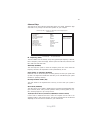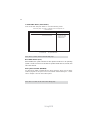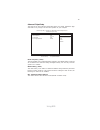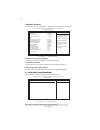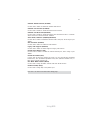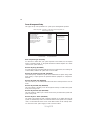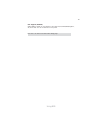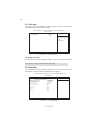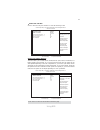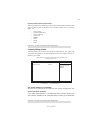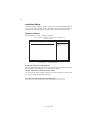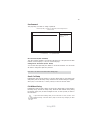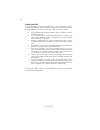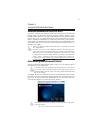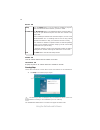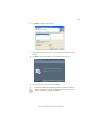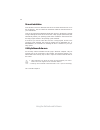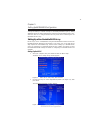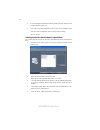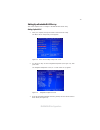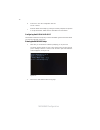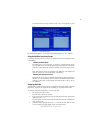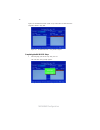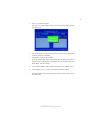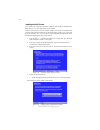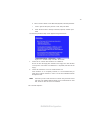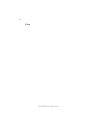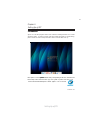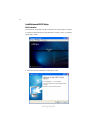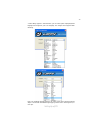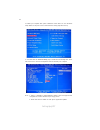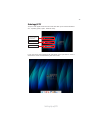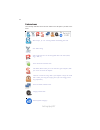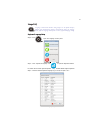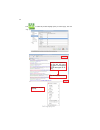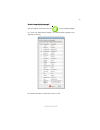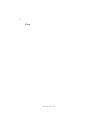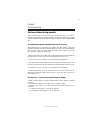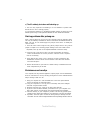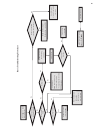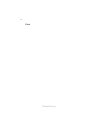- DL manuals
- ECS
- Motherboard
- NFORCE6M-A2
- User Manual
ECS NFORCE6M-A2 User Manual
Preface
Preface
Copyright
This publication, including all photographs, illustrations and software, is protected
under international copyright laws, with all rights reserved. Neither this manual, nor
any of the material contained herein, may be reproduced without written consent of
the author.
Version 2.0
Disclaimer
The information in this document is subject to change without notice. The manufac-
turer makes no representations or warranties with respect to the contents hereof and
specifically disclaims any implied warranties of merchantability or fitness for any
particular purpose. The manufacturer reserves the right to revise this publication and
to make changes from time to time in the content hereof without obligation of the
manufacturer to notify any person of such revision or changes.
Federal Communications Commission (FCC)
This equipment has been tested and found to comply with the limits for a Class B
digital device, pursuant to Part 15 of the FCC Rules. These limits are designed to
provide reasonable protection against harmful interference in a residential installa-
tion. This equipment generates, uses, and can radiate radio frequency energy and, if
not installed and used in accordance with the instructions, may cause harmful inter-
ference to radio communications. However, there is no guarantee that interference
will not occur in a particular installation. If this equipment does cause harmful
interference to radio or television reception, which can be determined by turning the
equipment off and on, the user is encouraged to try to correct the interference by one
or more of the following measures:
•
Reorient or relocate the receiving antenna.
•
Increase the separation between the equipment and the receiver.
•
Connect the equipment onto an outlet on a circuit different from that to
which the receiver is connected.
•
Consult the dealer or an experienced radio/TV technician for help.
Shielded interconnect cables and a shielded AC power cable must be employed with
this equipment to ensure compliance with the pertinent RF emission limits govern-
ing this device. Changes or modifications not expressly approved by the system’s
manufacturer could void the user’s authority to operate the equipment.
Trademark Recognition
Microsoft, MS-DOS and Windows are registered trademarks of Microsoft Corp.
AMD, Athlon, Sempron and Duron are registered trademarks of AMD Corporation.
Other product names used in this manual are the properties of their respective
owners and are acknowledged.
Summary of NFORCE6M-A2
Page 1
Preface preface copyright this publication, including all photographs, illustrations and software, is protected under international copyright laws, with all rights reserved. Neither this manual, nor any of the material contained herein, may be reproduced without written consent of the author. Versio...
Page 2
Ii preface declaration of conformity this device complies with part 15 of the fcc rules. Operation is subject to the following conditions: • this device may not cause harmful interference, and • this device must accept any interference received, including interfer- ence that may cause undesired oper...
Page 3
Iii tttttable of contents able of contents able of contents able of contents able of contents preface i chapter 1 1 introducing the motherboard 1 introduction......................................................................................1 feature .................................................
Page 4
Iv integrated peripherals......................................................36 power management setup.................................................38 pnp/pci configurations....................................................40 pc health status......................................................
Page 5
1 introducing the motherboard chapter 1 introducing the motherboard introduction thank you for choosing the nforce6m-a2 motherboard. This motherboard is a high performance, enhanced function motherboard that supports socket am3 phenom tm ii/athlon tm ii processors for high-end business or personal d...
Page 6
2 introducing the motherboard feature processor hypertransport tm technology is a point-to-point link between two devices, it enables integrated circuits to exchange information at much higher speeds than currently available interconnect technologies. • accommodates am3 phenom tm ii/athlon tm ii pro...
Page 7
3 introducing the motherboard this motherboard supports ultra dma bus mastering with transfer rates of 133/ 100/66/33 mb/s. • one pci express x16 for graphics interface • one pci express x1 slot • three 32-bit pci v2.3 compliant slots • one ide connector supporting up to two ide devices • one floppy...
Page 8
4 introducing the motherboard motherboard components.
Page 9
5 introducing the motherboard table of motherboard components this concludes chapter 1. The next chapter explains how to install the motherboard. Label components 1.Cpu socket socket am3 phenom tm ii/athlon tm ii processor 2.Ddr3_1~4 240-pin ddr3 sdram slots 3.Atx_power standard 24-pin atx power con...
Page 10
6 introducing the motherboard memo.
Page 11
7 installing the motherboard chapter 2 installing the motherboard safety precautions • follow these safety precautions when installing the motherboard • wear a grounding strap attached to a grounded device to avoid dam- age from static electricity • discharge static electricity by touching the metal...
Page 12
8 installing the motherboard checking jumper settings this section explains how to set jumpers for correct configuration of the motherboard. Setting jumpers use the motherboard jumpers to set system configuration options. Jumpers with more than one pin are numbered. When setting the jumpers, ensure ...
Page 13
9 installing the motherboard checking jumper settings the following illustration shows the location of the motherboard jumpers. Pin 1 is labeled. Jumper settings to avoid the system instability after clearing cmos, we recommend users to enter the main bios setting page to “load optimized de- faults”...
Page 14
10 installing the motherboard installing hardware installing the processor caution: when installing a cpu heatsink and cooling fan make sure that you do not scratch the motherboard or any of the surface-mount resistors with the clip of the cooling fan. If the clip of the cooling fan scrapes across t...
Page 15
11 installing the motherboard installing memory modules this motherboard accommodates four 240-pin unbuffered dimms and supports ddr3 1333/1066/800 dd r3 sdram. You must install at least one module in any of the four slots. Each module can be installed with 8 gb of memory; the total memory capacity ...
Page 16
12 installing the motherboard installation procedure refer to the following to install the memory modules. 1 this motherboard supports unbuffered ddr3 sdram only. 2 push the latches on each side of the dimm slot down. 3 align the memory module with the slot. The dimm slots are keyed with notches and...
Page 17
13 installing the motherboard table a: ddr3 (memory module) qvl (qualified vendor list) the following ddr3 memory modules have been tested and qualified for use with this motherboard. Type size vendor module name 512mb elpida pc3-8500u-7-00-ap a-data m3oss3h3i3120b5z corsair cm3x1024-1066c7 hynix hy...
Page 18
14 installing the motherboard type size vendor module name kingmax flgd45f-b8kg9 nees/kfb8fngxf- anx-12a 1gb kingston khx12800d3k3/3gx ddr3 1600 2 gb kingmax flge85f-b8kg9 nees/kfb8fngxf- anx-12a ddr3 1800 1 gb kingston khx14400d3k3/1gx /ss.
Page 19
15 installing the motherboard the slots on this motherboard are designed to hold expansion cards and connect them to the system bus. Expansion slots are a means of adding or enhancing the motherboard’s features and capabilities. With these efficient facilities, you can in- crease the motherboard’s c...
Page 20
16 installing the motherboard follow these instructions to install an add-on card: 1 remove a blanking plate from the system case corresponding to the slot you are going to use. 2 install the edge connector of the add-on card into the expansion slot. Ensure that the edge connector is correctly seate...
Page 21
17 installing the motherboard sata1~4: serial ata connectors these connectors are used to support the new serial ata devices for the highest date transfer rates (1.5/3.0 gb/s), simpler disk drive cabling and easier pc assembly. It eliminates limitations of the current parallel ata interface. But mai...
Page 22
18 installing the motherboard f_usb1~3: front panel usb headers the motherboard has four usb ports installed on the rear edge i/o port array. Additionally, some computer cases have usb ports at the front of the case. If you have this kind of case, use auxiliary usb connector to connect the front-mou...
Page 23
19 installing the motherboard 1 strobe 14 alf 2 pd0 15 error 3 pd1 16 init 4 pd2 17 slctin 5 pd3 18 ground 6 pd4 19 ground 7 pd5 20 ground pin signal name pin signal name 8 pd6 21 ground lpt: onboard parallel port header (optional) this is a header that can be used to connect to the printer, scanner...
Page 24
20 installing the motherboard sata cable (optional) sata power cable (optional) ide devices enclose jumpers or switches used to set the ide device as master or slave. Refer to the ide device user’s manual. Installing two ide devices on one cable, ensure that one device is set to master and the other...
Page 25
21 installing the motherboard refer to the illustration below for proper installation: this motherboard supports the “ hot-plug “ function. 1 attach either cable end to the connector on the motherboard. 2 attach the other cable end to the sata hard drive. 3 attach the sata power cable to the sata ha...
Page 26
22 installing the motherboard connecting i/o devices the backplane of the motherboard has the following i/o ports: ps2 mouse use the upper ps/2 port to connect a ps/2 pointing device. Ps2 keyboard use the lower ps/2 port to connect a ps/2 keyboard. Serial port use the com port to connect serial devi...
Page 27
23 installing the motherboard connecting case components after you have installed the motherboard into a case, you can begin connecting the motherboard components. Refer to the following: 1 connect the cpu cooling fan cable to cpu_fan. 2 connect the system cooling fan connector to sys_fan. 3 connect...
Page 28
24 installing the motherboard cpu_fan: cpu cooling fan power connector atx12v: atx 12v power connector atx_power: atx 24-pin power connector spk: internal speaker sys_fan/pwr_fan (optional): fan power connectors 1 gnd system ground 2 +12v power +12v 3 sense sensor pin signal name function 1 ground s...
Page 29
25 installing the motherboard reset switch supporting the reset function requires connecting pin 5 and 7 to a momentary- contact switch that is normally open. When the switch is closed, the board resets and runs post. Power switch supporting the power on/off function requires connecting pins 6 and 8...
Page 30
26 installing the motherboard memo.
Page 31
27 using bios chapter 3 using bios about the setup utility the computer uses the latest “american megatrends inc.” bios with support for windows plug and play. The cmos chip on the motherboard contains the rom setup instructions for configuring the motherboard bios. The bios (basic input and output ...
Page 32
28 using bios press the delete key to access the bios setup utility. Cmos setup utility -- copyright (c) 1985-2005, american megatrends, inc. F f f f v02.67 (c)copyright 1985-2009, american mega trends, inc. F : move f10: save esc: exit +/-/: value enter : select f9: optimized defaults f1:general he...
Page 33
29 using bios using bios when you start the setup utility, the main menu appears. The main menu of the setup utility displays a list of the options that are available. A highlight indicates which option is currently selected. Use the cursor arrow keys to move the highlight to other options. When an ...
Page 34
30 using bios for the purpose of better product maintenances, we reserve the right to change the bios items presented in the manual. The bios setup screens shown in this chapter are for reference only. Please visit our website for updated manual. Standard cmos setup this option displays basic inform...
Page 35
31 using bios press to return to the standard cmos setup page. Type (auto) use this item to configure the type of the ide device that you specify. If the feature is enabled, it will enhance hard disk performance by reading or writing more data during each transfer. Lba/large mode (auto) use this ite...
Page 36
32 using bios ide busmaster (enabled) this item enables or disables the dma under dos mode. We recommend you to leave this item at the default value. Drive a (1..44 mb 3 1 / 2 ” ) this item defines the characteristics of any diskette drive attached to the system. You can connect one diskette drive. ...
Page 37
33 using bios amd c&q (enabled) advanced setup this page sets up more advanced information about your system. Handle this page with caution. Any changes can affect the operation of your computer. Cmos setup utility - copyright (c) 1985-2005, american megatrends, inc. Advanced setup ht frequency auto...
Page 38
34 using bios f removable drives (press enter) scroll to this item and press to view the following screen: removable drives 1st drive 1st floppy drive help item specifies the boot sequence from the available devices. F10: save esc: exit +/-/: value enter : select f9: optimized defaults f1:general he...
Page 39
35 using bios advanced chipset setup this page sets up more advanced information about your system. Handle this page with caution. Any changes can affect the operation of your computer. Cmos setup utility - copyright (c) 1985-2005, american megatrends, inc. Advanced chipset setup dram frequency auto...
Page 40
36 using bios integrated peripherals this page sets up some parameters for peripheral devices connected to the system. Cmos setup utility - copyright (c) 1985-2005, american megatrends, inc. Integrated peripherals onboard ide controller enabled help item f10: save esc: exit +/-/: value enter : selec...
Page 41
37 using bios press to return to the main menu setting page. Onboard audio function (enabled) use this item to enable or disable the onboard audio device. Onboard lan function (enabled) use this item to enable or disable the onboard lan function. Onboard lan boot rom (disabled) use this item to enab...
Page 42
38 using bios resume by rtc alarm (disabled) the system can be turned off with a software command. If you enable this item, the system can automatically resume at a fixed time based on the system’s rtc (realtime clock). Use the items below this one to set the date and time of the wake-up alarm. You ...
Page 43
39 using bios press to return to the main menu setting page. Eup support (enabled) when enabled, system can not resume by some devices (pci/pcie/pme/ring/rtc, etc) at s5 state. You can use this item to save power..
Page 44
40 using bios init display first (pci) use this item to select which graphics controller to use as the primary boot devices. Press to return to the main menu setting page. Pci / pnp setup this page sets up some parameters for devices installed on the pci bus and those utilizing the system plug and p...
Page 45
41 using bios cmos setup utility - copyright (c) 1985-2005, american megatrends, inc. Smart fan function help item smart fan function f scroll to this item and press to view the following screen: f10: save esc: exit +/-/: value enter : select f9: optimized defaults f1:general help : move mnlk fan1 m...
Page 46
42 using bios cmos setup utility - copyright (c) 1985-2005, american megatrends, inc. Smart fan function help item f10: save esc: exit +/-/: value enter : select f9: optimized defaults f1:general help : move mnlk press to return to the smart fan function page. Fan1 mode setting enabled smart fan mod...
Page 47
43 using bios press to return to the main menu setting page. System component characteristics these items display the monitoring of the overall inboard hardware health events, such as system & cpu temperature, cpu & dimm voltage, cpu & system fan speed,...Etc. • system temperature • cpu fan speed • ...
Page 48
44 using bios supervisor password (not installed) this item indicates whether a supervisor password has been set. If the password has been installed, installed displays. If not, not installed displays. Change supervisor password (press enter) you can select this option and press to access the sub me...
Page 49
45 using bios save & exit setup highlight this item and press to save the changes that you have made in the setup utility and exit the setup utility. When the save and exit dialog box appears, select [ok] to save and exit, or select [cancel] to return to the main menu. Exit without saving highlight ...
Page 50
46 using bios this concludes chapter 3. Refer to the next chapter for information on the software supplied with the motherboard. Updating the bios you can download and install updated bios for this motherboard from the manufacturer’s web site. New bios provides support for new peripherals, improve- ...
Page 51
47 using the motherboard software chapter 4 using the motherboard software auto-installing under windows xp/vista/7 the support software dvd-rom/cd-rom disc loads automatically under windows xp/vista/7. When you insert the dvd-rom/cd-rom disc in the dvd-rom/cd- rom drive, the autorun feature will au...
Page 52
48 using the motherboard software drivers tab setup click the setup button to run the software installation program. Select from the menu which software you want to install. Browse cd the browse cd button is the standard windows command that al- lows you to open windows explorer and show the content...
Page 53
49 using the motherboard software 2. Click next. The following screen appears: 3. Check the box next to the items you want to install. The default options are recom- mended. 4. Click next run the installation wizard. An item installation screen appears: 5. Follow the instructions on the screen to in...
Page 54
50 using the motherboard software manual installation insert the disk in the dvd-rom/cd-rom drive and locate the path.Doc file in the root directory. This file contains the information needed to locate the drivers for your motherboard. Look for the chipset and motherboard model; then browse to the d...
Page 55
51 nvidia raid configuration chapter 5 setting up nvidia raid configuration setting up a non-bootable raid array setting up the bios use the arrow keys to select integrated peripherals (see figure 1.1), then press enter. The integrated peripherals window appears. Figure 1.2 integrated peripherals wi...
Page 56
52 nvidia raid configuration from the integrated peripherals window, globally set sata mode select to raid mode (see figure 1.2). Press f10 to save the configuration and exit (f10 is the navigation key to installing the nvidia raid software under windows this section describes how to run the setup a...
Page 57
53 nvidia raid configuration setting up a bootable raid array this section explains how to configure a bootable nvidia raid array. Setting up the bios use the arrow keys to select integrated peripherals (see figure 1.4), then press enter. The integrated peripherals screen (or a screen similar to it)...
Page 58
54 nvidia raid configuration 7 enter the raid bios setup by pressing f10 when prompted, and proceed to set up the nvidia raid bios as described in the next section. The pc reboots. Press f10 to save the configuration and exit. Configuring the nvidia raid bios the nvidia raid bios set up lets you cho...
Page 59
55 nvidia raid configuration the nvidia raid utility—define a new array screen appears (figure 1.7). Figure 1.7 mediashield bios by default, raid mode is set to mirroring and striping block is set to optimal. Using the define a new array screen if necessary, press the tab key to move from field to f...
Page 60
56 nvidia raid configuration figure 1.8 illustrates the define a new array screen after one disk have been assigned as raid 0 array disk. Figure 1.8 mediashield bios—array disks assigned completing the raid bios setup figure 1.9 clear disk data prompt after assigning your raid array disk, press f7. ...
Page 61
57 nvidia raid configuration figure 1.10 array list window press y to clear the disk data. The array list screen appears, where you can review the raid arrays that you have set up. The array detail screen shows various information about the array that you selected, such as striping block used, raid ...
Page 62
58 nvidia raid configuration 1 copy all files in "…\ide\winxp\sataraid" to a floppy disk. (for windows 2000, substitute "win2k" in the path.) after you complete the raid bios setup, boot from the windows cd. Figure 1.11 windows setup—specify devices installing the raid drivers your system may come w...
Page 63
59 nvidia raid configuration b select “nvidia raid class driver (required)” and then press enter. C press s again at the specify devices screen, then press enter. D select “nvidia nforce storage controller (required)” and then press enter. The following windows setup screen appears listing both driv...
Page 64
60 nvidia raid configuration memo.
Page 65
Setting up ejiffy 61 introduction ejiffy is a fast boot program under linux. Instead of waiting windows o.S to start execution, ejiffy is ready to provide users the instant enjoyment on web browsing, photo review and online chat just within several seconds after boot up. Version: 5.0 note: ejiffy is...
Page 66
Setting up ejiffy 62 installation and bios setup dvd activation finish the dvd utility setup, and then set the bios to complete ejiffy activation. 1. Insert ecs software utility dvd and enter below “utilities” screen. Click ejiffy feature item to install. 2. Follow the onscreen instructions to finis...
Page 67
Setting up ejiffy 63 3. After setting up ejiffy under windows, you can switch ejiffy display/keyboard language from english to your local language. The changes will be applied after rebooting. Note: the keyboard language selection list offers several more regional keyboard setups to switch with the ...
Page 68
Setting up ejiffy 64 4. Restart your computer after ejiffy installation. Press or click the bios setup button on the post screen to enter the bios setup page after boot up. 5. And then enter the advanced setup page to enable the item ecs ejiffy func- tion. Press f10 to save the configuration and exi...
Page 69
Setting up ejiffy 65 entering ejiffy the post screen appears within several seconds after boot up and it has three buttons on it, operating system, ejiffy and bios setup. If you click ejiffy, the following screen will appear. And if you make no choice it will enter the normal os automatically after ...
Page 70
Setting up ejiffy 66 feature icons the following illustration shows the main feature icons that ejiffy provides on the menu. Epix: photo viewing. Eweb: firefox for web browsing/webmail and watching flash video. Shows epal on-line connection status. Shut down/restart: ends your session and turns off ...
Page 71
Setting up ejiffy 67 to open the language control panel. Keyboard language setup usage faq language control panel: besides setting english as the default interface, ejiffy offers multi-language displays and keyboard settings for language- switch. Open the language control panel to select a preferabl...
Page 72
Setting up ejiffy 68 click the language bar here. Move your mouse pointer on the text box and press ctrl+space. The language bar will then appear as fol- lows. Select your desired language click to enable all possible language inputs you want to apply, and click “apply”:.
Page 73
Setting up ejiffy 69 how to change display language? Open the language control panel and click to show the display language list. Check your desired display language. Your selected display language will be applied after rebooting. Note: details about ejiffy please refer to ejiffy in disk..
Page 74
Setting up ejiffy 70 memo.
Page 75
71 trouble shooting chapter 7 trouble shooting start up problems during assembly after assembling the pc for the first time you may experience some start up problems. Before calling for technical support or returning for warranty, this chapter may help to address some of the common questions using s...
Page 76
72 trouble shooting c) the pc suddenly shuts down while booting up. 1. The cpu may experience overheating so it will shutdown to protect itself. Ensure the cpu fan is working properly. 2. From the bios setting, try to disable the smartfan function to let the fan run at default speed. Doing a load op...
Page 77
Po w er bu on is pr es se d but pc fai ls to st art. Ye s che ck if p ow er s uppl y unit (p su ) i s w or ki ng no no an y be ep sound ? no cl r cm o s an d ch ec k if cpu 12v p ow er is c on ne ct ed ar t t he pc st re pr oblem wi th psu or boar d? If boar d pr oble m -> con tact rma ac po w er co...
Page 78
74 trouble shooting memo.