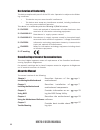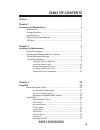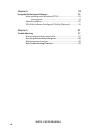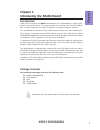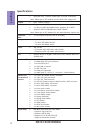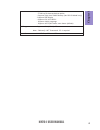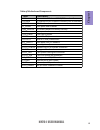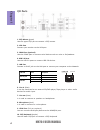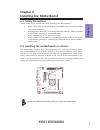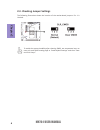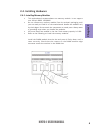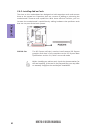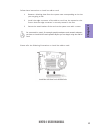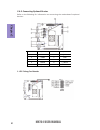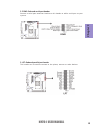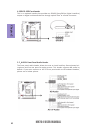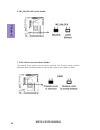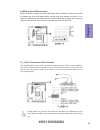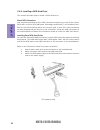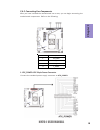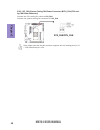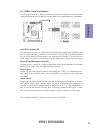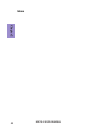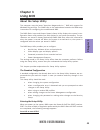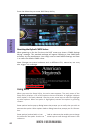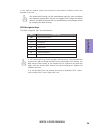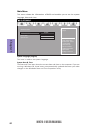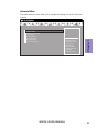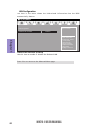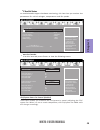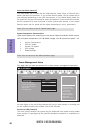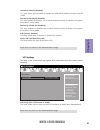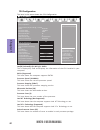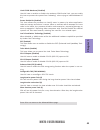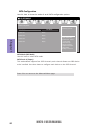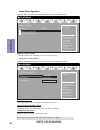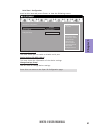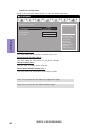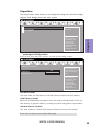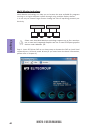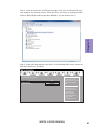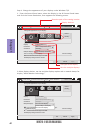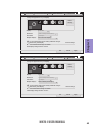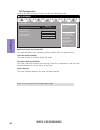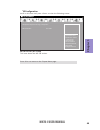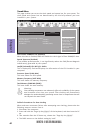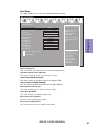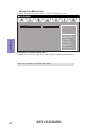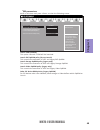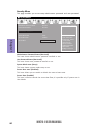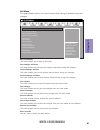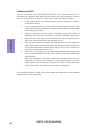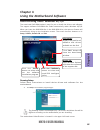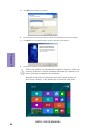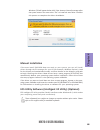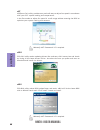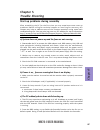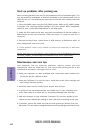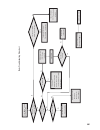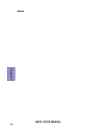- DL manuals
- ECS
- Motherboard
- NM70-I
- User Manual
ECS NM70-I User Manual
NM70-I USER MANUAL
Preface
Copyright
This publication, including all photographs, illustrations and software, is protected
under international copyright laws, with all rights reserved. Neither this manual, nor
any of the material contained herein, may be reproduced without written consent of
the author.
Version 1.0
Disclaimer
The information in this document is subject to change without notice. The manufac-
turer makes no representations or warranties with respect to the contents hereof
and specifically disclaims any implied warranties of merchantability or fitness for
any particular purpose. The manufacturer reserves the right to revise this publica-
tion and to make changes from time to time in the content hereof without obligation
of the manufacturer to notify any person of such revision or changes.
Trademark Recognition
Microsoft, MS-DOS and Windows are registered trademarks of Microsoft Corp.
MMX, Pentium, Pentium-II, Pentium-III, Celeron are registered trademarks of Intel
Corporation.
Other product names used in this manual are the properties of their respective owners
and are acknowledged.
Federal Communications Commission (FCC)
This equipment has been tested and found to comply with the limits for a Class B
digital device, pursuant to Part 15 of the FCC Rules. These limits are designed to
provide reasonable protection against harmful interference in a residential instal-
lation. This equipment generates, uses, and can radiate radio frequency energy and,
if not installed and used in accordance with the instructions, may cause harmful
interference to radio communications. However, there is no guarantee that interfer-
ence will not occur in a particular installation. If this equipment does cause harmful
interference to radio or television reception, which can be determined by turning
the equipment off and on, the user is encouraged to try to correct the interference by
one or more of the following measures:
•
Reorient or relocate the receiving antenna
•
Increase the separation between the equipment and the receiver
•
Connect the equipment onto an outlet on a circuit different from that to
which the receiver is connected
•
Consult the dealer or an experienced radio/TV technician for help
Shielded interconnect cables and a shielded AC power cable must be employed with
this equipment to ensure compliance with the pertinent RF emission limits govern-
ing this device. Changes or modifications not expressly approved by the system’s
manufacturer could void the user’s authority to operate the equipment.
Summary of NM70-I
Page 1
Nm70-i user manual preface copyright this publication, including all photographs, illustrations and software, is protected under international copyright laws, with all rights reserved. Neither this manual, nor any of the material contained herein, may be reproduced without written consent of the aut...
Page 2
Ii nm70-i user manual declaration of conformity this device complies with part 15 of the fcc rules. Operation is subject to the follow- ing conditions: • this device may not cause harmful interference. • this device must accept any interference received, including interference that may cause undesir...
Page 3: Chapter 2
Iii nm70-i user manual chapter 2 7 installing the motherboard 7 safety precautions.............................................................................7 installing the motherboard in a chassis......................................7 checking jumper settings.......................................
Page 4: Chapter 4
Iv nm70-i user manual chapter 4 53 using the motherboard software 53 auto-installing under windows xp/7/8........................................53 running setup.............................................. ...... .....................53 manual installation.............................................
Page 5: Chapter 1
1 nm70-i user manual chapter 1 chapter 1 introducing the motherboard introduction thank you for choosing the nm70-i motherboard. This motherboard is a high perfor- mance, enhanced function. This motherboard has onboard intel ® celeron icp847/ 807 or other processors for high-end business or personal...
Page 6: Chapter 1
Chapter 1 2 nm70-i user manual cpu specifications system bios • intel ® nm70 chipset chipset • single-channel ddr3 memory architecture • 1 x 204-pin ddr3 so-dimm socket supports up to 8 gb • supports ddr3 1333/1066 mhz ddr3 sdram memory • 1 x pci express x16 slot (runs at x8 mode) • supported by int...
Page 7: Chapter 1
3 nm70-i user manual chapter 1 - audio, lan, can be disabled in bios - f7 hot key for boot up devices option - supports pgup clear cmos hotkey (has ps2 kb model only) - supports dual display - supports gui uefi bios ii - supports multi-language - supports ac’97/hd audio auto detect (default) form fa...
Page 8: Chapter 1
Chapter 1 4 nm70-i user manual motherboard components.
Page 9: Chapter 1
5 nm70-i user manual chapter 1 table of motherboard components label components 1. Cpu onboard intel® celeron icp847/807 or other processors 2. Pciex16 pci express slot for graphics interface (runs at x8 mode) 3. Spdifo spdif out header 4. F_audio front panel audio header 5. Me_unlock me unlock head...
Page 10: Chapter 1
Chapter 1 6 nm70-i user manual i/o ports 1. Ps/2 mouse (green) use the upper ps/2 port to connect a ps/2 mouse. 2. Vga port connect your monitor to the vga port. 3. Com1 port (optional) use the com1 port to connect serial devices such as mice or fax/modems. 4. Usb 2.0 ports use the usb 2.0 ports to ...
Page 11: Chapter 2
Chapter 2 7 nm70-i user manual chapter 2 installing the motherboard 2-1. Safety precautions 2-2. Installing the motherboard in a chassis this motherboard carries a mini itx form factor of 170 x 170 mm. Choose a chassis that accommodates this form factor. Make sure that the i/o template in the chassi...
Page 12: Chapter 2
Chapter 2 8 nm70-i user manual 2-3. Checking jumper settings to avoid the system instability after clearing cmos, we recommend users to enter the main bios setting page to “load default settings” and then “save and exit setup”. The following illustration shows the location of the motherboard jumpers...
Page 13: Chapter 2
Chapter 2 9 nm70-i user manual 2-4-1. Installing memory modules • this motherboard accommodates one memory module. It can support one 204-pin ddr3 1333/1066. • do not remove any memory module from its antistatic packaging until you are ready to install it on the motherboard. Handle the modules only ...
Page 14: Chapter 2
Chapter 2 10 nm70-i user manual 2-4-2. Installing add-on cards the slots on this motherboard are designed to hold expansion cards and connect them to the system bus. Expansion slots are a means of adding or enhancing the motherboard’s features and capabilities. With these efficient facilities, you c...
Page 15: Chapter 2
Chapter 2 11 nm70-i user manual install the vga card in the pciex16 slot 1 remove a blanking plate from the system case corresponding to the slot you are going to use. 2 install the edge connector of the add-on card into the expansion slot. Ensure that the edge connector is correctly seated in the s...
Page 16: Chapter 2
Chapter 2 12 nm70-i user manual 2-4-3. Connecting optional devices refer to the following for information on connecting the motherboard’s optional devices: no. Components no. Components 1 ldc 6 me_unlock 2 com2 7 case 3 lpt 8 sata1~4 4 spdifo 9 f_usb1~2 5 f_audio —— —— 1. Ldc: debug card header.
Page 17: Chapter 2
Chapter 2 13 nm70-i user manual 2. Com2: onboard serial port header connect a serial port extension bracket to this header to add a serial port to your system. 3. Lpt: onboard parallel port header this header can be used to connect to the printer, scanner or other devices..
Page 18: Chapter 2
Chapter 2 14 nm70-i user manual 4. Spdifo: spdif out header this is an optional header that provides an spdifo (sony/philips digital interface) output to digital multimedia device through optical fiber or coaxial connector. The front panel audio header allows the user to install auxiliary front-orie...
Page 19: Chapter 2
Chapter 2 15 nm70-i user manual if you use ac ’ 97 front panel, please t ick off the option of “ disabled front panel detect ”. If you use hd audio front panel, please don ’ t t ick off “ disabled front panel detect ” . * for reference only ac ’ 97 audio configuration: to enable the front panel audi...
Page 20: Chapter 2
Chapter 2 16 nm70-i user manual 6. Me_unlock: me unlock header 7. Case: chassis intrusion detect header this detects if the chassis cover has been removed. This function needs a chassis equipped with instrusion detection switch and needs to be enabled in bios..
Page 21: Chapter 2
Chapter 2 17 nm70-i user manual sata 1 connector supports the serial ata 6gb/s device, sata2~4 connectors are used to support the serial ata 3gb/s device, simpler disk drive cabling and easier pc as- sembly. It eliminates limitations of the current parallel ata interface. But maintains register comp...
Page 22: Chapter 2
Chapter 2 18 nm70-i user manual 2-4-4. Installing a sata hard drive this section describes how to install a sata hard drive. About sata connectors your motherboard features four sata connectors supporting a total of four drives. Sata refers to serial ata (advanced technology attachment) is the stand...
Page 23: Chapter 2
Chapter 2 19 nm70-i user manual after you have installed the motherboard into a case, you can begin connecting the motherboard components. Refer to the following: 2-4-5. Connecting case components no. Components 1 atx_pwr 2 sys_fan 3 cpu_fan 4 f_panel 1. Atx_power: atx 24-pin power connector connect...
Page 24: Chapter 2
Chapter 2 20 nm70-i user manual 2 & 3 . Sys_fan (system cooling fan power connector) &cpu_fan (cpu cool- ing fan power connector) users please note that the fan connector supports the cpu cooling fan of 1.1a ~ 2.2a (26.4w max) at +12v. Connect the cpu cooling fan cable to cpu_fan. Connect the system...
Page 25: Chapter 2
Chapter 2 21 nm70-i user manual 4. F_panel: front panel header the front panel header (f_panel) provides a standard set of switch and led headers commonly found on atx or micro atx cases. Refer to the table below for information: this concludes chapter 2. The next chapter covers the bios. Hard drive...
Page 26: Chapter 2
Chapter 2 22 nm70-i user manual memo.
Page 27: Chapter 3
Chapter 3 nm70-i user manual 23 about the setup utility the computer uses the latest “american megatrends inc. ” bios with support for windows plug and play. The cmos chip on the motherboard contains the rom setup instructions for configuring the motherboard bios. The bios (basic input and output sy...
Page 28: Chapter 3
Chapter 3 nm70-i user manual 24 press the delete key to access bios setup utility. Using bios when you start the setup utility, the main menu appears. The main menu of the setup utility displays a list of the options that are available. A highlight indicates which option is currently selected. Use t...
Page 29: Chapter 3
Chapter 3 nm70-i user manual 25 the default bios setting for this motherboard apply for most conditions with optimum performance. We do not suggest users change the default values in the bios setup and take no responsibility to any damage caused by changing the bios settings. Bios navigation keys th...
Page 30: Chapter 3
Chapter 3 nm70-i user manual 26 main menu system date & time the date and time items show the current date and time on the computer. If you are running a windows os, these items are automatically updated whenever you make changes to the windows date and time properties utility. This menu shows the i...
Page 31: Chapter 3
Chapter 3 nm70-i user manual 27 the advanced menu items allow you to change the settings for the cpu and other system. Advanced menu lan configuration param- eters main advanced chipset tweak boot security exit +/- : change opt. Enter/dbl click : select : select screen /click: select item f1: genera...
Page 32: Chapter 3
Chapter 3 nm70-i user manual 28 onboard lan controller (enabled) use this item to enable or disable the onboard lan. Lan configuration the item in the menu shows the lan-related information that the bios automatically detects. Press to return to the advanced menu page. Enabled/disabled onboard lan 1...
Page 33: Chapter 3
Chapter 3 nm70-i user manual 29 pc health status on motherboards support hardware monitoring, this item lets you monitor the parameters for critical voltages, temperatures and fan speeds. Main advanced chipset tweak boot security exit system temperature : 50°c cpu fan speed : 1783 rpm system fan spe...
Page 34: Chapter 3
Chapter 3 nm70-i user manual 30 power management setup this page sets up some parameters for system power management operation. Resume by pme (disabled) this item specify whether the system will be awakened from power saving modes when activity or input signal of the specified hardware peripheral or...
Page 35: Chapter 3
Chapter 3 nm70-i user manual 31 acpi settings the item in the menu shows the highest acpi sleep state when the system enters suspend. Acpi sleep state [s3(suspend to ram)] this item allows user to enter the acpi s3 (suspend to ram) sleep state(default). Press to return to the advanced menu page. Res...
Page 36: Chapter 3
Chapter 3 nm70-i user manual 32 cpu configuration the item in the menu shows the cpu configuration. Main advanced chipset tweak boot security exit intel(r) celeron(r) cpu 847 @ 1.10ghz this is display-only field and diaplays the information of the cpu installed in your computer. 64-bit (supported) t...
Page 37: Chapter 3
Chapter 3 nm70-i user manual 33 limit cpuid maximum (disabled) use this item to enable or disable the maximum cpuid value limit, you can enable this item to prevent the system from “rebooting” when trying to install windows nt 4.0. Excute disable bit (enabled) this item allows the processor to class...
Page 38: Chapter 3
Chapter 3 nm70-i user manual 34 esc/right click: exit f4: save & exit sata configuration use this item to show the mode of serial sata configuration options. Sata mode (ide mode) use this item to select sata mode. Sata port1~4 (empty) this motherboard supports four sata channels, each channel allows...
Page 39: Chapter 3
Chapter 3 nm70-i user manual 35 usb configuration use this item to show the information of usb configuration. Legacy usb support (enabled) use this item to enable or disable support for legacy usb devices. Main advanced chipset tweak boot security exit +/- : change opt. Enter/dbl click : select : se...
Page 40: Chapter 3
Chapter 3 nm70-i user manual 36 super io chip (f71869) this item shows the information of the super io chip. Super io configuration use this item to show the information of super io configuration. Main advanced chipset tweak boot security exit +/- : change opt. Enter/dbl click : select : select scre...
Page 41: Chapter 3
Chapter 3 nm70-i user manual 37 main advanced chipset tweak boot security exit press to return to the super io configuration page. Serial port (enabled) this item allows you to enable or disable serial port. Device settings (io=3f8h; irq=4) this item shows the information of the device settings. Cha...
Page 42: Chapter 3
Chapter 3 nm70-i user manual 38 main advanced chipset tweak boot security exit parallel port (enabled) this item allows you to enable or disable serial port. Device settings (io=378h; irq=5) this item shows the information of the device settings. Change settings (auto) use this item to change device...
Page 43: Chapter 3
Chapter 3 nm70-i user manual 39 the chipset menu items allow you to change the settings for the north bridge chipset, south bridge chipset and other system. Chipset menu scroll to this item and press and view the following screen: system agent (sa) parameters main advanced chipset tweak boot securit...
Page 44: Chapter 3
Chapter 3 nm70-i user manual 40 multi-monitor technology please note that multi-monitor technology supports up to four monitors: one or two intel integrated graphics and one or two pci-express graphics devices under windows 7/8. Multi-monitor technology can help you to increase the area available fo...
Page 45: Chapter 3
Chapter 3 nm70-i user manual 41 step 3. Enable igd multi-monitor from bios. In the following bios screen, please set igd multi-monitor to [enabled]. Step 2. Install all the drivers of pci-express graphic cards. Click the browse cd item, then appears the following screen. Select the driver you want t...
Page 46: Chapter 3
Chapter 3 nm70-i user manual 42 2.Select display devices, set the multiple displays option and to extend destop for display “multi-monitor technology”. Change the apprearance of your displays control panel all control panel items display screen resolution search control panel 1 3 4 detect identify 3...
Page 47: Chapter 3
Chapter 3 nm70-i user manual 43 change the apprearance of your displays control panel all control panel items display screen resolution search control panel 1 detect identify 4. Al1717 display: resolution: 1920 x 1200 (recommended) orientation: landscape disconnect this display multiple displays: ma...
Page 48: Chapter 3
Chapter 3 nm70-i user manual 44 pch configuration scroll to this item and press to view the following screen: restore ac power loss (power off) this item will define your computer power condition after ac power failure. Azalia hd audio (enabled) this item enables or disables azalia hd audio. Select ...
Page 49: Chapter 3
Chapter 3 nm70-i user manual 45 me configuration scroll to this item and press to view the following screen: me fw version (8.1.0.1248) this item shows the me fw version. Press to return to the chipset menu page. Main advanced chipset tweak boot security exit +/- : change opt. Enter/dbl click : sele...
Page 50: Chapter 3
Chapter 3 nm70-i user manual 46 when end-users encounter failure after attempting over-clocking, please take the following steps to recover from it. 1. Shut down the computer. 2. Press and hold the “page up key (pgup)” of the keyboard, and then boot the pc up. 3. Two seconds after the pc boots up, r...
Page 51: Chapter 3
Chapter 3 nm70-i user manual 47 this page enables you to set the keyboard numlock state. Boot menu main advanced chipset tweak boot security exit windows 7 or other os: boot policy for legacy os windows 8: boot policy for uefi os without compatibility support module (csm) manual: user customized csm...
Page 52: Chapter 3
Chapter 3 nm70-i user manual 48 usb key drive bbs priorities scroll to this item and press to view the following screen. Main advanced chipset tweak boot security exit +/- : change opt. Enter/dbl click : select : select screen /click: select item f1: general help f2: previous values f3: optimized de...
Page 53: Chapter 3
Chapter 3 nm70-i user manual 49 csm parameters scroll to this item and press to view the following screen. Main advanced chipset tweak boot security exit +/- : change opt. Enter/dbl click : select : select screen /click: select item f1: general help f2: previous values f3: optimized defaults f4: sav...
Page 54: Chapter 3
Chapter 3 nm70-i user manual 50 this page enables you to set setup administrator password and user password. Security menu administrator password status (not install) this item shows administrator password installed or not. User password status (not install) this item shows user password installed o...
Page 55: Chapter 3
Chapter 3 nm70-i user manual 51 this page enables you to exit system setup after saving or without saving the changes. Exit menu main advanced chipset tweak boot security exit +/- : change opt. Enter/dbl click : select : select screen /click: select item f1: general help f2: previous values go back ...
Page 56: Chapter 3
Chapter 3 nm70-i user manual 52 updating the bios you can download and install updated bios for this motherboard from the manufacturer’s website. New bios provides support for new peripherals, improve- ments in performance, or fixes for known bugs. Install new bios as follows: this concludes chapter...
Page 57: Chapter 4
53 nm70-i user manual chapter 4 chapter 4 using the motherboard software the auto-install dvd-rom makes it easy for you to install the drivers and software. The support software dvd-rom disc loads automatically under windows xp/7/8. When you insert the dvd-rom disc in the dvd-rom drive, the auto-run...
Page 58: Chapter 4
54 nm70-i user manual chapter 4 2. Click next. The following screen appears: 3. Check the box next to the items you want to install. The default options are recommended. 5. Follow the instructions on the screen to install the items. Drivers and software are automatically installed in sequence. Follo...
Page 59: Chapter 4
55 nm70-i user manual chapter 4 windows 7/8 will appear below uac (user account control) message after the system restart. You must select “yes” to install the next driver. Continue this process to complete the drivers installation. If the auto-install dvd-rom does not work on your system, you can s...
Page 60: Chapter 4
56 nm70-i user manual chapter 4 eblu ecs eblu utility makes bios update faster and easier. Eblu will list the latest bios with a default check-mark. Click”install” button to install. Edlu ecs edlu utility makes updating drivers fast and easy. Edlu saves time and hassle by listing all the latest driv...
Page 61: Chapter 5
57 nm70-i user manual chapter 5 chapter 5 trouble shooting start up problems during assembly after assembling the pc for the first time you may experience some start up problems. Before calling for technical support or returning for warranty, this chapter may help to address some of the common quest...
Page 62: Chapter 5
58 nm70-i user manual chapter 5 start up problems after prolong use after a prolong period of use your pc may experience start up problems again. This may be caused by breakdown of devices connected to the motherboard such as hdd, cpu fan, etc. The following tips may help to revive the pc or identif...
Page 63
Ub re wo p d ess er p si n o .Tr ats ot s liaf c p t ub s ey yl pp us re wo p fi kc eh c tin u gni kr o w si )u sp( no no dn uos p ee b y na no kc eh c d na so mc rl c r e wo p v2 1 up c fi d etc en no c si c p e ht t rat se r ?Dr ao b r o us p h ti w mel bor p a mr tc at noc >- mel bor p d ra ob fi...
Page 64: Chapter 5
60 nm70-i user manual chapter 5 memo.