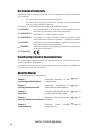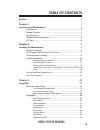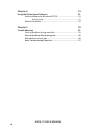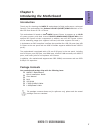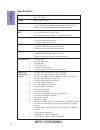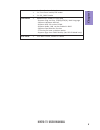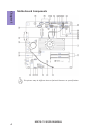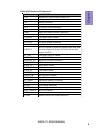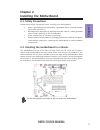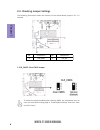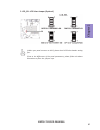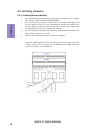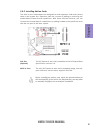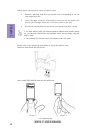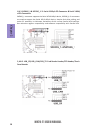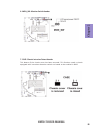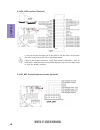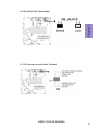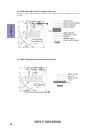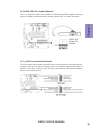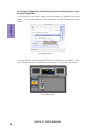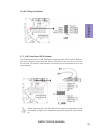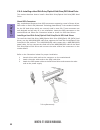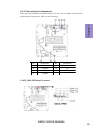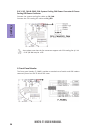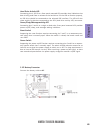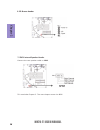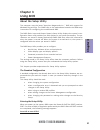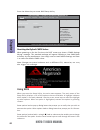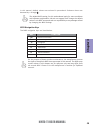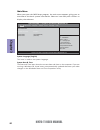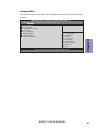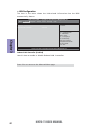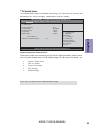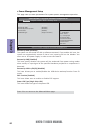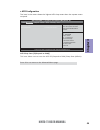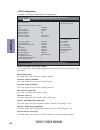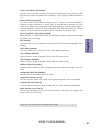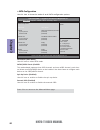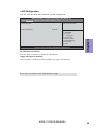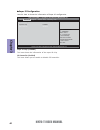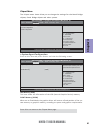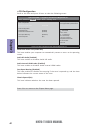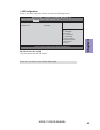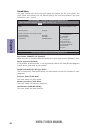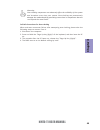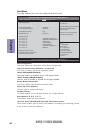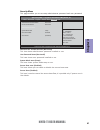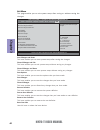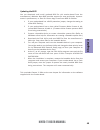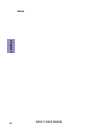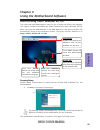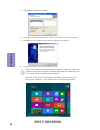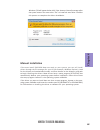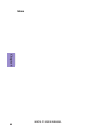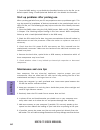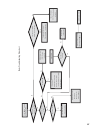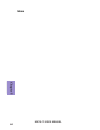- DL manuals
- ECS
- Motherboard
- NM70-TI
- User Manual
ECS NM70-TI User Manual
NM70-TI USER MANUAL
Preface
Copyright
This publication, including all photographs, illustrations and software, is protected
under international copyright laws, with all rights reserved. Neither this manual, nor
any of the material contained herein, may be reproduced without written consent of
the author.
Version 2.0
Disclaimer
The information in this document is subject to change without notice. The manufac-
turer makes no representations or warranties with respect to the contents hereof
and specifically disclaims any implied warranties of merchantability or fitness for
any particular purpose. The manufacturer reserves the right to revise this publica-
tion and to make changes from time to time in the content hereof without obligation
of the manufacturer to notify any person of such revision or changes.
Trademark Recognition
Microsoft, MS-DOS and Windows are registered trademarks of Microsoft Corp.
MMX, Pentium, Pentium-II, Pentium-III, Celeron are registered trademarks of Intel
Corporation.
Other product names used in this manual are the properties of their respective owners
and are acknowledged.
Federal Communications Commission (FCC)
This equipment has been tested and found to comply with the limits for a Class B
digital device, pursuant to Part 15 of the FCC Rules. These limits are designed to
provide reasonable protection against harmful interference in a residential instal-
lation. This equipment generates, uses, and can radiate radio frequency energy and,
if not installed and used in accordance with the instructions, may cause harmful
interference to radio communications. However, there is no guarantee that interfer-
ence will not occur in a particular installation. If this equipment does cause harmful
interference to radio or television reception, which can be determined by turning
the equipment off and on, the user is encouraged to try to correct the interference by
one or more of the following measures:
•
Reorient or relocate the receiving antenna
•
Increase the separation between the equipment and the receiver
•
Connect the equipment onto an outlet on a circuit different from that to
which the receiver is connected
•
Consult the dealer or an experienced radio/TV technician for help
Shielded interconnect cables and a shielded AC power cable must be employed with
this equipment to ensure compliance with the pertinent RF emission limits govern-
ing this device. Changes or modifications not expressly approved by the system’s
manufacturer could void the user’s authority to operate the equipment.
Summary of NM70-TI
Page 1
Nm70-ti user manual preface copyright this publication, including all photographs, illustrations and software, is protected under international copyright laws, with all rights reserved. Neither this manual, nor any of the material contained herein, may be reproduced without written consent of the au...
Page 2
Ii nm70-ti user manual declaration of conformity this device complies with part 15 of the fcc rules. Operation is subject to the follow- ing conditions: • this device may not cause harmful interference. • this device must accept any interference received, including interference that may cause undesi...
Page 3: Chapter 2
Iii nm70-ti user manual chapter 2 7 installing the motherboard 7 safety precautions..............................................................................7 installing the motherboard in a chassis.......................................7 checking jumper settings....................................
Page 4: Chapter 4
Iv nm70-ti user manual chapter 4 51 using the motherboard software 51 auto-installing under windows xp/7/8...........................................51 running setup.............................................. . .........................51 manual installation..........................................
Page 5: Chapter 1
1 nm70-ti user manual chapter 1 chapter 1 introducing the motherboard introduction thank you for choosing the nm70-ti motherboard of high performance, enhanced function. This motherboard has onboard icp1037u/icp847/icp807 cpu with a thin mini-itx form factor of 170 x 170 mm. This motherboard is base...
Page 6: Chapter 1
Chapter 1 2 nm70-ti user manual cpu specifications • intel ® nm70 chipset chipset • dual channel ddr3 so-dimm memory architecture • 2 x 204-pin ddr3 so-dimm sockets support up to 16 gb • supports ddr3 1600/1333/1066 mhz ddr3 sdram memory • 1 x pci express x1 slot (optional) • 2 x mini pci express x1...
Page 7: Chapter 1
3 nm70-ti user manual chapter 1 • ami bios with 32mb spi flash rom - supports plug and play, str(s3)/std(s4), multi-language - supports hardware monitor - supports acpi 3.0 version & dmi - supports audio, lan, can be disabled in bios - supports dual-monitor function - f7 hot key for boot up devices ...
Page 8: Chapter 1
Chapter 1 4 nm70-ti user manual motherboard components this picture may be different due to optional features on speccifications..
Page 9: Chapter 1
5 nm70-ti user manual chapter 1 table of motherboard components label components 1. Cpu onboard icp1037u/icp847/icp807 cpu 2. Dimm_1~2 two 204-pin ddr3 sdram so-dimms 3. Bt battery connector 4. Bz buzzer header 5. Pcie pci express x1 slot (optional) 6. Spkr internal speaker header 7. Dmic digital mi...
Page 10: Chapter 1
Chapter 1 6 nm70-ti user manual i/o ports 1. Dc_in port connect the dc_in port to the power adapter. 2. Vga port connect your monitor to the vga port. 3. Usb 2.0 ports use the usb 2.0 ports to connect usb 2.0 devices. 4. Hdmi port y ou can connect the display device to the hdmi port. 5. Lan port con...
Page 11: Chapter 2
Chapter 2 7 nm70-ti user manual chapter 2 installing the motherboard 2-1. Safety precautions 2-2. Installing the motherboard in a chassis this motherboard carries a thin mini-itx form factor of 170 x 170 mm. Choose a chassis that accommodates this form factor. Make sure that the i/o template in the ...
Page 12: Chapter 2
Chapter 2 8 nm70-ti user manual the following illustration shows the location of the motherboard jumpers. Pin 1 is labeled. To avoid the system instability after clearing cmos, we recommend users to enter the main bios setting page to “load default settings” and then “save and exit setup”. 2-3. Chec...
Page 13: Chapter 2
Chapter 2 9 nm70-ti user manual 2. Lcd_sel: lcd select jumper (optional) 1.When your panel connects to lvds, please check lcd select header setting first. 2.Due to the differences of the panel parameters, please follow the above illustration to place the jumper caps..
Page 14: Chapter 2
Chapter 2 10 nm70-ti user manual 2-4. Installing hardware 2-4-1. Installing memory modules • this motherboard accommodates two memory modules. It can support two 204-pin ddr3 so-dimm 1600/1333/1066. • do not remove any memory module from its antistatic packaging until you are ready to install it on ...
Page 15: Chapter 2
Chapter 2 11 nm70-ti user manual 2-4-2. Installing add-on cards the slots on this motherboard are designed to hold expansion cards and connect them to the system bus. Expansion slots are a means of adding or enhancing the motherboard’s features and capabilities. With these efficient facilities, you ...
Page 16: Chapter 2
Chapter 2 12 nm70-ti user manual 1 remove a blanking plate from the system case corresponding to the slot you are going to use. 2 install the edge connector of the add-on card into the expansion slot. Ensure that the edge connector is correctly seated in the slot. 3 secure the metal bracket of the c...
Page 17: Chapter 2
Chapter 2 13 nm70-ti user manual 2-4-3. Connecting optional devices refer to the following for information on connecting the motherboard’s optional devices: no. Components no. Components 1 sata6g_1 10 me_unlock 2 sata3g_1~2 11 cir 3 usb_cr 12 com 4 usb_cam 13 dmic 5 usb_tp 14 spdifo 6 mon_sw 15 f_au...
Page 18: Chapter 2
Chapter 2 14 nm70-ti user manual sata6g_1 connector supports the serial ata 6.0gb/s device, sata3g_1~2 connectors are used to support the serial ata 3.0gb/s device, simpler disk drive cabling and easier pc assembly. It eliminates limitations of the current parallel ata interface. But maintains regis...
Page 19: Chapter 2
Chapter 2 15 nm70-ti user manual 6. Mon_sw: monitor switch header 7. Case: chassis intrusion detect header this detects if the chassis cover has been removed. This function needs a chassis equipped with instrusion detection switch and needs to be enabled in bios..
Page 20: Chapter 2
Chapter 2 16 nm70-ti user manual 9. Disp_brt: display brightness header (optional) 8. Lvds: lvds interface (optional) 1. You can connect the large end of the cable to the led panel, and connect the other small end to the slot on the motherboard. 2.Due to the chipset limitation, using dual displays l...
Page 21: Chapter 2
Chapter 2 17 nm70-ti user manual 11. Cir: consumer infrared header (optional) 10. Me_unlock: me unlock header.
Page 22: Chapter 2
Chapter 2 18 nm70-ti user manual 13. Dmic: digital microphone header (optional) 12. Com: onboard serial port header (optional) connect a serial port extension bracket to this header to add a serial port to your system..
Page 23: Chapter 2
Chapter 2 19 nm70-ti user manual this is an optional header that provides an spdifo (sony/philips digital interface) output to digital multimedia device through optical fiber or coaxial connector. 14. Spdifo: spdif out header (optional) the front panel audio header allows the user to install auxilia...
Page 24: Chapter 2
Chapter 2 20 nm70-ti user manual if you use ac ’ 9 7 front panel, please don ’ t t ick off “ using front jack detect ” . If you use hd audio front panel, please t ick off the option of “ using front jack detect ”. * for reference only if you use ac ’ 97 front panel, please t ick off the option of “ ...
Page 25: Chapter 2
Chapter 2 21 nm70-ti user manual the motherboard has one usb 2.0 headers supporting two usb 2.0 ports. Addition- ally, some computer cases have usb ports at the front of the case. If you have this kind of case, use auxiliary usb connector to connect the front-mounted ports to the motherboard. 17. F_...
Page 26: Chapter 2
Chapter 2 22 nm70-ti user manual 2-4-4. Installing a hard disk drive/optical disk drive/sata hard drive about sata connectors your motherboard features three sata connectors supporting a total of three drives. Sata refers to serial ata (advanced technology attachment) is the standard interface for t...
Page 27: Chapter 2
Chapter 2 23 nm70-ti user manual after you have installed the motherboard into a case, you can begin connecting the motherboard components. Refer to the following: 2-4-5. Connecting case components no. Components no. Components 1 sata_pwr 5 bt 2 sys_fan 6 bz 3 cpu_fan 7 spkr 4 f_panel -- -- 1. Sata_...
Page 28: Chapter 2
Chapter 2 24 nm70-ti user manual 2 & 3. Sys_fan & pwr_fan: system cooling fan power connector & power cooling fan power connector users please note that the fan connector supports the cpu cooling fan of 1.1a ~ 2.2a (26.4w max) at +12v. Connect the system cooling fan cable to sys_fan. Connect the cpu...
Page 29: Chapter 2
Chapter 2 25 nm70-ti user manual connect the battery cable to bt. 5. Bt: battery connector hard drive activity led connecting pins 1 and 3 to a front panel mounted led provides visual indication that data is being read from or written to the hard drive. For the led to function properly, an ide drive...
Page 30: Chapter 2
Chapter 2 26 nm70-ti user manual 6. Bz: buzzer header connect the case speaker cable to spkr. 7. Spkr: internal speaker header this concludes chapter 2. The next chapter covers the bios..
Page 31: Chapter 3
Chapter 3 nm70-ti user manual 27 about the setup utility the computer uses the latest “american megatrends inc. ” bios with support for windows plug and play. The cmos chip on the motherboard contains the rom setup instructions for configuring the motherboard bios. The bios (basic input and output s...
Page 32: Chapter 3
Chapter 3 nm70-ti user manual 28 press the delete key to access bios setup utility. Using bios when you start the setup utility, the main menu appears. The main menu of the setup utility displays a list of the options that are available. A highlight indicates which option is currently selected. Use ...
Page 33: Chapter 3
Chapter 3 nm70-ti user manual 29 the default bios setting for this motherboard apply for most conditions with optimum performance. We do not suggest users change the default values in the bios setup and take no responsibility to any damage caused by changing the bios settings. Bios navigation keys t...
Page 34: Chapter 3
Chapter 3 nm70-ti user manual 30 main menu system date & time the date and time items show the current date and time on the computer. If you are running a windows os, these items are automatically updated whenever you make changes to the windows date and time properties utility. System language (eng...
Page 35: Chapter 3
Chapter 3 nm70-ti user manual 31 the advanced menu items allow you to change the settings for the cpu and other system. Advanced menu aptio setup utility - copyright (c) 2012 american megatrends, inc. Version 2.15.1229. Copyright (c) 2012 american megatrends, inc. F1:general help +/- : change opt. E...
Page 36: Chapter 3
Chapter 3 nm70-ti user manual 32 lan configuration the item in the menu shows the lan-related information that the bios automatically detects. Press to return to the advanced menu page. Onboard lan controller (enabled) use this item to enable or disable onboard lan 1 controller. Enabled/disabled onb...
Page 37: Chapter 3
Chapter 3 nm70-ti user manual 33 pc health status on motherboards support hardware monitoring, this item lets you monitor the parameters for critical voltages, temperatures and fan speeds. Main advanced chipset tweak boot security exit system temperature : 41 o c cpu fan speed : 2599 rpm system fan ...
Page 38: Chapter 3
Chapter 3 nm70-ti user manual 34 power management setup this page sets up some parameters for system power management operation. Resume by pme (disabled) this item specify whether the system will be awakened from power saving modes when activity or input signal of the specified hardware peripheral o...
Page 39: Chapter 3
Chapter 3 nm70-ti user manual 35 acpi configuration the item in the menu shows the highest acpi sleep state when the system enters suspend. Acpi sleep state [s3(suspend to ram)] this item allows user to enter the acpi s3 (suspend to ram) sleep state (default). Press to return to the advanced menu pa...
Page 40: Chapter 3
Chapter 3 nm70-ti user manual 36 cpu configuration the item in the menu shows the cpu configuration. Intel(r) celeron(r) cpu 847 @ 1.10ghz this is display-only field and diaplays the information of the cpu installed in your computer. 64-bit (supported) this item shows the computer supports emt64. Pr...
Page 41: Chapter 3
Chapter 3 nm70-ti user manual 37 excute disable bit (enabled) this item allows the processor to classify areas in memory by where application code can execute and where it cannot. When a malicious worm attempts to insert code in the buffer, the processor disables code execution, preventing damage or...
Page 42: Chapter 3
Chapter 3 nm70-ti user manual 38 sata configuration use this item to show the mode of serial sata configuration options. Sata mode (ahci mode) use this item to select sata mode. Sataiii/sataii port1~2/msata this motherboard supports three sata channels and one msata channel, each chan- nel allows on...
Page 43: Chapter 3
Chapter 3 nm70-ti user manual 39 usb configuration use this item to show the information of usb configuration. Legacy usb support (enabled) use this item to enable or disable support for legacy usb devices. Press to return to the advanced menu page. Usb configuration all usb devices [enabled] aptio ...
Page 44: Chapter 3
Chapter 3 nm70-ti user manual 40 super io chip (f71808a) this item shows the information of the super io chip. Super io configuration use this item to show the information of super io configuration. Super io configuration super io chip f71808a cir controller [enabled] aptio setup utility - copyright...
Page 45: Chapter 3
Chapter 3 nm70-ti user manual 41 the chipset menu items allow you to change the settings for the north bridge chipset, south bridge chipset and other system. Chipset menu scroll to this item and press and view the following screen: system agent configuration igd memory (64m) this item shows the info...
Page 46: Chapter 3
Chapter 3 nm70-ti user manual 42 pch configuration scroll to this item and press to view the following screen: restore ac power loss (power off) this item enables your computer to automatically restart or return to its operating status. Azalia hd audio (enabled) this item enables or disables azalia ...
Page 47: Chapter 3
Chapter 3 nm70-ti user manual 43 me configuration scroll to this item and press to view the following screen: me fw version (8.1.0.1248) this item shows the me fw version. Press to return to the chipset menu page. Aptio setup utility - copyright (c) 2012 american megatrends, inc. Version 2.15.1229. ...
Page 48: Chapter 3
Chapter 3 nm70-ti user manual 44 this page enables you to set the clock speed and system bus for your system. The clock speed and system bus are determined by the kind of processor you have installed in your system. Tweak menu main advanced chipset tweak boot security exit aptio setup utility - copy...
Page 49: Chapter 3
Chapter 3 nm70-ti user manual 45 when end-users encounter failure after attempting over-clocking, please take the following steps to recover from it. 1. Shut down the computer. 2. Press and hold the “page up key (pgup)” of the keyboard, and then boot the pc up. 3. Two seconds after the pc boots up, ...
Page 50: Chapter 3
Chapter 3 nm70-ti user manual 46 this page enables you to set the keyboard numlock state. Boot menu boot configuration this item shows the information of the boot configuration. Operation system select (windows 7 or other os) this item is used to select the operation system. Launch pxe oprom (disabl...
Page 51: Chapter 3
Chapter 3 nm70-ti user manual 47 this page enables you to set setup administrator password and user password. Security menu administrator password status (not install) this item shows administrator password installed or not. User password status (not install) this item shows user password installed ...
Page 52: Chapter 3
Chapter 3 nm70-ti user manual 48 this page enables you to exit system setup after saving or without saving the changes. Exit menu save options this item enables you to save the options that you have made. Save changes this item enables you to save the changes that you have made. Discard changes this...
Page 53: Chapter 3
Chapter 3 nm70-ti user manual 49 updating the bios you can download and install updated bios for this motherboard from the manufacturer’s website. New bios provides support for new peripherals, improve- ments in performance, or fixes for known bugs. Install new bios as follows: this concludes chapte...
Page 54: Chapter 3
Chapter 3 nm70-ti user manual 50 memo.
Page 55: Chapter 4
51 nm70-ti user manual chapter 4 chapter 4 using the motherboard software the auto-install dvd-rom makes it easy for you to install the drivers and software. The support software dvd-rom disc loads automatically under windows xp/7/8. When you insert the dvd-rom disc in the dvd-rom drive, the auto-ru...
Page 56: Chapter 4
52 nm70-ti user manual chapter 4 2. Click next. The following screen appears: 3. Check the box next to the items you want to install. The default options are recommended. 5. Follow the instructions on the screen to install the items. Drivers and software are automatically installed in sequence. Foll...
Page 57: Chapter 4
53 nm70-ti user manual chapter 4 windows 7/8 will appear below uac (user account control) message after the system restart. You must select “yes” to install the next driver. Continue this process to complete the drivers installation. If the auto-install dvd-rom does not work on your system, you can ...
Page 58: Chapter 4
54 nm70-ti user manual chapter 4 memo.
Page 59: Chapter 5
55 chapter 5 nm70-ti user manual chapter 5 trouble shooting start up problems during assembly after assembling the pc for the first time you may experience some start up problems. Before calling for technical support or returning for warranty, this chapter may help to address some of the common ques...
Page 60: Chapter 5
56 chapter 5 nm70-ti user manual your computer, like any electrical appliance, requires proper care and maintenance. Here are some basic pc care tips to help prolong the life of the motherboard and keep it running as best as it can. 1. Keep your computer in a well ventilated area. Leave some space b...
Page 61
Ub re wo p d ess er p si n o .Tr ats ot s liaf c p t ub s ey yl pp us re wo p fi kc eh c tin u gni kr o w si )u sp( on on dn uos p ee b y na on kc eh c d na so mc rl c r e wo p v2 1 up c fi d etc en no c si c p e ht t rat se r ?Dr ao b r o us p h ti w mel bor p a mr tc at noc >- mel bor p d ra ob fi...
Page 62: Chapter 5
58 chapter 5 nm70-ti user manual memo.