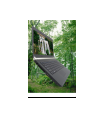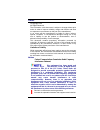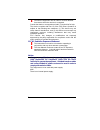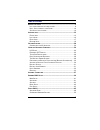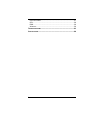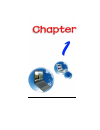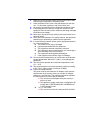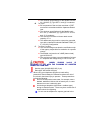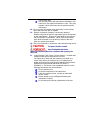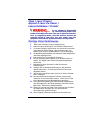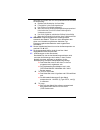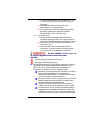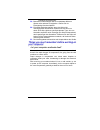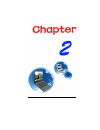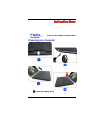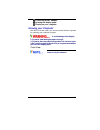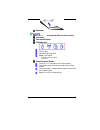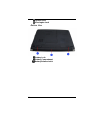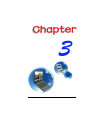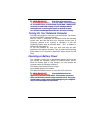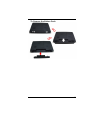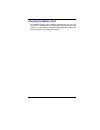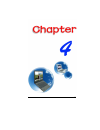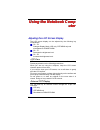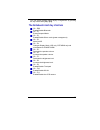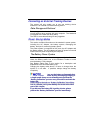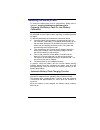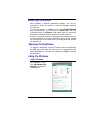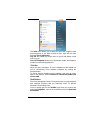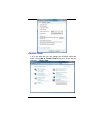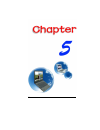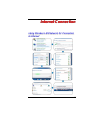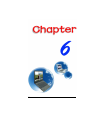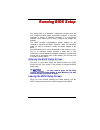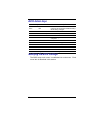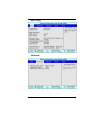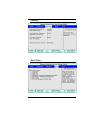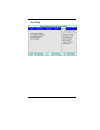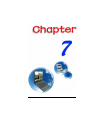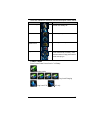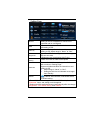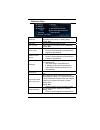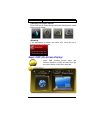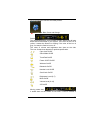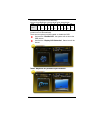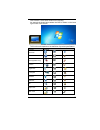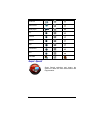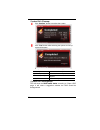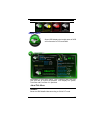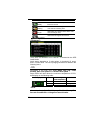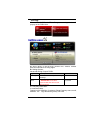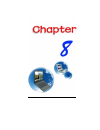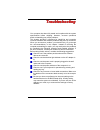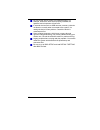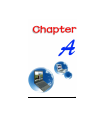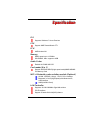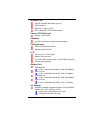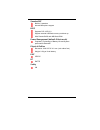- DL manuals
- ECS
- Laptop
- Notebook computer
- Manual
ECS Notebook computer Manual
Summary of Notebook computer
Page 1
I.
Page 2
I preface copyright 2010 all rights reserved. The information in this document is subject to change without prior notice in order to improve reliability, design and function and does not represent a commitment on the part of the manufacturer. In no event will the manufacturer be liable for direct, ...
Page 3
Ii connect the equipment into an outlet on a circuit different from that to which the receiver is connected consult the dealer or an experienced radio tv technician for help this device complies with part 15 of the fcc rules. Operation is subject to the following two conditions: (1) this device may ...
Page 4
Iii table of content b efore you s tart ............................................................................... 2 l et your computer acclimate itself .............................................. 9 h eat , c old , h umidity , and g lare .................................................. 10 ...
Page 5
Iv h ard d isk m enu .............................................................................. 57 cpu ................................................................................................. 58 ram: ..........................................................................................
Page 6
1.
Page 7
2 b b b e e e f f f o o o r r r e e e y y y o o o u u u s s s t t t a a a r r r t t t c c o o n n v v e e n n t t i i o o n n s s o o f f t t h h i i s s m m a a n n u u a a l l use this manual will help you get the most from your notebook computer. If you are an experienced user of computers and/or...
Page 8
3 6. Make sure to use the right voltage for the power source when connecting the equipment to the power outlet. 7. Place the power cord in such a way that people can not step on it. Do not place anything on top of the power cord. 8. All cautions and warnings on the equipment should be noted. 9. If t...
Page 9
4 the minimum specifications for the flexible cord are no. 18 awg, (2) type spt-2, and (3) 2-conductor. B. For japan: all components of the cord set must bear a “pse” mark and in accordance with the japanese dentori law. The minimum specifications for the flexible cord are .75m ㎡ conductors, (2) typ...
Page 10
5 vicinity of the leak. Use only the power cord and batteries indicated in this manual. Do not dispose of batteries in a fire. They may explode. Check with local codes for possible special instructions. 18. Do not use the ac adapter near open water or other liquids. Never spill liquid into the ac ad...
Page 11
6 c c l l a a s s s s 1 1 l l a a s s e e r r p p r r o o d d u u c c t t a a p p p p a a r r e e i i l l a a l l a a s s e e r r d d e e c c l l a a s s s s e e 1 1 l l a a s s e e r r s s c c h h u u t t z z k k l l a a s s s s e e 1 1 p p r r o o d d u u k k t t d d o o n n o o t t a a t t t t e ...
Page 12
7 stromnetz zu trennen und von einer qualifizierten servicestelle zu Überprüfung.: a. Netzlabel oder netzstecker sind beschädigt. B. Flüssigkeit ist in das gerät eingedrungen. C. Das gerät war feuchtigkeit ausgesetzt. D. Wenn das gerät nicht der bedienungsanleitung entsprechend funktioniert oder sie...
Page 13
8 die minimalanforderungen für das kabel sind .75m ㎡ leiter. (2) type vctf oder vctfk, und (3) 2- conductor. Der kabelsatz muss mindestens für eine stromstärke von 7a geeignet sein. Der wandstecker muss ein zweipoliger geerdeter steckertyp gemäß dem japanese industrial standard c8303 (15a, 125 vac) ...
Page 14
9 bezüglich der entsorgung. 19. Benutzen sie das netzteil nicht in unmittelbarer nähe zu wasser oder anderen flüssigkeiten. Gießen sie nie flüssigkeiten über das netzteil. 20. Es besteht explosionsgefahr, wenn der akku nicht ordnungsgemäß ersetzt wird. Ersetzen sie den akku nur durch einen akku glei...
Page 15
10 i i f f y y o o u u r r s s y y s s t t e e m m a a r r r r i i v v e e s s i i n n c c o o l l d d w w e e a a t t h h e e r r , , d d o o n n o o t t a a p p p p l l y y p p o o w w e e r r t t o o t t h h e e c c o o m m p p u u t t e e r r o o r r m m o o n n i i t t o o r r u u n n t t i i l...
Page 16
11.
Page 17
12 i i i n n n t t t r r r o o o d d d u u u c c c t t t i i i o o o n n n p p l l e e a a s s e e u u s s e e t t h h e e a a d d a a p p t t e e r r r r e e c c o o m m m m e e n n d d e e d d i i n n t t h h i i s s m m a a n n u u a a l l . . P p r r e e p p a a r r i i n n g g y y o o u u r r c...
Page 18
13 connecting the ac adapter opening the display panel turning on your computer k k n n o o w w i i n n g g y y o o u u r r c c o o m m p p u u t t e e r r with the lcd screen open, you will see several features important for operating your notebook computer. T t o o a a v v o o i i d d d d a a m m ...
Page 19
14 camera internal microphone) f f o o r r b b e e s s t t s s y y s s t t e e m m p p e e r r f f o o r r m m a a n n c c e e , , i i m m a a g g e e i i s s c c o o m m p p r r e e s s s s e e d d w w h h e e n n u u s s i i n n g g t t h h e e c c r r a a z z y y t t a a l l k k c c a a m m s s u...
Page 20
15 keyboard t t h h e e k k e e y y b b o o a a r r d d d d i i f f f f e e r r s s f f o o r r e e a a c c h h t t e e r r r r i i t t o o r r y y touchpad touchpad buttons led indicator power on: blue rf on: blue hdd r/w: blinking blue battery led status charging: blinking blue full: blue power/su...
Page 21
16 l l e e f f t t v v i i e e w w s s dc in ethernet / lan port w w h h e e n n u u s s i i n n g g a a l l a a n n , , p p l l e e a a s s e e u u s s e e a a n n e e m m i i s s h h i i e e l l d d i i n n g g c c a a b b l l e e t t o o m m i i n n i i m m i i z z e e a a n n i i n n t t e e r r...
Page 22
17 hdmi port (option) usb 2.0 ports r r i i g g h h t t v v i i e e w w 6-in-1 card reader sd/sdhc/sdxc (high speed mode)/mmc/ms/ms-pro usb 2.0 port stereo headphone jack microphone/audio line-in jack.
Page 23
18 optical drive kensington lock b b o o t t t t o o m m v v i i e e w w battery lock battery compartment battery release latch.
Page 24
19.
Page 25
20 g g g e e e t t t t t t i i i n n n g g g s s s t t t a a a r r r t t t e e e d d d c c o o n n n n e e c c t t i i n n g g t t o o a a p p o o w w e e r r s s o o u u r r c c e e c c o o n n n n e e c c t t i i n n g g t t h h e e a a c c a a d d a a p p t t e e r r a universal ac adapter is pro...
Page 26
21 n n e e v v e e r r t t u u r r n n o o f f f f o o r r r r e e s s e e t t y y o o u u r r n n o o t t e e b b o o o o k k w w h h i i l l e e t t h h e e h h a a r r d d d d i i s s k k i i s s i i n n u u s s e e s s t t a a t t u u s s i i c c o o n n i i s s l l i i t t ; ; d d o o i i n n g...
Page 27
22 d d a a n n g g e e r r o o f f e e x x p p l l o o s s i i o o n n i i f f b b a a t t t t e e r r y y i i s s i i n n c c o o r r r r e e c c t t l l y y r r e e p p l l a a c c e e d d . . R r e e p p l l a a c c e e o o n n l l y y w w i i t t h h s s a a m m e e o o r r e e q q u u i i v v a...
Page 28
23 to remove the battery pack:.
Page 29
24 c c h h a a r r g g i i n n g g t t h h e e b b a a t t t t e e r r y y p p a a c c k k the installed battery pack charges automatically any time the computer is connected to the ac adapter and an external power source. It is a good idea to occasionally discharge the battery pack fully to preserv...
Page 30
25.
Page 31
26 u u u s s s i i i n n n g g g t t t h h h e e e n n n o o o t t t e e e b b b o o o o o o k k k c c c o o o m m m p p p u u u t t t e e e r r r a a d d j j u u s s t t i i n n g g t t h h e e l l c c d d s s c c r r e e e e n n d d i i s s p p l l a a y y the lcd screen display can be adjusted by...
Page 32
27 you can switch between these display configurations by pressing the key combination [fn] + [f4]. T t h h e e n n o o t t e e b b o o o o k k ’ ’ s s h h o o t t k k e e y y c c o o n n t t r r o o l l s s fn + esc enable/disable bluetooth fn + f1 enters suspend mode. Fn + f2 enable/disable silent...
Page 33
28 t t h h e e t t o o u u c c h h p p a a d d the touchpad is a rectangular electronic panel located just below your keyboard. You can use the static-sensitive panel of the touchpad and slit it to move the cursor. You can use the buttons below the touchpad as left and right mouse buttons. T t o o u...
Page 34
29 c c o o n n n n e e c c t t i i n n g g a a n n e e x x t t e e r r n n a a l l t t r r a a c c k k i i n n g g d d e e v v i i c c e e s s the system will only enable you to use one tracking device whether it is an internal or external tracking device. D d a a t t a a s s t t o o r r a a g g e e...
Page 35
30 r r e e m m o o v v i i n n g g t t h h e e b b a a t t t t e e r r y y p p a a c c k k to remove the battery pack from its compartment, please refer to chapter 3, inserting and removing the battery pack. P p r r e e p p a a r r i i n n g g t t h h e e b b a a t t t t e e r r y y p p a a c c k k ...
Page 36
31 i i f f s s y y s s t t e e m m r r u u n n s s a a t t h h e e a a v v y y l l o o a a d d i i n n g g o o r r i i n n h h i i g g h h t t e e m m p p e e r r a a t t u u r r e e e e n n v v i i r r o o n n m m e e n n t t , , t t h h e e b b a a t t t t e e r r y y m m a a y y n n o o t t b b e...
Page 37
32 r r e e s s e e t t t t i i n n g g t t h h e e s s y y s s t t e e m m after installing a software application package, you may be prompted to reset the system to load the changed operating environment. To reset the system, or “reboot,” press the [ctrl]+[alt]+[delete] keys simultaneously. This i...
Page 38
33 d d e e s s k k t t o o p p desktop may vary differently on the software installed in your notebook with different or additional shortcuts. Recycle bin used for storing deleted files in case you want to recover and save it in your system. The files will only be deleted from the recycle bin perman...
Page 39
34 the start menu allows you to adapt and show the programs used most frequently. If you wish to keep an item, right click the item and click pin to start menu. Log off will enable the current user to log off and allows a new user to log on. Turn off computer allows you to shut down, restart, and st...
Page 40
35 c c o o n n t t r r o o l l p p a a n n e e l l it is in this area that you can change how windows looks and works. Click start control panel dialog box. There are two interfaces – classic view..
Page 41
36.
Page 42
37 i i i n n n t t t e e e r r r n n n e e e t t t c c c o o o n n n n n n e e e c c c t t t i i i o o o n n n u u s s i i n n g g w w i i r r e e l l e e s s s s l l a a n n n n e e t t w w o o r r k k f f o o r r c c o o n n n n e e c c t t i i o o n n t t o o i i n n t t e e r r n n e e t t.
Page 43
38.
Page 44
39 r r r u u u n n n n n n i i i n n n g g g b b b i i i o o o s s s s s s e e e t t t u u u p p p the setup utility is a hardware configuration program built into your computer’s bios (basic input/output system). It runs and maintains a variety of hardware functions. It is menu-driven software, whi...
Page 45
40 b b i i o o s s a a c c t t i i o o n n k k e e y y s s function key command description esc exit leaves a sub-menu to return to the previous menu or exits the bios setup while saving changes. Enter go to sub screen shows the sub menu f1 general help shows the help screen f9 default set as defaul...
Page 46
41 m m a a i i n n s s e e t t u u p p a a d d v v a a n n c c e e d d.
Page 47
42 s s e e c c u u r r i i t t y y b b o o o o t t s s e e t t u u p p.
Page 48
43 e e x x i i t t s s e e t t u u p p.
Page 49
44.
Page 50
45 s s s u u u p p p e e e r r r p p p o o o s s s h h h super posh is an integrated ap which has great benefit for the system. It includes “super power” “super osd” “super speed” and “super hdd.” these applications enable you to run the power saving scheme in your system, enable shortcut icon, opti...
Page 51
46 the main functions are as follows: capslock / silent mode / touchpad / wlan / webcam / bluetooth / numlock / scroll lock / brightness / (sound) volume / discrete / uma s s u u p p e e r r p p o o w w e e r r super power provides an integrated page for user to control power management. It could in...
Page 52
47 there are 4 modes for selection with their description shown below: mode icon description power saving decrease system performance to provide more battery life normal balance system performance high performance provide system best performance dynamic switch switch to “power saving” & “ normal” mo...
Page 53
48 setting page monitor lcd will be turned off after the interval time and setting of the os if keyboard or mouse is not operated and no movie/game hdd system will spin down disk after the interval time and setting to os. Stand by system will sleep after the interval time and setting to os. Adjust r...
Page 54
49 a a d d v v a a n n c c e e d d p p a a g g e e hibernate if users disable hibernate, the option of hibernate will not show in “setting page.” default: on wallpaper desktop background will be white. Turn off lcd press button to turn off the lcd immediately. Default: on turbo mode overclocking cpu...
Page 55
50 of product specification. Quickkey for super power press quick key to switch among each power management modes and on-screen display. Warning: if the percentage of battery was under 10%, there will pop a warning window on task icon. S s u u p p e e r r o o s s d d ( ( o o n n - - s s c c r r e e ...
Page 56
51 >> or to preview function and osd pictures. Osd style: blue, green and orange. Status: this area displayed the current status of osd. Status bar will auto detect device connected in your system. If the color of the icon is yellow, it means the function is working. If the color of the icon is gray...
Page 57
52 horizontal, and can be moved arbitrarily. Volume level definition: volume level value are as below level 0 1 2 3 4 5 6 7 8 9 10 volume value 0 1 ~ 10 11 ~ 20 21 ~ 30 31 ~ 40 41 ~ 50 51 ~ 60 61 ~ 70 71 ~ 80 81 ~ 90 91~ 100 * when adjusting the volume level, volume value will become current level x...
Page 58
53 osd location: there are 9 locations for choosing. An example is shown below where the osd is shown on the lower right corner of the screen. Super osd functions are as follows: the function will depend on the definition of product specification. Function preview bluetooth silent mode mute (speaker...
Page 59
54 scroll lock web browser media player play previous rewind stop fast forward next vga/uma s s u u p p e e r r s s p p e e e e d d super speed optimizes and cleans the system to obtain the best effectiveness and fragmentation..
Page 60
55 o o p p t t i i m m i i z z i i n n g g w w i i n n d d o o w w s s s s e e t t t t i i n n g g : : click “optimize” button after selecting the optimizing options to improve system performance. Click “restore” button to restore the system to original status. After “optimize” or “restore” are exec...
Page 61
56 system disk cleanup: click “analyze” button to analyze the system. Click “free” button after selecting the options to free up system disk space. The options are described in the following table: options description system temporary files clean the unnecessary files in windows internet temporary f...
Page 62
57 status & picture s s u u p p e e r r h h d d d d super hdd displays the health status of hdd and information of cpu and ram. Information of main hdd: name, type, partitions and total size. Use scroll bar to choose the partition, it will display file system, total size and free size of in partitio...
Page 63
58 hdd health index condition healthy hdd status will be healthy if all status of items are normal. Warning hdd status is in warning state if there are more than one warning item. Danger hdd status is in danger state if there more than one danger item. Not support hdd does not support this function....
Page 64
59 w w a a r r n n i i n n g g : : if the status of hdd and cpu is danger, a warning window will pop up on the posh icon. S s e e t t t t i i n n g g p p a a g g e e a: show “about” in the top area. Include: icon, version, release date and information of every pages. B: setting options: advanced set...
Page 65
60
Page 66
61 t t t r r r o o o u u u b b b l l l e e e s s s h h h o o o o o o t t t i i i n n n g g g your computer has been fully tested and complies with the system specifications before shipping. However, incorrect operations and/or mishandling may cause problems. This chapter provides a reference for ide...
Page 67
62 be sure all the device drivers are installed properly. For example, without the audio driver properly installed, the speakers and microphone will not work. If external devices such as usb cameras, scanner, printer do not function correctly when connected to the system, it is usually the device’s ...
Page 68
63.
Page 69
64 s s s p p p e e e c c c i i i f f f i i i c c c a a a t t t i i i o o o n n n o.S. Supports windows 7 home premium cpu support amd zacate/ontario ft1 fch amd hudson-m1 memory ddr3 speed up to 1333mhz so-dimm*2, max. Support to 8gb audio codec realtek alc269q-vb6-gr card reader (6 in 1) support sd...
Page 70
65 wireless lan support half-minicard (hmc) type only pci-e interface ieee 802.11 b/g/n (1tx1r) wifi + bluetooth 3.0+hs combo solution camera ccd (optional) support 1.3m camera keyboard us 300.8 mm-length new flat keyboard support pointing device ps2 touch pad with 2 buttons support gesture function...
Page 71
66 speaker/mic build-in 2 speakers internal microphone support bios supports pnp, acpi 3.0 support external usb flash memory card boot up. With phoenix bios and 4mb flash rom power management (default: silent mode) proprietary technology of battery life and system performance extension physical outl...