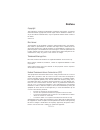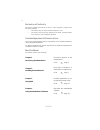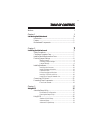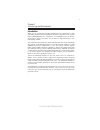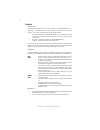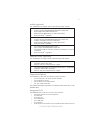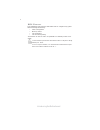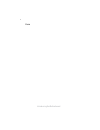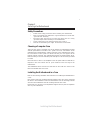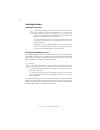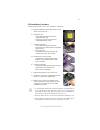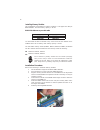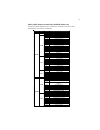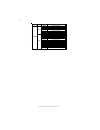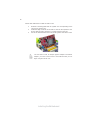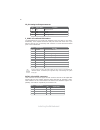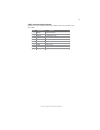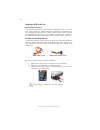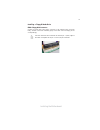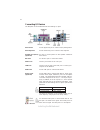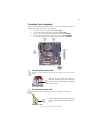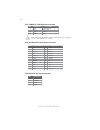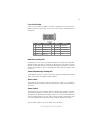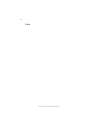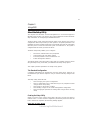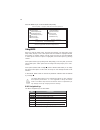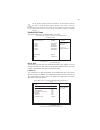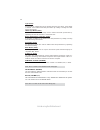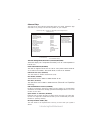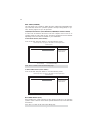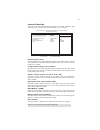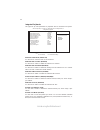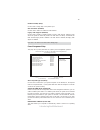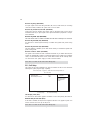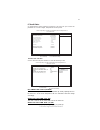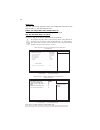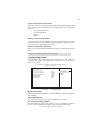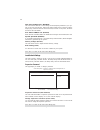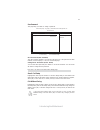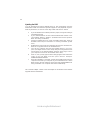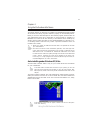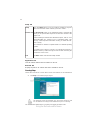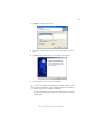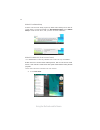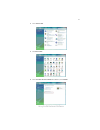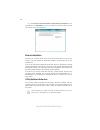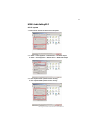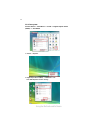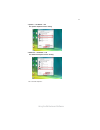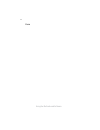Summary of P33T-A
Page 3
Preface preface copyright this publication, including all photographs, illustrations and software, is protected under international copyright laws, with all rights reserved. Neither this manual, nor any of the material contained herein, may be reproduced without written consent of the author. Versio...
Page 4
Ii preface declaration of conformity this device complies with part 15 of the fcc rules. Operation is subject to the following conditions: • this device may not cause harmful interference, and • this device must accept any interference received, including interfer- ence that may cause undesired oper...
Page 5
Iii chapter 2 7 7 7 7 7 installing the motherboard 7 safety precautions...........................................................................7 choosing a computer case............................................................7 installing the motherboard in a case.................................
Page 6
Iv integrated peripherals.......................................................34 power management setup.................................................35 pci/pnp setup...................................................................36 pc health status...............................................
Page 7
1 introducing the motherboard chapter 1 introducing the motherboard introduction thank you for choosing the g45t-m2 motherboard. This motherboard is a high performance, enhanced function motherboard designed to support the lga775 socket intel ® yorkfield/wolfdale/core ™ 2 quad/core ™ 2 duo/pentium ®...
Page 8
2 introducing the motherboard feature • accommodates intel ® yorkfield/wolfdale/core ™ 2 quad/core ™ 2 duo/ pentium ® dual-core (e21xx series)/celeron ® dual-core/celeron ® 4xx processors • supports a system bus (fsb) of 1333/1066/800 mhz • supports “hyper-threading” technology cpu the motherboard u...
Page 9
3 introducing the motherboard onboard lan (optional) audio (optional) the motherboard comes with the following expansion options: • one pci express x 16 slot for graphic interface • one pci express x1 slot • two 32-bit pci v2.3 compliant slots • six 7-pin sata connectors expansion options • one dvi ...
Page 10
4 introducing the motherboard • power management • wake-up alarms • cpu parameters • cpu and memroy timing bios firmware this motherboard uses ami bios that enables users to configure many system features including the following: the firmware can also be used to set parameters for different processo...
Page 11
5 introducing the motherboard motherboard components table of motherboard components this concludes chapter 1. The next chapter explains how to install the motherboard. Label components lga775 socket for intel ® yorkfield/wolfdale/core tm 2 quad/ core tm 2 duo/pentium ® dual-core (e21xx series)/ cel...
Page 12
6 introducing the motherboard memo.
Page 13
7 installing the motherboard chapter 2 installing the motherboard safety precautions • follow these safety precautions when installing the motherboard • wear a grounding strap attached to a grounded device to avoid dam- age from static electricity • discharge static electricity by touching the metal...
Page 14
8 installing the motherboard checking jumper settings this section explains how to set jumpers for correct configuration of the motherboard. Setting jumpers use the motherboard jumpers to set system configuration options. Jumpers with more than one pin are numbered. When setting the jumpers, ensure ...
Page 15
9 installing the motherboard checking jumper settings the following illustration shows the location of the motherboard jumpers. Pin 1 is labeled. Jumper settings jumper type description setting (default) clr_cmos 3-pin clear cmos 1-2: normal 2-3: clear open: write unprotect short: write protect bios...
Page 16
10 installing the motherboard installing hardware installing the processor caution: when installing a cpu heatsink and cooling fan make sure that you do not scratch the motherboard or any of the surface- mount resistors with the clip of the cooling fan. If the clip of the cooling fan scrapes across ...
Page 17
11 installing the motherboard a. Read and follow the instructions shown on the sticker on the cpu cap. B. Unload the cap · use thumb & forefinger to hold the lifting tab of the cap. · lift the cap up and remove the cap completely from the socket. C. Open the load plate · use thumb & forefinger to ho...
Page 18
12 installing the motherboard installing memory modules this motherboard accomodates four memory modules. It can support four 240-pin ddr2 800/667. The total memory capacity is 16 gb. You must install at least one module in any of the four slots. Each module can be installed with 4 gb of memory; tot...
Page 19
13 installing the motherboard table a: ddr2 (memory module) qvl (qualified vendor list) the following ddr2 800/667 memory modules and combination have been tested and qualified for use with this motherboard. Type size vendor module name infineon hys64t325001hu-3-a hyb18t256 256 mb ramaxel 5nb31 d9dc...
Page 20
14 installing the motherboard type size vendor module name npc ncpt7audr-25m48 kingston khx6400d2ulk2/2g kingston kvr800d2n5/1g ramaxel e5108ahse-8e-e 0705098l1 samsung zce7 k4t510830e transcend tq123pgf8t0709 1 gb umax u2s12d30tp-8e aeneon aet03r25dc 0732 aeneon aet860ud00-25dc08x apacer am4b5808cq...
Page 21
15 installing the motherboard expansion slots installing add-on cards the slots on this motherboard are designed to hold expansion cards and connect them to the system bus. Expansion slots are a means of adding or enhancing the motherboard’s features and capabilities. With these efficient facilities...
Page 22
16 installing the motherboard follow these instructions to install an add-on card: 1 remove a blanking plate from the system case corresponding to the slot you are going to use. 2 install the edge connector of the add-on card into the expansion slot. Ensure that the edge connector is correctly seate...
Page 23
17 installing the motherboard connecting optional devices refer to the following for information on connecting the motherboard’s optional devices: f_audio: front panel audio header this header allows the user to install auxiliary front-oriented microphone and line- out ports for easier access. Spdif...
Page 24
18 installing the motherboard f_usb1~4: front panel usb headers the motherboard has four usb ports installed on the rear edge i/o port array. Additionally, some computer cases have usb ports at the front of the case. If you have this kind of case, use auxiliary usb connector to connect the front-mou...
Page 25
19 installing the motherboard com1: onboard serial port header connect a serial port extension bracket to this header to add a second serial port to your system. 1 dcdb data carrier detect 2 sinb serial input 3 soutb uart b serial output 4 dtrb uart b data terminal ready 5 gnd ground 6 dsrb data set...
Page 26
20 installing the motherboard sata cable (optional) sata power cable (optional) installing a sata hard drive about sata connectors your motherboard features six sata connectors supporting a total of six drives. Sata refers to serial ata (advanced technology attachment) is the standard inter- face fo...
Page 27
21 installing the motherboard installing a floppy diskette drive you must orient the cable connector so that the pin 1 (color) edge of the cable corresponds to the pin 1 of the i/o port connector. Fdd1: floppy disk connector connect the single end of the floppy connector to the onboard floppy connec...
Page 28
22 installing the motherboard connecting i/o devices the backplane of the motherboard has the following i/o ports: ps2 mouse use the upper ps/2 port to connect a ps/2 pointing device. Ps2 keyboard use the lower ps/2 port to connect a ps/2 keyboard. Parallel port (lpt1) use lpt to connect printers or...
Page 29
23 installing the motherboard connecting case components after you have installed the motherboard into a case, you can begin connecting the motherboard components. Refer to the following: 1 connect the cpu cooling fan cable to cpu_fan. 2 connect the system cooling fan connector to sys_fan. 3 connect...
Page 30
24 installing the motherboard atx12v1: atx 12v power connector pin signal name 4 +12v 3 +12v 2 ground 1 ground users please note that the fan connector supports the cpu cooling fan of 1.1a ~ 2.2a (26.4w max) at +12v. Atx_ power1: atx 24-pin power connector pin signal name pin signal name 1 +3.3v 13 ...
Page 31
25 installing the motherboard front panel header the front panel header (f_panel) provides a standard set of switch and led headers commonly found on atx or micro atx cases. Refer to the table below for information: pin signal function pin signal function 1 hd_led_p hard disk led(+) 2 fp pwr/slp *ms...
Page 32
26 installing the motherboard memo.
Page 33
27 introducing the motherboard chapter 3 using bios about the setup utility the computer uses the latest “american megatrends inc.” bios with support for windows plug and play. The cmos chip on the motherboard contains the rom setup instructions for configuring the motherboard bios. The bios (basic ...
Page 34
28 introducing the motherboard bios navigation keys the bios navigation keys are listed below: cmos setup utility -- copyright (c) 1985-2008, american megatrends, inc. F f f f v02.61 (c)copyright 1985-2008, american mega trends, inc. F press the delete key to access the bios setup utility. : move f1...
Page 35
29 introducing the motherboard standard cmos setup this option displays basic information about your system. Date wed 06/18/2008 time alarm (hh:mm:ss) 00:01:55 f sata1 not detected sata2 hard disk sata3 not detected sata4 not detected sata5 not detected sata6 not detected help item f f f cmos setup ...
Page 36
30 introducing the motherboard lba/large mode (auto) use this item to set the lab/large mode to enhance hard disk performance by optimizing the area the hard disk is visited each time. Block (multi-sector transfer) (auto) if the feature is enabled, it will enhance hard disk performance by reading or...
Page 37
31 introducing the motherboard limit cpuid maxval (disabled) this item can support prescott cpus for old os. Users please note that under nt 4.0, it must be set “enabled”, while under winxp, it must be set “disabled”. Advanced setup this page sets up more advanced information about your system. Hand...
Page 38
32 introducing the motherboard 1st/2nd/3rd boot device (hard disk drive/cd/dvd/1st floppy drive) use this item to determine the device order the computer used to look for an operating system to load at start-up time. The devices showed here will be different depending on the exact devices installed ...
Page 39
33 introducing the motherboard advanced chipset setup this page sets up more advanced information about your system. Handle this page with caution. Any changes can affect the operation of your computer. Configure dram timing by spd (enabled) press to return to the main menu setting page. Cmos setup ...
Page 40
34 introducing the motherboard integrated peripherals this page sets up some parameters for peripheral devices connected to the system. Cmos setup utility - copyright (c) 1985-2008, american megatrends, inc. Integrated peripherals onboard sata mode enhanced onboard lan function enabled onboard lan b...
Page 41
35 introducing the motherboard power management setup this page sets up some parameters for system power management operation. Select the acpi state used for system suspend. Help item cmos setup utility - copyright (c) 1985-2008, american megatrends, inc. Power management setup acpi suspend type s3 ...
Page 42
36 introducing the motherboard press to return to the main menu setting page. Resume on rtc alarm (disabled) the system can be turned off with a software command. If you enable this item, the system can automatically resume at a fixed time based on the system’s rtc (realtime clock). Use the items be...
Page 43
37 introducing the motherboard pc health status on motherboards support hardware monitoring, this item lets you monitor the parameters for critical voltages, temperatures and fan speeds. -=- system hardware monitor-=- smart fan function press enter cpu temperature :47°c/116°f system temperature : 22...
Page 44
38 introducing the motherboard press to return to the pc health status page. Ecs supports the latest peci host technology. While using wolfdale or yorkfield cpu, the original images of the bios item “pc health status” and “smart fan function” will be replaced by peci mode and negative number. (the m...
Page 45
39 introducing the motherboard press to return to the main menu setting page. Frequency/voltage control this page enables you to set the clock speed and system bus for your system. The clock speed and system bus are determined by the kind of processor you have in- stalled in your system. Cmos setup ...
Page 46
40 introducing the motherboard supervisor password (not installed) this item indicates whether a supervisor password has been set. If the password has been installed, installed displays. If not, not installed displays. Change supervisor password (press enter) you can select this option and press to ...
Page 47
41 introducing the motherboard save & exit setup highlight this item and press to save the changes that you have made in the setup utility and exit the setup utility. When the save and exit dialog box appears, select [ok] to save and exit, or select [cancel] to return to the main menu. User password...
Page 48
42 introducing the motherboard updating the bios you can download and install updated bios for this motherboard from the manufacturer’s web site. New bios provides support for new peripherals, improve- ments in performance, or fixes for known bugs. Install new bios as follows: 1 if your motherboard ...
Page 49
43 using the motherboard software chapter 4 using the motherboard software auto-installing under windows xp/vista if the auto-install cd-rom does not work on your system, you can still install drivers through the file manager for your os (for example, win- dows explorer). Refer to the utility folder...
Page 50
44 using the motherboard software setup tab setup click the setup button to run the software installation program. Select from the menu which software you want to install. Browse cd the browse cd button is the standard windows command that allows you to open windows explorer and show the contents of...
Page 51
45 using the motherboard software 2. Click next. The following screen appears: 3. 4. Click next run the installation wizard. An item installation screen appears: 5. Follow the instructions on the screen to install the items. 1. Drivers and software are automatically installed in sequence. Follow the...
Page 52
46 using the motherboard software follow these instructions to disable vista uac function: 1. Go to control panel. Method 1. Run reboot setup windows vista will block startup programs by default when installing drivers after the system restart. You must select taskbar icon run blocked program and ru...
Page 53
47 using the motherboard software 2. Select classic view. 3. Set user account. 4. Select turn user account control on or off and press continue..
Page 54
48 using the motherboard software manual installation insert the cd in the cd-rom drive and locate the path.Doc file in the root directory. This file contains the information needed to locate the drivers for your motherboard. Look for the chipset and motherboard model; then browse to the directory a...
Page 55
49 using the motherboard software hdmi audio setting sop os: xp system 1. Control panel-->sound and audio device properties 2. B. Audio--> sound playback--> default device--> hdmi auido output a. Audio--> sound playback--> default device--> hd auido output 3 . B. User playback hdmi speaker function ...
Page 56
50 using the motherboard software os: vista system control panel--> soundback--> sound--> digital output device (hdmi) --> set default 1. Volume --> playback 2. Digital output device (hdmi) --> set default --> ok user hdmi playback function working.
Page 57
51 using the motherboard software 3. Speaker --> set default --> ok user speaker palyback function working 4. Spdif-out --> set default --> ok user spdif-out playback function working this concludes chapter 4..
Page 58
52 using the motherboard software memo.