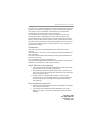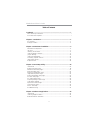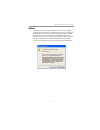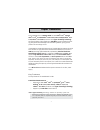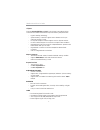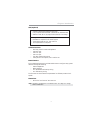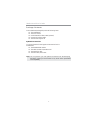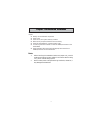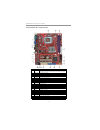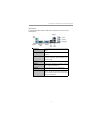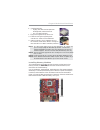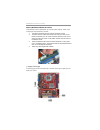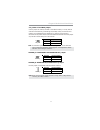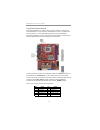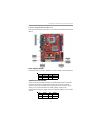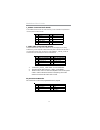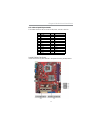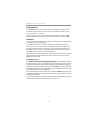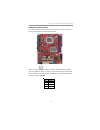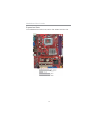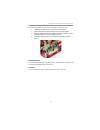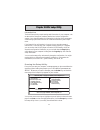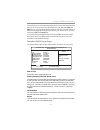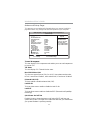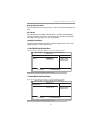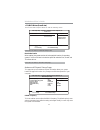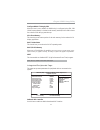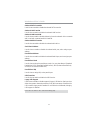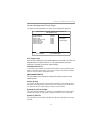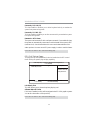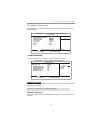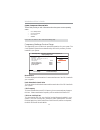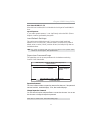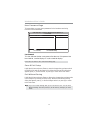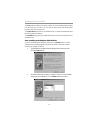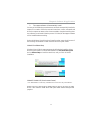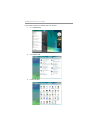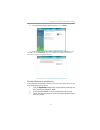I motherboard user’s guide this publication, including photographs, illustrations and software, is under the protection of international copyright laws, with all rights reserved. Neither this user’s guide, nor any of the material contained herein, may be reproduced without the express written consen...
Ii motherboard user’s guide exit without saving ...................................................................................................... 3 2 trademark ............................................................................................................ I static electricity preca...
Iii motherboard user’s guide notice: 1 owing to microsoft’s certifying schedule is various to every supplier, we might have some drivers not certified yet by microsoft. Therefore, it might happen under windows xp that a dialogue box (shown as below) pop out warning you this software has not passed w...
1 chapter 1: introduction chapter 1 introduction note: hyper-threading technology enables the operating system into thinking it’s hooked up to two processors, allowing two threads to be run in parallel, both on separate ‘logical’ processors within the same physical processor. Lga775 socket processor...
2 motherboard user’s guide audio serial ata • four serial ata connectors • transfer rate exceeding best ata (3.0 gb/s) with scalability to higher rates • low pin count for both host and devices onboard ide channels • one ide connector • supports pio (programmable input/output) and dma (direct memory...
3 chapter 1: introduction lan (optional) onboard i/o ports • two ps/2 ports for mouse and keyboard • one serial port • one vga port • one lan port • four back-panel usb2.0 ports • audio jacks for microphone, line-in and line-out bios firmware this motherboard uses ami bios that enables users to conf...
4 motherboard user’s guide package contents your motherboard package ships with the following items: the motherboard the user’s guide one diskette drive ribbon cable (optional) one ide drive ribbon cable the software support cd optional accessories you can purchase the following optional accessories...
5 chapter 2: motherboard installation chapter 2 motherboard installation to install this motherboard in a system, please follow these instructions in this chapter: identify the motherboard components install a cpu install one or more system memory modules make sure all jumpers and switches are set c...
6 motherboard user’s guide motherboard components item label components cpu socket lga775 socket f or intel ® core t m 2 quad/intel ® core t m 2 duo/ pentium ® dual-core (e21xx series)/celeron ® dual-core/celeron ® 4xx series 2 cpu_fan cpu cooling fan connector 3 dimm1~2 240-pin ddr2 sdram slots 4 a...
7 chapter 2: motherboard installation i/o port s the illustration below shows a side view of the built-in i/o ports on the motherboard. Ps/2 mouse use the upper ps/2 port to connect a ps/2 pointing device. Ps/2 keyboard use the low er ps/2 port to connect a ps/2 keyboard. Com use the com port to con...
8 motherboard user’s guide installing the processor this motherboard has a lga775 socket for the latest intel ® core tm 2 quad/ intel ® core tm 2 duo/pentium ® dual-core (e21xx series)/celeron ® dual- core /celeron ® 4xx series processors. When choosing a processor, consider the performance requirem...
9 chapter 2: motherboard installation e. Close the load plate • slightly push down the load plate onto the tongue side, and hook the lever. • cpu is locked completely. F. Apply thermal grease on top of the cpu. G. Fasten the cooling fan supporting base onto the cpu socket on the motherboard. H. Make...
10 motherboard user’s guide memory module installation procedure these modules can be installed with up to 4 gb system memory. Refer to the following to install the memory module. 1. Push down the latches on both sides of the dimm socket. 2. Align the memory module with the socket. There is a notch ...
11 chapter 2: motherboard installation clr_cmos: clear cmos jumper use this jumper to clear the contents of the cmos memory. You may need to clear the cmos memory if the settings in the setup utility are incorrect and prevent your motherboard from operating. To clear the cmos memory, disconnect all ...
12 motherboard user’s guide pin signal pin signal 1 hd_led_p(+) 2 fp pwr/slp(+) 3 hd_led_n(-) 4 fp pwr/slp(-) 5 reset_sw_n(-) 6 power_sw_p(+) 7 reset_sw_p(+) 8 power_sw_n(-) 9 rsvd_dnu 10 key here is a list of the f_panel1 pin assignments. Install the motherboard install the motherboard in a system ...
13 chapter 2: motherboard installation pin signal pin signal 1 vcc 2 key 3 nc 4 signal connecting optional devices refer to the following for information on connecting the motherboard’s optional devices: spk1: speaker header connect the cable from the pc speaker to the spk1 header on the motherboard...
14 motherboard user’s guide f_audio1: front panel audio header this header allows the user to install auxiliary front-oriented microphone and line-out ports for easier access. Pin signal pin signal 1 port1l 2 gnd 3 port1r 4 presence# 5 port2r 6 sense1_return 7 sense_send 8 key 9 port2l 10 sense2_ret...
15 chapter 2: motherboard installation install other devices install and connect any other devices in the system following the steps below. Lpt: onboard parallel port header this header allows the user to connect to the printer, scanner or devices. Pin signal pin signal 1 strobe 2 pd0 3 pd1 4 pd2 5 ...
16 motherboard user’s guide floppy disk drive the motherboard ships with a floppy disk drive cable that can support one or two drives. Drives can be 3.5" or 5.25" wide, with capacities of 360 k, 720 k, 1.2 mb, 1.44 mb, or 2.88 mb. Install your drives and connect power from the system power supply. U...
17 chapter 2: motherboard installation the cd-rom/dvd drive that you have installed. On the motherboard, locate the 4-pin connector cd_in1. Pin signal 1 cd in l 2 gnd 3 gnd 4 cd in r analog audio input connector if you have installed a cd-rom drive or dvd-rom drive, you can connect the drive audio c...
18 motherboard user’s guide expansion slots this motherboard has one pci ex16, one pci ex1 and two 32-bit pci slots..
19 chapter 2: motherboard installation 4 secure the metal bracket of the card to the system chassis with a screw. Pci express slot you can install an external pci express graphics card that is fully compliant to the pci express base specification revsion 1.0a. Follow the steps below to install an pc...
20 motherboard user’s guide chapter 3 bios setup utility introduction the bios setup utility records settings and information of your computer, such as date and time, the type of hardware installed, and various configuration settings. Your computer applies the information to initialize all the compo...
21 chapter 3: bios setup utility some options on the main menu page lead to tables of items with installed values that you can use cursor arrow keys to highlight one item, and press pgup and pgdn keys to cycle through alternative values of that item. The other options on the main menu page lead to d...
22 motherboard user’s guide advanced setup page this page sets up more advanced information about your system. Handle this page with caution. Any changes can affect the operation of your computer. Tm status this item display cpu thermal monitor status. Max cpuid value limit this item can support pre...
23 chapter 3: bios setup utility 1st/2nd/3rd boot device use these items to determine the device order the computer uses to look for an operating system to load at start-up time. Boot up numlock status this item determines if the numlock key is active or inactive at system start-up time. Apic mode t...
24 motherboard user’s guide boot other device when enabled, the system searches all other possible locations for operating system if it fails to find one in the devices specified under the first, second, and third boot devices. Press to return to the main menu page. Cd/dvd drives (press enter) scrol...
25 chapter 3: bios setup utility press to return to the main menu page. Configure dram timing by spd when this item is set to enable, the ddr timing is configured using spd. Spd (serial presence detect) is located on the memory modules, bios reads informa- tion coded in spd during system boot up. Vg...
26 motherboard user’s guide usb functions use this item to enable or disable the usb function. Press to return to the main menu setting page. Serial port1 address use this item to enable or disable the onboard serial port, and to assign a port address. Parallel port address use this item to enable o...
27 chapter 3: bios setup utility acpi suspend type use this item to define how your system suspends. In the default, s3 (str), the suspend mode is a suspend to ram, i.E., the system shuts down with the exception of a refresh current to the system memory. Power management setup page this page sets so...
28 motherboard user’s guide init dispaly first this item allows you to choose the primary display card. Allocate irq to pci vga if this item is enabled, an irq will be assigned to the pci vga graphics system. You set this value to no to free up an irq. Resume on rtc alarm the system can be turned of...
29 chapter 3: bios setup utility pci health status page this page helps you monitor the parameters for critical voltages, temperatures and fan speeds. Smart fan function scroll to this item and press to view the following screen: f smart fan control this item allows you to enable or disable the cont...
30 motherboard user’s guide system component characteristics these fields provide you with information about the system current operating status. Press to return to the main menu setting page. Cmos setup utility – copyright (c) 1985-2005, american megatrends, inc. Frequncey/voltage control help item...
31 chapter 3: bios setup utility auto detect dimm/pci clk when this item is enabled, bios will disable the clock signal of free dimm/pci slots. S pread spectrum if you enable spread spectrum, it can significantly reduce the emi (electro- magnetic interface) generated by the system. Load default sett...
32 motherboard user’s guide user password this item indicates whether a user password has been set. If the password has been installed , installed displays. If not, not installed dispalys. Save & exit setup highlight this item and press to save the changes that you have made in the setup utility and...
33 chapter 4: software & applications chapter 4 software & applications introduction this chapter describes the contents of the support cd-rom that comes with the motherboard package. The support cd-rom contains all useful software, necessary drivers and utility programs to properly run our products...
34 motherboard user’s guide the exit button closes the auto setup window. To run the program again, reinsert the cd-rom disc in the drive; or click the cd-rom driver from the windows explorer, and click the setup icon. The application button brings up a software menu. It shows the bundled software t...
35 chapter 4: software & applications 3 the support software will automatically install. Once any of the installation procedures start, software is automatically installed in sequence. You need to follow the onscreen instructions, confirm commands and allow the computer to restart as few times as ne...
36 motherboard user’s guide follow these instructions to disable vista uac function: 1. Go to control panel. 2. Select classic view. 3. Set user account..
37 chapter 4: software & applications bundled software installation all bundled software available on the cd-rom is for users’ convenience. You can install bundled software as follows: 1 click the application button while the auto setup screen pops out after inserting the support cd-rom. 2 a softwar...