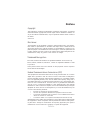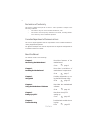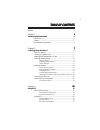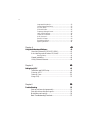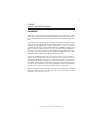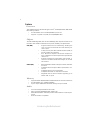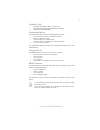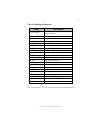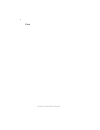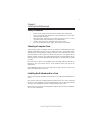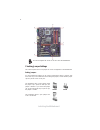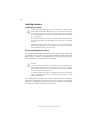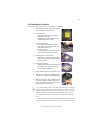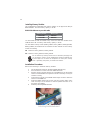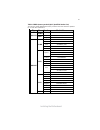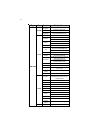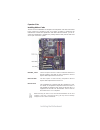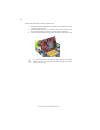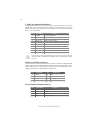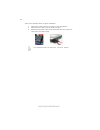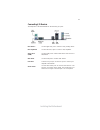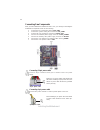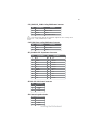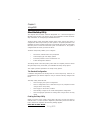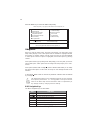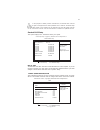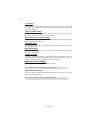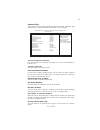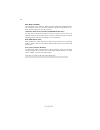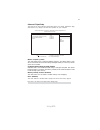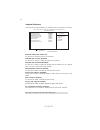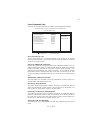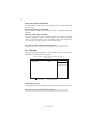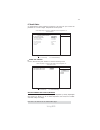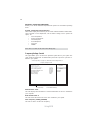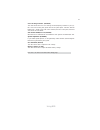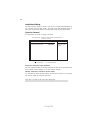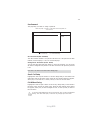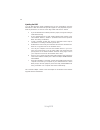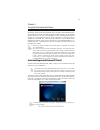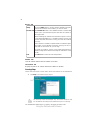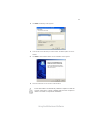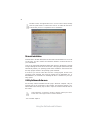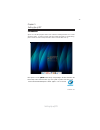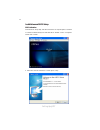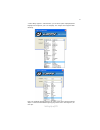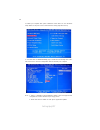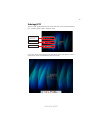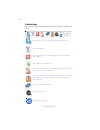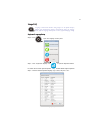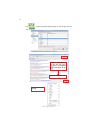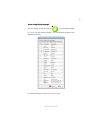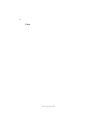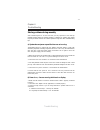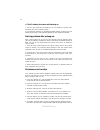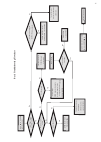- DL manuals
- ECS
- Motherboard
- P43T-A2
- Manual
ECS P43T-A2 Manual
Preface
Preface
Copyright
This publication, including all photographs, illustrations and software, is protected
under international copyright laws, with all rights reserved. Neither this manual, nor
any of the material contained herein, may be reproduced without written consent of
the author.
Version 2.0
Disclaimer
The information in this document is subject to change without notice. The manufac-
turer makes no representations or warranties with respect to the contents hereof and
specifically disclaims any implied warranties of merchantability or fitness for any
particular purpose. The manufacturer reserves the right to revise this publication and
to make changes from time to time in the content hereof without obligation of the
manufacturer to notify any person of such revision or changes.
Federal Communications Commission (FCC)
This equipment has been tested and found to comply with the limits for a Class B
digital device, pursuant to Part 15 of the FCC Rules. These limits are designed to
provide reasonable protection against harmful interference in a residential installa-
tion. This equipment generates, uses, and can radiate radio frequency energy and, if
not installed and used in accordance with the instructions, may cause harmful inter-
ference to radio communications. However, there is no guarantee that interference
will not occur in a particular installation. If this equipment does cause harmful
interference to radio or television reception, which can be determined by turning the
equipment off and on, the user is encouraged to try to correct the interference by one
or more of the following measures:
•
Reorient or relocate the receiving antenna
•
Increase the separation between the equipment and the receiver
•
Connect the equipment onto an outlet on a circuit different from that to
which the receiver is connected
•
Consult the dealer or an experienced radio/TV technician for help
Shielded interconnect cables and a shielded AC power cable must be employed with
this equipment to ensure compliance with the pertinent RF emission limits govern-
ing this device. Changes or modifications not expressly approved by the system’s
manufacturer could void the user’s authority to operate the equipment.
Trademark Recognition
Microsoft, MS-DOS and Windows are registered trademarks of Microsoft Corp.
MMX, Pentium, Pentium-II, Pentium-III, Celeron are registered trademarks of Intel
Corporation.
Other product names used in this manual are the properties of their respective
owners and are acknowledged.
Summary of P43T-A2
Page 1
Preface preface copyright this publication, including all photographs, illustrations and software, is protected under international copyright laws, with all rights reserved. Neither this manual, nor any of the material contained herein, may be reproduced without written consent of the author. Versio...
Page 2
Ii preface declaration of conformity this device complies with part 15 of the fcc rules. Operation is subject to the following conditions: • this device may not cause harmful interference, and • this device must accept any interference received, including interfer- ence that may cause undesired oper...
Page 3
Iii tttttable of contents able of contents able of contents able of contents able of contents preface i chapter 1 1 1 1 1 1 introducing the motherboard 1 introduction......................................................................................1 feature .........................................
Page 4
Iv integrated peripherals.......................................................32 power management setup.................................................33 pci/pnp setup...................................................................34 pc health status...............................................
Page 5
1 introducing the motherboard chapter 1 introducing the motherboard introduction thank you for choosing the p43t-a2 motherboard. This motherboard is a high performance, enhanced function motherboard designed to support the lga775 socket intel ® yorkfield/wolfdale processors for high-end business or ...
Page 6
2 introducing the motherboard feature processor chipset • supports ddr2 800/667 ddr2 sdram with dual-channel architecture • accommodates four unbuffered dimms • up to 4 gb per dimm with maximum memory size up to 16 gb memory audio • 5.1 channel high definition audio codec • adcs supports 96k/48k/44....
Page 7
3 introducing the motherboard this motherboard supports ultra dma bus mastering with transfer rates of 133/ 100/66/33 mb/s. • one pci express x16 slot for graphics interface • three pci express x1 slots • two 32-bit pci v2.3 compliant slots • one ide connector supporting up to two ide devices • six ...
Page 8
4 introducing the motherboard motherboard components.
Page 9
5 introducing the motherboard table of motherboard components this concludes chapter 1. The next chapter explains how to install the motherboard. Label co mpo nents 1. Cpu socket lga775 socket intel ® yorkfield/wolfdale family processors 2. Cpu_fan1 cpu cooling fan connector 3. Ddr2_dimm1~4 240-pin ...
Page 10
6 introducing the motherboard memo.
Page 11
7 installing the motherboard chapter 2 installing the motherboard safety precautions • follow these safety precautions when installing the motherboard • wear a grounding strap attached to a grounded device to avoid dam- age from static electricity • discharge static electricity by touching the metal...
Page 12
8 installing the motherboard checking jumper settings this section explains how to set jumpers for correct configuration of the motherboard. Setting jumpers use the motherboard jumpers to set system configuration options. Jumpers with more than one pin are numbered. When setting the jumpers, ensure ...
Page 13
9 installing the motherboard checking jumper settings the following illustration shows the location of the motherboard jumpers. Pin 1 is labeled. To avoid the system instability after clearing cmos, we recommend users to enter the main bios setting page to “load default settings” and then “save & ex...
Page 14
10 installing the motherboard installing hardware installing the processor caution: when installing a cpu heatsink and cooling fan make sure that you do not scratch the motherboard or any of the surface-mount resis- tors with the clip of the cooling fan. If the clip of the cooling fan scrapes across...
Page 15
11 installing the motherboard a. Read and follow the instructions shown on the sticker on the cpu cap. B. Unload the cap · use thumb & forefinger to hold the lifting tab of the cap. · lift the cap up and remove the cap completely from the socket. C. Open the load plate · use thumb & forefinger to ho...
Page 16
12 installing the motherboard installing memory modules this motherboard accommodates four memory modules. It can support four 240-pin ddr2 800/667. The total memory capacity is 16 gb. Ddr2 sdram memory module table you must install at least one module in any of the four slots. Each module can be in...
Page 17
13 installing the motherboard table a: ddr2 (memory module) qvl (qualified vendor list) the following ddr2 800/667/533 memory modules have been tested and qualified for use with this motherboard. Type size vendor module name 512 mb samsung pc2-4200u-4444-10-b1 a-data a-data/vitesta ddr2 533 1 gb kin...
Page 18
14 installing the motherboard type size vendor module name kingston kvr800d2n5/512 1.8v 9905315-019.A02lf micron mt8htf6464ay-80ed4 512 mb qimonda hys72t64000hu-2.5-b a-data m2gvd6g3i41p0u1e5e aet760ud00-30db97x aeneon aet760ud00-25dc08x au01ge800c5kbgc apacer 78.01gao.9k5 apogee au1g082-800p000 gei...
Page 19
15 installing the motherboard the slots on this motherboard are designed to hold expansion cards and connect them to the system bus. Expansion slots are a means of adding or enhancing the motherboard’s features and capabilities. With these efficient facilities, you can in- crease the motherboard’s c...
Page 20
16 installing the motherboard follow these instructions to install an add-on card: 1 remove a blanking plate from the system case corresponding to the slot you are going to use. 2 install the edge connector of the add-on card into the expansion slot. Ensure that the edge connector is correctly seate...
Page 21
17 installing the motherboard connecting optional devices refer to the following for information on connecting the motherboard optional devices f_audio: front panel audio header this header allows the user to install auxiliary front-oriented microphone and line- out ports for easier access. Spdifo: ...
Page 22
18 installing the motherboard f_usb1~4: front panel usb headers the motherboard has four usb ports installed on the rear edge i/o port array. Additionally, some computer cases have usb ports at the front of the case. If you have this kind of case, use auxiliary usb connector to connect the front-mou...
Page 23
19 installing the motherboard ide devices enclose jumpers or switches used to set the ide device as master or slave. Refer to the ide device user’s manual. Installing two ide devices on one cable, ensure that one device is set to master and the other device is set to slave. The documentation of your...
Page 24
20 installing the motherboard refer to the illustration below for proper installation: this motherboard does not support the “hot-plug” function. 1 attach either cable end to the connector on the motherboard. 2 attach the other cable end to the sata hard drive. 3 attach the sata power cable to the s...
Page 25
21 installing the motherboard connecting i/o devices the backplane of the motherboard has the following i/o ports: ps2 mouse use the upper ps/2 port to connect a ps/2 pointing device. Ps2 keyboard use the lower ps/2 port to connect a ps/2 keyboard. Serial port use the com port to connect serial devi...
Page 26
22 installing the motherboard connecting case components after you have installed the motherboard into a case, you can begin connecting the motherboard components. Refer to the following: the atx 24-pin connector allows you to connect to atx v2.X power supply. With atx v2.X power supply, users pleas...
Page 27
23 installing the motherboard spk: internal speaker header 4 signal 3 gnd 2 key 1 vcc pin signal name atx12v: atx 12v power connector atx_power: atx 24-pin power connector pin signal name 4 +12v 3 +12v 2 ground 1 ground case_fan: case cooling fan power connector pin signal name pin signal name 1 +3....
Page 28
24 installing the motherboard front panel header the front panel header (f_panel) provides a standard set of switch and led headers commonly found on atx or micr atx cases. Refer to the table below for informa- tion: supporting the reset function requires connecting pin 5 and 7 to a momentary- conta...
Page 29
25 using bios chapter 3 using bios about the setup utility the computer uses the latest “american megatrends inc. ” bios with support for windows plug and play. The cmos chip on the motherboard contains the rom setup instructions for configuring the motherboard bios. The bios (basic input and output...
Page 30
26 using bios press the delete key to access the bios setup utility. Enter select cmos setup utility -- copyright (c) 1985-2008, american megatrends, inc. F f f v02.61 (c)copyright 1985-2008, american megatrends, inc. F : move f10: save esc: exit +/-/: value enter : select f9: load default settings ...
Page 31
27 using bios date (www mm:dd:yy) mon 04/28/2008 standard cmos setup this option displays basic information about your system. F sata1 not detected sata2 not detected sata3 not detected sata4 not detected sata5 not detected sata6 not detected pata master not detected pata slave not detected help ite...
Page 32
28 using bios ide busmaster (enabled) this item enables or disables the dma under dos mode. We recommend you to leave this item at the default value. Press to return to the main menu setting page. Block (multi-sector transfer (auto) if the feature is enabled, it will enhance hard disk performance by...
Page 33
29 using bios limit cpuid maxval (disabled) advanced setup this page sets up more advanced information about your system. Handle this page with caution. Any changes can affect the operation of your computer. Cmos setup utility - copyright (c) 1985-2008, american megatrends, inc. Advanced setup tm st...
Page 34
30 using bios boot other device (yes) when enabled, the system searches all other possible locations for an operating system if it fails to find one in the devices specified under the first, second and third boot devices. Press to return to the main menu setting page. Apic mode (enabled) this item a...
Page 35
31 using bios memory remap feature (enabled) this item allows users to enable or disable memory hole remapping. Advanced chipset setup this page sets up more advanced information about your system. Handle this page with caution. Any changes can affect the operation of your computer. Cmos setup utili...
Page 36
32 using bios onboard sata mode (enhanced) onboard audio function (enabled) usb functions (enabled) on chip sata2 controller (enabled) onboard lan function (enabled) use this item to enable or disable the onboard lan function. Onboard lan boot rom (disabled) use this item to enable or disable the bo...
Page 37
33 using bios soft-off by pwr-bttn (instant off) under acpi (advanced configuration and power management interface) you can create a software power down. In a software power down, the system can be resumed by wake up alarms. This item lets you install a software power down that is con- trolled by th...
Page 38
34 using bios resume by ps2 kb (s3) (disabled) this item enables or disables you to allow keyboard activity to awaken the system from s3 mode. Resume by ps2 ms (s3) (disabled) this item enables or disables you to allow mouse activity to awaken the system from s3 mode. Resume on rtc alarm (disabled) ...
Page 39
35 using bios pc health status on motherboards support hardware monitoring, this item lets you monitor the parameters for critical voltages, temperatures and fan speeds. Smart fan function press enter shutdown temperature disabled cpu temperature : 27°c/80°f system temperature : 34°c/93°f cpu fan sp...
Page 40
36 using bios system component characteristics these items display the monitoring of the overall inboard hardware health events, such as system & cpu temperature, cpu & dimm voltage, cpu & system fan speed,...Etc. Press to return to the main menu setting page. Frequency/voltage control this page ena...
Page 41
37 using bios auto detect dimm/pci clk (enabled) when this item is enabled, bios will disable the clock signal of free dimm/pci slots. Spread spectrum (enabled) if you enable spread spectrum, it can significantly reduce the emi (electro-magnetic interference) generated by the system. Cpu voltage (no...
Page 42
38 using bios supervisor password (not installed) this item indicates whether a supervisor password has been set. If the password has been installed, installed displays. If not, not installed displays. Change supervisor password (press enter) you can select this option and press to access the sub me...
Page 43
39 using bios user password (not installed) this item indicates whether a user password has been set. If the password has been installed, installed displays. If not, not installed displays. Change user password (press enter) you can select this option and press to access the sub menu. You can use th...
Page 44
40 using bios this concludes chapter 3. Refer to the next chapter for information on the software supplied with the motherboard. Updating the bios you can download and install updated bios for this motherboard from the manufacturer’s web site. New bios provides support for new peripherals, improve- ...
Page 45
41 using the motherboard software chapter 4 using the motherboard software if the opening screen does not appear; double-click the file “setup.Exe” in the root directory. About the software dvd-rom/cd-rom the support software dvd-rom/cd-rom that is included in the motherboard pack- age contains all ...
Page 46
42 using the motherboard software drivers tab setup click the setup button to run the software installation program. Select from the menu which software you want to install. Browse cd exit the exit button closes the auto setup window. Utilities tab lists the software utilities that are available on ...
Page 47
43 using the motherboard software 2. Click next. The following screen appears: 3. Check the box next to the items you want to install. The default options are recom- 4. Click next run the installation wizard. An item installation screen appears: 5. Follow the instructions on the screen to install th...
Page 48
44 using the motherboard software manual installation insert the disk in the dvd-rom/cd-rom drive and locate the path.Doc file in the root directory. This file contains the information needed to locate the drivers for your motherboard. Look for the chipset and motherboard model; then browse to the d...
Page 49
Setting up ejiffy 45 introduction ejiffy is a fast boot program under linux. Instead of waiting windows o.S to start execution, ejiffy is ready to provide users the instant enjoyment on web browsing, photo review and online chat just within several seconds after boot up. Version: 5.0 note: ejiffy is...
Page 50
Setting up ejiffy 46 installation and bios setup dvd activation finish the dvd utility setup, and then set the bios to complete ejiffy activation. 1. Insert ecs software utility dvd and enter below “utilities” screen. Click ejiffy feature item to install. 2. Follow the onscreen instructions to finis...
Page 51
Setting up ejiffy 47 3. After setting up ejiffy under windows, you can switch ejiffy display/keyboard language from english to your local language. The changes will be applied after rebooting. Note: the keyboard language selection list offers several more regional keyboard setups to switch with the ...
Page 52
Setting up ejiffy 48 4. Restart your computer after ejiffy installation. Press or click the bios setup button on the post screen to enter the bios setup page after boot up. 5. And then enter the advanced setup page to enable the item ecs ejiffy func- tion. Press f10 to save the configuration and exi...
Page 53
Setting up ejiffy 49 entering ejiffy the post screen appears within several seconds after boot up and it has three buttons on it, operating system, ejiffy and bios setup. If you click ejiffy, the following screen will appear. And if you make no choice it will enter the normal os automatically after ...
Page 54
Setting up ejiffy 50 feature icons the following illustration shows the main feature icons that ejiffy provides on the menu. Epix: photo viewing. Eweb: firefox for web browsing/webmail and watching flash video. Shows epal on-line connection status. Shut down/restart: ends your session and turns off ...
Page 55
Setting up ejiffy 51 to open the language control panel. Keyboard language setup usage faq language control panel: besides setting english as the default interface, ejiffy offers multi-language displays and keyboard settings for language- switch. Open the language control panel to select a preferabl...
Page 56
Setting up ejiffy 52 click the language bar here. Move your mouse pointer on the text box and press ctrl+space. The language bar will then appear as fol- lows. Select your desired language click to enable all possible language inputs you want to apply, and click “apply”:.
Page 57
Setting up ejiffy 53 how to change display language? Open the language control panel and click to show the display language list. Check your desired display language. Your selected display language will be applied after rebooting. Note: details about ejiffy please refer to ejiffy in disk..
Page 58
Setting up ejiffy 54 memo.
Page 59
55 trouble shooting chapter 6 trouble shooting start up problems during assembly after assembling the pc for the first time you may experience some start up problems. Before calling for technical support or returning for warranty, this chapter may help to address some of the common questions using s...
Page 60
56 trouble shooting c) the pc suddenly shuts down while booting up. 1. The cpu may experience overheating so it will shutdown to protect itself. Ensure the cpu fan is working properly. 2. From the bios setting, try to disable the smartfan function to let the fan run at default speed. Doing a load op...
Page 61
Po w er bu on is pr es se d but pc fai ls to st art. Ye s che ck if p ow er s uppl y unit (p su ) i s w or ki ng no no an y be ep sound ? no cl r cm o s an d ch ec k if cpu 12v p ow er is c on ne ct ed ar t t he pc st re pr oblem wi th psu or boar d? If boar d pr oble m -> con tact rma ac po w er co...
Page 62
58 trouble shooting memo.