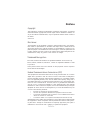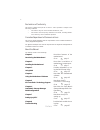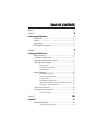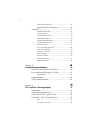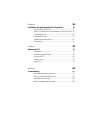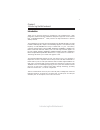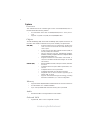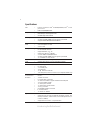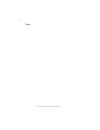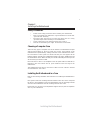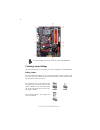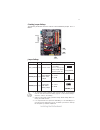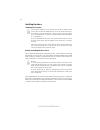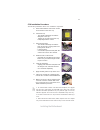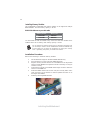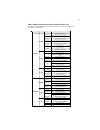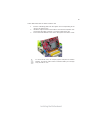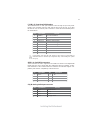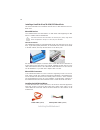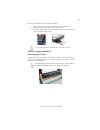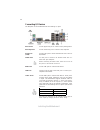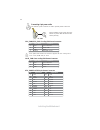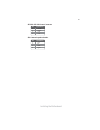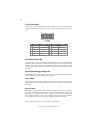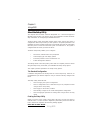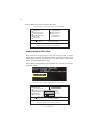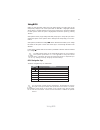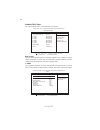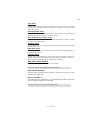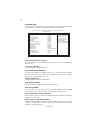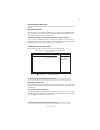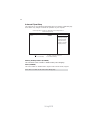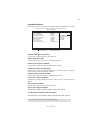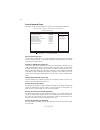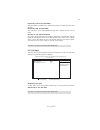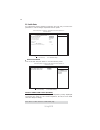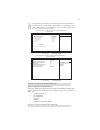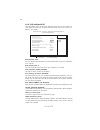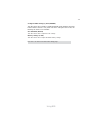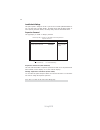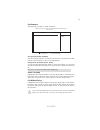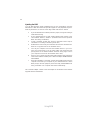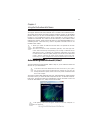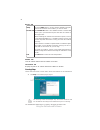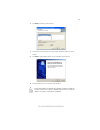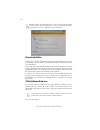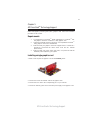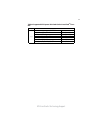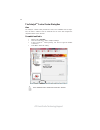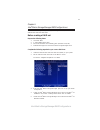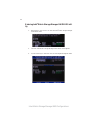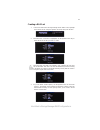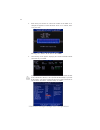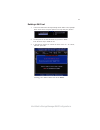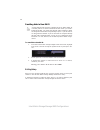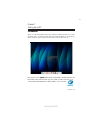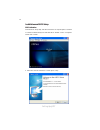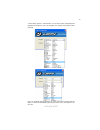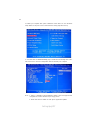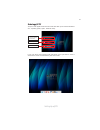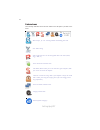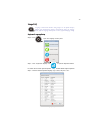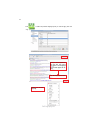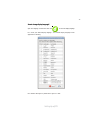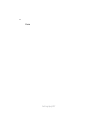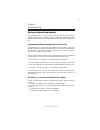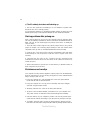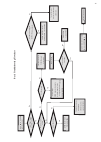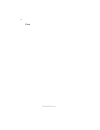Preface
Preface
Copyright
This publication, including all photographs, illustrations and software, is protected
under international copyright laws, with all rights reserved. Neither this manual, nor
any of the material contained herein, may be reproduced without written consent of
the author.
Version 2.0
Disclaimer
The information in this document is subject to change without notice. The manufac-
turer makes no representations or warranties with respect to the contents hereof and
specifically disclaims any implied warranties of merchantability or fitness for any
particular purpose. The manufacturer reserves the right to revise this publication and
to make changes from time to time in the content hereof without obligation of the
manufacturer to notify any person of such revision or changes.
Federal Communications Commission (FCC)
This equipment has been tested and found to comply with the limits for a Class B
digital device, pursuant to Part 15 of the FCC Rules. These limits are designed to
provide reasonable protection against harmful interference in a residential installa-
tion. This equipment generates, uses, and can radiate radio frequency energy and, if
not installed and used in accordance with the instructions, may cause harmful inter-
ference to radio communications. However, there is no guarantee that interference
will not occur in a particular installation. If this equipment does cause harmful
interference to radio or television reception, which can be determined by turning the
equipment off and on, the user is encouraged to try to correct the interference by one
or more of the following measures:
•
Reorient or relocate the receiving antenna
•
Increase the separation between the equipment and the receiver
•
Connect the equipment onto an outlet on a circuit different from that to
which the receiver is connected
•
Consult the dealer or an experienced radio/TV technician for help
Shielded interconnect cables and a shielded AC power cable must be employed with
this equipment to ensure compliance with the pertinent RF emission limits govern-
ing this device. Changes or modifications not expressly approved by the system ’ s
manufacturer could void the user’s authority to operate the equipment.
Trademark Recognition
Microsoft, MS-DOS and Windows are registered trademarks of Microsoft Corp.
MMX, Pentium, Pentium-II, Pentium-III, Celeron are registered trademarks of Intel
Corporation.
Other product names used in this manual are the properties of their respective
owners and are acknowledged.
Summary of P45T-A
Page 1
Preface preface copyright this publication, including all photographs, illustrations and software, is protected under international copyright laws, with all rights reserved. Neither this manual, nor any of the material contained herein, may be reproduced without written consent of the author. Versio...
Page 2
Ii preface declaration of conformity this device complies with part 15 of the fcc rules. Operation is subject to the following conditions: • this device may not cause harmful interference, and • this device must accept any interference received, including interfer- ence that may cause undesired oper...
Page 3
Iii tttttable of contents able of contents able of contents able of contents able of contents preface i chapter 1 1 1 1 1 1 introducing the motherboard 1 introduction......................................................................................1 feature .........................................
Page 4
Iv integrated peripherals.......................................................33 power management setup.................................................34 pci/pnp configuration.....................................................35 pc health status.....................................................
Page 5
V chapter 8 67 67 67 67 67 trouble shooting 67 start up problems during assembly.............................................67 start up problems after prolong use............................................68 maintenance and care tips...........................................................68 bas...
Page 6
Vi memo.
Page 7
1 introducing the motherboard chapter 1 introducing the motherboard introduction thank you for choosing the p45t-a motherboard. This motherboard is a high performance, enhanced function motherboard designed to support the lga775 socket intel ® yorkfield/wolfdale/core tm 2 duo processors for high-end...
Page 8
2 introducing the motherboard feature processor chipset • supports ddr2 800/667 ddr2 sdram with dual-channel architecture • accommodates four unbuffered dimms • up to 4 gb per dimm with maximum memory size up to 16 gb memory audio • realtek alc883 7.1ch high definition audio codec this motherboard u...
Page 9
3 introducing the motherboard this motherboard supports ultra dma bus mastering with transfer rates of 133/ 100/66/33 mb/s. • two pci express x16 slots for graphics interface • two pci express x1 slots • two 32-bit pci v2.3 compliant slots • one ide connector supporting up to two ide devices • one f...
Page 10
4 introducing the motherboard • intel eaglelake p45 & ich10r • north bridge: intel eaglelake p45 • south bridge: intel ich10r • lga775 socket for intel ® yorkfield/wolfdale/core tm 2 duo porcessors • fsb 1333/1066/800 mhz • dual-channel ddr2 memory architecture • 4 x 240-pin ddr dimm socket support ...
Page 11
5 introducing the motherboard table of motherboard components this concludes chapter 1. The next chapter explains how to install the motherboard. Label c o mpo nents 1. Cpu socket lga775 socket int el ® yorkfield/wolfdale/core tm 2 duo processors 2. Cpu_fan1 cpu cooling fan connector 3. Ddr2_dimm1~4...
Page 12
6 introducing the motherboard memo.
Page 13
7 installing the motherboard chapter 2 installing the motherboard safety precautions • follow these safety precautions when installing the motherboard • wear a grounding strap attached to a grounded device to avoid dam- age from static electricity • discharge static electricity by touching the metal...
Page 14
8 installing the motherboard checking jumper settings this section explains how to set jumpers for correct configuration of the motherboard. Setting jumpers use the motherboard jumpers to set system configuration options. Jumpers with more than one pin are numbered. When setting the jumpers, ensure ...
Page 15
9 installing the motherboard checking jumper settings the following illustration shows the location of the motherboard jumpers. Pin 1 is labeled. To avoid the system instability after clearing cmos, we recommend users to enter the main bios setting page to “load default settings” and then “save & ex...
Page 16
10 installing the motherboard installing hardware installing the processor caution: when installing a cpu heatsink and cooling fan make sure that you do not scratch the motherboard or any of the surface-mount resis- tors with the clip of the cooling fan. If the clip of the cooling fan scrapes across...
Page 17
11 installing the motherboard a. Read and follow the instructions shown on the sticker on the cpu cap. B. Unload the cap · use thumb & forefinger to hold the lifting tab of the cap. · lift the cap up and remove the cap completely from the socket. C. Open the load plate · use thumb & forefinger to ho...
Page 18
12 installing the motherboard installation procedure refer to the following to install the memory modules. 1 this motherboard supports unbuffered ddr2 sdram only. 2 push the latches on each side of the dimm slot down. 3 align the memory module with the slot. The dimm slots are keyed with notches and...
Page 19
13 installing the motherboard table a: ddr2 (memory module) qvl (qualified vendor list) the following ddr2 800/667 memory modules have been tested and qualified for use with this motherboard. Ty pe siz e ve nd or m o dule na me a d 29 6 08a 88 -3 e g a -d a t a m 2 o a d5 g 3h 3 1 66i 1c 52 a p a c ...
Page 20
14 installing the motherboard pcie16x_1~2 slots the pci express x16 slots are used to install the external pci express graphics cards that are fully compliant to the pci express base specification revision 2.0. For crossfirex tm information please refer to chapter 5. Pci2~3 slots this motherboard is...
Page 21
15 installing the motherboard follow these instructions to install an add-on card: 1 remove a blanking plate from the system case corresponding to the slot you are going to use. 2 install the edge connector of the add-on card into the expansion slot. Ensure that the edge connector is correctly seate...
Page 22
16 installing the motherboard connecting optional devices refer to the following for information on connecting the motherboard’s optional devices: f_audio: front panel audio header this header allows the user to install auxiliary front-oriented microphone and line- out ports for easier access. Spdif...
Page 23
17 installing the motherboard f_usb1~3: front panel usb headers the motherboard has six usb ports installed on the rear edge i/o port array. Addi- tionally, some computer cases have usb ports at the front of the case. If you have this kind of case, use auxiliary usb connector to connect the front-mo...
Page 24
18 installing the motherboard ide devices enclose jumpers or switches used to set the ide device as master or slave. Refer to the ide device user’s manual. Installing two ide devices on one cable, ensure that one device is set to master and the other device is set to slave. The documentation of your...
Page 25
19 installing the motherboard refer to the illustration below for proper installation: this motherboard does not support the “hot-plug” function. 1 attach either cable end to the connector on the motherboard. 2 attach the other cable end to the sata hard drive. 3 attach the sata power cable to the s...
Page 26
20 installing the motherboard connecting i/o devices the backplane of the motherboard has the following i/o ports: ps2 mouse use the upper ps/2 port to connect a ps/2 pointing device. Ps2 keyboard use the lower ps/2 port to connect a ps/2 keyboard. Serial port use the com port to connect serial devi...
Page 27
21 installing the motherboard connecting case components after you have installed the motherboard into a case, you can begin connecting the motherboard components. Refer to the following: 1 connect the cpu cooling fan cable to cpu_fan1. 2 connect the system cooling fan connector to sys_fan1. 3 conne...
Page 28
22 installing the motherboard when installing 4-pin power cable, the latches of power cable and the atx12v match perfectly. 4-pin power cable connecting 4-pin power cable the atx12v power connector is used to provide power to the cpu. Users please note that the fan connector supports the cpu cooling...
Page 29
23 installing the motherboard spk: internal speaker header 4 signal 3 gnd 2 key 1 vcc pin signal name atx12v: atx 12v power connector pin signal name 4 +12v 3 +12v 2 ground 1 ground.
Page 30
24 installing the motherboard front panel header the front panel header (f_panel) provides a standard set of switch and led headers commonly found on atx or micro atx cases. Refer to the table below for informa- tion: reset switch supporting the reset function requires connecting pins 5 and 7 to a m...
Page 31
25 using bios chapter 3 using bios about the setup utility the computer uses the latest “american megatrends inc. ” bios with support for windows plug and play. The cmos chip on the motherboard contains the rom setup instructions for configuring the motherboard bios. The bios (basic input and output...
Page 32
26 using bios press the delete key to access the bios setup utility. Resetting the default cmos values when powering on for the first time, the post screen may show a “cmos settings wrong” message. This standard message will appear following a clear cmos data at factory by the manufacturer. You simp...
Page 33
27 using bios enter select bios navigation keys the bios navigation keys are listed below: key function scrolls through the items on a menu +/-/ modifies the selected field’s values f10 saves the current configuration and exits setup f1 displays a screen that describes all key functions f9 load a de...
Page 34
28 using bios standard cmos setup this option displays basic information about your system. Date tue 03/25/2008 f sata1 not detected sata2 not detected sata3 not detected sata4 not detected sata5 not detected sata6 not detected help item f cmos setup utility -- copyright (c) 1985-2008, american mega...
Page 35
29 using bios ide busmaster (enabled) this item enables or disables the dma under dos mode. We recommend you to leave this item at the default value. Press to return to the main menu setting page. Block (multi-sector transfer (auto) if the feature is enabled, it will enhance hard disk performance by...
Page 36
30 using bios limit cpuid maxval (disabled) advanced setup this page sets up more advanced information about your system. Handle this page with caution. Any changes can affect the operation of your computer. Cmos setup utility - copyright (c) 1985-2008, american megatrends, inc. Advanced setup tm st...
Page 37
31 using bios boot other device (yes) when enabled, the system searches all other possible locations for an operating system if it fails to find one in the devices specified under the first, second and third boot devices. Press to return to the main menu setting page. Press to return to the advanced...
Page 38
32 using bios memory remap feature (enabled) this item allows users to enable or disable memory hole remapping. Advanced chipset setup this page sets up more advanced information about your system. Handle this page with caution. Any changes can affect the operation of your computer. Cmos setup utili...
Page 39
33 using bios onboard sata mode (enhanced) sata configuration (ide) onboard audio function (enabled) usb functions (enabled) on chip sata2 controller (ahci+ide mode) this item allows you to enable or disable the onchip serial ata controller. Onboard lan function (enabled) use this item to enable or ...
Page 40
34 using bios soft-off by pwr-bttn (instant off) under acpi (advanced configuration and power management interface) you can create a software power down. In a software power down, the system can be resumed by wake up alarms. This item lets you install a software power down that is con- trolled by th...
Page 41
35 using bios resume by ps2 ms (s3) (disabled) this item enables or disables you to allow mouse activity to awaken the system from s3 mode. Resume on rtc alarm (disabled) the system can be turned off with a software command. If you enable this item, the system can automatically resume at a fixed tim...
Page 42
36 using bios pc health status on motherboards support hardware monitoring, this item lets you monitor the parameters for critical voltages, temperatures and fan speeds. Smart fan function press enter system temperature : 32°c/89°f cpu fan speed : 2576 rpm sys fan speed : n/a cpu core : 1.040 v vdim...
Page 43
37 using bios ecs supports the latest peci host technology. While using wolfdale or yorkfield cpu, the original images of the bios item “pc health status” and “smart fan function” will be replaced by peci mode and negative num- ber. (the max data from peci is zero.) hardware health event monitoring ...
Page 44
38 using bios m.I.B. (mb intelligent bios) this page enables you to set the clock speed and system bus for your system. The clock speed and system bus are determined by the kind of processor you have in- stalled in your system. Cmos setup utility - copyright (c) 1985-2008, american megatrends, inc. ...
Page 45
39 using bios cpu voltage (normal) this item allows users to adjust the cpu voltage. Press to return to the main menu setting page. Configure dram timing by spd ( enabled ) this item allows users to enable or disable the dram timing defined by the serial presence detect electrical. User please note ...
Page 46
40 using bios supervisor password (not installed) this item indicates whether a supervisor password has been set. If the password has been installed, installed displays. If not, not installed displays. Change supervisor password (press enter) you can select this option and press to access the sub me...
Page 47
41 using bios save & exit setup highlight this item and press to save the changes that you have made in the setup utility and exit the setup utility. When the save and exit dialog box appears, select [ok] to save and exit, or select [cancel] to return to the main menu. Exit without saving highlight ...
Page 48
42 using bios this concludes chapter 3. Refer to the next chapter for information on the software supplied with the motherboard. Updating the bios you can download and install updated bios for this motherboard from the manufacturer’s web site. New bios provides support for new peripherals, improve- ...
Page 49
43 using the motherboard software chapter 4 using the motherboard software if the opening screen does not appear; double-click the file “setup.Exe” in the root directory. About the software dvd-rom/cd-rom the support software dvd-rom/cd-rom that is included in the motherboard pack- age contains all ...
Page 50
44 using the motherboard software drivers tab setup click the setup button to run the software installation program. Select from the menu which software you want to install. Browse cd exit the exit button closes the auto setup window. Utilities tab lists the software utilities that are available on ...
Page 51
45 using the motherboard software 2. Click next. The following screen appears: 3. Check the box next to the items you want to install. The default options are recom- 4. Click next run the installation wizard. An item installation screen appears: 5. Follow the instructions on the screen to install th...
Page 52
46 using the motherboard software manual installation insert the disk in the dvd-rom/cd-rom drive and locate the path.Doc file in the root directory. This file contains the information needed to locate the drivers for your motherboard. Look for the chipset and motherboard model; then browse to the d...
Page 53
47 ati crossfirex tm technology support chapter 5 ati crossfirex tm technology support this motherboard supports the ati crossfirex tm technology that allows you to install multi-graphics processing units (gpu) graphics cards. Follow the installation procedures in this section. Requirements 1 you sh...
Page 54
48 ati crossfirex tm technology support installing crossfirex tm graphics cards 1. Insert the crossfirex tm graphics cards into the pcie16x_1 and pcie16x_2 slots. Make sure that the card is properly seated on the slot. 3. Connect the two crossfirex tm edition graphics cards installed on pcie16x_1 an...
Page 55
49 ati crossfirex tm technology support table a: supported pci express vga card list for crossfirex tm func- tion vender msi rx1300 td256e (256m) radeon x1300pro ati x1600xt (256m) radeon x1600xt powercolor x1900xtx (512m) radeon x1900xtx asus eax1950pro/htdp/256m/a (256m) radeon x19500pro msi rx260...
Page 56
50 ati crossfirex tm technology support the catalyst tm control center dialog box view the catalyst tm control center provides two views; one is standard view for begin- ners, the other is advance view for advanced users to access and configure the complete features of the software. Set to advanced ...
Page 57
51 intel ® matrix storage manager raid configurations the intel ® matrix storage manager allows you to configure raid 0, and 1 sets on the external serial ata hard disk drives. Complete the following steps before you create a raid set: 1. Install the external serial ata hard disk drive (hdd) on your...
Page 58
52 intel ® matrix storage manager raid configurations 2. The main intel ® matrix storage manager raid bios menu appears. Entering intel ® matrix storage manager raid bios util- ity 1. During post, press to enter the intel ® matrix storage manager raid bios menu. 3. Use the arrow keys to move the col...
Page 59
53 intel ® matrix storage manager raid configurations 2. When the raid level item is highlighted, use the up/down arrow key to select the raid set that you want to create. Creating a raid set 1. In the main intel ® matrix storage manager raid bios menu, highlight create raid volume using the up/down...
Page 60
54 intel ® matrix storage manager raid configurations pressing deletes all the data in the hdds. 5. The following screen appears, displaying the relevant information about the raid set you created. Users please be noted that raid 0 (stripe) is set to accelerate the data access, and raid 1 (mirror) i...
Page 61
55 intel ® matrix storage manager raid configurations deleting a raid set 1. In the main intel ® matrix storage manager raid bios menu, highlight delete raid volume using the up/down arrow key then press . 2. Use the space bar to select the raid set you want to delete. Press the key to delete the se...
Page 62
56 intel ® matrix storage manager raid configurations resetting disks to non-raid an hdd that has been previously configured as part of another raid set in another platform is called a broken raid hdd. When you install a broken raid hdd, you cannot select this disk when configuring a raid set throug...
Page 63
Setting up ejiffy 57 introduction ejiffy is a fast boot program under linux. Instead of waiting windows o.S to start execution, ejiffy is ready to provide users the instant enjoyment on web browsing, photo review and online chat just within several seconds after boot up. Version: 5.0 note: ejiffy is...
Page 64
Setting up ejiffy 58 installation and bios setup dvd activation finish the dvd utility setup, and then set the bios to complete ejiffy activation. 1. Insert ecs software utility dvd and enter below “utilities” screen. Click ejiffy feature item to install. 2. Follow the onscreen instructions to finis...
Page 65
Setting up ejiffy 59 3. After setting up ejiffy under windows, you can switch ejiffy display/keyboard language from english to your local language. The changes will be applied after rebooting. Note: the keyboard language selection list offers several more regional keyboard setups to switch with the ...
Page 66
Setting up ejiffy 60 4. Restart your computer after ejiffy installation. Press or click the bios setup button on the post screen to enter the bios setup page after boot up. 5. And then enter the advanced setup page to enable the item ecs ejiffy func- tion. Press f10 to save the configuration and exi...
Page 67
Setting up ejiffy 61 entering ejiffy the post screen appears within several seconds after boot up and it has three buttons on it, operating system, ejiffy and bios setup. If you click ejiffy, the following screen will appear. And if you make no choice it will enter the normal os automatically after ...
Page 68
Setting up ejiffy 62 feature icons the following illustration shows the main feature icons that ejiffy provides on the menu. Epix: photo viewing. Eweb: firefox for web browsing/webmail and watching flash video. Shows epal on-line connection status. Shut down/restart: ends your session and turns off ...
Page 69
Setting up ejiffy 63 to open the language control panel. Keyboard language setup usage faq language control panel: besides setting english as the default interface, ejiffy offers multi-language displays and keyboard settings for language- switch. Open the language control panel to select a preferabl...
Page 70
Setting up ejiffy 64 click the language bar here. Move your mouse pointer on the text box and press ctrl+space. The language bar will then appear as fol- lows. Select your desired language click to enable all possible language inputs you want to apply, and click “apply”:.
Page 71
Setting up ejiffy 65 how to change display language? Open the language control panel and click to show the display language list. Check your desired display language. Your selected display language will be applied after rebooting. Note: details about ejiffy please refer to ejiffy in disk..
Page 72
Setting up ejiffy 66 memo.
Page 73
67 trouble shooting chapter 8 trouble shooting start up problems during assembly after assembling the pc for the first time you may experience some start up problems. Before calling for technical support or returning for warranty, this chapter may help to address some of the common questions using s...
Page 74
68 trouble shooting c) the pc suddenly shuts down while booting up. 1. The cpu may experience overheating so it will shutdown to protect itself. Ensure the cpu fan is working properly. 2. From the bios setting, try to disable the smartfan function to let the fan run at default speed. Doing a load op...
Page 75
Po w er bu on is pr es se d but pc fai ls to st art. Ye s che ck if p ow er s uppl y unit (p su ) i s w or ki ng no no an y be ep sound ? no cl r cm o s an d ch ec k if cpu 12v p ow er is c on ne ct ed ar t t he pc st re pr oblem wi th psu or boar d? If boar d pr oble m -> con tact rma ac po w er co...
Page 76
70 trouble shooting memo.