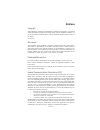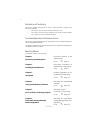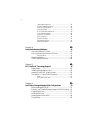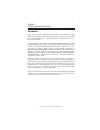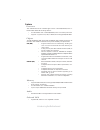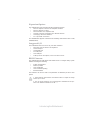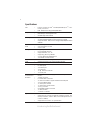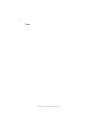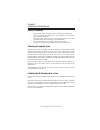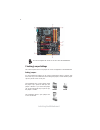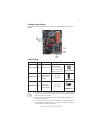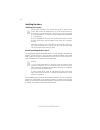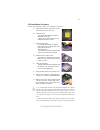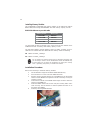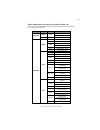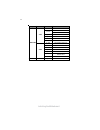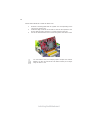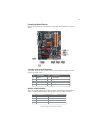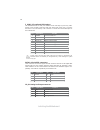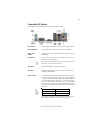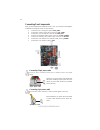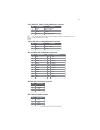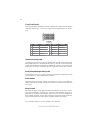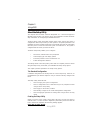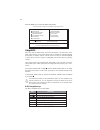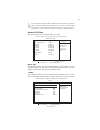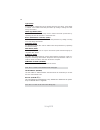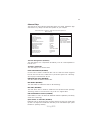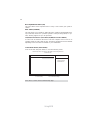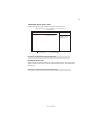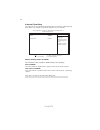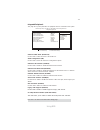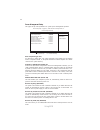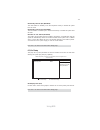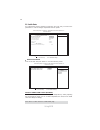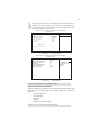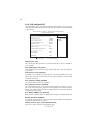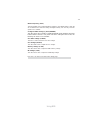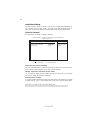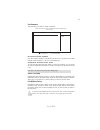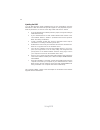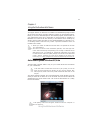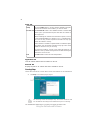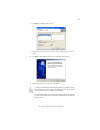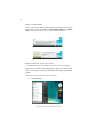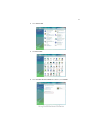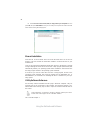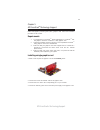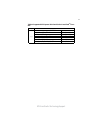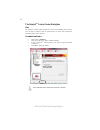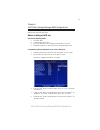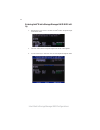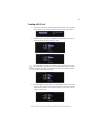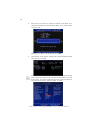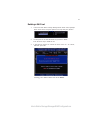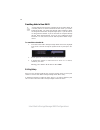Summary of P45T-AD3
Page 3
Preface preface copyright this publication, including all photographs, illustrations and software, is protected under international copyright laws, with all rights reserved. Neither this manual, nor any of the material contained herein, may be reproduced without written consent of the author. Versio...
Page 4
Ii preface declaration of conformity this device complies with part 15 of the fcc rules. Operation is subject to the following conditions: • this device may not cause harmful interference, and • this device must accept any interference received, including interfer- ence that may cause undesired oper...
Page 5
Iii tttttable of contents able of contents able of contents able of contents able of contents preface i chapter 1 1 introducing the motherboard 1 introduction......................................................................................1 feature .................................................
Page 6
Iv integrated peripherals.......................................................33 power management setup.................................................34 pci/pnp configuration......................................................35 pc health status....................................................
Page 7
1 introducing the motherboard chapter 1 introducing the motherboard introduction thank you for choosing the p45t-ad3 motherboard. This motherboard is a high performance, enhanced function motherboard designed to support the lga775 socket intel ® yorkfield/wolfdale/core tm 2 extreme processors for hi...
Page 8
2 introducing the motherboard feature processor this motherboard uses an lga775 type of intel ® yorkfield/wolfdale/core tm 2 extreme that carries th e following features: • accommodates intel ® yorkfield/wolfdale/core tm 2 extreme processors • supports a system bus (fsb) of 1600(overclocking)/1333/1...
Page 9
3 introducing the motherboard this motherboard supports ultra dma bus mastering with transfer rates of 133/ 100/66/33 mb/s. • two pci express x16 slots for graphics interface • two pci express x1 slots • two 32-bit pci v2.3 compliant slots • one ide connector supporting up to two ide devices • one f...
Page 10
4 introducing the motherboard • intel eaglelake p45 & ich10r • north bridge: intel eaglelake p45 • south bridge: intel ich10r • lga775 socket for intel ® yorkfield/wolfdale/core tm 2 ex- treme processors • fsb 1600(overclocking)/1333/1066 mhz • dual-channel ddr3 memory architecture • 4 x 240-pin ddr...
Page 11
5 introducing the motherboard table of motherboard components this concludes chapter 1. The next chapter explains how to install the motherboard. Motherboard components label components 1. Cpu socket lga775 socket intel ® yorkfield/wolfdale /core tm 2 extreme processors 2. Cpu_fan1 cpu cooling fan c...
Page 12
6 introducing the motherboard memo.
Page 13
7 installing the motherboard chapter 2 installing the motherboard safety precautions • follow these safety precautions when installing the motherboard • wear a grounding strap attached to a grounded device to avoid dam- age from static electricity • discharge static electricity by touching the metal...
Page 14
8 installing the motherboard checking jumper settings this section explains how to set jumpers for correct configuration of the motherboard. Setting jumpers use the motherboard jumpers to set system configuration options. Jumpers with more than one pin are numbered. When setting the jumpers, ensure ...
Page 15
9 installing the motherboard checking jumper settings the following illustration shows the location of the motherboard jumpers. Pin 1 is labeled. To avoid the system instability after clearing cmos, we recommend users to enter the main bios setting page to “load default settings” and then “save & ex...
Page 16
10 installing the motherboard installing hardware installing the processor caution: when installing a cpu heatsink and cooling fan make sure that you do not scratch the motherboard or any of the surface-mount resis- tors with the clip of the cooling fan. If the clip of the cooling fan scrapes across...
Page 17
11 installing the motherboard a. Read and follow the instructions shown on the sticker on the cpu cap. B. Unload the cap · use thumb & forefinger to hold the lifting tab of the cap. · lift the cap up and remove the cap completely from the socket. C. Open the load plate · use thumb & forefinger to ho...
Page 18
12 installing the motherboard installing memory modules this motherboard accommodates four memory modules. It can support four 240-pin ddr3 1600(overclocking)/1333/1066/800. The total memory capacity is 8 gb. Ddr3 sdram memory module table you must install at least one module in any of the four slot...
Page 19
13 installing the motherboard table a: ddr3 (memory module) qvl (qualified vendor list) the following ddr3 1333/1066/800 memory modules have been tested and qualified for use with this motherboard. Type size vendor module nam e nt512c64b88a0ny-25d nt512c64b88a0ny-bf 2 gb hynix hymt125u64znf8-s6 aa a...
Page 20
14 installing the motherboard type size vendor module nam e aeneon axh760ud00-13ga98x cm3x1024-1333c9 cm3x1024-1333c9dhx hynix hmt112u6afp8c-h9n0 aa kingston kvr1333d3n9 qimonda imsh1gu13a1f1c-13h samsung m378b2873dz1-ch9 0842 a-data m3oss6h3j4130e1c5z elixir m2f2g64cb8ha4n-cg hexon=ncp elph8audr-13...
Page 21
15 installing the motherboard installing add-on cards the slots on this motherboard are designed to hold expansion cards and connect them to the system bus. Expansion slots are a means of adding or enhancing the motherboard’s features and capabilities. With these efficient facilities, you can increa...
Page 22
16 installing the motherboard follow these instructions to install an add-on card: 1 remove a blanking plate from the system case corresponding to the slot you are going to use. 2 install the edge connector of the add-on card into the expansion slot. Ensure that the edge connector is correctly seate...
Page 23
17 installing the motherboard connecting optional devices refer to the following for information on connecting the motherboard’s optional devices: f_audio: front panel audio header this header allows the user to install auxiliary front-oriented microphone and line- out ports for easier access. Spdif...
Page 24
18 installing the motherboard f_usb1~3: front panel usb headers the motherboard has six usb ports installed on the rear edge i/o port array. Addi- tionally, some computer cases have usb ports at the front of the case. If you have this kind of case, use auxiliary usb connector to connect the front-mo...
Page 25
19 installing the motherboard ide devices enclose jumpers or switches used to set the ide device as master or slave. Refer to the ide device user’s manual. Installing two ide devices on one cable, ensure that one device is set to master and the other device is set to slave. The documentation of your...
Page 26
20 installing the motherboard refer to the illustration below for proper installation: this motherboard does not support the “hot-plug” function. 1 attach either cable end to the connector on the motherboard. 2 attach the other cable end to the sata hard drive. 3 attach the sata power cable to the s...
Page 27
21 installing the motherboard connecting i/o devices the backplane of the motherboard has the following i/o ports: ps2 mouse use the upper ps/2 port to connect a ps/2 pointing device. Ps2 keyboard use the lower ps/2 port to connect a ps/2 keyboard. Serial port use the com port to connect serial devi...
Page 28
22 installing the motherboard connecting case components after you have installed the motherboard into a case, you can begin connecting the motherboard components. Refer to the following: 1 connect the cpu cooling fan cable to cpu_fan1. 2 connect the system cooling fan connector to sys_fan1. 3 conne...
Page 29
23 installing the motherboard atx12v: atx 12v power connector users please note that the fan connector supports the cpu cooling fan of 1.1a ~ 2.2a (26.4w max) at +12v. Atx_power: atx 24-pin power connector cpu_fan1/sys_fan1: cooling fan power connector pin signal name 4 +12v 3 +12v 2 ground 1 ground...
Page 30
24 installing the motherboard front panel header the front panel header (f_panel) provides a standard set of switch and led headers commonly found on atx or micro atx cases. Refer to the table below for informa- tion: reset switch supporting the reset function requires connecting pins 5 and 7 to a m...
Page 31
25 using bios chapter 3 using bios about the setup utility the computer uses the latest “american megatrends inc. ” bios with support for windows plug and play. The cmos chip on the motherboard contains the rom setup instructions for configuring the motherboard bios. The bios (basic input and output...
Page 32
26 using bios press the delete key to access the bios setup utility. Cmos setup utility - copyright (c) 1985-2008, american megatrends, inc. F f f f v02.61 (c)copyright 1985-2008, american mega trends, inc. F : move f10: save esc: exit +/-/: value enter : select f9: load default settings f1:general ...
Page 33
27 using bios : move f10: save esc: exit enter : select +/-/: value f9: load default settings f1: general help mn standard cmos setup this option displays basic information about your system. Date fri 08/15/2008 f sata1 hard disk sata2 not detected sata3 not detected sata4 not detected sata5 not det...
Page 34
28 using bios ide busmaster (enabled) this item enables or disables the dma under dos mode. We recommend you to leave this item at the default value. Press to return to the main menu setting page. Block (multi-sector transfer) (auto) if the feature is enabled, it will enhance hard disk performance b...
Page 35
29 using bios limit cpuid maxval (disabled) advanced setup this page sets up more advanced information about your system. Handle this page with caution. Any changes can affect the operation of your computer. Cmos setup utility - copyright (c) 1985-2008, american megatrends, inc. Advanced setup tm st...
Page 36
30 using bios boot up numlock status (on) this item defines if the keyboard num lock key is active when your system is started. Apic mode (enabled) this item allows you to enable or disable the apci (advanced programmable inter- rupt controller) mode. Apic provides symmetric multi-processing (smp) f...
Page 37
31 using bios boot other device (yes) when enabled, the system searches all other possible locations for an operating system if it fails to find one in the devices specified under the first, second and third boot devices. Press to return to the main menu setting page. Press to return to the advanced...
Page 38
32 using bios memory remap feature (enabled) this item allows users to enable or disable memory hole remapping. Hpet ( enabled ) this item enables or disables hpet (high precision event timer) support. Intel robson ( enabled ) this item enables or disables intel robson (intel turbo memory technology...
Page 39
33 using bios onboard sata mode (enhanced) sata configuration (ide) onboard audio function (enabled) usb functions (enabled) on chip sata2 controller (ahci+ide mode) this item allows you to enable or disable the onchip serial ata controller. Onboard lan function (enabled) use this item to enable or ...
Page 40
34 using bios soft-off by pwr-bttn (instant off) under acpi (advanced configuration and power management interface) you can create a software power down. In a software power down, the system can be resumed by wake up alarms. This item lets you install a software power down that is con- trolled by th...
Page 41
35 using bios resume by ps2 ms (s3) (disabled) this item enables or disables you to allow mouse activity to awaken the system from s3 mode. Resume on rtc alarm (disabled) the system can be turned off with a software command. If you enable this item, the system can automatically resume at a fixed tim...
Page 42
36 using bios pc health status on motherboards support hardware monitoring, this item lets you monitor the parameters for critical voltages, temperatures and fan speeds. Smart fan function press enter system temperature : 31°c/87°f cpu fan speed : 5625 rpm sys fan speed : n/a cpu core : 1.056 v vdim...
Page 43
37 using bios ecs supports the latest peci host technology. While using wolfdale or yorkfield cpu, the original images of the bios item “pc health status” and “smart fan function” will be replaced by peci mode and negative num- ber. (the max data from peci is zero.) hardware health event monitoring ...
Page 44
38 using bios m.I.B. (mb intelligent bios) this page enables you to set the clock speed and system bus for your system. The clock speed and system bus are determined by the kind of processor you have installed in your system. Manufacturer: intel this item displays the information of current manufact...
Page 45
39 using bios press to return to the main menu setting page. Dram frequency (auto) this item enables users to adjust the dram frequency. The default setting is auto and we recommend users leave the setting unchanged. Modify it at will may cause the system to be unstable. Configure dram timing by spd...
Page 46
40 using bios supervisor password (installed) this item indicates whether a supervisor password has been set. If the password has been installed, installed displays. If not, not installed displays. Change supervisor password (press enter) you can select this option and press to access the sub menu. ...
Page 47
41 using bios save & exit setup highlight this item and press to save the changes that you have made in the setup utility and exit the setup utility. When the save and exit dialog box appears, select [ok] to save and exit, or select [cancel] to return to the main menu. Exit without saving highlight ...
Page 48
42 using bios this concludes chapter 3. Refer to the next chapter for information on the software supplied with the motherboard. 1 if your motherboard has a bios protection jumper, change the setting to allow bios flashing. 2 if your motherboard has an item called firmware write protect in ad- vance...
Page 49
43 using the motherboard software chapter 4 using the motherboard software if the opening screen does not appear; double-click the file “setup.Exe” in the root directory. About the software cd-rom the support software cd-rom that is included in the motherboard package contains all the drivers and ut...
Page 50
44 using the motherboard software setup tab setup click the setup button to run the software installation program. Select from the menu which software you want to install. Browse cd exit the exit button closes the auto setup window. Application tab lists the software utilities that are available on ...
Page 51
45 using the motherboard software 2. Click next. The following screen appears: 3. Check the box next to the items you want to install. The default options are recom- 4. Click next run the installation wizard. An item installation screen appears: 5. Follow the instructions on the screen to install th...
Page 52
46 using the motherboard software method 1. Run reboot setup windows vista will block startup programs by default when installing drivers after the system restart. You must select taskbar icon run blocked program and run reboot setup to install the next driver, until you finish all drivers installat...
Page 53
47 using the motherboard software 2. Select classic view. 3. Set user account. 4. Select turn user account control on or off and press continue..
Page 54
48 using the motherboard software manual installation insert the cd in the cd-rom drive and locate the path.Doc file in the root directory. This file contains the information needed to locate the drivers for your motherboard. Look for the chipset and motherboard model; then browse to the directory a...
Page 55
49 ati crossfirex tm technology support chapter 5 ati crossfirex tm technology support this motherboard supports the ati crossfirex tm technology that allows you to install multi-graphics processing units (gpu) graphics cards. Follow the installation procedures in this section. Requirements 1 you sh...
Page 56
50 ati crossfirex tm technology support installing crossfirex tm graphics cards 1. Insert the crossfirex tm graphics cards into the pcie16x_1 and pcie16x_2 slots. Make sure that the card is properly seated on the slot. 3. Connect the two crossfirex tm edition graphics cards installed on pcie16x_1 an...
Page 57
51 ati crossfirex tm technology support table a: supported pci express vga card list for crossfirex tm func- tion vender msi rx1300 td256e (256m) radeon x1300pro ati x1600xt (256m) radeon x1600xt powercolor x1900xtx (512m) radeon x1900xtx asus eax1950pro/htdp/256m/a (256m) radeon x19500pro msi rx260...
Page 58
52 ati crossfirex tm technology support the catalyst tm control center dialog box view the catalyst tm control center provides two views; one is standard view for begin- ners, the other is advance view for advanced users to access and configure the complete features of the software. Set to advanced ...
Page 59
53 intel ® matrix storage manager raid configurations the intel ® matrix storage manager allows you to configure raid 0, and 1 sets on the external serial ata hard disk drives. Complete the following steps before you create a raid set: 1. Install the external serial ata hard disk drive (hdd) on your...
Page 60
54 intel ® matrix storage manager raid configurations 2. The main intel ® matrix storage manager raid bios menu appears. Entering intel ® matrix storage manager raid bios util- ity 1. During post, press to enter the intel ® matrix storage manager raid bios menu. 3. Use the arrow keys to move the col...
Page 61
55 intel ® matrix storage manager raid configurations 2. When the raid level item is highlighted, use the up/down arrow key to select the raid set that you want to create. Creating a raid set 1. In the main intel ® matrix storage manager raid bios menu, highlight create raid volume using the up/down...
Page 62
56 intel ® matrix storage manager raid configurations pressing deletes all the data in the hdds. 5. The following screen appears, displaying the relevant information about the raid set you created. Users please be noted that raid 0 (stripe) is set to accelerate the data access, and raid 1 (mirror) i...
Page 63
57 intel ® matrix storage manager raid configurations deleting a raid set 1. In the main intel ® matrix storage manager raid bios menu, highlight delete raid volume using the up/down arrow key then press . 2. Use the space bar to select the raid set you want to delete. Press the key to delete the se...
Page 64
58 intel ® matrix storage manager raid configurations resetting disks to non-raid an hdd that has been previously configured as part of another raid set in another platform is called a broken raid hdd. When you install a broken raid hdd, you cannot select this disk when configuring a raid set throug...