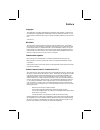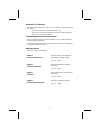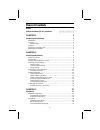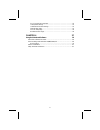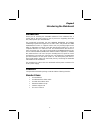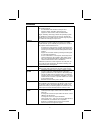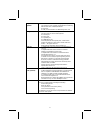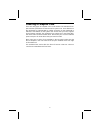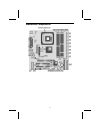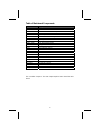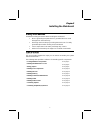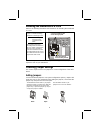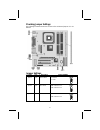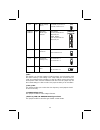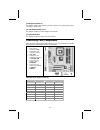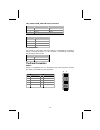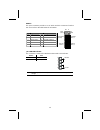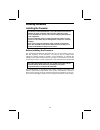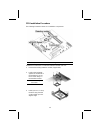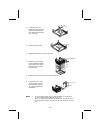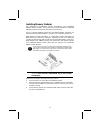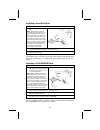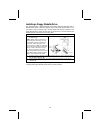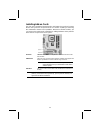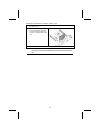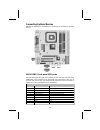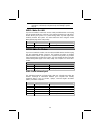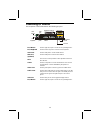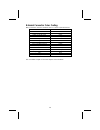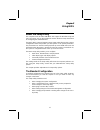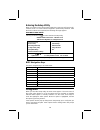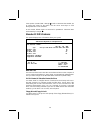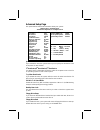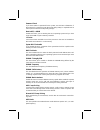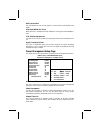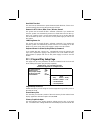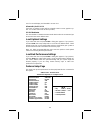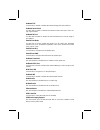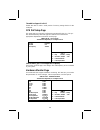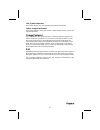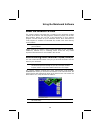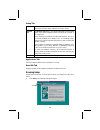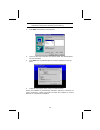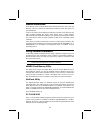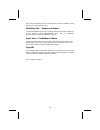Preface copyright this publication, including all photographs, illustrations and software, is protected un- der international copyright laws, with all rights reserved. Neither this manual, nor any of the material contained herein, may be reproduced without written consent of the au- thor. Version 3....
Declaration of conformity this device complies with part 15 of the fcc rules. Operation is subject to the follow- ing conditions: − this device may not cause harmful interference, and − this device must accept any interference received, including interference that may cause undesired operation. Cana...
T t a a b b l l e e o o f f c c o o n n t t e e n n t t s s preface i features and packing list translations 錯誤! 尚未定義書籤。 chapter 1 1 introducing the mainboard 1 introduction ................................................................................................ 1 checklist ....................
Pci / plug and play setup page ..................................................................... 33 load optimal settings ................................................................................... 34 load best performance settings............................................................
C c h h a a p p t t e e r r 1 1 introducing the mainboard i i n n t t r r o o d d u u c c t t i i o o n n thank you for choosing the p4vmm2 mainboard. This mainboard has a socket 478 for the intel pentium 4 type of processors supporting front side bus (fsb) speeds up to 400/533 mhz. This mainboard i...
F f e e a a t t u u r r e e s s processor the p4vmm2 mainboard uses a mpga478 socket that has the following features: • accommodates intel pentium 4 478-pins cpu • supports “hyper-threading” technology cpu • supports a front-side bus (fsb) of 400/533 mhz “hyper-threading” technology enables the oper...
Expansion options the mainboard comes with the following expansion options: • two 32-bit pci slots capable of ultra dma bus mastering with transfer rates of 33/66/100 mb/sec • an agp slot • a cnr (communications and networking riser) slot integrated i/o the mainboard has a full set of i/o ports and ...
C c h h o o o o s s i i n n g g a a c c o o m m p p u u t t e e r r c c a a s s e e there are many types of computer cases on the market. The mainboard com- plies with the specifications for the micro-atx system case. Some features on the mainboard are implemented by cabling connectors on the mainbo...
M m a a i i n n b b o o a a r r d d c c o o m m p p o o n n e e n n t t s s 5.
Table of mainboard components label component atxpw1 standard power connector audio2 front audio connector bat1 three volt realtime clock battery cd1 primary cd-in connector cd2 secondary cd-in connector cnr1 communications networking riser slot cpu socket micro pga 478-pin socket for pentium 4 cpus...
C c h h a a p p t t e e r r 2 2 installing the mainboard s s a a f f e e t t y y p p r r e e c c a a u u t t i i o o n n s s follow these safety precautions when installing the mainboard: • wear a grounding strap attached to a grounded device to avoid damage from static electricity. • discharge stat...
I i n n s s t t a a l l l l i i n n g g t t h h e e m m a a i i n n b b o o a a r r d d i i n n a a c c a a s s e e refer to the following illustration and instructions for installing the mainboard in a case: this illustration shows an ex- ample of a mainboard being installed in a tower-type case: n...
Checking jumper settings the following illustration shows the location of the mainboard jumpers. Pin 1 is labeled. Jumper settings jumper type description setting (default) jbat1 3-pin clear cmos 1-2: normal 2-3: clear jbat1 1 jp1a1 3-pin cpu clock 100m: short pins 1-2 133m: short pins 1-2 jp1a1 1 j...
Jp1 2-pin dram voltage (vcc) 2.5v (ddr): open pins 1-2 3v (sdr): short pins 1-2 jp1 j2a/b/c/d j3a/b/c/d 20-pin ddr/sdr dram type selector ddr1, ddr2: short all j2a/b/c/d and j3a/b/c/d pins dimm1, dimm2: open all j2a/b/c/d and j3a/b/c/d pins j2a/b/c/d j3a/b/c/d jp2 3-pin keyboard power on 5v: short p...
Jp2: keyboard power on this jumper enables any keyboard activity to power up a system previously in a standby or sleep state. J13: flash rom voltage (vcc) this jumper enables to select voltage of flash rom. Jp4: flash rom size this jumper enables to select size of flash rom. C c o o n n n n e e c c ...
Cpu_fan1/system_fan: fan power connectors pin signal name function 1 gnd system ground 2 +12v power +12v 3 sense sensor speaker1: internal speaker pin signal name 1 spkr 2 nc 3 gnd 4 +5v j12: sleep switch this header is connected to the sleep button for suspending the computer’s activity if pushing ...
Panel2 this panel connector provides a set of switch and led connectors found on atx case. Refer to the table below for information. Pin signal name pin signal name +1 hdd led +2 spd-led indicator -3 hdd led 4 spd-led indicator 5 reset switch 6 power on/off 7 reset switch 8 power on/off 9 nc 10 empt...
I i n n s s t t a a l l l l i i n n g g h h a a r r d d w w a a r r e e installing the processor caution: when installing a cpu heatsink and cooling fan make sure that you do not scratch the mainboard or any of the surface-mount resistors with the clip of the cooling fan. If the clip of the cooling ...
Cpu installation procedure the following illustration shows cpu installation components: note: the pin-1 corner is marked with an arrow follow these instructions to install the retention module and cpu: 1. Remove the existing retention module (if applicable). 2. Position the backplate against the un...
4. Locate the cpu cut edge (the corner with the pinhole noticeably miss- ing). Align and insert the cpu correctly. 5. Press the lever down. 6. Apply thermal grease on top of the cpu. 7. Put the cpu fan down on the retention module and snap the four reten- tion legs of the cooling fan into place. 8. ...
Installing memory modules this mainboard accommodates 168-pin 3.3v/184-pin 2.5v unbuffered sdram memory modules. The memory chips must be standard or registered sdram (synchronous dynamic random access memory). The cpu supports 100mhz system bus. The sdram dimms and ddrs can synchronously work with ...
Cutout notch latch latch cutouts notches latch latch ddr sdram module sdram module 4. Install the dimm module into the slot and press it firmly down until it seats correctly. The slot latches are levered upwards and latch on to the edges of the dimm. 5. Install any remaining dimm modules. Installing...
Installing a hard disk drive 1. Install the hard disk drive into the drive cage in your system case. 2. Plug the ide cable into ide1 (a): note: ribbon cable connectors are usually keyed so that they can only be installed correctly on the device connector. If the connector is not keyed, make sure tha...
Installing a floppy diskette drive the mainboard has a floppy diskette drive (fdd) interface and ships with a diskette drive ribbon cable that supports one or two floppy diskette drives. You can install a 5.25-inch drive and a 3.5-inch drive with various capacities. The floppy diskette drive cable h...
Installing add-on cards the slots in this mainboard are designed to hold expansion cards and connect them to the system bus. Expansion slots are a means of adding or enhancing the mainboard’s features and capabilities. With these efficient facilities, you can increase the mainboard’s capabilities by...
Follow these instructions to install an add-on card: 1. Remove a blanking plate from the system case corresponding to the slot you are going to use. 2. Install the edge connector of the add-on card into the expansion slot. Ensure that the edge con- nector is correctly seated in the slot. 3. Secure t...
Connecting optional devices refer to the following for information on connecting the mainboard’s optional devices: usb1/usb2: front panel usb ports the mainboard has two usb ports installed on the rear edge i/o port array. Additionally, some computer cases have usb ports at the front of the case. If...
Note: please make sure that the usb cable has the same pin assignment as indi- cated above. A different pin assignment may cause damage or system hang-up. Wol1: wake on lan if you have installed a lan card, use the cable provided with the card to plug into the mainboard wol1 connector. This enables ...
C c o o n n n n e e c c t t i i n n g g i i / / o o d d e e v v i i c c e e s s the backplane of the mainboard has the following i/o ports: ps/2 mouse ps/2 keyboard usb ports parallel port (lpt1) serial port com 1 vga line-in game port microphone line-out lan port ps/2 mouse use the upper ps/2 port ...
External connector color coding many connectors now use standard colors as shown in the table below. Connector color audio line-in light blue audio line-out lime digital monitor/flat panel white ieee 1394 grey microphone pink midi/game gold parallel burgundy ps/2-compatible keyboard purple ps/2-comp...
C c h h a a p p t t e e r r 3 3 using bios a a b b o o u u t t t t h h e e s s e e t t u u p p u u t t i i l l i i t t y y the computer uses the latest ami bios with support for windows plug and play. The cmos chip on the mainboard contains the rom setup instructions for configuring the mainboard bi...
Entering the setup utility when you power on the system, bios enters the power-on self test (post) routines. Post is a series of built-in diagnostics performed by the bios. After the post routines are completed, the following message appears: press del to enter setup pressing the delete key accesses...
Some options (marked with a triangle ) lead to submenus that enable you to change the values for the option. Use the cursor arrow keys to scroll through the items in the submenu. In this manual, default values are enclosed in parenthesis. Submenu items are denoted by a triangle . Standard cmos featu...
Advanced setup page this option defines advanced information about your system. Amibios setup – advanced setup ©2000 american megatrends, inc. All rights reserved agp aperture size 64mb auto detect dimm/pci clk enabled clk gen spread spectrum disabled hyper threading function disabled quick boot ena...
Password check if you have entered a password for the system, use this item to determine, if the password is required to enter the setup utility (setup) or required both at start-up and to enter the setup utility (always). Boot to os/2 > 64mb enable this item if you are booting the os/2 operating sy...
Agp aperture size this item defines an agp for the graphics. Leave this item at the default value 64mb. Auto detect dimm/pci clock when this item is enabled, bios will disable the clock signal of free dimm/pci slots. Clk gen spread spectrum use this item to set the system bus spread spectrum for the...
Hard disk time out this item sets up the timeout to power down the hard disk drive, if there is no hard disk activity after passing the preset period of time. Resume on rtc alarm / date / hour / minute / second the system can be turned off with a software command. If you enable this item, the system...
Use of a second display card installed in an agp slot. Allocate irq for pci vga if this item is enabled, an irq will be assigned to the pci vga graphics sys- tem. You set this value to no to free up an irq. Pci ide busmaster this item enables or disables the dma under dos mode. We recommend you to l...
Onboard fdc use this item to enable or disable the onboard floppy disk drive interface. Onboard serial porta use this item to enable or disable the onboard com1 serial port, and to as- sign a port address. Onboard ir port use this item to enable or disable the onboard infrared port, and to assign a ...
Thumbdrive support for dos enable this item to make a small portion of memory storage device for the usb ports. Cpu pnp setup page this page helps you manually configure the mainboard for the cpu. The sys- tem will automatically detect the type of installed cpu and make the appropriate adjustments t...
Cpu / system temperature these items display cpu and system temperature measurement. Fans & voltage measurements these items indicate cooling fan speeds in rpm and the various system volt- age measurements. Change password if you highlight this item and press enter, a dialog box appears that you can...
Using the mainboard software a a b b o o u u t t t t h h e e s s o o f f t t w w a a r r e e c c d d - - r r o o m m the support software cd-rom that is included in the mainboard package contains all the drivers and utility programs needed to properly run the bun- dled products. Below you can find a...
Setup tab setup click the setup button to run the software installation program. Select from the menu which software you want to install. Browse cd the browse cd button is the standard windows command that allows you to open windows explorer and show the contents of the support cd. Before installing...
Note: the following screens are examples only. The screens and driver lists will be different according to the mainboard you are installing. The mainboard identification is located in the upper left-hand corner. 2. Click next. The following screen appears: 3. Check the box next to the items you want...
M m a a n n u u a a l l i i n n s s t t a a l l l l a a t t i i o o n n insert the cd in the cd-rom drive and locate the path.Doc file in the root directory. This file contains the information needed to locate the drivers for your mainboard. Look for the chipset and mainboard model; then browse to t...
42 we strongly recommend users to install this free anti-virus software to help protect your system against viruses. Mediaring talk – telephony software to install the mediaring talk voice modem software for the built-in modem, go to the directory \utility\mediaring talk, then run mrtalk- setup72.Ex...