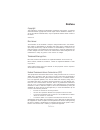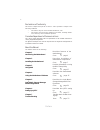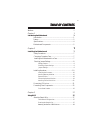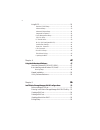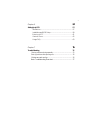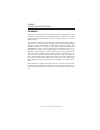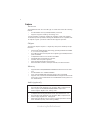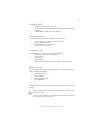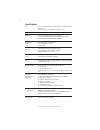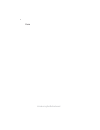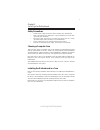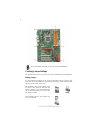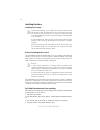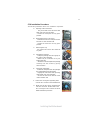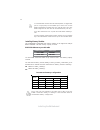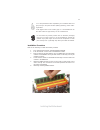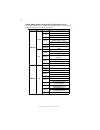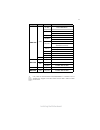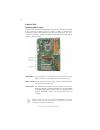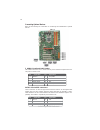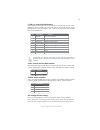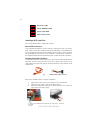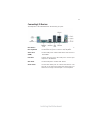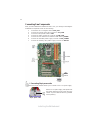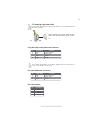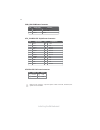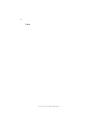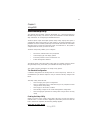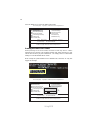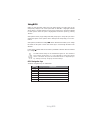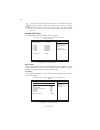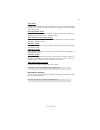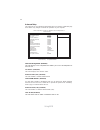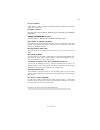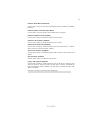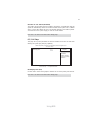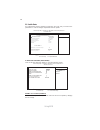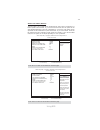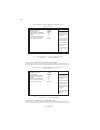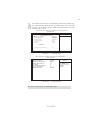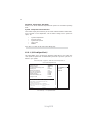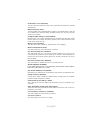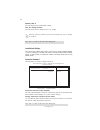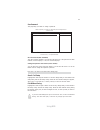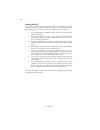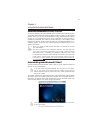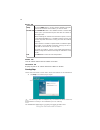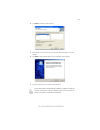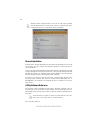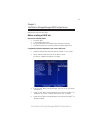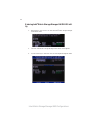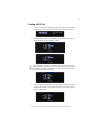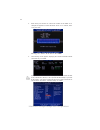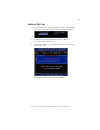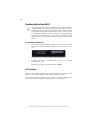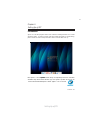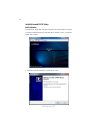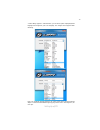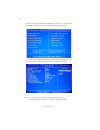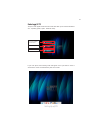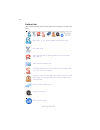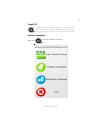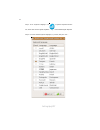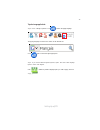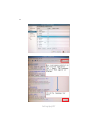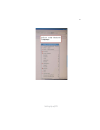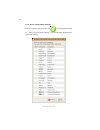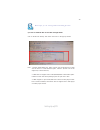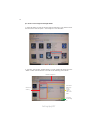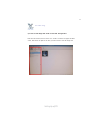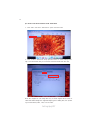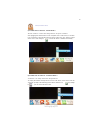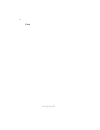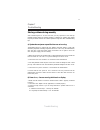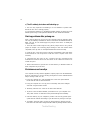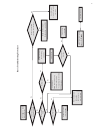- DL manuals
- ECS
- Motherboard
- P55H-A2
- User Manual
ECS P55H-A2 User Manual
Preface
Preface
Copyright
This publication, including all photographs, illustrations and software, is protected
under international copyright laws, with all rights reserved. Neither this manual, nor
any of the material contained herein, may be reproduced without written consent of
the author.
Version 1.0
Disclaimer
The information in this document is subject to change without notice. The manufac-
turer makes no representations or warranties with respect to the contents hereof and
specifically disclaims any implied warranties of merchantability or fitness for any
particular purpose. The manufacturer reserves the right to revise this publication and
to make changes from time to time in the content hereof without obligation of the
manufacturer to notify any person of such revision or changes.
Trademark Recognition
Microsoft, MS-DOS and Windows are registered trademarks of Microsoft Corp.
MMX, Pentium, Pentium-II, Pentium-III, Celeron are registered trademarks of Intel
Corporation.
Other product names used in this manual are the properties of their respective
owners and are acknowledged.
Federal Communications Commission (FCC)
This equipment has been tested and found to comply with the limits for a Class B
digital device, pursuant to Part 15 of the FCC Rules. These limits are designed to
provide reasonable protection against harmful interference in a residential installa-
tion. This equipment generates, uses, and can radiate radio frequency energy and, if
not installed and used in accordance with the instructions, may cause harmful inter-
ference to radio communications. However, there is no guarantee that interference
will not occur in a particular installation. If this equipment does cause harmful
interference to radio or television reception, which can be determined by turning the
equipment off and on, the user is encouraged to try to correct the interference by one
or more of the following measures:
•
Reorient or relocate the receiving antenna
•
Increase the separation between the equipment and the receiver
•
Connect the equipment onto an outlet on a circuit different from that to
which the receiver is connected
•
Consult the dealer or an experienced radio/TV technician for help
Shielded interconnect cables and a shielded AC power cable must be employed with
this equipment to ensure compliance with the pertinent RF emission limits governing
this device. Changes or modifications not expressly approved by the system’s manu-
facturer could void the user’s authority to operate the equipment.
Summary of P55H-A2
Page 1
Preface preface copyright this publication, including all photographs, illustrations and software, is protected under international copyright laws, with all rights reserved. Neither this manual, nor any of the material contained herein, may be reproduced without written consent of the author. Versio...
Page 2
Ii preface declaration of conformity this device complies with part 15 of the fcc rules. Operation is subject to the following conditions: • this device may not cause harmful interference, and • this device must accept any interference received, including interfer- ence that may cause undesired oper...
Page 3
Iii chapter 2 7 7 7 7 7 installing the motherboard 7 safety precautions...........................................................................7 choosing a computer case............................................................7 installing the motherboard in a case.................................
Page 4
Iv pc health status...................................................................38 m.I.B.Ii (mb intelligent biosii)...........................................42 load default settings............................................................44 supervisor password.................................
Page 5
V chapter 7 75 75 75 75 75 trouble shooting 75 start up problems during assembly...................................................75 start up problems after prolong use.................................................76 maintenance and care tips.........................................................
Page 6
Vi memo.
Page 7
1 introducing the motherboard chapter 1 introducing the motherboard introduction thank you for choosing the p55h-a2 motherboard. This motherboard is a high performance, enhanced function motherboard designed to support the lga1156 socket for intel ® lynnfield/clarkdale processors for high-end busine...
Page 8
2 introducing the motherboard feature • accommodates intel ® lynnfield/clarkdale processors • supports “hyper-threading” technology cpu “hyper-threading” technology enables the operating system into thinking it’s hooked up to two processors, allowing two threads to be run in parallel, both on separa...
Page 9
3 introducing the motherboard the motherboard comes with the following expansion options: • one pci express x16 slots for graphic interface • three pci express x1 slots • three 32-bit pci v2.2 compliant slot • six 7-pin sata connectors expansion options the motherboard has a full set of i/o ports an...
Page 10
4 introducing the motherboard • intel p55 express chipset • cpu lga1156 socket for latest intel ® lynnfield/clarkdale processors • supports “hyper-threading” technology cpu • dual-channel ddr3 memory architecture • 4 x 240-pin ddr3 dimm sockets support up to 16 gb • supports ddr3 1333/1066 ddr3 sdra...
Page 11
5 introducing the motherboard motherboard components table of motherboard components label components 1. Cpu socket lga1156 socket for intel ® lynnfield/clarkdale processors 2. Ddr3_1~4 240-pin ddr3 sdram slots 3. Atx_power standard 24-pin atx power connector 4. Sys_fan system cooling fan connector ...
Page 12
6 introducing the motherboard memo.
Page 13
7 installing the motherboard chapter 2 installing the motherboard safety precautions • follow these safety precautions when installing the motherboard • wear a grounding strap attached to a grounded device to avoid dam- age from static electricity • discharge static electricity by touching the metal...
Page 14
8 installing the motherboard checking jumper settings this section explains how to set jumpers for correct configuration of the motherboard. Setting jumpers use the motherboard jumpers to set system configuration options. Jumpers with more than one pin are numbered. When setting the jumpers, ensure ...
Page 15
9 installing the motherboard checking jumper settings the following illustration shows the location of the motherboard jumpers. Pin 1 is labeled. Jumper settings jumper type description setting (default) clr_cmos 3-pin clear cmos 1-2: normal 2-3: clear cmos before clearing the cmos, make sure to tur...
Page 16
10 installing the motherboard installing hardware installing the processor caution: when installing a cpu heatsink and cooling fan make sure that you do not scratch the motherboard or any of the surface-mount resis- tors with the clip of the cooling fan. If the clip of the cooling fan scrapes across...
Page 17
11 installing the motherboard a. Opening of the load plate · put your thumb on the tail of the load plate and press the tail down. · rotate the load plate to fully open position. B. Disengaging of the load lever · hold the hook of lever and pull it to the left side to clear retention tab. · rotate t...
Page 18
12 installing the motherboard installing memory modules this motherboard accommodates four memory modules. It can support four 240-pin ddr3 1333/1066. The total memory capacity is 16 gb. You must install at least one module in any of the four slots. Total memory capacity is 16 gb. Ddr3 sdram memory ...
Page 19
13 installing the motherboard do not remove any memory module from its antistatic packaging until you are ready to install it on the motherboard. Handle the modules only by their edges. Do not touch the components or metal parts. Always wear a grounding strap when you handle the modules. Installatio...
Page 20
14 installing the motherboard table a: ddr3 (memory module) qvl (qualified vendor list) type size vendor module name elpida pc3-8500u-7-00-ap hymt112u64znf8-g8 aa hmt112u6afp8c-g7n0 aa kingston kvr1066d3n7/1g mt8jtf12864ay-1g1d1 mt8jtf12864az-1g1f1 ramaxel rmr1810na48e7f-1066-lf samsung golden bar m...
Page 21
15 installing the motherboard user please be noted that ddr3 2133/1800/1600mhz is validated to run at 1333mhz only. Suggest to use xmp module and ecs mib ii bios for better performance. Type size vendor module nam e a-data ad3u1333b2g9-b apacer 78.A1gc6.9l1 m2f2g64cb8ha4n-cg 0903.Tw m2y2g64cb8ha9n-c...
Page 22
16 installing the motherboard installing add-on cards the slots on this motherboard are designed to hold expansion cards and connect them to the system bus. Expansion slots are a means of adding or enhancing the motherboard’s features and capabilities. With these efficient facilities, you can in- cr...
Page 23
17 installing the motherboard follow these instructions to install an add-on card: 1 remove a blanking plate from the system case corresponding to the slot you are going to use. 2 install the edge connector of the add-on card into the expansion slot. Ensure that the edge connector is correctly seate...
Page 24
18 installing the motherboard connecting optional devices refer to the following for information on connecting the motherboard’s optional devices: 1 port 1l 2 aud_gnd 3 port 1r 4 presence# 5 port 2r 6 sense1_return 7 sense_send 8 key pin signal name pin signal name 9 port 2l 10 sense2_return f_audio...
Page 25
19 installing the motherboard f_usb1~3: front panel usb headers the motherboard has eight usb ports installed on the rear edge i/o port array. Additionally, some computer cases have usb ports at the front of the case. If you have this kind of case, use auxiliary usb connector to connect the front-mo...
Page 26
20 installing the motherboard installing a sata hard drive this section describes how to install sata devices. Sata cable (optional) sata power cable (optional) about sata connectors your motherboard features six sata connectors supporting a total of six drives. Sata refers to serial ata (advanced t...
Page 27
21 installing the motherboard connecting i/o devices the backplane of the motherboard has the following i/o ports: use the upper ps/2 port to connect a ps/2 pointing device. Use the lower ps/2 port to connect a ps/2 keyboard. Use the usb ports to connect usb devices. Lan port usb ports ps2 mouse ps2...
Page 28
22 installing the motherboard connecting case components after you have installed the motherboard into a case, you can begin connecting the motherboard components. Refer to the following: 1 connect the cpu cooling fan cable to cpu_fan. 2 connect the system cooling fan connector to sys_fan. 3 conect ...
Page 29
23 installing the motherboard users please note that the fan connector supports the cpu cooling fan of 1.1a ~ 2.2a (26.4w max) at +12v. Cpu_fan: cpu cooling fan power connector when installing 4-pin power cable, the latch falls on the left side of the atx12v connec- tor. Users please note that the 4...
Page 30
24 installing the motherboard make sure to connect a 4-pin atx power cable to atx4p; otherwise, the system will be unstable. Atx_ power: atx 24-pin power connector pin signal name pin signal name 1 +3.3v 13 +3.3v 2 +3.3v 14 -12v 3 ground 15 ground 4 +5v 16 ps_on 5 ground 17 ground 6 +5v 18 ground 7 ...
Page 31
25 installing the motherboard hard drive activity led connecting pins 1 and 3 to a front panel mounted led provides visual indication that data is being read from or written to the hard drive. For the led to function properly, an ide drive should be connected to the onboard ide interface. The led wi...
Page 32
26 installing the motherboard memo.
Page 33
27 using bios chapter 3 using bios about the setup utility the computer uses the latest “american megatrends inc. ” bios with support for windows plug and play. The cmos chip on the motherboard contains the rom setup instructions for configuring the motherboard bios. The bios (basic input and output...
Page 34
28 using bios press the delete key to access the bios setup utility. Resetting the default cmos values when powering on for the first time, the post screen may show a “cmos settings wrong” message. This standard message will appear following a clear cmos data at factory by the manufacturer. You simp...
Page 35
29 using bios bios navigation keys the bios navigation keys are listed below: enter select key function scrolls through the items on a menu +/-/ modifies the selected field’s values f10 saves the current configuration and exits setup f1 displays a screen that describes all key functions f9 load a de...
Page 36
30 using bios for the purpose of better product maintenance, the manufacture reserves the right to change the bios items presented in this manual. The bios setup screens shown in this chapter are for reference only and may differ from the actual bios. Please visit the manufacture’s website for updat...
Page 37
31 using bios press to return to the standard cmos setup page. Ide busmaster (enabled) this item enables or disables the dma under dos mode. We recommend you to leave this item at the default value. Press to return to the main menu setting page. Block (multi-sector transfer) (auto) if the feature is...
Page 38
32 using bios advanced setup this page sets up more advanced information about your system. Handle this page with caution. Any changes can affect the operation of your computer. Cmos setup utility - copyright (c) 1985-2009, american megatrends, inc. Advanced setup thermal management enabled tm statu...
Page 39
33 using bios intel vt (enabled) when enabled, a vmm can utilize the additional hardware capabilities provided by vandor pool technology. Intel eist (enabled) this item allows users to enable or disable the eist ( enhanced intel speedstep technology). Intel (r) turbomode tech (enabled) this item ena...
Page 40
34 using bios advanced chipset setup this page sets up more advanced information about your system. Handle this page with caution. Any changes can affect the operation of your computer. Cmos setup utility - copyright (c) 1985-2009, american megatrends, inc. Advanced chipset setup memory remap featur...
Page 41
35 using bios serial port1 address (3f8/irq4) use this item to enable or disable the onboard com1 serial port, and to assign a port address. Onboard lan function (enabled) use this item to enable or disable the onboard lan function. Onboard lan boot rom (disabled) use this item to enable or disable ...
Page 42
36 using bios power management setup this page sets up some parameters for system power management operation. Cmos setup utility - copyright (c) 1985-2009, american megatrends, inc. Power management setup acpi suspend type (s3(str)) use this item to define how your system suspends. In the default, s...
Page 43
37 using bios pci / pnp setup this page sets up some parameters for devices installed on the pci bus and those utilizing the system plug and play capability. Help item cmos setup utility - copyright (c) 1985-2009, american megatrends, inc. Pci / pnp setup init display first pci options select which ...
Page 44
38 using bios pc health status on motherboards support hardware monitoring, this item lets you monitor the parameters for critical voltages, temperatures and fan speeds. Help item cmos setup utility - copyright (c) 1985-2009, american megatrends, inc. Pc health status : move f10: save esc: exit +/-/...
Page 45
39 using bios smart fan mode (normal) this item allows you to select the fan mode (normal, quiet, silent, or manual) for a better operation environment. If you choose normal mode, the fan speed will be auto adjusted depending on the cpu temperature. If you choose quite mode, the fan speed will be au...
Page 46
40 using bios cmos setup utility - copyright (c) 1985-2009, american megatrends, inc. Smart fan function help item smart fan function enabled smart fan mode silent cpu smart fan start pwm 5 smart fan start pwm temp(-) 26 deltat +3 smart fan slope pwm value 6 cpu fan full speed offset(-) 6 sys smart ...
Page 47
41 using bios ecs supports the latest peci host technology. While using lynnfield cpu, the original images of the bios item “pc health status” and “smart fan function” will be replaced by peci mode and negative number. (the max data from peci is zero.) help item cmos setup utility - copyright (c) 19...
Page 48
42 using bios m.I.B. Ii (mb intelligent biosii) this page enables you to set the clock speed and system bus for your system. The clock speed and system bus are determined by the kind of processor you have in- stalled in your system. Cmos setup utility - copyright (c) 1985-2009, american megatrends, ...
Page 49
43 using bios dram frequency (auto) this item enables users to adjust the dram frequency. The default setting is auto and we recommend users leave the setting unchanged. Modify it at will may cause the system to be unstable. Performance level (standard) this item shows the performance level of the c...
Page 50
44 using bios warning: please pay attention that doing overvoltage may result in damage to hardware. Cpu vtt voltage (1.152v) this item allows users to adjust the cpu vtt voltage. Vdimm (1.504 v) this item displays the current dimm voltage. Supervisor password (not installed) this item indicates whe...
Page 51
45 using bios save & exit setup highlight this item and press to save the changes that you have made in the setup utility and exit the setup utility. When the save and exit dialog box appears, select [ok] to save and exit, or select [cancel] to return to the main menu. Exit without saving highlight ...
Page 52
46 using bios this concludes chapter 3. Refer to the next chapter for information on the software supplied with the motherboard. Updating the bios you can download and install updated bios for this motherboard from the manufacturer’s web site. New bios provides support for new peripherals, improve- ...
Page 53
47 using the motherboard software chapter 4 using the motherboard software auto-installing under windows xp/vista/7 the support software dvd-rom/cd-rom disc loads automatically under windows xp/vista/7. When you insert the dvd-rom/cd-rom disc in the dvd-rom/cd- rom drive, the autorun feature will au...
Page 54
48 using the motherboard software utilities tab lists the software utilities that are available on the disk. Information tab displays the path for all software and drivers available on the disk. Running setup follow these instructions to install device drivers and software for the motherboard: 1. Cl...
Page 55
49 using the motherboard software 2. Click next. The following screen appears: 3. Check the box next to the items you want to install. The default options are recom- mended. 4. Click next run the installation wizard. An item installation screen appears: 5. Follow the instructions on the screen to in...
Page 56
50 using the motherboard software manual installation insert the disk in the dvd-rom/cd-rom drive and locate the path.Doc file in the root directory. This file contains the information needed to locate the drivers for your motherboard. Look for the chipset and motherboard model; then browse to the d...
Page 57
51 intel ® matrix storage manager raid configurations the intel ® matrix storage manager allows you to configure raid 0, and 1 sets on the external serial ata hard disk drives. Complete the following steps before you create a raid set: 1. Install the external serial ata hard disk drive (hdd) on your...
Page 58
52 intel ® matrix storage manager raid configurations 2. The main intel ® matrix storage manager raid bios menu appears. Entering intel ® matrix storage manager raid bios util- ity 1. During post, press to enter the intel ® matrix storage manager raid bios menu. 3. Use the arrow keys to move the col...
Page 59
53 intel ® matrix storage manager raid configurations 2. When the raid level item is highlighted, use the up/down arrow key to select the raid set that you want to create. Creating a raid set 1 . In the main intel ® matrix storage manager raid bios menu, highlight create raid volume using the up/dow...
Page 60
54 intel ® matrix storage manager raid configurations pressing deletes all the data in the hdds. 5. The following screen appears, displaying the relevant information about the raid set you created. Users please be noted that raid 0 (stripe) is set to accelerate the data access, and raid 1 (mirror) i...
Page 61
55 intel ® matrix storage manager raid configurations deleting a raid set 1. In the main intel ® matrix storage manager raid bios menu, highlight delete raid volume using the up/down arrow key then press . 2. Use the space bar to select the raid set you want to delete. Press the key to delete the se...
Page 62
56 intel ® matrix storage manager raid configurations resetting disks to non-raid an hdd that has been previously configured as part of another raid set in another platform is called a broken raid hdd. When you install a broken raid hdd, you cannot select this disk when configuring a raid set throug...
Page 63
Setting up ejiffy 57 introduction ejiffy is a fast boot program under linux. Instead of waiting windows o.S to start execution, ejiffy is ready to provide users the instant enjoyment on web browsing, photo review and online chat just within several seconds after boot up. Version: 4.0 note: ejiffy is...
Page 64
Setting up ejiffy 58 installation and bios setup dvd activation finish the dvd utility setup, and then set the bios to complete ejiffy activation. 1. Insert ecs software utility dvd and enter below “utilities” screen. Click ejiffy feature item to install. 2. Follow the onscreen instructions to finis...
Page 65
Setting up ejiffy 59 3. After setting up ejiffy under windows, you can switch ejiffy display/keyboard language from english to your local language. The changes will be applied after rebooting. Note: the keyboard language selection list offers several more regional keyboard setups to switch with the ...
Page 66
Setting up ejiffy 60 4. Restart your computer after ejiffy installation. Press or click the bios setup button on the post screen to enter the bios setup page after boot up. 5. And then enter the advanced setup page to enable the item ecs ejiffy func- tion. Press f10 to save the configuration and exi...
Page 67
Setting up ejiffy 61 entering ejiffy the post screen appears within several seconds after boot up and it has three buttons on it, operating system, ejiffy and bios setup. If you click ejiffy, the following screen will appear. And if you make no choice it will enter the normal os automatically after ...
Page 68
Setting up ejiffy 62 feature icons the following illustration shows the main feature icons that ejiffy provides on the menu. Epix: photo viewing. Eweb: firefox for web browsing/webmail and watching flash video. Shows epal on-line connection status. Shut down/restart: ends your session and turns off ...
Page 69
Setting up ejiffy 63 keyboard language setup usage faq language control panel: besides setting english as the default interface, ejiffy offers multi-language displays and keyboard settings for language- switch. Open the language control panel to select a preferable language setting. Step1. Click to ...
Page 70
Setting up ejiffy 64 step 2: click “keyboard language” icon to open the keyboard selection list, which offers several regional keyboard settings besides default english keyboard. Step 3: click the selected keyboard language (e.G. French) and press “ok”..
Page 71
Setting up ejiffy 65 tip 2. Click to enable all possible language inputs you want to apply, and click “ a p p l y ” : tip 1: click “change keyboard” icon to switch the typing language. The typing language on text box will switch to the selected one: click again to switch to english typing back. Tips...
Page 72
Setting up ejiffy 66.
Page 73
Setting up ejiffy 67.
Page 74
Setting up ejiffy 68 tip 3. How to change display language? Open the language control panel and click to show the display language list. Check your desired display language. Your selected display language will be applied after rebooting..
Page 75
Setting up ejiffy 69 q1: how to download files to hard disk through eweb? Click on the file link directly. Then select “save file” in the pop-up window. 3. Eweb supports to open video/audio files online in flash player format. Due to firefox limitation, the browser does not support files in real pla...
Page 76
Setting up ejiffy 70 2. Then the “save image” window appears. You may rename the image file in the “name” column and save the file in a folder as the following picture shows. 1. Select the image you want to save and press the right key of your mouse to show the menu, then click the option “ save ima...
Page 77
Setting up ejiffy 71 enter the epix window, then click the icon “folder” located in the upper left-hand corner, then follow the path for the files you have saved to view the image files. Q1: how to find image files saved in hard disk through epix? Epix: photo viewing..
Page 78
Setting up ejiffy 72 q2: how to use the fit function under slide show? 1. Click “edit” and select “preferences” option from the menu. 2. Click “viewer” and choose “keep previous zoom” in “after loading an im- age”. Close the window and you can use the fit function under slide show now. Note: epix su...
Page 79
Setting up ejiffy 73 “unmount” is to safely remove the storage devices. To unplug the external storage devices such as usb drives, users need to clik the “unmount” prompt as the following picture shows, then the icon will change to , you can remove the device now. Q2: what does it mean for “unmount ...
Page 80
Setting up ejiffy 74 memo.
Page 81
75 trouble shooting chapter 7 trouble shooting start up problems during assembly after assembling the pc for the first time you may experience some start up problems. Before calling for technical support or returning for warranty, this chapter may help to address some of the common questions using s...
Page 82
76 trouble shooting c) the pc suddenly shuts down while booting up. 1. The cpu may experience overheating so it will shutdown to protect itself. Ensure the cpu fan is working properly. 2. From the bios setting, try to disable the smartfan function to let the fan run at default speed. Doing a load op...
Page 83
Po w er bu on is pr es se d but pc fai ls to st art. Ye s che ck if p ow er s uppl y unit (p su ) i s w or ki ng no no an y be ep sound ? no cl r cm o s an d ch ec k if cpu 12v p ow er is c on ne ct ed ar t t he pc st re pr oblem wi th psu or boar d? If boar d pr oble m -> con tact rma ac po w er co...
Page 84
78 trouble shooting memo.