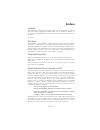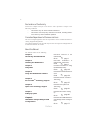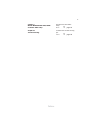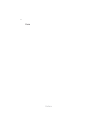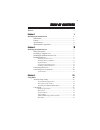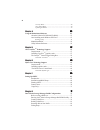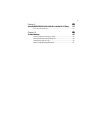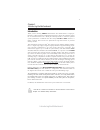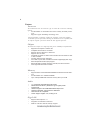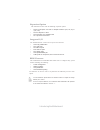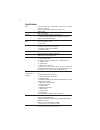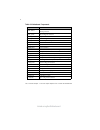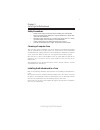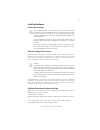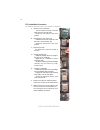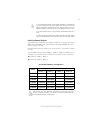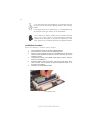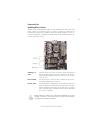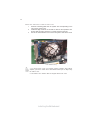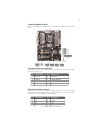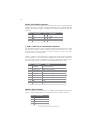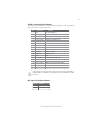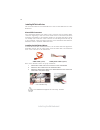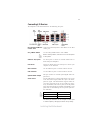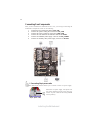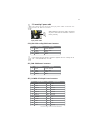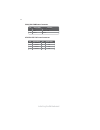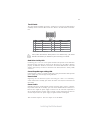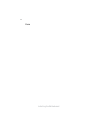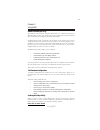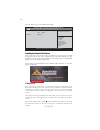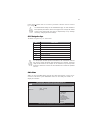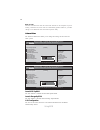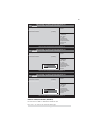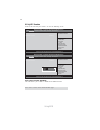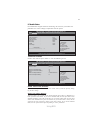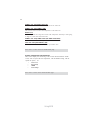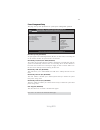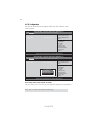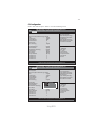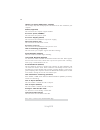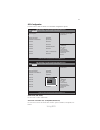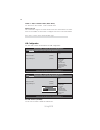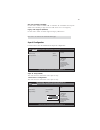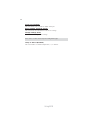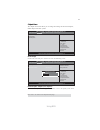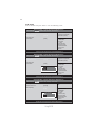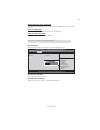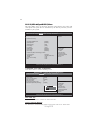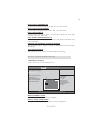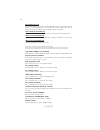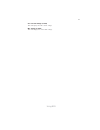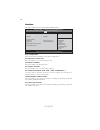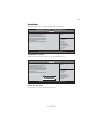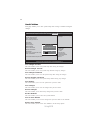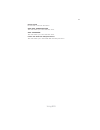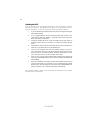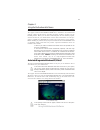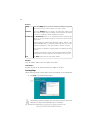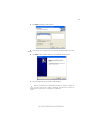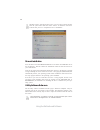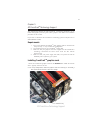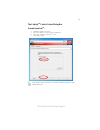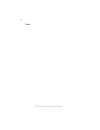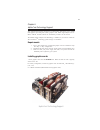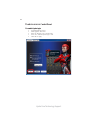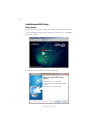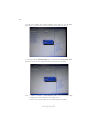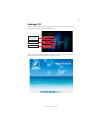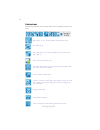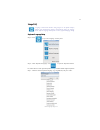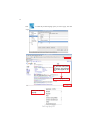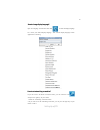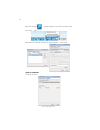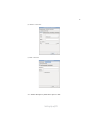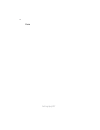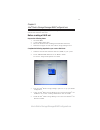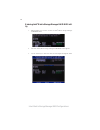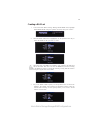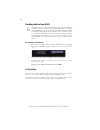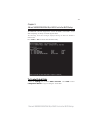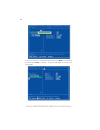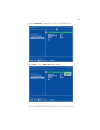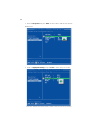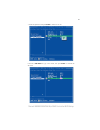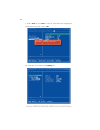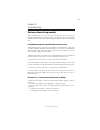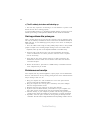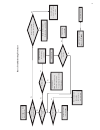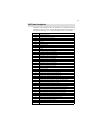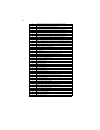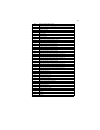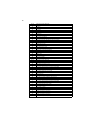- DL manuals
- ECS
- Motherboard
- P67H2-A
- Manual
ECS P67H2-A Manual
Preface
Preface
Copyright
This publication, including all photographs, illustrations and software, is protected
under international copyright laws, with all rights reserved. Neither this manual, nor
any of the material contained herein, may be reproduced without written consent of
the author.
Version 1.0
Disclaimer
The information in this document is subject to change without notice. The manufac-
turer makes no representations or warranties with respect to the contents hereof and
specifically disclaims any implied warranties of merchantability or fitness for any
particular purpose. The manufacturer reserves the right to revise this publication and
to make changes from time to time in the content hereof without obligation of the
manufacturer to notify any person of such revision or changes.
Trademark Recognition
Microsoft, MS-DOS and Windows are registered trademarks of Microsoft Corp.
MMX, Pentium, Pentium-II, Pentium-III, Celeron are registered trademarks of Intel
Corporation.
Other product names used in this manual are the properties of their respective
owners and are acknowledged.
Federal Communications Commission (FCC)
This equipment has been tested and found to comply with the limits for a Class B
digital device, pursuant to Part 15 of the FCC Rules. These limits are designed to
provide reasonable protection against harmful interference in a residential installa-
tion. This equipment generates, uses, and can radiate radio frequency energy and, if
not installed and used in accordance with the instructions, may cause harmful inter-
ference to radio communications. However, there is no guarantee that interference
will not occur in a particular installation. If this equipment does cause harmful
interference to radio or television reception, which can be determined by turning the
equipment off and on, the user is encouraged to try to correct the interference by one
or more of the following measures:
•
Reorient or relocate the receiving antenna
•
Increase the separation between the equipment and the receiver
•
Connect the equipment onto an outlet on a circuit different from that to
which the receiver is connected
•
Consult the dealer or an experienced radio/TV technician for help
Shielded interconnect cables and a shielded AC power cable must be employed with
this equipment to ensure compliance with the pertinent RF emission limits governing
this device. Changes or modifications not expressly approved by the system’s
manufacturer could void the user’s authority to operate the equipment.
Summary of P67H2-A
Page 1
Preface preface copyright this publication, including all photographs, illustrations and software, is protected under international copyright laws, with all rights reserved. Neither this manual, nor any of the material contained herein, may be reproduced without written consent of the author. Versio...
Page 2
Ii preface canadian department of communications this class b digital apparatus meets all requirements of the canadian interference- causing equipment regulations. Cet appareil numérique de la classe b respecte toutes les exigences du réglement sur le matériel brouilieur du canada. About the manual ...
Page 3
Preface iii chapter 9 marvell 88se9128 sata 6gb/s raid controller bios setup describes the sata raid setup go to h page 83 chapter 10 provides basic trouble shooting trouble shooting tips h page 89 go to.
Page 4
Iv preface memo.
Page 5
V chapter 2 77777 installing the motherboard 7 safety precautions............................................................................7 choosing a computer case.............................................................7 installing the motherboard in a case.....................................
Page 6
V i security menu.........................................................................49 save & exit menu...................................................................50 updating the bios..................................................................52 chapter 4 53 53 53 53 53 using the ...
Page 7
Vii chapter 10 89 89 89 89 89 trouble shooting 89 start up problems during assembly..............................................89 start up problems after prolong use............................................90 maintenance and care tips................................. .. ...........................
Page 8
Viii.
Page 9
1 introducing the motherboard chapter 1 introducing the motherboard introduction thank you for choosing p67h2-a motherboard. This motherboard is a high per- formance, enhanced function motherboard designed to support the lga1155 socket for 2 nd generation intel ® core tm family & unlock processors t...
Page 10
2 introducing the motherboard feature • accommodates 2 nd generation intel ® core tm family & unlock proces- sors • supports “hyper-threading” technology cpu “hyper-threading” technology enables the operating system into thinking it’s hooked up to two processors, allowing two threads to be run in pa...
Page 11
3 introducing the motherboard the motherboard comes with the following expansion options: • three pci express x16 slots for graphic interface (x16, x8, x8) or (x16, x16) • two pci express x1 slots • two 32-bit pci v2.3 compliant slots • six 7-pin sata connectors expansion options the motherboard has...
Page 12
4 introducing the motherboard • intel ® p67 chipset • lga1155 socket for 2 nd generation intel ® core tm family & unlock processors • supports “hyper-threading” technology cpu • dim 5.0 gt/s • dual-channel ddr3 memory architecture • 4 x 240-pin ddr3 dimm sockets support up to 16 gb • supports 1333 d...
Page 13
5 introducing the motherboard motherboard components.
Page 14
6 introducing the motherboard table of motherboard components this concludes chapter 1. The next chapter explains how to install the motherboard. Label components lga1155 socket for 2 nd generation intel ® core tm family & unlock processors 2. Cpu_fan cpu cooling fan connector 3. Ddr3_1~4 240-pin dd...
Page 15
7 installing the motherboard chapter 2 installing the motherboard safety precautions • follow these safety precautions when installing the motherboard • wear a grounding strap attached to a grounded device to avoid dam- age from static electricity • discharge static electricity by touching the metal...
Page 16
8 installing the motherboard do not over-tighten the screws as this can stress the motherboard..
Page 17
9 installing the motherboard installing hardware installing the processor caution: when installing a cpu heatsink and cooling fan make sure that you do not scratch the motherboard or any of the surface-mount resis- tors with the clip of the cooling fan. If the clip of the cooling fan scrapes across ...
Page 18
10 installing the motherboard a. Opening of the load plate · put your thumb on the tail of the load plate and press the tail down. · rotate the load plate to fully open position. B. Disengaging of the load lever · hold the hook of lever and pull it to the left side to clear retention tab. · rotate t...
Page 19
11 installing the motherboard installing memory modules this motherboard accommodates four memory modules. It can support four 240-pin ddr3 2133 (oc)/ddr3 1866 (oc)/1600 (oc)/1333/1066 sdram . The total memory capacity is 16 gb. You must install at least one module in any of the four slots. Total me...
Page 20
12 installing the motherboard do not remove any memory module from its antistatic packaging until you are ready to install it on the motherboard. Handle the modules only by their edges. Do not touch the components or metal parts. Always wear a grounding strap when you handle the modules. Installatio...
Page 21
13 installing the motherboard installing add-on cards the slots on this motherboard are designed to hold expansion cards and connect them to the system bus. Expansion slots are a means of adding or enhancing the motherboard’s features and capabilities. With these efficient facilities, you can in- cr...
Page 22
14 installing the motherboard follow these instructions to install an add-on card: 1 remove a blanking plate from the system case corresponding to the slot you are going to use. 2 install the edge connector of the add-on card into the expansion slot. Ensure that the edge connector is correctly seate...
Page 23
15 installing the motherboard connecting optional devices refer to the following for information on connecting the motherboard’s optional devices: f_audio: front panel audio header this header allows the user to install auxiliary front-oriented microphone and line- out ports for easier access. 1 por...
Page 24
16 installing the motherboard f_usb1~4 (usb 2.0): front panel usb 2.0 headers the motherboard has four usb 2.0 headers supporting eight usb 2.0 ports. Addi- tionally, some computer cases have usb 2.0 ports at the front of the case. If you have this kind of case, use auxiliary usb 2.0 connector to co...
Page 25
17 installing the motherboard 1 vbus front panel usb power 2 inta_p1_ssrx- usb3 icc port1 superspeed rx- 3 inta_p2_ssrx+ usb3 icc port1 superspeed rx+ 4 gnd gnd 5 inta_p1_sstx- usb3 icc port1 superspeed tx- 6 inta_p1_sstx+ usb3 icc port1 superspeed tx+ 7 gnd gnd 8 inta_p1_d- usb3 icc port1 d- 9 inta...
Page 26
18 installing the motherboard installing sata hard drives this section describes how to install sata devices such as a hard disk drive and a cd- rom drive. Sata cable (optional) sata power cable (optional) about sata connectors your motherboard features four sata 3.0 gb/s connectors and two sata 6.0...
Page 27
19 installing the motherboard connecting i/o devices the backplane of the motherboard has the following i/o ports: esata 6 gb/s ports use these ports to connect to external sata boxes or serial ata port multipliers. Audio ports use the audio jacks to connect audio devices. The c port is for stereo l...
Page 28
20 installing the motherboard connecting case components after you have installed the motherboard into a case, you can begin connecting the motherboard components. Refer to the following: 1 connect the cpu cooling fan cable to cpu_fan. 2 connect the system cooling fan connector to sys_fan. 3 connect...
Page 29
21 installing the motherboard users please note that the fan connector supports the cpu cooling fan of 1.1a ~ 2.2a (26.4w max) at +12v. Cpu_fan: cpu cooling fan power connector users please note that the 8-pin and 4-pin power cables can both be con- nected to the atx12v connector. When installing 8-...
Page 30
22 installing the motherboard pwr_fan: fan power connector pin signal name function 1 gnd system ground 2 +12v power +12v 3 sense sensor atx12v: atx 12v power connector pin signal name 4 ground 3 ground 2 ground 1 ground pin signal name 5 +12v 6 +12v 7 +12v 8 +12v.
Page 31
23 installing the motherboard hard drive activity led connecting pins 1 and 3 to a front panel mounted led provides visual indication that data is being read from or written to the hard drive. For the led to function properly, an ide drive should be connected to the onboard ide interface. The led wi...
Page 32
24 installing the motherboard memo.
Page 33
25 using bios about the setup utility the computer uses the latest “american megatrends inc. ” bios with support for windows plug and play. The cmos chip on the motherboard contains the rom setup instructions for configuring the motherboard bios. The bios (basic input and output system) setup utilit...
Page 34
26 using bios press the delete key to access bios setup utility. Using bios when you start the setup utility, the main menu appears. The main menu of the setup utility displays a list of the options that are available. A highlight indicates which option is currently selected. Use the cursor arrow ke...
Page 35
27 using bios the default bios setting for this motherboard apply for most conditions with optimum performance. We do not suggest users change the default values in the bios setup and take no responsibility to any damage caused by changing the bios settings. Bios navigation keys the bios navigation ...
Page 36
28 using bios date & time the date and time items show the current date and time on the computer. If you are running a windows os, these items are automatically updated whenever you make changes to the windows date and time properties utility. The advanced menu items allow you to change the settings...
Page 37
29 using bios lan configuration onboard lan 1 controller [enabled] onboard lan 2 controller [enabled] +/- : value enter : select f1:general help enable or disable onboard lan 1 controller aptio setup utility - copyright (c) 2010 american megatrends, inc. Main advanced chipset m.I.B x boot security s...
Page 38
30 using bios ecs ejiffy function ecs ejiffy function [disabled] +/- : value enter : select f1:general help make sure that the ejiffy has been installed to hard disk. Aptio setup utility - copyright (c) 2010 american megatrends, inc. Main advanced chipset m.I.B x boot security save & exit :select sc...
Page 39
31 using bios version 2.02.1205. Copyright (c) 2012, american megatrends, inc. Pc health status on motherboards support hardware monitoring, this item lets you monitor the paeameters for critical voltages, temperatures and fan speeds. -=- peci mode -=- offset to tcc activation temp : -27 +/- : value...
Page 40
32 using bios • cpu vcore • imc voltage • vdimm • pch voltage system component characteristics these items display the monitoring of the overall inboard hardware health events, such as system & cpu temperature, cpu & dimm voltage, cpu & system fan speed,... Etc. Press to return to the advanced menu ...
Page 41
33 using bios +/- : value enter : select :select screen :select item power management setup resume by ring [disabled] resume by pci/pci-e/lan pme [disabled] resume by usb (s3) [disabled] resume by ps2 kb (s3) [disabled] resume by ps2 ms (s3) [disabled] eup function [disabled] f1:general help aptio s...
Page 42
34 using bios acpi configuration the item in the menu shows the highest acpi sleep state when the system enters suspend. Acpi sleep state (s3(suspend to ram)) this item allows user to enter the apci s3 (suspend toram) sleep state(default). Press to return to the advanced menu page. +/- : value enter...
Page 43
35 using bios cpu configuration scroll to this item and press to view the following screen: cpu configuration intel (r) core (tm) i7-2600k cpu @ 3.40ghz emt64 supported processor speed 1600 mhz processor stepping 206a2 microcode revision 22 processor cores 4 intel ht technology supported hyper-threa...
Page 44
36 using bios excute disable bit (enabled) this item allows the processor to classify areas in memory by where application code can execute and where it cannot. When a malicious worm attempts to insert code in the buffer, the processor disables code execution, preventing damage or worm propa- gation...
Page 45
37 using bios sata configuration use this item to show the mode of serial sata configuration options. Aptio setup utility - copyright (c) 2010 american megatrends, inc. Version 2.02.1205. Copyright (c) 2010, american megatrends, inc. +/- : value :select screen :select item f1:general help f2:previou...
Page 46
38 using bios all usb devices (enabled) use this item to enable or disable all usb devices. +/- : value enter : select :select screen :select item usb configuration all usb devices [enabled] usb 3.0 controller [enabled] f1:general help aptio setup utility - copyright (c) 2010 american megatrends, in...
Page 47
39 using bios usb 3.0 controller (enabled) use this item to enable or disable usb 3.0 controller. We recommand users keep the default value. Disabling it might cause the usb devices not to work properly. Legacy usb support (enabled) use this item to enable or disable support for legacy usb devices. ...
Page 48
40 using bios temp. To 80-port (disabled) this item enables or disables temperature ( ° c ) to 80-port. Serial port (enabled) this item allows you to enable or disable serial port. Device settings (io=3f 8h; irq=4) this item shows the information of the device settings. Change settings (auto) use th...
Page 49
41 using bios the chipset menu items allow you to change the settings for the north chipset, south chipset and other system. Chipset menu north bridge scroll to this item and press and view the following screen. Initate graphic adapter (pci express) this item allows you to select graphics controller...
Page 50
42 using bios south bridge scroll to this item and press to view the following screen. +/- : value enter : select :select screen :select item f1:general help aptio setup utility - copyright (c) 2010 american megatrends, inc. F2:previous value f3:optimized defaults f4:save & exit esc:exit version 2.0...
Page 51
43 using bios azalia hd audio enabled disabled +/- : value enter : select :select screen :select item f1:general help aptio setup utility - copyright (c) 2010 american megatrends, inc. F2:previous value f3:optimized defaults f4:save & exit esc:exit version 2.02.1205. Copyright (c) 2010, american meg...
Page 52
44 using bios this page enables you to set the clock speed and system bus for your system. The clock speed and system bus are determined by the kind of processor you have installed in your system. M.I.B x (mb intelligent bios x) menu m.I.B x (mb intelligent bios x) integrated clock chip configuratio...
Page 53
45 using bios press to return to the m.I.B x menu page. Power limit 1 value(watt) (95) use this item to control the limit of the tdp. This is for turbo mode. Power limit 2 switch (enabled) use this item to control the power limit 2. This is for turbo mode. Power limit 2 value (1) use this item to co...
Page 54
46 using bios cas#latency(tcl) (9) this item determines the operation of ddr sdram memory cas(colulmn address strobe). It is recommanded that you leave this item at the default value. The 2t setting requires faster memory that specifically supports this mode. Row precharge time(trp) (9) this item sp...
Page 55
47 using bios imc voltage (1.044v) this item displays the current imc voltage. Cpu current voltage (1.164v) this item diplays the cpu current voltage..
Page 56
48 using bios this page enables you to set the keyboard numlock state. Boot menu boot configuration this item shows the information of the boot configuration. Bootup numlock state (on) this item enables you to select numlock state. Quiet boot (enabled) this item enables or disables quiet boot. Boot ...
Page 57
49 using bios this page enables you to set setup administrator and password. Security menu administrator password scroll to this item and press to view the following screen. Create new password use this item to set setup administrator password. +/- : value enter : select :select screen :select item ...
Page 58
50 using bios this page enables you to exit system setup after saving or without saving the changes. Save & exit menu save changes and exit this item enables you to exit system setup after saving the changes. Discard changes and exit this item enables you to exit system setup without saving any chan...
Page 59
51 using bios boot override use this item to select the boot device. Launch efi shell from filesystem device this item enables you to launch efi shell from filesystem device. Sata: sony dvd rw dru-190s this item enables you to boot from this device. Sata: st3306260as this item enables you to boot fr...
Page 60
52 using bios updating the bios you can download and install updated bios for this motherboard from the manufacturer’s web site. New bios provides support for new peripherals, improve- ments in performance, or fixes for known bugs. Install new bios as follows: this concludes chapter 3. Refer to the ...
Page 61
53 using the motherboard software chapter 4 using the motherboard software auto-installing under windows xp/vista/7 the auto-install dvd-rom/cd-rom makes it easy for you to install the drivers and software for your motherboard. If the auto-install dvd-rom/cd-rom does not work on your system, you can...
Page 62
54 using the motherboard software drivers setup click the setup button to run the software installation program. Select from the menu which software you want to install. Browse cd the browse cd button is the standard windows command that allows you to open windows explorer and show the contents of t...
Page 63
55 using the motherboard software 2. Click next. The following screen appears: 3. Check the box next to the items you want to install. The default options are recom- mended. 4. Click next run the installation wizard. An item installation screen appears: 5. Follow the instructions on the screen to in...
Page 64
56 using the motherboard software manual installation insert the disk in the dvd-rom/cd-rom drive and locate the path.Doc file in the root directory. This file contains the information needed to locate the drivers for your motherboard. Look for the chipset and motherboard model; then browse to the d...
Page 65
57 ati crossfire tm technology support chapter 5 ati crossfirex tm technology support this motherboard supports the ati crossfirex tm technology that allows you to install multi-graphics processing units (gpu) graphics cards. Follow the installation procedures in this section. If you want to enable ...
Page 66
58 ati crossfire tm technology support 4. Connect an auxiliary power source from the power supply to the graphics cards. 3. Connect the cable from your monitors to the crossfirex tm ready graphics card installed on the pciex16_1 slot. Monitor cable b. For 3-way configuration, two crossfire tm bridge...
Page 67
59 ati crossfire tm technology support the catalyst tm control center dialog box to enable crossfirex tm : • install ati graphic card driver. • enter the catalyst tm control center dialog box. • check the “enable crossfirex tm ” item. • click ok to apply. If you want to start crossfirex tm , you hav...
Page 68
60 ati crossfire tm technology support memo.
Page 69
61 hydra core technology support chapter 6 hydra core technology support this motherboard supports the hydra core technology that allows you to install multi-graphics processing units (gpu) graphics cards, which support hydra core a- mode, n-mode, x-mode. Follow the installation procedures in this s...
Page 70
62 hydra core technology support b. N-mode performance(dual nvidia identical graphic cards) c. X-mode performance(mixture nvidia and ati graphic cards) for 3-way configuration, install three graphic cards on pciex16_1, pciex16_2 & pciex16_3. (x16, x8, x8).
Page 71
63 hydra core technology support 4. Connect an auxiliary power source from the power supply to the graphics cards. 3. Connect the cable from your monitors to the graphic card installed on the pciex16_1 slot. Monitor cable monitor cable 2-way 3-way.
Page 72
64 hydra core technology support the h ydra l ogix control panel to enable hydralogix: • install hydralogix driver. • install graphic card driver. • enter the h ydra l ogix control panel. • check the “enable hydralogix” item. • click ok to apply..
Page 73
Setting up ejiffy 65 introduction ejiffy is a fast boot program under linux. Instead of waiting windows o.S to start execution, ejiffy is ready to provide users the instant enjoyment on web browsing, photo review and online chat just within several seconds after boot up. Version: 6.0 note: ejiffy is...
Page 74
Setting up ejiffy 66 installation and bios setup dvd activation finish the dvd utility setup, and then set the bios to complete ejiffy activation. 1. Insert ecs software utility dvd and enter below “utilities” screen. Click ejiffy feature item to install. 2. Follow the onscreen instructions to finis...
Page 75
Setting up ejiffy 67 3. After setting up ejiffy under windows, you can switch ejiffy display/keyboard language from english to your local language. The changes will be applied after rebooting. Note: the keyboard language selection list offers several more regional keyboard setups to switch with the ...
Page 76
Setting up ejiffy 68 4. Restart your computer after ejiffy installation. Press or click the bios setup button on the post screen to enter the bios setup page after boot up. 5. And then enter the advanced setup page to enable the item ecs ejiffy func- tion . Press f4 to save the configuration and exi...
Page 77
Setting up ejiffy 69 entering ejiffy the post screen appears within several seconds after boot up and it has three buttons on it, operating system, ejiffy and bios setup. If you click ejiffy, the following screen will appear. And if you make no choice it will enter the normal os automatically after ...
Page 78
Setting up ejiffy 70 feature icons the following illustration shows the main feature icons that ejiffy provides on the menu. Epix: photo viewing. Eweb: firefox for web browsing/webmail and watching flash video. Shut down/restart: ends your session and turns off the computer./ends your session and re...
Page 79
Setting up ejiffy 71 to open the language control panel. Keyboard language setup usage faq language control panel: besides setting english as the default interface, ejiffy offers multi-language displays and keyboard settings for language- switch. Open the language control panel to select a preferabl...
Page 80
Setting up ejiffy 72 click the language bar here. Move your mouse pointer on the text box and press ctrl+space. The language bar will then appear as fol- lows. Select your desired language click to enable all possible language inputs you want to apply, and click “apply”:.
Page 81
Setting up ejiffy 73 how to change display language? Open the language control panel and click to show the display language list. Check your desired display language. Your selected display language will be applied after rebooting. How to set networking connection? If you do not have ip shared server...
Page 82
Setting up ejiffy 74 step1 select the icon , press the right key of your mouse, then select “edit connection...” item. Step2 select the connection you want (eg. Wired) and click “+add” button. (1) wired connection types of connections.
Page 83
Setting up ejiffy 75 (2) wireless connection (3) dsl connection note: details about ejiffy please refer to ejiffy in disk..
Page 84
Setting up ejiffy 76 memo.
Page 85
77 intel ® matrix storage manager raid configurations the intel ® matrix storage manager allows you to configure raid 0, and 1 sets on the external serial ata hard disk drives. Complete the following steps before you create a raid set: 1. Install the external serial ata hard disk drive (hdd) on your...
Page 86
78 intel ® matrix storage manager raid configurations 2. The main intel ® matrix storage manager raid bios menu appears. Entering intel ® matrix storage manager raid bios util- ity 1. During post, press to enter the intel ® matrix storage manager raid bios menu. 3. Use the arrow keys to move the col...
Page 87
79 intel ® matrix storage manager raid configurations 2. When the raid level item is highlighted, use the up/down arrow key to select the raid set that you want to create. Creating a raid set 1. In the main intel ® matrix storage manager raid bios menu, highlight create raid volume using the up/down...
Page 88
80 intel ® matrix storage manager raid configurations pressing deletes all the data in the hdds. 5. The following screen appears, displaying the relevant information about the raid set you created. Users please be noted that raid 0 (stripe) is set to accelerate the data access, and raid 1 (mirror) i...
Page 89
81 intel ® matrix storage manager raid configurations deleting a raid set 1. In the main intel ® matrix storage manager raid bios menu, highlight delete raid volume using the up/down arrow key then press . 2. Use the space bar to select the raid set you want to delete. Press the key to delete the se...
Page 90
82 intel ® matrix storage manager raid configurations resetting disks to non-raid an hdd that has been previously configured as part of another raid set in another platform is called a broken raid hdd. When you install a broken raid hdd, you cannot select this disk when configuring a raid set throug...
Page 91
83 marvell 88se9128 sata 6gb/s raid controller bios setup chapter 9 marvell 88se9128 sata 6gb/s raid controller bios setup the 88se9128 controller supports the creation of raid 0 and raid 1 virtual disks comprising of exactly two sata physical disks. The following shows the messages displayed during...
Page 92
84 marvell 88se9128 sata 6gb/s raid controller bios setup 2. Use the arrow keys to scroll the list of free disks. Press space to select/unselect a disk and press enter to continue. An asterisk will appear to the left of the selected disks..
Page 93
85 marvell 88se9128 sata 6gb/s raid controller bios setup 3. Create virtual disk by configuring its settings in the information pane. 4. Press enter to select a raid level (raid 0, raid1)..
Page 94
86 marvell 88se9128 sata 6gb/s raid controller bios setup 5. Scroll to stripe size and press enter to select 32k or 64k for the selected raid level. 6. Scroll to gigabyte rounding and press enter to select none, 1g or 10g..
Page 95
87 marvell 88se9128 sata 6gb/s raid controller bios setup 7. Scroll to quick init and press enter to select yes or no. 8. Scroll to vd name to type a new name, and press enter to confirm the selection..
Page 96
88 marvell 88se9128 sata 6gb/s raid controller bios setup 9. Scroll to next and press enter to create the virtual disks after configuring the virtual disk. Then press y to select yes. The virtual disk is now listed in the topology pane..
Page 97
89 trouble shooting chapter 10 trouble shooting start up problems during assembly after assembling the pc for the first time you may experience some start up problems. Before calling for technical support or returning for warranty, this chapter may help to address some of the common questions using ...
Page 98
90 trouble shooting c) the pc suddenly shuts down while booting up. 1. The cpu may experience overheating so it will shutdown to protect itself. Ensure the cpu fan is working properly. 2. From the bios setting, try to disable the smartfan function to let the fan run at default speed. Doing a load op...
Page 99
Po w er bu on is pr es se d but pc fai ls to st art. Ye s che ck if p ow er s uppl y unit (p su ) i s w or ki ng no no an y be ep sound ? no cl r cm o s an d ch ec k if cpu 12v p ow er is c on ne ct ed ar t t he pc st re pr oblem wi th psu or boar d? If boar d pr oble m -> con tact rma ac po w er co...
Page 100
92 memo.
Page 101
93 post code checkpoints the post code checkpoints are the largest set of checkpoints during the bios pre-boot process. The following table describes the type of checkpoints that may occur during the post portion of the bios : checkpoint description 01-0f sec status codes & errors 10-2f pei executio...
Page 102
94 35 cpu post-memory initialization. Boot strap processor (bsp) selection 36 cpu post-memory initialization. System management mode (smm) initialization 37 post-memory north bridge initialization is started 38 post-memory north bridge initialization (north bridge module specific) 39 post-memory nor...
Page 103
95 fb-ff reserved for future ami error codes 1 memory not installed 1 memory was installed twice (installpeimemory routine in pei core called twice) 2 recovery started 3 dxeipl was not found 3 dxe core firmware volume was not found 7 reset ppi is not available 4 recovery failed 4 s3 resume failed 60...
Page 104
96 9e-9f reserved for future ami codes a0 ide initialization is started a1 ide reset a2 ide detect a3 ide enable a4 scsi initialization is started a5 scsi reset a6 scsi detect a7 scsi enable a8 setup verifying password a9 start of setup aa reserved for asl (see asl status codes section below) ab set...