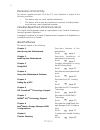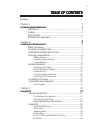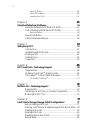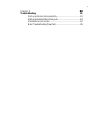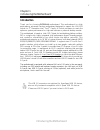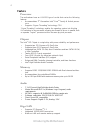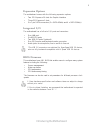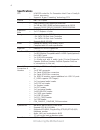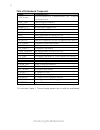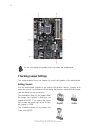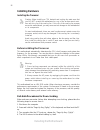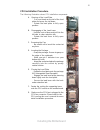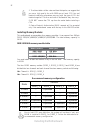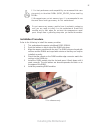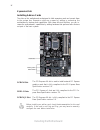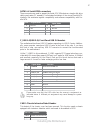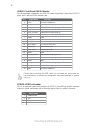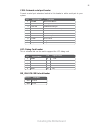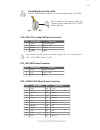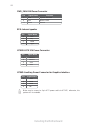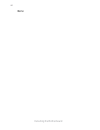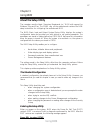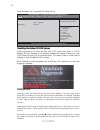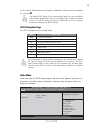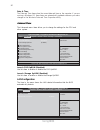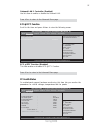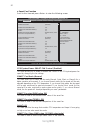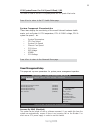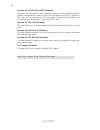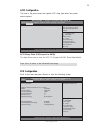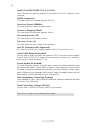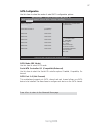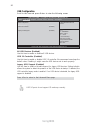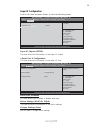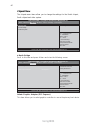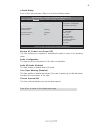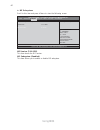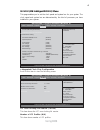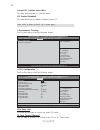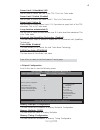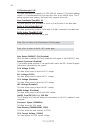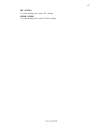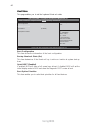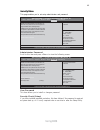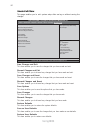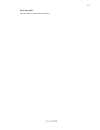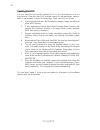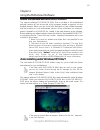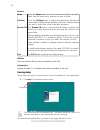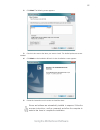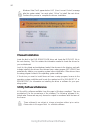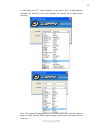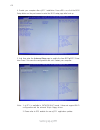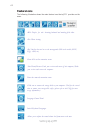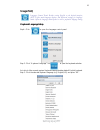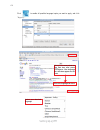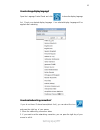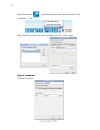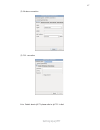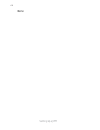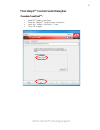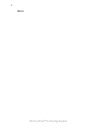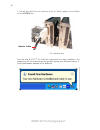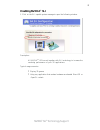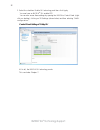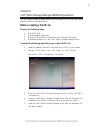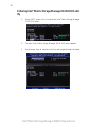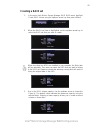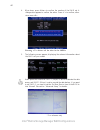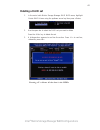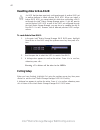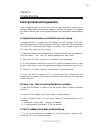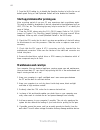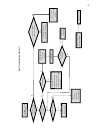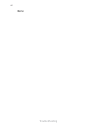- DL manuals
- ECS
- Motherboard
- P67H2-A4
- Manual
ECS P67H2-A4 Manual
Preface
Preface
Copyright
This publication, including all photographs, illustrations and software, is protected
under international copyright laws, with all rights reserved. Neither this manual, nor
any of the material contained herein, may be reproduced without written consent of
the author.
Version 1.0
Disclaimer
The information in this document is subject to change without notice. The manufac-
turer makes no representations or warranties with respect to the contents hereof and
specifically disclaims any implied warranties of merchantability or fitness for any
particular purpose. The manufacturer reserves the right to revise this publication and
to make changes from time to time in the content hereof without obligation of the
manufacturer to notify any person of such revision or changes.
Trademark Recognition
Microsoft, MS-DOS and Windows are registered trademarks of Microsoft Corp.
MMX, Pentium, Pentium-II, Pentium-III, Celeron are registered trademarks of Intel
Corporation.
Other product names used in this manual are the properties of their respective
owners and are acknowledged.
Federal Communications Commission (FCC)
This equipment has been tested and found to comply with the limits for a Class B
digital device, pursuant to Part 15 of the FCC Rules. These limits are designed to
provide reasonable protection against harmful interference in a residential installa-
tion. This equipment generates, uses, and can radiate radio frequency energy and, if
not installed and used in accordance with the instructions, may cause harmful inter-
ference to radio communications. However, there is no guarantee that interference
will not occur in a particular installation. If this equipment does cause harmful
interference to radio or television reception, which can be determined by turning the
equipment off and on, the user is encouraged to try to correct the interference by one
or more of the following measures:
•
Reorient or relocate the receiving antenna
•
Increase the separation between the equipment and the receiver
•
Connect the equipment onto an outlet on a circuit different from that to
which the receiver is connected
•
Consult the dealer or an experienced radio/TV technician for help
Shielded interconnect cables and a shielded AC power cable must be employed with
this equipment to ensure compliance with the pertinent RF emission limits governing
this device. Changes or modifications not expressly approved by the system’s
manufacturer could void the user’s authority to operate the equipment.
Summary of P67H2-A4
Page 1
Preface preface copyright this publication, including all photographs, illustrations and software, is protected under international copyright laws, with all rights reserved. Neither this manual, nor any of the material contained herein, may be reproduced without written consent of the author. Versio...
Page 2
Ii preface canadian department of communications this class b digital apparatus meets all requirements of the canadian interference- causing equipment regulations. Cet appareil numérique de la classe b respecte toutes les exigences du réglement sur le matériel brouilieur du canada. About the manual ...
Page 3: Preface
Iii tttttable of contents able of contents able of contents able of contents able of contents preface i chapter 1 1 introducing the motherboard 1 introduction....................................................................................1 feature....................................................
Page 4
Iv chapter 8 77 77 77 77 77 intel ® matrix storage manager raid configurations 77 before creating a raid set........................................................77 entering intel ® matrix storage manager raid bios utility....78 creating a raid set.....................................................
Page 5
V chapter 9 83 83 83 83 83 trouble shooting 83 start up problems during assembly..............................................83 start up problems after prolong use............................................84 maintenance and care tips................................. .. ..............................
Page 6
Vi memo.
Page 7: Introduction
1 introducing the motherboard chapter 1 introducing the motherboard introduction thank you for choosing p67h2-a4 motherboard. This motherboard is a high performance, enhanced function motherboard designed to support the lga1155 socket for 2 nd generation intel ® core tm family & unlock processors to...
Page 8: Feature
2 introducing the motherboard feature • accommodates 2 nd generation intel ® core tm family & unlock proces- sors • supports “hyper-threading” technology cpu “hyper-threading” technology enables the operating system into thinking it’s hooked up to two processors, allowing two threads to be run in pa...
Page 9: Expansion Options
3 introducing the motherboard the motherboard comes with the following expansion options: • two pci express x16 slots for graphic interface • three pci express x1 slots • six 7-pin sata connectors (2 x sata 6gbit/s and 4 x sata 3gbit/s) expansion options the motherboard has a full set of i/o ports a...
Page 10: Specifications
4 introducing the motherboard • intel ® p67 chipset • lga1155 socket for 2 nd generation intel ® core tm family & unlock processors • supports “hyper-threading” technology cpu • dual-channel ddr3 memory architecture • 4 x 240-pin ddr3 dimm sockets support up to 16 gb • supports ddr3 2133(oc)/1800(oc...
Page 11: Motherboard Components
5 introducing the motherboard motherboard components.
Page 12
6 introducing the motherboard table of motherboard components this concludes chapter 1. The next chapter explains how to install the motherboard. Label components lga1155 socket for 2 nd generation intel ® core tm family & unlock processors 2. Cpu_fan cpu cooling fan connector 3. Sys_fan system cool...
Page 13: Safety Precautions
7 installing the motherboard chapter 2 installing the motherboard safety precautions • follow these safety precautions when installing the motherboard • wear a grounding strap attached to a grounded device to avoid dam- age from static electricity • discharge static electricity by touching the metal...
Page 14: Checking Jumper Settings
8 installing the motherboard do not over-tighten the screws as this can stress the motherboard. Checking jumper settings this section explains how to set jumpers for correct configuration of the motherboard. Setting jumpers use the motherboard jumpers to set system configuration options. Jumpers wit...
Page 15
9 installing the motherboard checking jumper settings the following illustration shows the location of the motherboard jumpers. Pin 1 is labeled. Jumper settings to avoid the system instability after clearing cmos, we recommend users to enter the main bios setting page to “load default settings” and...
Page 16: Installing Hardware
10 installing the motherboard installing hardware installing the processor caution: when installing a cpu heatsink and cooling fan make sure that you do not scratch the motherboard or any of the surface-mount resis- tors with the clip of the cooling fan. If the clip of the cooling fan scrapes across...
Page 17
11 installing the motherboard a. Opening of the load plate · put your thumb on the tail of the load plate and press the tail down. · rotate the load plate to fully open position. B. Disengaging of the load lever · hold the hook of lever and pull it to the left side to clear retention tab. · rotate t...
Page 18
12 installing the motherboard installing memory modules this motherboard accommodates four memory modules. It can support four 240-pin ddr3 2133(oc)/1800(oc)/1600(oc)/1333/1066 . The total memory capacity is 16 gb. You must install at least one module in any of the four slots. Total memory capacity ...
Page 19
13 installing the motherboard do not remove any memory module from its antistatic packaging until you are ready to install it on the motherboard. Handle the modules only by their edges. Do not touch the components or metal parts. Always wear a grounding strap when you handle the modules. Installatio...
Page 20
14 installing the motherboard installing add-on cards the slots on this motherboard are designed to hold expansion cards and connect them to the system bus. Expansion slots are a means of adding or enhancing the motherboard’s features and capabilities. With these efficient facilities, you can in- cr...
Page 21
15 installing the motherboard follow these instructions to install an add-on card: 1 remove a blanking plate from the system case corresponding to the slot you are going to use. 2 install the edge connector of the add-on card into the expansion slot. Ensure that the edge connector is correctly seate...
Page 22
16 installing the motherboard connecting optional devices refer to the following for information on connecting the motherboard’s optional devices: f_audio: front panel audio header this header allows the user to install auxiliary front-oriented microphone and line- out ports for easier access. 1 por...
Page 23
17 installing the motherboard the motherboard has three usb 2.0 headers supporting six usb 2.0 ports. Addition- ally, some computer cases have usb 2.0 ports at the front of the case. If you have this kind of case, use auxiliary usb 2.0 connector to connect the front-mounted ports to the motherboard....
Page 24
18 installing the motherboard 1 vbus front panel usb power 2 inta_p1_ssrx- usb3 icc port1 superspeed rx- 3 inta_p2_ssrx+ usb3 icc port1 superspeed rx+ 4 gnd gnd 5 inta_p1_sstx- usb3 icc port1 superspeed tx- 6 inta_p1_sstx+ usb3 icc port1 superspeed tx+ 7 gnd gnd 8 inta_p1_d- usb3 icc port1 d- 9 inta...
Page 25
19 installing the motherboard me_unlock: me unlock header com: onboard serial port header connect a serial port extension bracket to this header to add a serial port to your system. 1 dcdb data carrier detect 2 sinb serial input 3 soutb uart b serial output 4 dtrb uart b data terminal ready 5 gnd gr...
Page 26
20 installing the motherboard installing sata hard drives this section describes how to install sata devices such as a hard disk drive and a cd- rom drive. Sata cable (optional) sata power cable (optional) about sata connectors your motherboard features four sata 3.0 gb/s connectors and two sata 6.0...
Page 27: Connecting I/o Devices
21 installing the motherboard connecting i/o devices the backplane of the motherboard has the following i/o ports: ps/2 keyboard/mouse combo port connect the ps/2 keyboard or ps/2 mouse to the ps/2 combo port. Lan port usb 2.0 ports connect an rj-45 jack to the lan port to connect your computer to t...
Page 28: Connecting Case Components
22 installing the motherboard connecting case components after you have installed the motherboard into a case, you can begin connecting the motherboard components. Refer to the following: 1 connect the cpu cooling fan cable to cpu_fan. 2 connect the system cooling fan connector to sys_fan. 3 connect...
Page 29
23 installing the motherboard users please note that the fan connector supports the cpu cooling fan of 1.1a ~ 2.2a (26.4w max) at +12v. Cpu_fan: cpu cooling fan power connector sys_fan: fan power connector 1 gnd system ground 3 sense sensor 4 pwm pwm pin signal name function 2 +12v power +12v atx_ p...
Page 30
24 installing the motherboard pwr_fan: fan power connector pin signal name function 1 gnd system ground 2 +12v power +12v 3 sense sensor make sure to connect a 4-pin atx power cable to atx4p; otherwise, the system will be unstable. Atx4p: auxiliary power connector for graphics interface pin signal n...
Page 31
25 installing the motherboard hard drive activity led connecting pins 1 and 3 to a front panel mounted led provides visual indication that data is being read from or written to the hard drive. For the led to function properly, an ide drive should be connected to the onboard ide interface. The led wi...
Page 32
26 installing the motherboard memo.
Page 33: About The Setup Utility
27 using bios about the setup utility the computer uses the latest “american megatrends inc.” bios with support for windows plug and play. The cmos chip on the motherboard contains the rom setup instructions for configuring the motherboard bios. The bios (basic input and output system) setup utility...
Page 34: Using Bios
28 using bios press the delete key to access bios setup utility. Using bios when you start the setup utility, the main menu appears. The main menu of the setup utility displays a list of the options that are available. A highlight indicates which option is currently selected. Use the cursor arrow ke...
Page 35
29 using bios the default bios setting for this motherboard apply for most conditions with optimum performance. We do not suggest users change the default values in the bios setup and take no responsibility to any damage caused by changing the bios settings. Bios navigation keys the bios navigation ...
Page 36
30 using bios date & time the date and time items show the current date and time on the computer. If you are running a windows os, these items are automatically updated whenever you make changes to the windows date and time properties utility. The advanced menu items allow you to change the settings...
Page 37
31 using bios version 2.02.1205. Copyright (c) 2012, american megatrends, inc. Ecs ejiffy function (disabled) this item enables or disables ecs ejiffy function. Pc health status on motherboards support hardware monitoring, this item lets you monitor the paeameters for critical voltages, temperatures...
Page 38
32 using bios cpu/system/power smart fan control (enabled) this item allows you to enable or disable the control of the cpu/system/power fan speed by chang-ing the fan voltage. Smart fan mode (normal) this item allows you to select the fan mode (normal, quiet, silent, or manual) for a better operati...
Page 39
33 using bios • system temperature • cpu fan speed • system fan speed • chassis fan speed • cpu vcore • imc voltage • vdimm • pch voltage system component characteristics these items display the monitoring of the overall inboard hardware health events, such as system & cpu temperature, cpu & dimm vo...
Page 40
34 using bios eup support (enabled) this item allows user to enable or disable eup support. Resume by ps2 ms (s3) (disabled) this item enables or disables you to allow mouse activity to awaken the system from power saving mode. Resume by ps2 kb (s3) (disabled) this item enables or disables you to al...
Page 41
35 using bios acpi configuration the item in the menu shows the highest acpi sleep state when the system enters suspend. Acpi sleep state (s3(suspend to ram)) this item allows user to enter the apci s3 (suspend toram) sleep state(default). Press to return to the advanced menu page. Cpu configuration...
Page 42
36 using bios inter(r) core(tm) i5-2500k cpu @ 3.30 ghz this is display-only field and diaplays the information of the cpu installed in your computer. Emt64 (supported) this item shows the computer supports emt64. Processor speed (3300mhz) this item shows the current processor speed. Processor stepp...
Page 43
37 using bios sata configuration use this item to show the mode of serial sata configuration options. Serial-ata controller 0/1 (compatible/enhanced) use this item to select the serial-ata cotroller options: disabled, compatible, en- hanced. Sata mode (ide mode) use this item to select sata mode. Sa...
Page 44
38 using bios usb configuration scroll to this item and press to view the following screen: all usb devices (enabled) use this item to enable or disable all usb devices. Usb 3.0 controller (enabled) use this item to enable or disable usb 3.0 controller. We recommand users keep the default value. Dis...
Page 45
39 using bios serial port 0 configuration this item shows the information of the super io chip. Serial port (enabled) this item allows you to enable or disable serial port. Device settings (io=3f 8h; irq=4) this item shows the information of the device settings. Change settings (auto) use this item ...
Page 46
40 using bios north bridge scroll to this item and press and view the following screen: initate graphic adapter (pci express) this item allows you to select graphics controller to use as the primary boot device. The chipset menu items allow you to change the settings for the north chipset, south chi...
Page 47
41 using bios south bridge scroll to this item and press to view the following screen: restore ac power loss (power off) this item enables your computer to automatically restart or return to its operating status. Audio configuration this item shows the information of the audio configuration. Azalia ...
Page 48
42 using bios +/- : value enter : select :select screen :select item f1:general help aptio setup utility - copyright (c) 2010 american megatrends, inc. F2:previous value f3:optimized defaults f4:save & exit esc:exit version 2.02.1205. Copyright (c) 2010, american megatrends, inc. Me subsystem help i...
Page 49
43 using bios this page enables you to set the clock speed and system bus for your system. The clock speed and system bus are determined by the kind of processor you have installed in your system. M.I.B iii (mb intelligent bios iii) menu icc over-clocking lib version (7.0.0.29) this item shows the i...
Page 50
44 using bios performance tunning scroll to this item to view the following screen: current icc profiles index (n/a) this item shows current icc profiles index. Icc enable (disabled) this item allows you to enable or disable current icc. Press to return to the m.I.B iii menu page. +/- : value enter ...
Page 51
45 using bios power limit 2 value (1) use this item to control power limit 2. Pl2 provides an upper limit of the tdp excursions. This is for turbo mode. Power limit 2 switch (enabled) use this item to control the power limit 2. This is for turbo mode. Long duration maintainded (1) use this item to c...
Page 52
46 using bios auto detect dimm/pci clk (enabled) when this item is enabled, bios will disable the clock signal of free dimm/pci slots. Spread spectrum (enabled) if you enable spread spectrum, it can significantly reduce the emi (electro-magnetic interference) generated by the system. Dimm voltage (d...
Page 53
47 using bios vdimm (1.548v) this item displays the current vdimm voltage. Imc (1.056v) this item displays the current imc voltage..
Page 54
48 using bios this page enables you to set the keyboard numlock state. Boot menu boot configuration this item shows the information of the boot configuration. Bootup numlock state (on) this item determines if the numlock key is active or inactive at system start-up time. Quiet boot (enabled) if eneb...
Page 55
49 using bios version 2.02.1205. Copyright (c) 2010, american megatrends, inc. This page enables you to set setup administrator and password. Security menu +/- : value enter : select :select screen :select item f1:general help aptio setup utility - copyright (c) 2010 american megatrends, inc. F2:pre...
Page 56
50 using bios this page enables you to exit system setup after saving or without saving the changes. Save & exit menu save changes and exit this item enables you to save the changes that you have made and exit. Discard changes and exit this item enables you to discard any changes that you have made ...
Page 57
51 using bios boot override use this item to select the boot device..
Page 58
52 using bios updating the bios you can download and install updated bios for this motherboard from the manufacturer’s web site. New bios provides support for new peripherals, improve- ments in performance, or fixes for known bugs. Install new bios as follows: this concludes chapter 3. Refer to the ...
Page 59
53 using the motherboard software chapter 4 using the motherboard software auto-installing under windows xp/vista/7 the auto-install dvd-rom/cd-rom makes it easy for you to install the drivers and software for your motherboard. If the auto-install dvd-rom/cd-rom does not work on your system, you can...
Page 60
54 using the motherboard software drivers setup click the setup button to run the software installation program. Select from the menu which software you want to install. Browse cd the browse cd button is the standard windows command that allows you to open windows explorer and show the contents of t...
Page 61
55 using the motherboard software 2. Click next. The following screen appears: 3. Check the box next to the items you want to install. The default options are recom- mended. 4. Click next run the installation wizard. An item installation screen appears: 5. Follow the instructions on the screen to in...
Page 62: Manual Installation
56 using the motherboard software manual installation insert the disk in the dvd-rom/cd-rom drive and locate the path.Doc file in the root directory. This file contains the information needed to locate the drivers for your motherboard. Look for the chipset and motherboard model; then browse to the d...
Page 63: Introduction
Setting up ejiffy 57 introduction ejiffy is a fast boot program under linux. Instead of waiting windows o.S to start execution, ejiffy is ready to provide users the instant enjoyment on web browsing, photo review and online chat just within several seconds after boot up. Version: 6.0 note: ejiffy is...
Page 64: Installation and Bios Setup
Setting up ejiffy 58 installation and bios setup dvd activation finish the dvd utility setup, and then set the bios to complete ejiffy activation. 1. Insert ecs software utility dvd and enter below “utilities” screen. Click ejiffy feature item to install. 2. Follow the onscreen instructions to finis...
Page 65
Setting up ejiffy 59 3. After setting up ejiffy under windows, you can switch ejiffy display/keyboard language from english to your local language. The changes will be applied after rebooting. Note: the keyboard language selection list offers several more regional keyboard setups to switch with the ...
Page 66
Setting up ejiffy 60 4. Restart your computer after ejiffy installation. Press or click the bios setup button on the post screen to enter the bios setup page after boot up. 5. And then enter the advanced setup page to enable the item ecs ejiffy func- tion. Press f4 to save the configuration and exit...
Page 67: Entering Ejiffy
Setting up ejiffy 61 entering ejiffy the post screen appears within several seconds after boot up and it has three buttons if you click ejiffy, the following screen will appear. And if you make no choice it will enter the normal os automatically after ten seconds. Click to enter the normal os you ha...
Page 68: Feature Icons
Setting up ejiffy 62 feature icons the following illustration shows the main feature icons that ejiffy provides on the menu. Epix: photo viewing. Eweb: firefox for web browsing/webmail and watching flash video. Shut down/restart: ends your session and turns off the computer./ends your session and re...
Page 69: Usage Faq
Setting up ejiffy 63 to open the language control panel. Keyboard language setup usage faq language control panel: besides setting english as the default interface, ejiffy offers multi-language displays and keyboard settings for language- switch. Open the language control panel to select a preferabl...
Page 70
Setting up ejiffy 64 click the language bar here. Move your mouse pointer on the text box and press ctrl+space. The language bar will then appear as fol- lows. Select your desired language click to enable all possible language inputs you want to apply, and click “ a p p l y ” :.
Page 71
Setting up ejiffy 65 how to change display language? Open the language control panel and click to show the display language list. Check your desired display language. Your selected display language will be applied after rebooting. How to set networking connection? If you do not have ip shared server...
Page 72
Setting up ejiffy 66 step1 select the icon , press the right key of your mouse, then select “edit connection...” item. Step2 select the connection you want (eg. Wired) and click “+add” button. (1) wired connection types of connections.
Page 73
Setting up ejiffy 67 (2) wireless connection (3) dsl connection note: details about ejiffy please refer to ejiffy in disk..
Page 74
Setting up ejiffy 68 memo.
Page 75: Requirements
69 ati crossfirex tm technology support chapter 6 ati crossfirex tm technology support this motherboard supports the ati crossfirex tm technology that allows you to install multi-graphics processing units (gpu) graphics cards. Follow the installation procedures in this section. Requirements 1 two id...
Page 76
70 ati crossfirex tm technology support * for reference only 3. Connect an auxiliary power source from the power supply to the graphics cards. 2. Connect the cable from your monitors to the crossfirex tm ready graphics card installed on the pciex16_1 slot. Monitor cable.
Page 77: The Catalyst
71 ati crossfirex tm technology support the catalyst tm control center dialog box to enable crossfirex tm : • install ati graphic card driver. • enter the catalyst tm control center dialog box. • check the “enable crossfirex tm ” item. • click ok to apply..
Page 78
72 ati crossfirex tm technology support memo.
Page 79: Requirements
73 nvidia ® sli ® technology support chapter 7 nvidia ® ® ® ® ® sli ® ® ® ® ® technology support this motherboard supports the nvidia ® sli ® technology that allows you to install multi-graphics processing units (gpu) graphics cards. Follow the installation proce-dures in this section. Requirements ...
Page 80
74 nvidia ® sli ® technology support 2. Connect the cable from your monitors to the sli-ready graphics card installed on the pciex16 slot. Once the new nvidia ® sli-certified components have been installed in the system,they will be recognized by the operating system upon windows boot-up. A found ne...
Page 81: Enabling Nvidia
75 nvidia ® sli ® technology support enabling nvidia ® sli 1. Click on the sli capable system message to open the following window. Description: all nvidia ® gpus work together with sli technology to increase the rendering performance of your 3d applications. Typical usage scenarios: • playing 3d ga...
Page 82
76 nvidia ® sli ® technology support all in all, the nvidia sli technology works. This concludes chapter 7. 2. Select the checkbox enable sli technology and then click apply you now have an nvidia ® sli-enabled pc! You can also access these settings by opening the nvidia ® control panel (right- clic...
Page 83: Before Creating A Raid Set
77 intel ® matrix storage manager raid configurations the intel ® matrix storage manager allows you to configure raid 0, and 1 sets on the external serial ata hard disk drives. Complete the following steps before you create a raid set: 1 . Install the external serial ata hard disk drive (hdd) on you...
Page 84: Entering Intel
78 intel ® matrix storage manager raid configurations 2 . The main intel ® matrix storage manager raid bios menu appears. Entering intel ® matrix storage manager raid bios util- ity 1 . During post, press to enter the intel ® matrix storage manager raid bios menu. 3. Use the arrow keys to move the c...
Page 85: Creating A Raid Set
79 intel ® matrix storage manager raid configurations 2 . When the raid level item is highlighted, use the up/down arrow key to select the raid set that you want to create. Creating a raid set 1 . In the main intel ® matrix storage manager raid bios menu, highlight create raid volume using the up/do...
Page 86
80 intel ® matrix storage manager raid configurations pressing deletes all the data in the hdds. 5 . The following screen appears, displaying the relevant information about the raid set you created. Users please be noted that raid 0 (stripe) is set to accelerate the data access, and raid 1 (mirror) ...
Page 87: Deleting A Raid Set
81 intel ® matrix storage manager raid configurations deleting a raid set 1 . In the main intel ® matrix storage manager raid bios menu, highlight delete raid volume using the up/down arrow key then press . 2 . Use the space bar to select the raid set you want to delete. Press the key to delete the ...
Page 88: Resetting Disks to Non-Raid
82 intel ® matrix storage manager raid configurations resetting disks to non-raid an hdd that has been previously configured as part of another raid set in another platform is called a broken raid hdd. When you install a broken raid hdd, you cannot select this disk when configuring a raid set throug...
Page 89
83 trouble shooting chapter 9 trouble shooting start up problems during assembly after assembling the pc for the first time you may experience some start up problems. Before calling for technical support or returning for warranty, this chapter may help to address some of the common questions using s...
Page 90: Maintenance and Care Tips
84 trouble shooting your computer, like any electrical appliance, requires proper care and maintenance. Here are some basic pc care tips to help prolong the life of the motherboard and keep it running as best as it can. 1. Keep your computer in a well ventilated area. Leave some space between the pc...
Page 91
P o w er bu on is pr e sse d but pc f ai ls t o s tart. Ye s check if p ower supply unit (p su) is w orkin g no no an y beep sound Λ no clr cmos and check if cpu 12v po w e r is connect e d art the pc st re pr oblem with psu or boar d? If boar d pr oble m -> c on tact rma ac power cor d is plu e d g...
Page 92
86 trouble shooting memo.