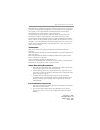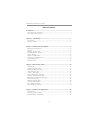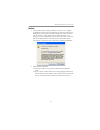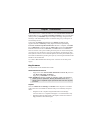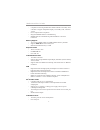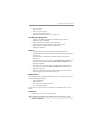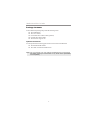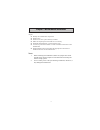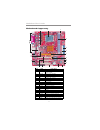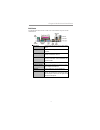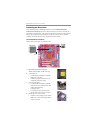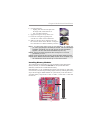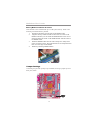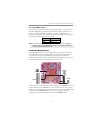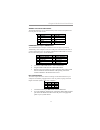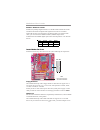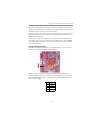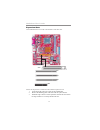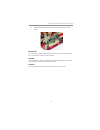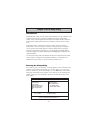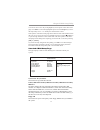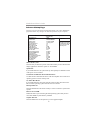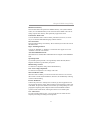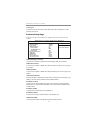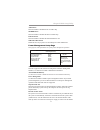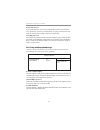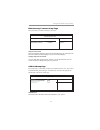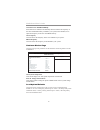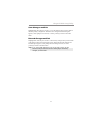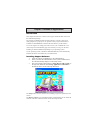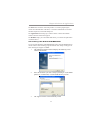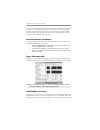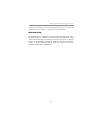Summary of PSM7 Series
Page 3
I motherboard user’s guide this publication, including photographs, illustrations and software, is under the protection of international copyright laws, with all rights reserved. Neither this user’s guide, nor any of the material contained herein, may be reproduced without the express written consen...
Page 4
Ii motherboard user’s guide table of contents trademark ............................................................................................................ I static electricity precautions ......................................................................................... I pre-instal...
Page 5
Iii motherboard user’s guide notice: 1 owing to microsoft’s certifying schedule is various to every supplier, we might have some drivers not certified yet by microsoft. Therefore, it might happen under windows xp that a dialogue box (shown as below) pop out warning you this software has not passed w...
Page 6
1 chapter 1: introduction chapter 1 introduction this motherboard has a lga775 socket for latest intel pentium d/pentium 4/ celeron d processors with hyper-threading technology and front-side bus (fsb) speeds up to 800 mhz. Hyper-threading technology, designed to take advantage of the multitasking f...
Page 7
2 motherboard user’s guide • complete tv-out/digital flat panel solution: built-in secondary crt controller to support independent display of secondary crt, lcd and tv-out • pci 2.3 specification compliance • integrated multithreaded i/o link mastering • multithreaded i/o link mastering with read/wr...
Page 8
3 chapter 1: introduction • one parallel port • one vga port • one lan port (optional) • four back-panel usb2.0 ports • audio jacks for microphone, line-in and line-out fast ethernet lan (optional) • supports 10/100mbps operation and half/full duplex operation • ieee 802.3/802.3u compliant • support...
Page 9
4 motherboard user’s guide package contents your motherboard package ships with the following items: the motherboard the user’s guide one diskette drive ribbon cable (optional) one ide drive ribbon cable the software support cd optional accessories you can purchase the following optional accessories...
Page 10
5 chapter 2: motherboard installation chapter 2 motherboard installation to install this motherboard in a system, please follow these instructions in this chapter: identify the motherboard components install a cpu install one or more system memory modules make sure all jumpers and switches are set c...
Page 11
6 motherboard user’s guide motherboard components it em l a bel c om ponent s 1 cpupw1 standard 4-pin a tx pow er c onnec tor 2 cpu soc ket lga 775 soc ket f or pentium d/pentium 4/celeron d cpus 3 cpufa n1 cpu fan c onnec tor(4pin) 4 ddr1/2 184-pin ddr sdra m s oc kets 5 ide1 primary ide c onnec to...
Page 12
7 chapter 2: motherboard installation i/o ports the illustration below shows a side view of the built-in i/o ports on the motherboard. (optional) ps/2 mouse use the upper ps/2 port to connect a ps/2 pointing device. Ps/2 keyboard use the low er ps/2 port to connect a ps/2 keyboard. Parallel port (lp...
Page 13
8 motherboard user’s guide installing the processor this motherboard has a lga775 socket for the latest intel pentium d/ pentium 4/ celeron d processors. When choosing a processor, consider the performance requirements of the system. Performance is based on the processor design, the clock speed and ...
Page 14
9 chapter 2: motherboard installation e. Close the load plate • slightly push down the load plate onto the tongue side, and hook the lever. • cpu is locked completely. F. Apply thermal grease on top of the cpu. G. Fasten the cooling fan supporting base onto the cpu socket on the motherboard. H. Make...
Page 15
10 motherboard user’s guide memory module installation procedure these modules can be installed with up to 2 gb system memory. Refer to the following to install the memory module. 1. Push down the latches on both sides of the dimm socket. 2. Align the memory module with the socket. There is a notch ...
Page 16
11 chapter 2: motherboard installation jp2: clear cmos jumper use this jumper to clear the contents of the cmos memory. You may need to clear the cmos memory if the settings in the setup utility are incorrect and prevent your motherboard from operating. To clear the cmos memory, disconnect all the p...
Page 17
12 motherboard user’s guide pin signal pin signal 1 hd_led_p(+) 2 fp pwr/slp(+) 3 hd_led_n(-) 4 fp pwr/slp(-) 5 reset_sw_n(-) 6 power_sw_p(+) 7 reset_sw_p(+) 8 power_sw_n(-) 9 rsvd_dnu 10 key pin signal pin signal 1 spkr 2 nc 3 gnd 4 +5v here is a list of the panel1 pin assignments. Connecting optio...
Page 18
13 chapter 2: motherboard installation audio2: front panel audio header this header allows the user to install auxiliary front-oriented microphone and line-out ports for easier access. Pin signal pin signal 1 aud_mic 2 aud_gnd 3 aud_mic_bias 4 aud_vcc 5 aud_fpout_r 6 aud_ret_r 7 hp_on 8 key 9 aud_fp...
Page 19
14 motherboard user’s guide floppy disk drive the motherboard ships with a floppy disk drive cable that can support one or two drives. Drives can be 3.5" or 5.25" wide, with capacities of 360 k, 720 k, 1.2 mb, 1.44 mb, or 2.88 mb. Install your drives and connect power from the system power supply. U...
Page 20
15 chapter 2: motherboard installation the drives as master and one of the drives as slave. The documentation of the ide device will tell you how to configure the device as a master or slave device. The master device connects to the end of the cable. Install the device(s) and connect power from the ...
Page 21
16 motherboard user’s guide expansion slots this motherboard has one agp, cnr and three 32-bit pci slots. Follow the steps below to install an agp/cnr/pci expansion card. 1 locate the agp, cnr or pci slots on the motherboard. 2 remove the blanking plate of the slot from the system chassis. 3 install...
Page 22
17 chapter 2: motherboard installation 4 secure the metal bracket of the card to the system chassis with a screw. 8x agp slot you can install a graphics adapter that supports the 8x agp specification and has a 8x agp edge connector in the agp slot. Cnr slot you can install the cnr (communications an...
Page 23
18 motherboard user’s guide chapter 3 bios setup utility introduction the bios setup utility records settings and information of your computer, such as date and time, the type of hardware installed, and various configuration settings. Your computer applies the information to initialize all the compo...
Page 24
19 chapter 3: bios setup utility system time & system date these items set up system date and time. Primary ide master/primary ide slave/secondary ide master/secondary ide slave the items configure devices connected to the primary and secondary ide channels. To configure an ide hard disk drive, choo...
Page 25
20 motherboard user’s guide advanced setup page this page sets up more advanced information about your system. Handle this page with caution. Any changes can affect the operation of your computer. Share memory size this item lets you allocate a portion of the main memory for the onboard vga display ...
Page 26
21 chapter 3: bios setup utility dram cas# latency this item determines the operation of sdram memory cas (column address strobe). It is recommended that you leave this item at the default value. The 2t setting requires faster memory that specifically supports this mode. Performance mode select you ...
Page 27
22 motherboard user’s guide c1e support use this item to decrease the bus ratio that reduces the consumption of cpu electricity and power. Features setup page this page sets up some parameters for peripheral devices connected to the system. Onboard floppy controller use this item to enable or disabl...
Page 28
23 chapter 3: bios setup utility acpi aware o/s this itme supports acpi (advanced configuraion and power management interface). Use this item to enable or disable the acpi feature. Acpi enhanced efficiency use this item to enable or disable the function of acpi enhanced efficiency. Power management ...
Page 29
24 motherboard user’s guide keyboard power on if you enable this item, the system can automatically resume by pressing any keys, specific key, power key on the keyboard, or typing in the password. You must use an atx power supply in order to use this feature. Lan/ring power on the system can be turn...
Page 30
25 chapter 3: bios setup utility bios security features setup page this page helps you install or change a password. Supervisor password this item indicates whether a supervisor password has been set. If the password has been installed, installed displays. If not, not installed displays. Change supe...
Page 31
26 motherboard user’s guide auto detect cpu and dram frequ when this item is enabled, it automatically detects and shows the frequency of the cpu and dram memory installed in your system; when disabled, it can adjust the frequency of the cpu and dram memory. Cpu frequency this item shows the frequen...
Page 32
27 chapter 3: bios setup utility save changes and exit highlight this item and press to save the changes that you have made in the setup utility configuration. When the save changes and exit dialog box appears, select [ok] to save and exit, or select [cancel] to return to the main menu. Discard chan...
Page 33
28 motherboard user’s guide chapter 4 software & applications introduction this chapter describes the contents of the support cd-rom that comes with the motherboard package. The support cd-rom contains all useful software, necessary drivers and utility programs to properly run our products. More pro...
Page 34
29 chapter 4: software & applications the exit button closes the auto setup window. To run the program again, reinsert the cd-rom disc in the drive; or click the cd-rom driver from the windows explorer, and click the setup icon. The application button brings up a software menu. It shows the bundled ...
Page 35
30 motherboard user’s guide once any of the installation procedures start, software is automatically installed in sequence. You need to follow the onscreen instructions, confirm commands and allow the computer to restart as few times as needed to complete installing whatever software you selected. W...
Page 36
31 chapter 4: software & applications fail to write a new bios, or write a new bios that is incorrect, your system will malfunction. Refer to chapter 3, using bios for more information. Winflash utility the winflash utility is a windows version of the dos bios flash writer utility. The utility enabl...