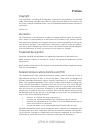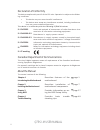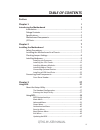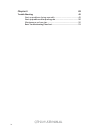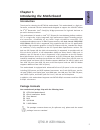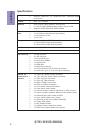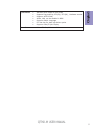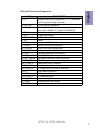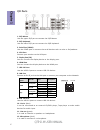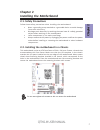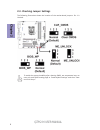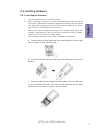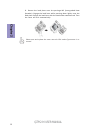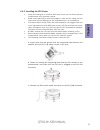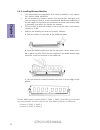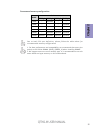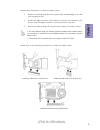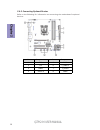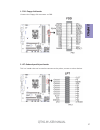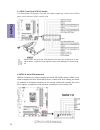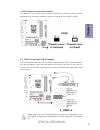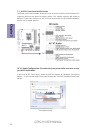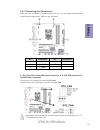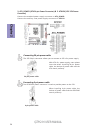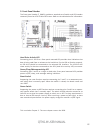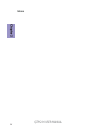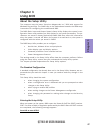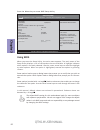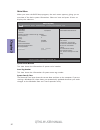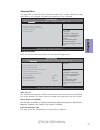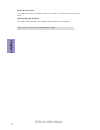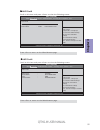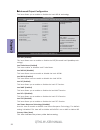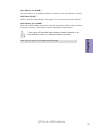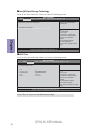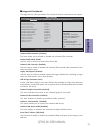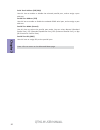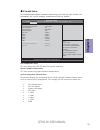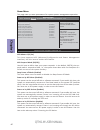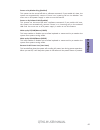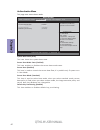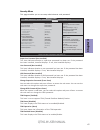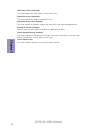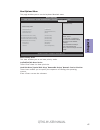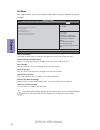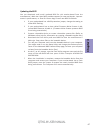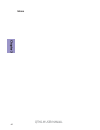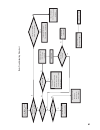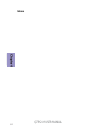Q77h2-m user manual preface copyright this publication, including all photographs, illustrations and software, is protected under international copyright laws, with all rights reserved. Neither this manual, nor any of the material contained herein, may be reproduced without written consent of the au...
Ii q77h2-m user manual declaration of conformity this device complies with part 15 of the fcc rules. Operation is subject to the follow- ing conditions: • this device may not cause harmful interference. • this device must accept any interference received, including interference that may cause undesi...
Iii q77h2-m user manual chapter 2 7 installing the motherboard 7 safety precautions..............................................................................7 installing the motherboard in a chassis.......................................7 checking jumper settings....................................
Iv q77h2-m user manual chapter 4 49 trouble shooting 49 start up problems during assembly..............................................49 start up problems after prolong use............................................50 maintenance and care tips................................. .. .....................
1 q77h2-m user manual chapter 1 chapter 1 introducing the motherboard introduction your motherboard package ships with the following items: package contents q77h2-m motherboard quick installation guide user manual dvd i/o shield 2 sata cables the package contents above are for reference only, please...
Chapter 1 2 q77h2-m user manual cpu specifications • intel ® q77 chipset chipset • dual-channel ddr3 memory architecture • 4 x 240-pin ddr3 dimm sockets support up to 32 gb • supports ddr3 1600/1333 ddr3 sdram memory • 1 x pci express x16 • 1 x pci express x16 (with x4 connectivity) • 1 x pci expres...
3 q77h2-m user manual chapter 1 • ami bios with 64mb spi flash rom • supports plug and play, str (s3) / std (s4) , hardware monitor • supports acpi & dmi • audio, lan, can be disabled in bios • supports multi-language • f12 hot key for boot up devices option • supports dual/triple display system bio...
Chapter 1 4 q77h2-m user manual motherboard components.
5 q77h2-m user manual chapter 1 table of motherboard components label components 1. Cpu supports the lga1155 socket for 2 nd /3 rd generation intel ® sandy/ivy bridge processor 2. Cpu_fan cpu cooling fan connector 3. Ddr3_1~4 240-pin ddr3 sdram slots (channel a: dimm1~2 channel b: dimm3~4) 4. Lpt on...
Chapter 1 6 q77h2-m user manual i/o ports 1. Ps/2 mouse use the upper ps/2 port to connect the ps/2 mouse. 2. Ps/2 keyboard use the lower ps/2 port to connect the ps/2 keyboard. 3. Serial port (com1) use the com1 port to connect the serial devices such as mice or fax/modems. 4. Vga port connect your...
Chapter 2 7 q77h2-m user manual chapter 2 installing the motherboard 2-1. Safety precautions 2-2. Installing the motherboard in a chassis this motherboard carries an atx form factor of 244 x 244 mm. Choose a chassis that accommodates this form factor. Make sure that the i/o template in the chassis m...
Chapter 2 8 q77h2-m user manual the following illustration shows the location of the motherboard jumpers. Pin 1 is labeled. To avoid the system instability after clearing cmos, we recommend users to enter the main bios setting page to “load default settings” and then “save and exit setup”. 2-3. Chec...
Chapter 2 9 q77h2-m user manual 2-4. Installing hardware 2-4-1. Installing the processor • this motherboard has an lga1155 socket. • when choosing a processor, consider the performance requirements of the system. Performance is based on the processor design, the clock speed and system bus frequency ...
Chapter 2 10 q77h2-m user manual d. Rotate the load plate onto the package ihs (intergraded heat spreader). Engage the load lever while pressing down lightly onto the load plate. Secure the load lever with the hook under retention tab. Then the cover will flick automatically. Please save and replace...
Chapter 2 11 q77h2-m user manual a. Apply some thermal grease onto the contacted area between the heatsink and the cpu, and make it to be a thin layer. B. Fasten the cooling fan supporting base onto the cpu socket on the motherboard. And make sure the cpu fan is plugged to the cpu fan connector. C. ...
Chapter 2 12 q77h2-m user manual 2-4-3. Installing memory modules • this motherboard accommodates four memory modules. It can support four 240-pin ddr3 1600/1333. • do not remove any memory module from its antistatic packaging until you are ready to install it on the motherboard. Handle the modules ...
Chapter 2 13 q77h2-m user manual recommend memory configuration model sockets ddr3_1 ddr3_2 ddr3_3 ddr3_4 1 dimm ~ populated ~ ~ 1 dimm ~ ~ ~ populated 2 dimms ~ populated ~ populated 3 dimms populated populated ~ populated 3 dimms ~ populated populated populated 4 dimms populated populated populate...
Chapter 2 14 q77h2-m user manual 2-4-4. Installing add-on cards the slots on this motherboard are designed to hold expansion cards and connect them to the system bus. Expansion slots are a means of adding or enhancing the motherboard’s features and capabilities. With these efficient facilities, you ...
Chapter 2 15 q77h2-m user manual install the vga card in the pcie x16 slot 1 remove a blanking plate from the system case corresponding to the slot you are going to use. 2 install the edge connector of the add-on card into the expansion slot. Ensure that the edge connector is correctly seated in the...
Chapter 2 16 q77h2-m user manual 2-4-5. Connecting optional devices refer to the following for information on connecting the motherboard’s optional devices: no. Components no. Components 1 fdd 5 case 2 lpt 6 f_usb2~4 3 usb3f 7 f_audio 4 sata1~6 8 com2.
Chapter 2 17 q77h2-m user manual connect the floppy disk connector to fdd. 1. Fdd: floppy disk header this is a header that can be used to connect to the printer, scanner or other devices. 2. Lpt: onboard parallel port header.
Chapter 2 18 q77h2-m user manual sata3~6 connectors are used to support the serial ata 3.0gb/s device, sata1~2 con- nectors support the serial ata 6.0gb/s device, simpler disk drive cabling and easier pc assembly. It eliminates limitations of the current parallel ata interface. But main- tains regis...
Chapter 2 19 q77h2-m user manual 5. Case: chassis intrusion detect header this detects if the chassis cover has been removed. This function needs a chassis equipped with instrusion detection switch and needs to be enabled in bios. The motherboard has three usb 2.0 headers supporting six usb 2.0 port...
Chapter 2 20 q77h2-m user manual the front panel audio header allows the user to install auxiliary front-oriented mi- crophone and line-out ports for easier access. This header supports hd audio by default. If you want connect an ac ’ 97 front panel audio to hd onboard headers, please set as below p...
Chapter 2 21 q77h2-m user manual if you use ac ’ 9 7 front panel, please don ’ t t ick off “ using front jack detect ” . If you use hd audio front panel, please t ick off the option of “ using front jack detect ”. * for reference only 8. Com2: onboard serial port header connect a serial port extensi...
Chapter 2 22 q77h2-m user manual 2-4-6. Installing a sata hard drive about sata connectors your motherboard features six sata connectors supporting a total of six drives. Sata refers to serial ata (advanced technology attachment) is the standard interface for the ide hard drives which are currently ...
Chapter 2 23 q77h2-m user manual 1. Cpu_fan (cpu cooling fan power connector) & 4. Sys_fan (system cool- ing fan power connector) after you have installed the motherboard into a case, you can begin connecting the motherboard components. Refer to the following: connect the cpu cooling fan cable to cp...
Chapter 2 24 q77h2-m user manual 2. Atx_power (atx 24-pin power connector) & 5. Atx12v (atx 12v power connector) the atx 24-pin connector allows you to connect to atx v2.X power supply. With atx v2.X power supply, users please note that when installing 24-pin power cable, the latches of power cable ...
Chapter 2 25 q77h2-m user manual this concludes chapter 2. The next chapter covers the bios. Hard drive activity led connecting pins 1 and 3 to a front panel mounted led provides visual indication that data is being read from or written to the hard drive. For the led to function properly, an ide dri...
Chapter 2 26 q77h2-m user manual memo.
Q77h2-m user manual 27 chapter 3 about the setup utility the computer uses the latest “american megatrends inc.” bios with support for windows plug and play. The cmos chip on the motherboard contains the rom setup instructions for configuring the motherboard bios. The bios (basic input and output sy...
Q77h2-m user manual 28 chapter 3 press the delete key to access bios setup utility. Using bios when you start the setup utility, the main menu appears. The main menu of the setup utility displays a list of the options that are available. A highlight indicates which option is currently selected. Use ...
Q77h2-m user manual 29 chapter 3 bios navigation keys the bios navigation keys are listed below: key function scrolls through the items on a menu +/- change opt. F2 previous value f3 optimized defaults f1 general help esc exits the current menu enter select f4 save & exit for the purpose of better p...
Q77h2-m user manual 30 chapter 3 system date & time the date and time items show the current date and time on the computer. If you are running a windows os, these items are automatically updated whenever you make changes to the windows date and time properties utility. Asset tag number this item sho...
Q77h2-m user manual 31 chapter 3 aptio setup utility - copyright (c) 2010 american megatrends, inc. Bios setup utility miscellaneous advanced chipset configuration intel(r) rapid storage technology integrated peripherals pc health status miscellaneous configuration. Advanced menu this page sets up m...
Q77h2-m user manual 32 chapter 3 bootup num-lock (on) this item determines if the num lock key is active or inactive at system start-up time. Usb beep message (disabled) this item disables/enables the beep during usb device enumeration. Press to return to the advanced menu page..
Q77h2-m user manual 33 chapter 3 ahci port6 scroll to this item and press to view the following screen: press to return to the miscellaneous page. Bios setup utility +/-/spacebar : change opt. Enter : select f7: load user default settings :move f8: save as user default settings f9: load default sett...
Q77h2-m user manual 34 chapter 3 intel eist [enabled] intel turbo boost [enabled] intel aes-ni [disabled] intel xd bit [enabled] intel vt [enabled] intel amt [enabled] intel vt-d [disabled] intel txt [disabled] intel smart response technology [disabled] primary video [auto] video memory size [64mb] ...
Q77h2-m user manual 35 chapter 3 video memory size (64mb) * this item applies to chipset/motherboards capable of the hypermemory support. Dvmt memory size (256mb) * when set to dvmt mode, the graphics chip will dynamically allocate system memory as graphics memory, according to system and graphics r...
Q77h2-m user manual 36 chapter 3 bios setup utility intel (r) rst 11.6.0.1702 sata driver non-raid physical disks: port 5, hds728080pla380 pfdb22s6s9xl4k, 76.6gb select to see more information about the disk f7: load user default settings f9: load default settings +/-/spacebar : change opt. : select...
Q77h2-m user manual 37 chapter 3 integrated peripherals this page sets up some parameters for peripheral devices connected to the system. Onboard sata controller (enabled) this item allows you to enable or disable the onboard sata controller. Onboard sata mode (raid) use this item to select the mode...
Q77h2-m user manual 38 chapter 3 parallel port mode (normal) use this item to select the parallel port mode. You can select normal (standard parallel port), ecp (extended capabilities port), epp (enhanced parallel port), or bpp (bi-directional parallel port). Parallel port irq (irq7) use this item t...
Q77h2-m user manual 39 chapter 3 pc health status on motherboards support hardware monitoring, this item lets you monitor the parameters for critical voltages, temperatures and fan speeds. Cpu temperature (dts) this item shows the cpu dts data for thermal reference. System ambient temperature this i...
Q77h2-m user manual 40 chapter 3 power on by rtc alarm (disabled) this system can be turned off with a software command. If you enable this item, the system can automatically resume at a fixed time based on the system rtc (realtime clock). Use the items below this one to set the date and time of the...
Q77h2-m user manual 41 chapter 3 wake up by ps/2 kb/mouse (s1&s3) this item enables or disables you to allow keyboard or mouse activity to awaken the system from power saving mode. Wake up by usb kb/mouse (s1&s3) this item enables or disables you to allow keyboard or mouse activity to awaken the sys...
Q77h2-m user manual 42 chapter 3 this page sets secure boot mode. Authentication menu system boot state (user) this item shows the system boot state. Secure boot mode state (enabled) this item enables or disables the secure boot mode state. Secure boot (enabled) this item is used to control the secu...
Q77h2-m user manual 43 chapter 3 this page enables you to set setup administrator and password. Security menu supervisor password (not installed) this item indicates whether a supervisor password has been set. If the password has been installed, installed displays. If not, not installed displays. Us...
Q77h2-m user manual 44 chapter 3 tpm active status (activated) this item displays the tpm status to be active or not. Tpm owner status (unowned) this item displays the tpm to be owned or not. Removable device boot (enabled) this item enables or disables support the boot from usb mass storage devices...
Q77h2-m user manual 45 chapter 3 boot options menu boot configuration this item. Bios setup utility set boot priority. Boot priority order 1st boot device [hard disk] 2nd boot device [cd&dvd] 3rd boot device [removable device] 4th boot device [lan] hard disk drive priority [press enter] optical disk...
Q77h2-m user manual 46 chapter 3 this page enables you to exit system setup after saving or without saving the changes. Exit menu bios setup utility exit system setup after saving the changes. Save & exit setup discard changes and exit setup save changes discard change load default settings save as ...
Q77h2-m user manual 47 chapter 3 updating the bios you can download and install updated bios for this motherboard from the manufacturer’s web site. New bios provides support for new peripherals, improve- ments in performance, or fixes for known bugs. Install new bios as follows: 1 if your motherboar...
Q77h2-m user manual 48 chapter 3 memo.
49 q77h2-m user manual chapter 4 chapter 4 trouble shooting start up problems during assembly after assembling the pc for the first time you may experience some start up problems. Before calling for technical support or returning for warranty, this chapter may help to address some of the common ques...
50 q77h2-m user manual chapter 4 your computer, like any electrical appliance, requires proper care and maintenance. Here are some basic pc care tips to help prolong the life of the motherboard and keep it running as best as it can. 1. Keep your computer in a well ventilated area. Leave some space b...
Ub re wo p d ess er p si n o .Tr ats ot s liaf c p t ub s ey yl pp us re wo p fi kc eh c tin u gni kr o w si )u sp( no no dn uos p ee b y na no kc eh c d na so mc rl c r e wo p v2 1 up c fi d etc en no c si c p e ht t rat se r ?Dr ao b r o us p h ti w mel bor p a mr tc at noc >- mel bor p d ra ob fi...
52 q77h2-m user manual chapter 4 memo.