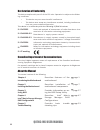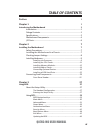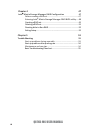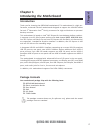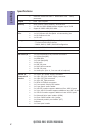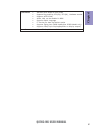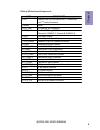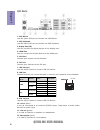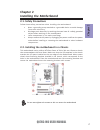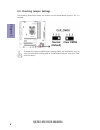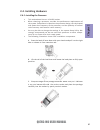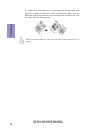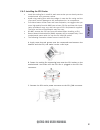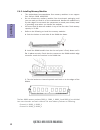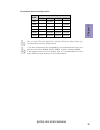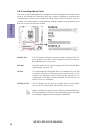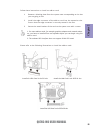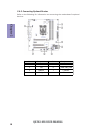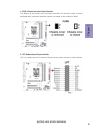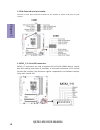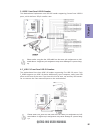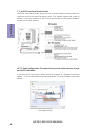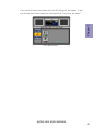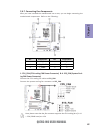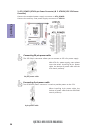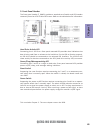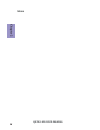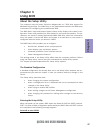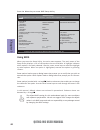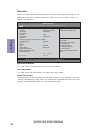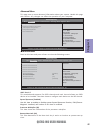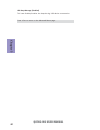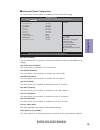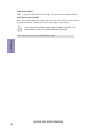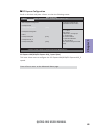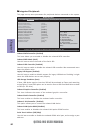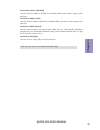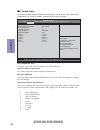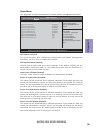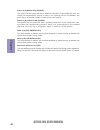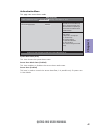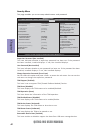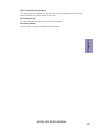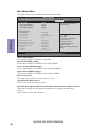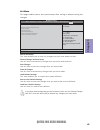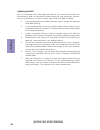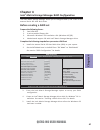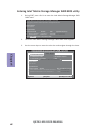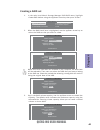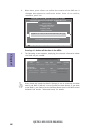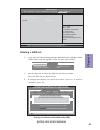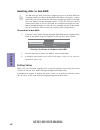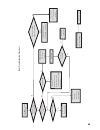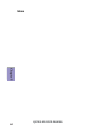- DL manuals
- ECS
- Motherboard
- Q87H3-M6
- User Manual
ECS Q87H3-M6 User Manual
Q87H3-M6 USER MANUAL
Preface
Copyright
This publication, including all photographs, illustrations and software, is protected
under international copyright laws, with all rights reserved. Neither this manual, nor
any of the material contained herein, may be reproduced without written consent of
the author.
Version 1.0
Disclaimer
The information in this document is subject to change without notice. The manufac-
turer makes no representations or warranties with respect to the contents hereof
and specifically disclaims any implied warranties of merchantability or fitness for
any particular purpose. The manufacturer reserves the right to revise this publica-
tion and to make changes from time to time in the content hereof without obligation
of the manufacturer to notify any person of such revision or changes.
Trademark Recognition
Microsoft, MS-DOS and Windows are registered trademarks of Microsoft Corp.
MMX, Pentium, Pentium-II, Pentium-III, Celeron are registered trademarks of Intel
Corporation.
Other product names used in this manual are the properties of their respective owners
and are acknowledged.
Federal Communications Commission (FCC)
This equipment has been tested and found to comply with the limits for a Class B
digital device, pursuant to Part 15 of the FCC Rules. These limits are designed to
provide reasonable protection against harmful interference in a residential instal-
lation. This equipment generates, uses, and can radiate radio frequency energy and,
if not installed and used in accordance with the instructions, may cause harmful
interference to radio communications. However, there is no guarantee that interfer-
ence will not occur in a particular installation. If this equipment does cause harmful
interference to radio or television reception, which can be determined by turning
the equipment off and on, the user is encouraged to try to correct the interference by
one or more of the following measures:
•
Reorient or relocate the receiving antenna
•
Increase the separation between the equipment and the receiver
•
Connect the equipment onto an outlet on a circuit different from that to
which the receiver is connected
•
Consult the dealer or an experienced radio/TV technician for help
Shielded interconnect cables and a shielded AC power cable must be employed with
this equipment to ensure compliance with the pertinent RF emission limits govern-
ing this device. Changes or modifications not expressly approved by the system’s
manufacturer could void the user’s authority to operate the equipment.
Summary of Q87H3-M6
Page 1
Q87h3-m6 user manual preface copyright this publication, including all photographs, illustrations and software, is protected under international copyright laws, with all rights reserved. Neither this manual, nor any of the material contained herein, may be reproduced without written consent of the a...
Page 2
Ii q87h3-m6 user manual declaration of conformity this device complies with part 15 of the fcc rules. Operation is subject to the follow- ing conditions: • this device may not cause harmful interference. • this device must accept any interference received, including interference that may cause undes...
Page 3: Chapter 2
Iii q87h3-m6 user manual chapter 2 7 installing the motherboard 7 safety precautions..............................................................................7 installing the motherboard in a chassis.......................................7 checking jumper settings...................................
Page 4: Chapter 5
Iv q87h3-m6 user manual chapter 5 53 trouble shooting 53 start up problems during assembly..............................................53 start up problems after prolong use............................................54 maintenance and care tips................................. .. ....................
Page 5: Chapter 1
1 q87h3-m6 user manual chapter 1 chapter 1 introducing the motherboard introduction your motherboard package ships with the following items: package contents q87h3-m6 motherboard quick installation guide user manual dvd i/o shield 2 sata cables the package contents above are for reference only, plea...
Page 6: Chapter 1
Chapter 1 2 q87h3-m6 user manual cpu specifications • intel ® q87 chipset chipset • dual-channel ddr3 memory architecture • 4 x 240-pin ddr3 dimm sockets support up to 32 gb • supports ddr3 1600/1333 mhz memory • 1 x pci express x16 gen3 slot • 1 x pci express x16 gen2(with x4 connectivity) slot • 1...
Page 7: Chapter 1
3 q87h3-m6 user manual chapter 1 • ami bios with 96mb spi flash rom • supports plug and play, str (s3) / std (s4) , hardware monitor • supports acpi & dmi • audio, lan, can be disabled in bios • supports multi-language • f7 hot key for boot up devices option • supports pgup clear cmos hotkey(has ps2...
Page 8: Chapter 1
Chapter 1 4 q87h3-m6 user manual motherboard components.
Page 9: Chapter 1
5 q87h3-m6 user manual chapter 1 table of motherboard components label components 1. Cpu supports the lga1150 socket for 4 th generation core tm family processors 2. Buzzer buzzer 3. Cpu_fan cpu cooling fan connector 4. Ddr3_1~4 240-pin ddr3 long dimm slots (channel a: dimm1~2 channel b: dimm3~4) 5....
Page 10: Chapter 1
Chapter 1 6 q87h3-m6 user manual i/o ports 1. Ps/2 mouse use the upper ps/2 port to connect the ps/2 mouse. 2. Ps/2 keyboard use the lower ps/2 port to connect the ps/2 keyboard. Link led lan port 9. Usb 2.0 ports use the usb 2.0 ports to connect usb 2.0 devices. 10. Line-in (blue) it can be connect...
Page 11: Chapter 2
Chapter 2 7 q87h3-m6 user manual chapter 2 installing the motherboard 2-1. Safety precautions 2-2. Installing the motherboard in a chassis this motherboard carries a micro atx form factor of 244 x 244 mm. Choose a chassis that accommodates this form factor. Make sure that the i/o template in the cha...
Page 12: Chapter 2
Chapter 2 8 q87h3-m6 user manual the following illustration shows the location of the motherboard jumpers. Pin 1 is labeled. To avoid the system instability after clearing cmos, we recommend users to enter the main bios setting page to “load default settings” and then “save and exit setup”. 2-3. Che...
Page 13: Chapter 2
Chapter 2 9 q87h3-m6 user manual 2-4. Installing hardware 2-4-1. Installing the processor • this motherboard has an lga1150 socket. • when choosing a processor, consider the performance requirements of the system. Performance is based on the processor design, the clock speed and system bus frequency...
Page 14: Chapter 2
Chapter 2 10 q87h3-m6 user manual d. Rotate the load plate onto the package ihs (intergraded heat spreader). Engage the load lever while pressing down lightly onto the load plate. Secure the load lever with the hook under retention tab. Then the cover will flick automatically. Please save and replac...
Page 15: Chapter 2
Chapter 2 11 q87h3-m6 user manual a. Apply some thermal grease onto the contacted area between the heatsink and the cpu, and make it to be a thin layer. B. Fasten the cooling fan supporting base onto the cpu socket on the motherboard. And make sure the cpu fan is plugged to the cpu fan connector. C....
Page 16: Chapter 2
Chapter 2 12 q87h3-m6 user manual 2-4-3. Installing memory modules • this motherboard accommodates four memory modules. It can support four 240-pin ddr3 1600/1333. • do not remove any memory module from its antistatic packaging until you are ready to install it on the motherboard. Handle the modules...
Page 17: Chapter 2
Chapter 2 13 q87h3-m6 user manual recommend memory configuration model sockets ddr3_1 ddr3_2 ddr3_3 ddr3_4 1 dimm ~ populated ~ ~ 1 dimm ~ ~ ~ populated 2 dimms ~ populated ~ populated 3 dimms populated populated ~ populated 3 dimms ~ populated populated populated 4 dimms populated populated populat...
Page 18: Chapter 2
Chapter 2 14 q87h3-m6 user manual 2-4-4. Installing add-on cards the slots on this motherboard are designed to hold expansion cards and connect them to the system bus. Expansion slots are a means of adding or enhancing the motherboard’s features and capabilities. With these efficient facilities, you...
Page 19: Chapter 2
Chapter 2 15 q87h3-m6 user manual install the vga card in the pcie x16 slot 1 remove a blanking plate from the system case corresponding to the slot you are going to use. 2 install the edge connector of the add-on card into the expansion slot. Ensure that the edge connector is correctly seated in th...
Page 20: Chapter 2
Chapter 2 16 q87h3-m6 user manual 2-4-5. Connecting optional devices refer to the following for information on connecting the motherboard’s optional devices: no. Components no. Components 1 case 5 usb3f 2 lpt 6 f_usb1~2&f_usb3 3 com1~2 7 f_audio 4 sata3_1~5 ~~ ~~.
Page 21: Chapter 2
Chapter 2 17 q87h3-m6 user manual this is a header that can be used to connect to the printer, scanner or other devices. 2. Lpt: onboard parallel port header 1. Case: chassis intrusion detect header this detects if the chassis cover has been removed. This function needs a chassis equipped with instr...
Page 22: Chapter 2
Chapter 2 18 q87h3-m6 user manual sata3_1~5 connectors are used to support the serial ata 6.0gb/s device, simpler disk drive cabling and easier pc assembly. It eliminates limitations of the current parallel ata interface. But maintains register compatibility and software compat- ibility with paralle...
Page 23: Chapter 2
Chapter 2 19 q87h3-m6 user manual please make sure that the usb cable has the same pin assignment as indi- cated above. A different pin assignment may cause damage or system hang- up. This motherboard implements one usb 3.0 header supporting 2 extra front usb 3.0 ports, which delivers 5gb/s transfer...
Page 24: Chapter 2
Chapter 2 20 q87h3-m6 user manual the front panel audio header allows the user to install auxiliary front-oriented mi- crophone and line-out ports for easier access. This header supports hd audio by default. If you want connect an ac ’ 97 front panel audio to hd onboard headers, please set as below ...
Page 25: Chapter 2
Chapter 2 21 q87h3-m6 user manual if you use ac ’ 9 7 front panel, please don ’ t t ick off “ using front jack detect ” . If you use hd audio front panel, please t ick off the option of “ using front jack detect ”. * for reference only.
Page 26: Chapter 2
Chapter 2 22 q87h3-m6 user manual 2-4-6. Installing a sata hard drive about sata connectors your motherboard features six sata connectors supporting a total of six drives. Sata refers to serial ata (advanced technology attachment) is the standard interface for the ide hard drives which are currently...
Page 27: Chapter 2
Chapter 2 23 q87h3-m6 user manual after you have installed the motherboard into a case, you can begin connecting the motherboard components. Refer to the following: 2-4-7. Connecting case components no. Components no. Components 1 cpu_fan 4 sys_fan 2 atx_power 5 atx_12v 3 f_panel ~~ ~~ 1. Cpu_fan (c...
Page 28: Chapter 2
Chapter 2 24 q87h3-m6 user manual 2. Atx_power (atx 24-pin power connector) & 5. Atx12v (atx 12v power connector) the atx 24-pin connector allows you to connect to atx v2.X power supply. With atx v2.X power supply, users please note that when installing 24-pin power cable, the latches of power cable...
Page 29: Chapter 2
Chapter 2 25 q87h3-m6 user manual this concludes chapter 2. The next chapter covers the bios. Hard drive activity led connecting pins 1 and 3 to a front panel mounted led provides visual indication that data is being read from or written to the hard drive. For the led to function properly, an ide dr...
Page 30: Chapter 2
Chapter 2 26 q87h3-m6 user manual memo.
Page 31: Chapter 3
Q87h3-m6 user manual 27 chapter 3 about the setup utility the computer uses the latest “american megatrends inc.” bios with support for windows plug and play. The cmos chip on the motherboard contains the rom setup instructions for configuring the motherboard bios. The bios (basic input and output s...
Page 32: Chapter 3
Q87h3-m6 user manual 28 chapter 3 press the delete key to access bios setup utility. Using bios when you start the setup utility, the main menu appears. The main menu of the setup utility displays a list of the options that are available. A highlight indicates which option is currently selected. Use...
Page 33: Chapter 3
Q87h3-m6 user manual 29 chapter 3 bios navigation keys the bios navigation keys are listed below: key function scrolls through the items on a menu +/- change opt. F2 previous value f3 optimized defaults f1 general help esc exits the current menu enter select f4 save & exit for the purpose of better ...
Page 34: Chapter 3
Q87h3-m6 user manual 30 chapter 3 system date & time the date and time items show the current date and time on the computer. If you are running a windows os, these items are automatically updated whenever you make changes to the windows date and time properties utility. Asset tag number this item sh...
Page 35: Chapter 3
Q87h3-m6 user manual 31 chapter 3 aptio setup utility - copyright (c) 2010 american megatrends, inc. Bios setup utility miscellaneous advanced chipset configuration pci express configuration integrated peripherals pc health status miscellaneous advanced menu this page sets up more advanced informati...
Page 36: Chapter 3
Q87h3-m6 user manual 32 chapter 3 usb beep message (disabled) this item disables/enables the beep during usb device enumeration. Press to return to the advanced menu page..
Page 37: Chapter 3
Q87h3-m6 user manual 33 chapter 3 intel eist [enabled] intel turbo boost [enabled] intel aes-ni [disabled] intel xd bit [enabled] intel vt [enabled] intel amt [enabled] intel vt-d [disabled] intel txt [disabled] primary video [auto] video memory size [64mb] dvmt mode [dvmt] dvmt memory size [256mb] ...
Page 38: Chapter 3
Q87h3-m6 user manual 34 chapter 3 dvmt memory size (256mb) * when set to dvmt mode, the graphics chip will dynamically allocate system memory as graphics memory, according to system and graphics requirements. Dvmt mode (dvmt) * dvmt is dynamic video memory technology. This item shows the mode of dvm...
Page 39: Chapter 3
Q87h3-m6 user manual 35 chapter 3 bios setup utility nb pci express configuration pci express 16x pci express 16x speed [auto] pci express configuration pcie1 pci express speed [auto] pci express x16_s pci express speed [auto] configure pci express 16x speed b0:d1:f0 gen1-gen3 pci express configurat...
Page 40: Chapter 3
Q87h3-m6 user manual 36 chapter 3 integrated peripherals this page sets up some parameters for peripheral devices connected to the system. Onboard sata controller (enabled) this item allows you to enable or disable the onboard sata controller. Onboard sata mode (ahci) use this item to select the mod...
Page 41: Chapter 3
Q87h3-m6 user manual 37 chapter 3 parallel port mode (normal) use this item to select the parallel port mode. You can select normal (standard parallel port), ecp (extended capabilities port), epp (enhanced parallel port), or bpp (bi-directional parallel port). Parallel port irq (irq7) use this item ...
Page 42: Chapter 3
Q87h3-m6 user manual 38 chapter 3 pc health status on motherboards support hardware monitoring, this item lets you monitor the parameters for critical voltages, temperatures and fan speeds. Cpu temperature (dts) this item shows the cpu dts data for thermal reference. System ambient temperature this ...
Page 43: Chapter 3
Q87h3-m6 user manual 39 chapter 3 power on by rtc alarm (disabled) this system can be turned off with a software command. If you enable this item, the system can automatically resume at a fixed time based on the system rtc (realtime clock). Use the items below this one to set the date and time of th...
Page 44: Chapter 3
Q87h3-m6 user manual 40 chapter 3 wake up by ps/2 kb/mouse (s3) this item enables or disables you to allow keyboard or mouse activity to awaken the system from power saving mode. Wake up by usb kb/mouse (s3) this item enables or disables you to allow keyboard or mouse activity to awaken the system f...
Page 45: Chapter 3
Q87h3-m6 user manual 41 chapter 3 this page sets secure boot mode. Authentication menu system boot state (user) this item shows the system boot state. Secure boot mode state (enabled) this item enables or disables the secure boot mode state. Secure boot (enabled) this item is used to control the sec...
Page 46: Chapter 3
Q87h3-m6 user manual 42 chapter 3 tpm active status (activated) this item displays the tpm status to be active or not. Tpm owner status (unowned) this item displays the tpm to be owned or not. Removable device boot (enabled) this item enables or disables support the boot from usb mass storage device...
Page 47: Chapter 3
Q87h3-m6 user manual 43 chapter 3 chassis opened warning (enabled) this item enables or disables the warning if the case is opened up, and the item below indicates the current status of the case. Chassis opened (yes) this item indicates whether the case has been opened. Me enable (enabled) use this ...
Page 48: Chapter 3
Q87h3-m6 user manual 44 chapter 3 boot options menu boot configuration this item. Bios setup utility this option controls if csm will be launched boot priority order 1st boot device [ hard disk ] 2nd boot device [cd&dvd] 3rd boot device [removable device] 4th boot device [lan] hard disk drive priori...
Page 49: Chapter 3
Q87h3-m6 user manual 45 chapter 3 this page enables you to exit system setup after saving or without saving the changes. Exit menu bios setup utility exit system setup after saving the changes. Save & exit setup discard changes and exit setup save changes discard change load default settings save as...
Page 50: Chapter 3
Q87h3-m6 user manual 46 chapter 3 updating the bios you can download and install updated bios for this motherboard from the manufacturer’s web site. New bios provides support for new peripherals, improve- ments in performance, or fixes for known bugs. Install new bios as follows: 1 if your motherboa...
Page 51: Chapter 4
47 q87h3-m6 user manual chapter 4 chapter 4 intel ® matrix storage manager raid configuration the intel ® matrix storage manager allows you to configure raid 0, and 1 sets on the external serial ata hard disk drives. 1. Install the external serial ata hard disk drive (hdd) on your system. 2. Set the...
Page 52: Chapter 4
48 q87h3-m6 user manual chapter 4 2. The main intel ® matrix storage manager raid bios menu appears. Entering intel ® matrix storage manager raid bios utility 1. During post, press to enter the intel ® matrix storage manager raid bios menu. 3. Use the arrow keys to move the color bar and navigate th...
Page 53: Chapter 4
49 q87h3-m6 user manual chapter 4 2. When the raid level item is highlighted, use the up/down arrow key to select the raid set that you want to create. Creating a raid set 1. In the main intel ® matrix storage manager raid bios menu, highlight create raid volume using the up/down arrow key then pres...
Page 54: Chapter 4
50 q87h3-m6 user manual chapter 4 pressing deletes all the data in the hdds. 5. The following screen appears, displaying the relevant information about the raid set you created. Users please be noted that raid 0 (stripe) is set to accelerate the data access, and raid 1 (mirror) is set to provide the...
Page 55: Chapter 4
51 q87h3-m6 user manual chapter 4 deleting a raid set 1. In the main intel ® matrix storage manager raid bios menu, highlight delete raid volume using the up/down arrow key then press . 2. Use the space bar to select the raid set you want to delete. Press the key to delete the set. 3. A dialogue box...
Page 56: Chapter 4
52 q87h3-m6 user manual chapter 4 resetting disks to non-raid an hdd that has been previously configured as part of another raid set in another platform is called a broken raid hdd. When you install a broken raid hdd, you cannot select this disk when configuring a raid set through the intel ® matrix...
Page 57: Chapter 5
53 q87h3-m6 user manual chapter 5 chapter 5 trouble shooting start up problems during assembly after assembling the pc for the first time you may experience some start up problems. Before calling for technical support or returning for warranty, this chapter may help to address some of the common que...
Page 58: Chapter 5
54 q87h3-m6 user manual chapter 5 your computer, like any electrical appliance, requires proper care and maintenance. Here are some basic pc care tips to help prolong the life of the motherboard and keep it running as best as it can. 1. Keep your computer in a well ventilated area. Leave some space ...
Page 59
Ub re wo p d ess er p si n o .Tr ats ot s liaf c p t ub s ey yl pp us re wo p fi kc eh c tin u gni kr o w si )u sp( no no dn uos p ee b y na no kc eh c d na so mc rl c r e wo p v2 1 up c fi d etc en no c si c p e ht t rat se r ?Dr ao b r o us p h ti w mel bor p a mr tc at noc >- mel bor p d ra ob fi...
Page 60: Chapter 5
56 q87h3-m6 user manual chapter 5 memo.