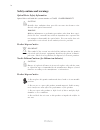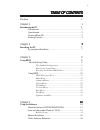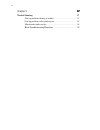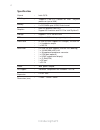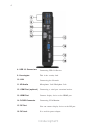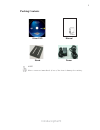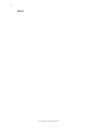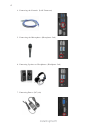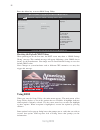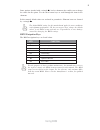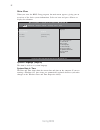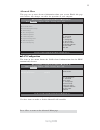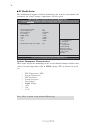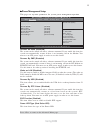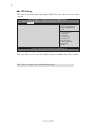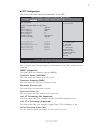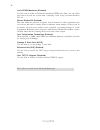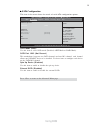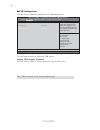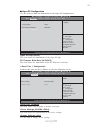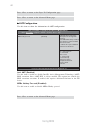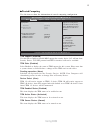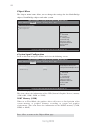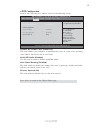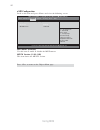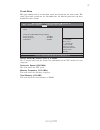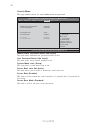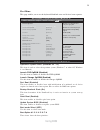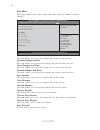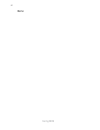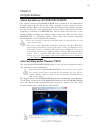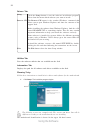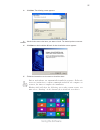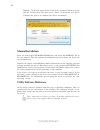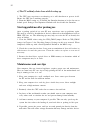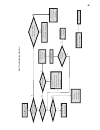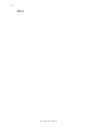Preface i preface copyright this publication, including all photographs, illustrations and software, is protected under international copyright laws, with all rights reserved. Neither this manual, nor any of the material contained herein, may be reproduced without written consent of the author. Vers...
Ii preface canadian department of communications this class b digital apparatus meets all requirements of the canadian interference- causing equipment regulations. Cet appareil numérique de la classe b respecte toutes les exigences du réglement sur le matériel brouilieur du canada. Declaration of co...
Preface iii safety instructions your system is designed and tested to meet the latest standards of safety for informa- tion technology equipment. However, to ensure your safety, it is important that you read the following safety instructions. Setting up your system • read and follow all instructions...
Iv preface safety cautions and warnings optical drive safety information caution: invisible laser radiation when open. Do not stare into beam or view directly with optical instructions. Warning: makeing adjustments or performing procedures other than those speci- fied in the user’s manual may result...
V tttttable of contents able of contents able of contents able of contents able of contents preface i chapter 1 1 introducing the pc 1 introduction......................................................................................1 specification.......................................................
V i chapter 5 37 37 37 37 37 trouble shooting 37 start up problems during assembly...............................................37 start up problems after prolong use........................ .. ..................38 maintenance and care tips............................................ . ...............
1 introducing the pc chapter 1 introducing the pc introduction thank you for choosing 1l sf100 of great performance and with stylish and flexible design. Supports lga1151 socket for intel ® skylake processor and a dimension of 173mm (h)* 176mm (d)* 33mm (w), 1l sff provides the features of low power...
2 introducing the pc specification • additional dvd docking support (optional) • 90w power adaptor chipset cpu support graphics storage odd power dimensions (mm) memory front panel os support • intel ® q170 • supports lga1151 socket for intel ® skylake processor (up to 35w) • intel ® hd graphics fro...
3 introducing the pc front and rear i/o 4. Usb 2.0 connectors the usb 2.0 connector is used for usb 2.0 devices, such as mouse, keyboard, printer, scanner and other usb 2.0-compatible devices. 6. Headphone jack connecting headphone. 5. Usb 3.0 connectors the usb 3.0 connector is used for usb 3.0 dev...
4 introducing the pc 15. Dp port you can connect display device to the dp port. 14. D-sub connector 9. Kensington this is the security lock. 12. Com port (optional) connecting a serial port extension bracket. 10. Lan connecting the network. 11. Hd audio microphone jack/ headphone jack. 13. Hdmi port...
5 introducing the pc packing contents note: please contact us immediately if any of the items is damaged or missing. Driver dvd manual stand power.
6 introducing the pc memo.
7 installing the pc chapter 2 installing the pc system quick installation 1. Connecting hdmi device. 2. Connecting vga monitor. (d-sub connector) 3. The usb connector is for attaching usb devices, such as mouse, keyboard, printer, scanner and other usb-compatible device..
8 installing the pc 7. Connecting power. (dc jack) 5. Connecting the microphone. (microphone jack) 4. Connecting the network. (lan connector) 6. Connecting speakers or headphones. (headphone jack).
9 using bios about the setup utility the computer uses the latest “american megatrends inc. ” bios with support for windows plug and play. The cmos chip on the motherboard contains the rom setup instructions for configuring the motherboard bios. The bios (basic input and output system) setup utility...
10 using bios using bios when you start the setup utility, the main menu appears. The main menu of the setup utility displays a list of the options that are available. A highlight indicates which option is currently selected. Use the cursor arrow keys to move the highlight to other options. When an ...
11 using bios for the purpose of better product maintenance, the manufacture reserves the right to change the bios items presented in this manual. The bios setup screens shown in this chapter are for reference only and may differ from the actual bios. Please visit the manufacture’s website for updat...
12 using bios system date & time the date and time items show the current date and time on the computer. If you are running a windows os, these items are automatically updated whenever you make changes to the windows date and time properties utility. When you enter the bios setup program, the main m...
13 using bios onboard lan controller (enabled) use these items to enable or disable onboard lan controller. Lan configuration onboard lan controller [enabled] aptio setup utility - copyright (c) 2015 american megatrends, inc. Version 2.17.1254. Copyright (c) 2015 american megatrends, inc. Enabled/di...
14 using bios pc health status this motherboard supports hardware monitoring, this item lets you monitor the parameters for critical voltage, temperatures and fan speeds. Pc health status cpu temperature (dts) 53 system temperature 29 o c cpu fan speed 4891 rpm core voltage 1.188v dimm voltage 1.199...
15 using bios aptio setup utility - copyright (c) 2010 american megatrends, inc. Power management setup this page sets up some parameters for system power management operation. Power management setup resume by ring [disabled] resume by pme [disabled] wake on lan [disabled] resume by usb [disabled] r...
16 using bios acpi sleep state (s3(suspend to ram)) this item allows user to enter the acpi s3 (suspend toram) sleep state (default). Acpi settings acpi sleep state [s3 (suspend to ram)] aptio setup utility - copyright (c) 2015 american megatrends, inc. Version 2.17.1254. Copyright (c) 2015 american...
17 using bios em64t (supported) this item shows the computer supports emt64. Processor speed (3300 mhz) this item shows the current processor speed. Processor stepping (506e3) this item shows the processor stepping version. Processor cores (4) this item shows the core number of the processor. Microc...
18 using bios excute disable bit (enabled) this item allows the processor to classify areas in memory by where application code can execute and where it cannot. When a malicious worm attempts to insert code in the buffer, the processor disables code execution, preventing damage or worm propagation. ...
19 using bios sata configuration this item in the menu shows the mode of serial ata configuration options. Sata configuration sata mode [ahci] sata port1 not present spin up device [disabled] external sata [disabled] m.2 not present aptio setup utility - copyright (c) 2015 american megatrends, inc. ...
20 using bios usb configuration use this item to show the information of usb configuration. Legacy usb support (enabled) use this item to enable or disable support for legacy usb devices. Usb configuration all usb devices [enabled] legacy usb support [enabled] aptio setup utility - copyright (c) 201...
21 using bios super io configuration use this item to show the information of the super io configuration. Super io chip (it8733) this item shows the information of the super io chip. Serial port 1 configuration scroll to this item and press to view the following screen: serial port (enabled) this it...
22 using bios press to return to the super io configuration page. Press to return to the advanced menu page. Intel amt (enabled) use this item to enable or disable intel(r) active management technology (amt) bios extension. Note: iamt h/w is always enabled. This option just controls the bios extensi...
23 using bios trusted computing use this item to show the information of trusted computing configuration. Configuration tpm support [enabled] tpm state [enabled] pending operation [none] device select [auto] current status information tpm enabled status: [enabled] tpm active status: [activated] tpm ...
24 using bios the chipset menu items allow you to change the settings for the north bridge chipset, south bridge chipset and other system. Chipset menu aptio setup utility - copyright (c) 2015 american megatrends, inc. Version 2.17.1254. Copyright (c) 2015 american megatrends, inc. System agent (sa)...
25 using bios pch configuration scroll to this item and press and view the following screen: aptio setup utility - copyright (c) 2015 american megatrends, inc. Version 2.17.1254. Copyright (c) 2015 american megatrends, inc. Pch configuration restore ac power loss [power off] audio configuration azal...
26 using bios me configuration scroll to this item and press and view the following screen: aptio setup utility - copyright (c) 2015 american megatrends, inc. Version 2.17.1254. Copyright (c) 2015 american megatrends, inc. Management engine technology configuration me control [enabled] me fw version...
27 using bios version 2.17.1254. Copyright (c) 2015 american megatrends, inc. This page enables you to set the clock speed and system bus for your system. The clock speed and system bus are determined by the kind of processor you have installed in your system. Tweak menu aptio setup utility - copyri...
28 using bios version 2.17.1254. Copyright (c) 2015 american megatrends, inc. This page enables you to set setup administrator and password. Security menu aptio setup utility - copyright (c) 2015 american megatrends, inc. Set administrator password administrator password administrator password statu...
29 using bios this page enables you to set the keyboard numlock state and devices boot sequence. Boot menu bootup numlock state (on) this item determines if the numlock key is active or inactive at system start-up time. Quiet boot (enabled) this item enables or disables quiet boot option. Launch sto...
30 using bios this page enables you to exit system setup after saving or without saving the changes. Exit menu save changes and exit this item enables you to save the changes that you have made and exit. Discard changes and exit this item enables you to discard any changes that you have made and exi...
31 using bios updating the bios you can download and install updated bios for this motherboard from the m a n u f a c t u r e r ’ s web site. New bios provides support for new peripherals, improvements in performance, or fixes for known bugs. Install new bios as follows: 1 if your motherboard has a ...
32 using bios memo.
33 using the software chapter 4 using the software auto-installing under windows 7/8/10 the support software dvd-rom/cd-rom disk loads automatically under windows 7/8/10. When you insert the dvd-rom/cd-rom disk in the dvd-rom/cd-rom drive, the autorun feature will automatically bring up the install ...
34 using the software drivers tab setup click the setup button to run the software installation program. Select from the menu which software you want to install. Browse cd the browse cd button is the standard windows command that allows you to open windows explorer and show the contents of the suppo...
35 using the software 2. Click next. The following screen appears: 3. Check the box next to the items you want to install. The default options are recom- mended. 4. Click next run the installation wizard. An item installation screen appears: 5. Follow the instructions on the screen to install the it...
36 using the software manual installation insert the disk in the dvd-rom/cd-rom drive and locate the path.Doc file in the root directory. This file contains the information needed to locate the drivers for your motherboard. Look for the chipset and motherboard model; then browse to the directory and...
37 trouble shooting chapter 5 trouble shooting start up problems during assembly after assembling the pc for the first time you may experience some start up problems. Before calling for technical support or returning for warranty, this chapter may help to address some of the common questions using s...
38 trouble shooting c) the pc suddenly shuts down while booting up. 1. The cpu may experience overheating so it will shutdown to protect itself. Ensure the cpu fan is working properly. 2. From the bios setting, try to disable the smartfan function to let the fan run at default speed. Doing a load op...
Ub re wo p d ess er p si n o .Tr ats ot s liaf c p t ub s ey yl pp us re wo p fi kc eh c tin u gni kr o w si )u sp( no no dn uos p ee b y na no kc eh c d na so mc rl c r e wo p v2 1 up c fi d etc en no c si c p e ht t rat se r ?Dr ao b r o us p h ti w mel bor p a mr tc at noc >- mel bor p d ra ob fi...
40 trouble shooting memo.