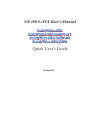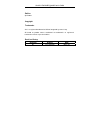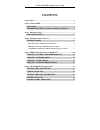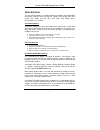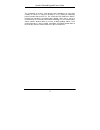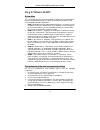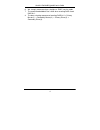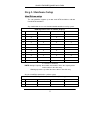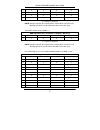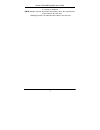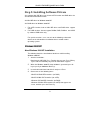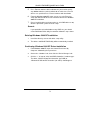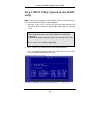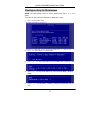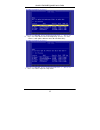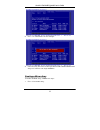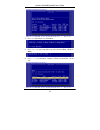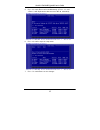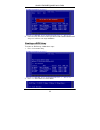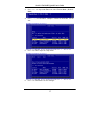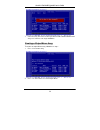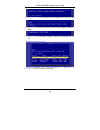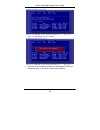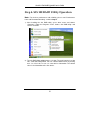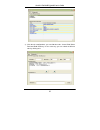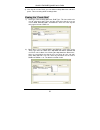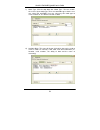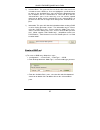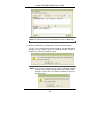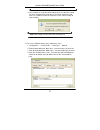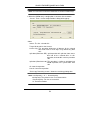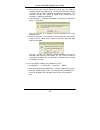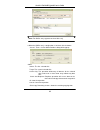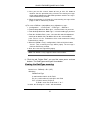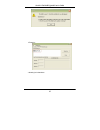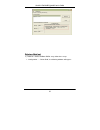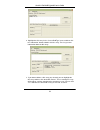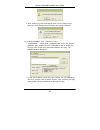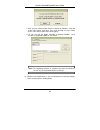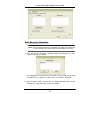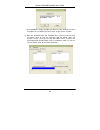Sis 180 s-ata user’s manual quick user’s guide version 0.1.
Serial ata raid quick user’s guide edition april 2003 copyright trademarks sis is a registered trademark of silicon integrated systems corp. All brand or product names mentioned are trademarks or registered trademarks of their respective holders. Revision history revision history date 0.1 first rele...
Serial ata raid quick user’s guide contents introduction ................................................................................................ 1 step 0. What is raid ................................................................................. 3 know how..................................
Serial ata raid quick user’s guide 1 introduction the 180 s-ata controller is a hybrid solution that combines two independent sata ports and one ultra ata port for support of up to two serial ata (serial ata raid) and two ultra ata (ultra ata raid) drives. Specifications are as follows: serial ata i...
Serial ata raid quick user’s guide 2 the technology also offers fault tolerant, data redundancy for entry-level network file servers or simply for desktop pc users wanting to continually protect valuable data on their pc. The serial/ultra ata raid offers raid 1 mirroring (for two drives) to protect ...
Serial ata raid quick user’s guide 3 step 0. What is raid know how this section will give you an overview about the raid system and introduce the basic background and glossary which you need to know before using “sis 180 raid controller application”. 1. Raid : (redundant array of independent disk dr...
Serial ata raid quick user’s guide 4 6. We strongly recommend you should use “dma” transfer mode. 7. The recommended block size is 64k when creating raid 0 and raid 0+1. 8. The best selecting sequence of creating raid 0+1 is primary master(1) -> secondary master(3) -> primary slave(2) -> secondary s...
Serial ata raid quick user’s guide 5 step 1. Hardware setup hard drives setup the 180 controller supports up to two serial ata hard drives and two parallel ata hard drives. Any combination to 2, 3 or 4 hard disk would combine to a strip system. Hdd population rules for raid 0 (striping) ultra ata (m...
Serial ata raid quick user’s guide 6 3 v x x v 4 x v v x 5 x v x v 6 x x v v v = install; x = uninstall note: storage capacity: the capacity of the smallest drive in the disk array working speed: the speed of the lowest drive in the disk array 4 hard disk would set up a raid 0 + 1 hdd population rul...
Serial ata raid quick user’s guide 7 v = install; x = uninstall note: storage capacity: the number of hard drives times the capacity of the smallest drive in the disk array working speed: the speed of the lowest drive in the disk array.
Serial ata raid quick user’s guide 8 step 2. Installing software drivers sis provides mini ide driver for sis180 sata function and raid driver for sis180 sata with raid function. Sis mini ide driver for windows 2000/xp sis raid driver for windows 2000/xp 1. For sata function, both of mini ide driver...
Serial ata raid quick user’s guide 9 5. Press enter to continue with installation or if you need to specify any additional devices to be installed, do so at this time. Once all devices are specified, press enter to continue with installation. 6. From the windows 2000/xp setup screen, press the enter...
Serial ata raid quick user’s guide 10 step 3. Bios utility operation (for raid only) note: for the best performance and reliability, please read “performance hints and recommend setting” section in step 0 1. Boot your system. If this is the first time you have booted with the sis 180 and the drives ...
Serial ata raid quick user’s guide 11 creating an array for performance note: sis 180 enables users to create striped arrays with 1, 2, 3, or 4 drives. To create an array for best performance, follow these steps: 1. Press “a” to create array . 2. Press and to select stripe . 3. Press ─ keys and to s...
Serial ata raid quick user’s guide 12 6. Press and to create stripe only. (if press and , it will split the data on source disk to other disks) 7. Press until escape the setup menu.
Serial ata raid quick user’s guide 13 8. Press and to save changes. 9. Once the array has been created, you will need to fdisk and format the array as if it were a new single hard drive. Creating a mirror array to create an mirror array , follow these steps: 1. Press “a” to create array ..
Serial ata raid quick user’s guide 14 2. Press and to select mirror. 3. Press ─ keys and to select transfer mode. ( default : dma ) 4. Use ↑> to select disk , and press to select disk, to exit..
Serial ata raid quick user’s guide 15 5. Press and to create mirror only. (if press and , it will duplicate the data on source disk to mirror disk) 6. Press until escape the setup menu 7. Press and to save changes..
Serial ata raid quick user’s guide 16 8. Once the array has been created, you will need to fdisk and format the array as if it were a new single hard drive. Creating a jbod array to create an jbod array , follow these steps: 1. Press “a” to create array . 2. Press and to select jbod..
Serial ata raid quick user’s guide 17 3. Press ─ keys and to select transfer mode. ( default : dma ) 4. Use ↑> to select disk , and press to select disk, to exit. 5. Press until escape the setup menu 6. Press and to save changes..
Serial ata raid quick user’s guide 18 7. Once the array has been created, you will need to fdisk and format the array as if it were a new single hard drive. Creating a stripe-mirror array to create an stripe-mirror array, follow these steps: 1. Press “a” to create array. 2. Press and to select strpi...
Serial ata raid quick user’s guide 19 3. Press ─ keys and to select block size. ( default : 32k ) 4. Press ─ keys and to select transfer mode. ( default : dma ) 5. Use ↑> to select disk , and press to select disk, to exit. 6. Press until escape the setup menu.
Serial ata raid quick user’s guide 20 7. Press and to save changes. 8. Once the array has been created, you will need to fdisk and format the array as if it were a new single hard drive..
Serial ata raid quick user’s guide 21 step 4. Sis 180 raid utility operation note: for the best performance and reliability, please read “performance hints and recommend setting” section in step 0. 1) after installing the sis raid utility, go to “start” menu and choose “programs.” from the “programs...
Serial ata raid quick user’s guide 22 3) click the tab “configuration”, you can find three tabs: create raid, delete raid and raid recovery. In the same way, you can switch to different tabs by clicking on it..
Serial ata raid quick user’s guide 23 4) click the tab “create raid”, you can find three drop-down box and three panes. Those meaning will be showing below. Viewing the “create raid” a) raid type: click the drop-down box “raid type”. This box enables the user to select array type. There are four arr...
Serial ata raid quick user’s guide 24 c) mode type: click the drop-down box “mode type”. This box enables the user to select mode type. There are two mode types that the user can select: pio and dma. User can select any one mode type to create a raid set. The default selection is dma. D) available d...
Serial ata raid quick user’s guide 25 e) selected disks: this pane will list out all the disks that have been selected to create a raid set. User can highlight the specific disk that we wants in the “available disks” pane and click the downward arrow icon or double click the marked disk to select th...
Serial ata raid quick user’s guide 26 note: you must have at least two hard disks to create a jbod array. 4. When the jbod array’s configuration is finished, click the button “create”. Then a warning message will be popup. Pay attention to the warning message, and then click “yes” button to finish t...
Serial ata raid quick user’s guide 27 5. Next, another message box will be popup to tell user that disk setting has been changed and ask whether to restart the computer or not. Click “yes” button to restart the computer or click “cancel” button to skip restarting. Note: new setting will take effect ...
Serial ata raid quick user’s guide 28 note: you must have at least two hard disks to create a raid0 array. 5. When the raid0 array’s configuration is finished, click the button “create”. Then a “create stripe raidset” dialog will be popup. Source: the first selected disk. Target: all other disks but...
Serial ata raid quick user’s guide 29 6. Next, you can click “cancel” button to leave or click “ok” button to continue after the operation being selected. The differential warning messages will be popup following the differential operations. The warning messages are similar to jbod array creation bu...
Serial ata raid quick user’s guide 30 note: the raid1 array supports two hard disks only. 4. When the raid1 array’s configuration is finished, click the button “create”. Then a “create mirror raidset” dialog will be popup. Source: the first selected disk. Target: the second selected disk. Create onl...
Serial ata raid quick user’s guide 31 5. Next, you can click “cancel” button to leave or click “ok” button to continue after the operation being selected. The warning messages will be popup following the differential operations and the message is similar to jbod array creation. 6. When the operation...
Serial ata raid quick user’s guide 32.
Serial ata raid quick user’s guide 33 delete a raid set a) to delete a jbod, raid0 or raid1 array, follow these steps: 1. “configuration” → “delete raid”, the following windows will appear:.
Serial ata raid quick user’s guide 34 2. Highlight the disk array in the “current raidtype” pane, and then click the “information” button or double click the array. You can get some information about the disk array. 3. If you want to delete a disk array you selected, you can highlight the disk array...
Serial ata raid quick user’s guide 35 4. Next, another message will be popup to tell user the setting of these disks have been changed and ask whether to restart the computer. B) to delete a raid0+1 array, , follow these steps: 1. “configuration” → “delete raid”, highlight the disk array in the “cur...
Serial ata raid quick user’s guide 36 3. Next, you can click the button “delete” to delete this raid0+1 array and all disk will become single disk. Then some warning messages which are the same with previous those will be popup. 4. Or, you can click the button “degrade” to degrade raid0+1 set to bec...
Serial ata raid quick user’s guide 37 raid recovery operation note: the recovering operation is workable only when error raid1 set or error raid0+1 set (must at least an error raid0 set) exist. A) first, you can click the button “available raid” to find whether any error raid set existing. See below...
Serial ata raid quick user’s guide 38 next, highlight the empty hard disk you want to select. And you can click the button “ok” to continue or click “cancel” to give up this selection. C) when the “available raid” and “available disk” is finished, you can click the button “start” to start this opera...