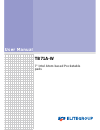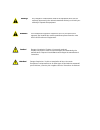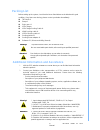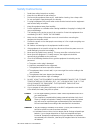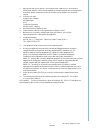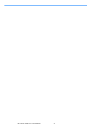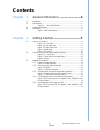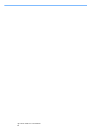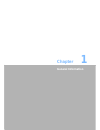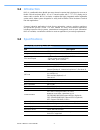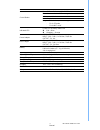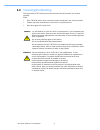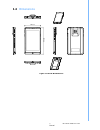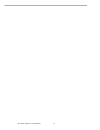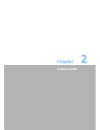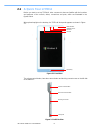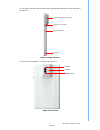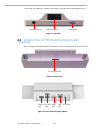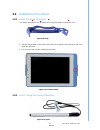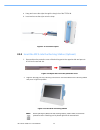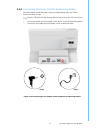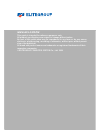Summary of TB71A-W
Page 1
User manual tb71a-w 7" intel atom based pocketable pads.
Page 2: Copyright
Copyright the documentation and the software included with this product are copyrighted 2009 by ecs(elitegroup computer system) co., ltd. All rights are reserved. Ecs co., ltd. Reserves the right to make improvements in the products described in this manual at any time without notice. No part of thi...
Page 3
Caution! Danger of explosion if battery is incorrectly replaced. Replace only with the same or equivalent type recommended by the manufacturer. Dispose of used batteries according to the manufacturer's instructions warning! Any changes or modifications made to the equipment which are not expressly a...
Page 4: Packing List
Packing list before setting up the system, check that the items listed below are included and in good condition. If any items are missing, please contact your dealer immediately. Tb71a-w x1 strap x1 stylus pen x1 usb charger usb charge docking cable x1 hdmi docking cable x1 usb3.0 docking cable x1 d...
Page 5: Safety Instructions
Safety instructions 1. Read these safety instructions carefully. 2. Keep this user manual for later reference. 3. Disconnect this equipment from any ac outlet before cleaning. Use a damp cloth. Do not use liquid or spray detergents for cleaning. 4. For plug-in equipment, the power outlet socket must...
Page 6
17. Improper installation of vesa mounting can result in serious personal injury! Vesa mount installation should be performed by a professional technician; please contact the service technician or your retailer if you need this service. 18. Classification: supply class i adapter no applied part ip54...
Page 7
Tb71a-w tablet pc user manual vi.
Page 8: Contents
Contents chapter 1 general information ............................1 1.1 introduction .............................................................................................. 2 1.2 specifications .......................................................................................... 2 table...
Page 9
Tb71a-w tablet pc user manual viii.
Page 10: Chapter
Chapter 1 1 general information.
Page 11: 1.1
Display 7" tft lcd panel touch panel 5-point p-cap touch panel max. Resolution 800 x 1280 stylus pen capacitive stylus pen storage emmc 32g wifi- 802.11 a/b/g/n wlan (5 g/2.4 g) barcode scanner 1d/2d barcode scanner 1.1 introduction mica is a multimedia atom mobile processor-based computer that is d...
Page 12
Web camera 2.0 mega pixel vga camera power button: on the top side of mica barcode scanner buttons: two orange buttons volume control button home key button programmable button ¢ camera snapshot button control button indicated led power adapter usb charger battery programmable button (default settin...
Page 13: 1.3
1.3 cleaning/disinfecting during normal use tb71a-w may become soiled and should, therefore, be cleaned regularly. Steps: 1. Wipe tb71a-w with a clean cloth that has been moistened in the cleaning solution. 2. Prepare agent per manufacturer ’s instructions or hospital protocol. 3. Wipe thoroughly wi...
Page 14: 1.4
1.4 dimensions figure 1.1 tb71a-w dimensions 5 tb71a-w tablet pc user manual 121mm 200mm.
Page 15
Tb71a-w tablet pc user manual 6.
Page 16: Chapter
Chapter 2 2 getting started.
Page 17: 2.1
2.1 a quick tour of mica before you start to set up tb71a-w, take a moment to become familiar with the locations and purposes of the controls, drives, connections and ports, which are illustrated in the figures below. When placed upright on the desktop, the tb71a-w front panel appears as shown in fi...
Page 18
The card slots, barcode scanner button and programmable buttons are on the right side of the tablet pc. Barcode scanner button figure 2.3 right side view the rear view of the tablet pc is depicted in figure 2.4. Camera camera flash speaker figure 2.4 rear view 9 tb71a-w tablet pc user manual card sl...
Page 19: 2.2
Lan port hdmi port dc in jack usb 3.0 port usb 2.0 ports the top side of the tablet pc contains power button, barcode scanner and headphone jack. Figure 2.5 top view 2.2 a quick tour of tb71a-w docking holder (optional) when you place the docking station on the desktop, its front panel appears as sh...
Page 20: 2.3
2.3 installation procedures 2.3.1 install the strap (optional) this strap is designed for the tb71a-w, which make the tablet convenient to hold. 11 tb71a-w tablet pc user manual figure 2.8 strap a. Aim the triangle mark on the strap to the home key to slightly insert the bottom side of the tablet in...
Page 21
Tb71a-w tablet pc user manual 12 figure 2.13 tb71a-w in docking station 2. Align the docking port to the docking connector to insert the tablet into the docking station and press it right into position. Note! Before placing the tablet into the docking station, please make sure that the protective co...
Page 22
13 tb71a-w tablet pc user manual 2.3.4 connecting the power cord for the docking station be sure to always handle the power cords by holding the plug ends only. Follow these procedures in order: 1. Insert the tb71a-w into the docking station as previous section 2.3.3.(see figure 2.13). 2. Connect th...
Page 23
2.3.5 connecting the usb charger to mica please follow these procedures in order: 1. Open and turn the protective cover of the docking port to the opposite side and press to lock it into its reserved slot. (see figure 2.12) 2. Connect the docking end of the usb charge cable to the docking port of mi...
Page 24: Www.Ecs.Com.Tw
Www.Ecs.Com.Tw this guide is intended for reference purposes only. All product specifications are subject to change without notice. No part of this publication may be reproduced in any form or by any means, electronic, photocopying, recording or otherwise, without prior written permis- sion of the p...