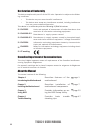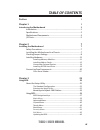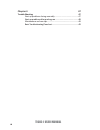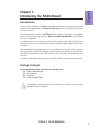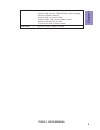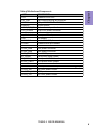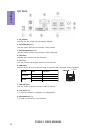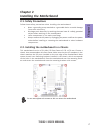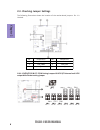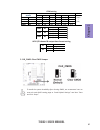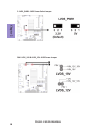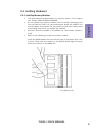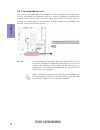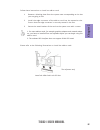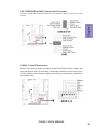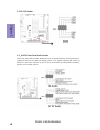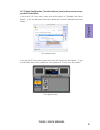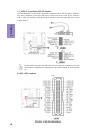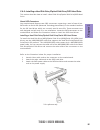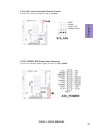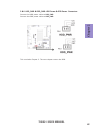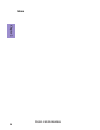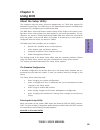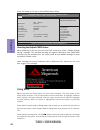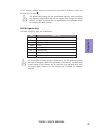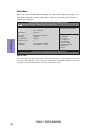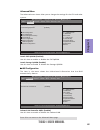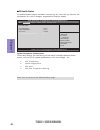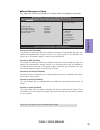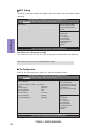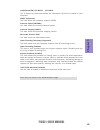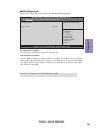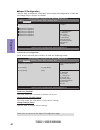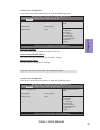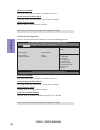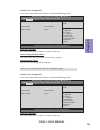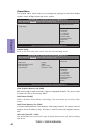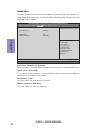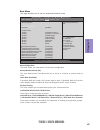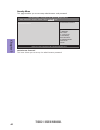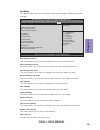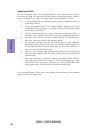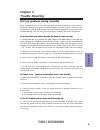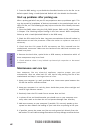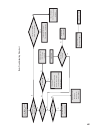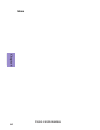- DL manuals
- ECS
- Motherboard
- TIGD2-I
- User Manual
ECS TIGD2-I User Manual - Chapter 2
Chapter 2
20
TIGD2-I USER MANUAL
After you have installed the motherboard into a case, you can begin connecting the
motherboard components. Refer to the following:
2-4-5. Connecting Case Components
No.
Components
No.
Components
1
LVDSPW_CONN
4
F_PANEL
2
SYS_FAN
5
HDD_PWR
3
ATX_POWER
6
ODD_PWR
1. LVDSPW_CONN: LVDS Power Connector
Summary of TIGD2-I
Page 1
Tigd2-i user manual preface copyright this publication, including all photographs, illustrations and software, is protected under international copyright laws, with all rights reserved. Neither this manual, nor any of the material contained herein, may be reproduced without written consent of the au...
Page 2
Ii tigd2-i user manual declaration of conformity this device complies with part 15 of the fcc rules. Operation is subject to the follow- ing conditions: • this device may not cause harmful interference. • this device must accept any interference received, including interference that may cause undesi...
Page 3: Chapter 2
Iii tigd2-i user manual chapter 2 7 installing the motherboard 7 safety precautions..............................................................................7 installing the motherboard in a chassis.......................................7 checking jumper settings....................................
Page 4: Chapter 4
Iv tigd2-i user manual chapter 4 47 trouble shooting 47 start up problems during assembly..............................................47 start up problems after prolong use............................................48 maintenance and care tips................................. .. .....................
Page 5: Chapter 1
1 tigd2-i user manual chapter 1 chapter 1 introducing the motherboard introduction thank you for choosing the tigd2-i motherboard of high performance, enhanced function. This motherboard has onboard d2550 cpu with a thin mini-itx form factor of 170 x 170 mm. This motherboard is based on intel ® ® ® ...
Page 6: Chapter 1
Chapter 1 2 tigd2-i user manual cpu specifications • intel ® nm10 chipset chipset • single channel ddr3 so-dimm memory architecture • 1 x 204-pin ddr3 so-dimm sockets support up to 4 gb • supports ddr3 1066/800 mhz ddr3 sdram memory • 1 x pci slot • supported by intel ® nm10 express chipset - 2 x se...
Page 7: Chapter 1
3 tigd2-i user manual chapter 1 • ami bios with 16mb spi flash rom - supports plug and play, str(s3)/std(s4), multi-language - supports hardware monitor - supports acpi 3.0 version & dmi - supports audio, lan, can be disabled in bios - supports dual-monitor function - f7 hot key for boot up devices ...
Page 8: Chapter 1
Chapter 1 4 tigd2-i user manual motherboard components this picture may be different due to optional features on speccifications..
Page 9: Chapter 1
5 tigd2-i user manual chapter 1 table of motherboard components label components 1. Cpu onboard d2550 cpu 2. Sys_fan 4-pin system cooling fan connector 3. Dimm1 204-pin ddr3 sdram so-dimm 4. Printer printer header 5. Com3/4/2/1/6 onboard serial port headers 6. Atx_power 20-pin atx power connector 7....
Page 10: Chapter 1
Chapter 1 6 tigd2-i user manual i/o ports 1. Dc_in port connect the dc_in port to the power adapter. 2. Ps/2 mouse(green) use the upper ps/2 port to connect a ps/2 mouse. 3. Ps/2 keyboard(purple) use the lower ps/2 port to connect a ps/2 keyboard. 4. Vga port connect your monitor to the vga port. 5....
Page 11: Chapter 2
Chapter 2 7 tigd2-i user manual chapter 2 installing the motherboard 2-1. Safety precautions 2-2. Installing the motherboard in a chassis this motherboard carries a thin mini-itx form factor of 170 x 170 mm. Choose a chassis that accommodates this form factor. Make sure that the i/o template in the ...
Page 12: Chapter 2
Chapter 2 8 tigd2-i user manual the following illustration shows the location of the motherboard jumpers. Pin 1 is labeled. 2-3. Checking jumper settings no. Components no. Components 1 jp1/2/4/3/5/6 4 jp7 2 clr_cmos 5 lvds_19v 3 lvds_pwr1 6 lvds_12v 1 & 4. Jp1/2/4/3/5/6 & jp7: com setting jumpers &...
Page 13: Chapter 2
Chapter 2 9 tigd2-i user manual default 5v 12v ri 5v 12v dcd com1 jp6 (1-3) (3-5) (7-9) (2-4) (4-6) (8-10) com2 jp5 (1-3) (3-5) (7-9) (2-4) (4-6) (8-10) com3 jp3 na na na (1-3) (3-5) (7-9) com5 jp3 na na na (2-4) (4-6) (8-10) pin1 ,9 output pin9 pin1 (8-10) * (7-9) (1-3)(2-4) rs232 (3-5)(4-6) ttl (1...
Page 14: Chapter 2
Chapter 2 10 tigd2-i user manual 5&6. Lvds_19v & lvds_12v: lvds power jumper 3. Lvds_pwr1: lvds power select jumper.
Page 15: Chapter 2
Chapter 2 11 tigd2-i user manual 2-4. Installing hardware 2-4-1. Installing memory modules • this motherboard accommodates one memory module. It can support one 204-pin ddr3 so-dimm 1066/800. • do not remove any memory module from its antistatic packaging until you are ready to install it on the mot...
Page 16: Chapter 2
Chapter 2 12 tigd2-i user manual 2-4-2. Installing add-on cards the slots on this motherboard are designed to hold expansion cards and connect them to the system bus. Expansion slots are a means of adding or enhancing the motherboard’s features and capabilities. With these efficient facilities, you ...
Page 17: Chapter 2
Chapter 2 13 tigd2-i user manual 1 remove a blanking plate from the system case corresponding to the slot you are going to use. 2 install the edge connector of the add-on card into the expansion slot. Ensure that the edge connector is correctly seated in the slot. 3 secure the metal bracket of the c...
Page 18: Chapter 2
Chapter 2 14 tigd2-i user manual no. Components no. Components 1 printer 5 com5 2 com3/4/2/1/6 6 f_audio 3 sata1~2 7 f_usb1~2 4 dio 8 lvds 1 printer: printer header 2-4-3. Connecting optional devices refer to the following for information on connecting the motherboard’s optional devices:.
Page 19: Chapter 2
Chapter 2 15 tigd2-i user manual sata1~2 connectors are used to support the serial ata 3.0gb/s devices, simpler disk drive cabling and easier pc assembly. It eliminates limitations of the current paral- lel ata interface. But maintains register compatibility and software compatibility with parallel ...
Page 20: Chapter 2
Chapter 2 16 tigd2-i user manual the front panel audio header allows the user to install auxiliary front-oriented mi- crophone and line-out ports for easier access. This header supports hd audio by default. If you want connect an ac ’ 97 front panel audio to hd onboard headers, please set as below p...
Page 21: Chapter 2
Chapter 2 17 tigd2-i user manual if you use ac ’ 9 7 front panel, please don ’ t t ick off “ using front jack detect ” . If you use hd audio front panel, please t ick off the option of “ using front jack detect ”. * for reference only if you use ac ’ 97 front panel, please t ick off the option of “ ...
Page 22: Chapter 2
Chapter 2 18 tigd2-i user manual the motherboard has two usb 2.0 headers supporting four usb 2.0 ports. Addition- ally, some computer cases have usb ports at the front of the case. If you have this kind of case, use auxiliary usb connector to connect the front-mounted ports to the motherboard. 7. F_...
Page 23: Chapter 2
Chapter 2 19 tigd2-i user manual 2-4-4. Installing a hard disk drive/optical disk drive/sata hard drive about sata connectors your motherboard features two sata connectors supporting a total of two drives. Sata refers to serial ata (advanced technology attachment) is the standard interface for the i...
Page 24: Chapter 2
Chapter 2 20 tigd2-i user manual after you have installed the motherboard into a case, you can begin connecting the motherboard components. Refer to the following: 2-4-5. Connecting case components no. Components no. Components 1 lvdspw_conn 4 f_panel 2 sys_fan 5 hdd_pwr 3 atx_power 6 odd_pwr 1. Lvd...
Page 25: Chapter 2
Chapter 2 21 tigd2-i user manual 2. Sys_fan : system cooling fan power connector connect the system cooling fan cable to sys_fan. 3. Atx_power: atx 20-pin power connector connect the standard power supply connector to atx_power..
Page 26: Chapter 2
Chapter 2 22 tigd2-i user manual hard drive activity led connecting pins 1 and 3 to a front panel mounted led provides visual indication that data is being read from or written to the hard drive. For the led to function properly, an ide drive should be connected to the onboard ide interface. The led...
Page 27: Chapter 2
Chapter 2 23 tigd2-i user manual this concludes chapter 2. The next chapter covers the bios. Connect the odd power cable to odd_pwr. 5 & 6. Hdd_pwr & odd_pwr: hdd power & odd power connectors connect the hdd power cable to hdd_pwr..
Page 28: Chapter 2
Chapter 2 24 tigd2-i user manual memo.
Page 29: Chapter 3
Tigd2-i user manual 25 chapter 3 about the setup utility the computer uses the latest “american megatrends inc.” bios with support for windows plug and play. The cmos chip on the motherboard contains the rom setup instructions for configuring the motherboard bios. The bios (basic input and output sy...
Page 30: Chapter 3
Tigd2-i user manual 26 chapter 3 press the delete or f2 key to access bios setup utility. Using bios when you start the setup utility, the main menu appears. The main menu of the setup utility displays a list of the options that are available. A highlight indicates which option is currently selected...
Page 31: Chapter 3
Tigd2-i user manual 27 chapter 3 the default bios setting for this motherboard apply for most conditions with optimum performance. We do not suggest users change the default values in the bios setup and take no responsibility to any damage caused by changing the bios settings. In this manual, defaul...
Page 32: Chapter 3
Tigd2-i user manual 28 chapter 3 date & time the date and time items show the current date and time on the computer. If you are running a windows os, these items are automatically updated whenever you make changes to the windows date and time properties utility. When you enter the bios setup program...
Page 33: Chapter 3
Tigd2-i user manual 29 chapter 3 the advanced menu items allow you to change the settings for the cpu and other system. Advanced menu onboard lan controller #2/#1 (enabled) use this item to enable or disable the onboard lan. Press to return to the advanced menu page. Launch pxe oprom (disabled) use ...
Page 34: Chapter 3
Tigd2-i user manual 30 chapter 3 • cpu temperature • system temperature • cpu vcore • cpu over temperature warning system component characteristics these items display the monitoring of the overall inboard hardware health events, such as cpu & system temperature, cpu core voltage... Etc. Press to re...
Page 35: Chapter 3
Tigd2-i user manual 31 chapter 3 resume by alarm (disabled) this item allows users to enable or disable the alarm to wake up the system. If set to enabled, users can specify the specific day of month and the exact time to power up the system. Power management setup this page sets up some parameters ...
Page 36: Chapter 3
Tigd2-i user manual 32 chapter 3 acpi setting the item in the menu shows the highest acpi sleep state when the system enters suspend. Acpi sleep state (s3(suspend to ram)) this item allows user to enter the acpi s3 (suspend to ram) sleep state (default). Press to return to the advanced menu page. Cp...
Page 37: Chapter 3
Tigd2-i user manual 33 chapter 3 intel(r) atom(tm) cpu d2550 @ 1.86ghz this is display-only field and displays the information of the cpu installed in your computer. Em64t (supported) this item shows the computer supports emt64. Processor speed (1865mhz) this item shows the current processor speed. ...
Page 38: Chapter 3
Tigd2-i user manual 34 chapter 3 sata configuration use this item to show the mode of serial sata configuration options. Sata mode (ide mode) use this item to select sata mode. Sata mode [ide mode] serial-ata controller [enhanced] sata port1 hl-dt-stdvd-ro atapi sata port2 st3160318as 157gb aptio se...
Page 39: Chapter 3
Tigd2-i user manual 35 chapter 3 usb configuration scroll to this item and press to view the following screen: all usb devices (enabled) use this item to enable or disable all usb devices. Ehci controller (enabled) use this item to enable or disable support for legacy usb devices. Setting to audio a...
Page 40: Chapter 3
Tigd2-i user manual 36 chapter 3 super io configuration use this item to show the information of the super io configuration. Please do not change irq or i/o port at random. Super io configuration serial port 1 configuration serial port 2 configuration serial port 3 configuration serial port 4 config...
Page 41: Chapter 3
Tigd2-i user manual 37 chapter 3 serial port 2 configuration scroll to this item and press to view the following screen: serial port (enabled) this item allows you to enable or disable serial port. Device settings (io=2f8h; irq=3) this item shows the information of the device settings. Change settin...
Page 42: Chapter 3
Tigd2-i user manual 38 chapter 3 serial port 4 configuration scroll to this item and press to view the following screen: serial port 4 configuration serial port [enabled] device settings io=2e8h; irq=7; change settings [auto] serial port 4 rs-485 [disable] aptio setup utility - copyright (c) 2011 am...
Page 43: Chapter 3
Tigd2-i user manual 39 chapter 3 serial port 5 configuration scroll to this item and press to view the following screen: serial port (enabled) this item allows you to enable or disable serial port. Device settings (io=2f0h; irq=7) this item shows the information of the device settings. Change settin...
Page 44: Chapter 3
Tigd2-i user manual 40 chapter 3 igfx- boot type (crt + lvds) this item allows you to select which type of display device to be used before loading vga driver. North bridge scroll to this item and press and view the following screen: fixed graphics memory size (128m) bios must assign a block of memo...
Page 45: Chapter 3
Tigd2-i user manual 41 chapter 3 press to return to the chipset menu page. Aptio setup utility - copyright (c) 2011 american megatrends, inc. Version 2.14.1219. Copyright (c) 2011, american megatrends, inc. Main advanced chipset tweak boot security exit hd audio controller [enabled] restore ac power...
Page 46: Chapter 3
Tigd2-i user manual 42 chapter 3 spread spectrum (enabled) if you enable spread spectrum, it can significantly reduce the emi (electro-magnetic interference) generated by the system. Memory frequency (1066 mhz) this item shows the memory frequency. Auto detect dimm/pci clk (enabled) when this item i...
Page 47: Chapter 3
Tigd2-i user manual 43 chapter 3 boot menu this page enables you to set the keyboard numlock state. Boot configuration this item shows the information of the boot configuration. Bootup numlock state (on) this item determines if the numlock key is active or inactive at system start-up time. Set boot ...
Page 48: Chapter 3
Tigd2-i user manual 44 chapter 3 version 2.14.1219. Copyright (c) 2011, american megatrends, inc. Security menu this page enables you to set setup administrator and password. Aptio setup utility - copyright (c) 2011 american megatrends, inc. Set administrator password administrator password main adv...
Page 49: Chapter 3
Tigd2-i user manual 45 chapter 3 boot override use this item to select the boot device. Exit menu this page enables you to exit system setup after saving or without saving the changes. Save changes and exit this item enables you to save the changes that you have made and exit. Discard changes and ex...
Page 50: Chapter 3
Tigd2-i user manual 46 chapter 3 updating the bios you can download and install updated bios for this motherboard from the manufacturer’s web site. New bios provides support for new peripherals, improve- ments in performance, or fixes for known bugs. Install new bios as follows: this concludes chapt...
Page 51: Chapter 4
47 chapter 4 tigd2-i user manual chapter 4 trouble shooting start up problems during assembly after assembling the pc for the first time you may experience some start up problems. Before calling for technical support or returning for warranty, this chapter may help to address some of the common ques...
Page 52: Chapter 4
48 chapter 4 tigd2-i user manual your computer, like any electrical appliance, requires proper care and maintenance. Here are some basic pc care tips to help prolong the life of the motherboard and keep it running as best as it can. 1. Keep your computer in a well ventilated area. Leave some space b...
Page 53
Ub re wo p d ess er p si n o .Tr ats ot s liaf c p t ub s ey yl pp us re wo p fi kc eh c tin u gni kr o w si )u sp( no no dn uos p ee b y na no kc eh c d na so mc rl c r e wo p v2 1 up c fi d etc en no c si c p e ht t rat se r ?Dr ao b r o us p h ti w mel bor p a mr tc at noc >- mel bor p d ra ob fi...
Page 54: Chapter 4
50 chapter 4 tigd2-i user manual memo.