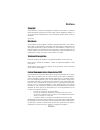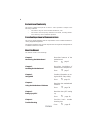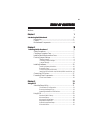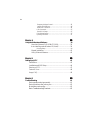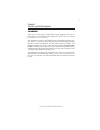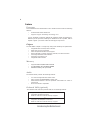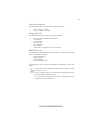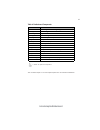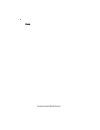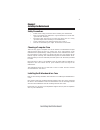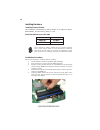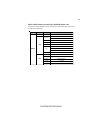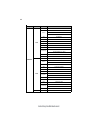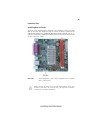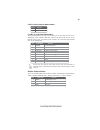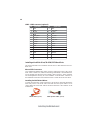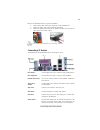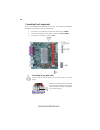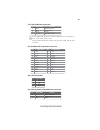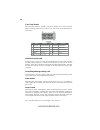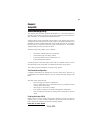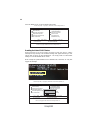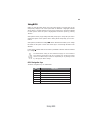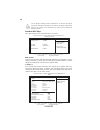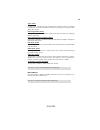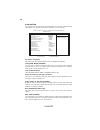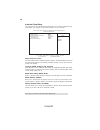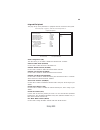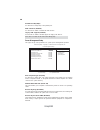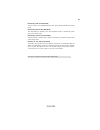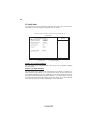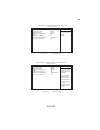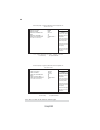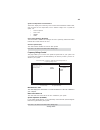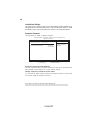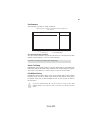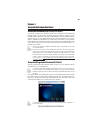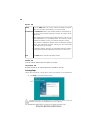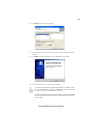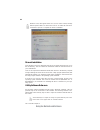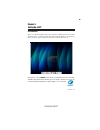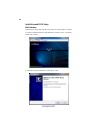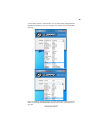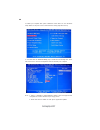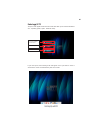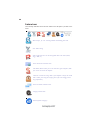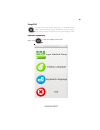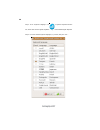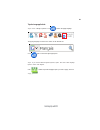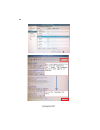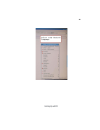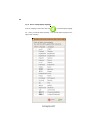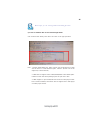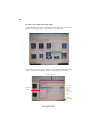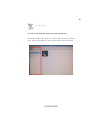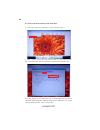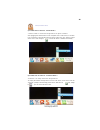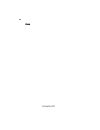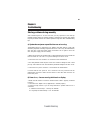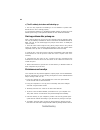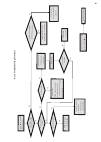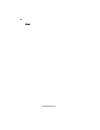- DL manuals
- ECS
- Motherboard
- TIGT-I2
- Manual
ECS TIGT-I2 Manual
Preface
Preface
Copyright
This publication, including all photographs, illustrations and software, is protected
under international copyright laws, with all rights reserved. Neither this manual, nor
any of the material contained herein, may be reproduced without written consent of
the author.
Version 1.0
Disclaimer
The information in this document is subject to change without notice. The manufac-
turer makes no representations or warranties with respect to the contents hereof and
specifically disclaims any implied warranties of merchantability or fitness for any
particular purpose. The manufacturer reserves the right to revise this publication and
to make changes from time to time in the content hereof without obligation of the
manufacturer to notify any person of such revision or changes.
Trademark Recognition
Microsoft, MS-DOS and Windows are registered trademarks of Microsoft Corp.
MMX, Pentium, Pentium-II, Pentium-III, Celeron are registered trademarks of Intel
Corporation.
Other product names used in this manual are the properties of their respective
owners and are acknowledged.
Federal Communications Commission (FCC)
This equipment has been tested and found to comply with the limits for a Class B
digital device, pursuant to Part 15 of the FCC Rules. These limits are designed to
provide reasonable protection against harmful interference in a residential installa-
tion. This equipment generates, uses, and can radiate radio frequency energy and, if
not installed and used in accordance with the instructions, may cause harmful inter-
ference to radio communications. However, there is no guarantee that interference
will not occur in a particular installation. If this equipment does cause harmful
interference to radio or television reception, which can be determined by turning the
equipment off and on, the user is encouraged to try to correct the interference by one
or more of the following measures:
•
Reorient or relocate the receiving antenna
•
Increase the separation between the equipment and the receiver
•
Connect the equipment onto an outlet on a circuit different from that to
which the receiver is connected
•
Consult the dealer or an experienced radio/TV technician for help
Shielded interconnect cables and a shielded AC power cable must be employed with
this equipment to ensure compliance with the pertinent RF emission limits govern-
ing this device. Changes or modifications not expressly approved by the system’s
manufacturer could void the user’s authority to operate the equipment.
Summary of TIGT-I2
Page 1
Preface preface copyright this publication, including all photographs, illustrations and software, is protected under international copyright laws, with all rights reserved. Neither this manual, nor any of the material contained herein, may be reproduced without written consent of the author. Versio...
Page 2
Ii preface declaration of conformity this device complies with part 15 of the fcc rules. Operation is subject to the following conditions: • this device may not cause harmful interference, and • this device must accept any interference received, including interfer- ence that may cause undesired oper...
Page 3
Iii tttttable of contents able of contents able of contents able of contents able of contents preface i chapter 1 1 introducing the motherboard 1 introduction......................................................................................1 feature..................................................
Page 4
Iv frequency/voltage control.................................................35 load default settings.........................................................36 supervisor password.........................................................36 user password..................................................
Page 5
1 introducing the motherboard chapter 1 introducing the motherboard introduction thank you for choosing tigt-i2 motherboard of great performance and with en- hanced function. This motherboard has onboard intel ® atom tm d410 cpu with an itx form factor of 170 x 170 mm. This motherboard is based on i...
Page 6
2 introducing the motherboard feature • onboard intel ® atom tm d410 cpu • supports “hyper-threading” technology cpu processor chipset • supports ddr2 800/667 ddr2 sdram • ac commodates two unbuffered dimms • maximum memory size up to 4 gb memory audio • 5.1 channel high definition audio codec • adc...
Page 7
3 introducing the motherboard the motherboard comes with the following expansion options: • one pci express x1 slots • two 7-pin sata connectors expansion options integrated i/o bios firmware • two ps/2 ports for mouse and keyboard • one lpt port • one serial port • one vga port • four usb ports • o...
Page 8
4 introducing the motherboard motherboard components.
Page 9
5 introducing the motherboard table of motherboard components this concludes chapter 1. The next chapter explains how to install the motherboard. Label components 1. Lvds* low voltage differential signaling transmitter interfaces 2. Cpu_fan cpu cooling fan connector 3. Ddr2_1~2 240-pin ddr2 sdram sl...
Page 10
6 introducing the motherboard memo.
Page 11
7 installing the motherboard chapter 2 installing the motherboard safety precautions • follow these safety precautions when installing the motherboard • wear a grounding strap attached to a grounded device to avoid dam- age from static electricity • discharge static electricity by touching the metal...
Page 12
8 installing the motherboard checking jumper settings this section explains how to set jumpers for correct configuration of the motherboard. Setting jumpers use the motherboard jumpers to set system configuration options. Jumpers with more than one pin are numbered. When setting the jumpers, ensure ...
Page 13
9 installing the motherboard checking jumper settings the following illustration shows the location of the motherboard jumpers. Pin 1 is labeled. Jumper settings jumper type description setting (default) clr_cmos 3-pin clear cmos 1-2: normal 2-3: clear before clearing the cmos, make sure to turn the...
Page 14
10 installing the motherboard ddr2 sdram memory module table installing memory modules this motherboard accommodates two memory module. It can support two 240-pin ddr2 800/667. The total memory capacity is 4 gb. Do not remove any memory module from its antistatic packaging until you are ready to ins...
Page 15
11 installing the motherboard table a: ddr2 (memory module) qvl (qualified vendor list) the following ddr2 800/667 memory modules have been tested and qualified for use with this motherboard. Type size vendor module nam e 512 mb micron mt4htf6464ay-667e1 au01ge667c5kbgc 78.01g9o.9k5 corsair vs1gb667...
Page 16
12 installing the motherboard type size vendor module nam e a-data m2gvd6g3i41p0u1e5e au01ge800c5kbgc 78.01g9o.9k5 78.01ga0.9l5 geil geil millenary hynix hymp112u64cp8-s6 ab kingmax kldd48f-b8ku5 nges kingston kvr800d2n5/1g 1.8v 9905316-054.A01lf nanya nt1gt64u88d0by-ad ramaxel rml1320eh38d7f-800 go...
Page 17
13 installing the motherboard installing add-on cards the slots on this motherboard are designed to hold expansion cards and connect them to the system bus. Expansion slots are a means of adding or enhancing the motherboard’s features and capabilities. With these efficient facilities, you can in- cr...
Page 18
14 installing the motherboard f_audio: front panel audio header this header allows the user to install auxiliary front-oriented microphone and line- out ports for easier access. Connecting optional devices refer to the following for information on connecting the motherboard’s optional devices: 1 por...
Page 19
15 installing the motherboard case: chassis intrusion detect header short case open open case close pin 1-2 function f_usb1~2: front panel usb headers the motherboard has four usb ports installed on the rear edge i/o port array. Additionally, some computer cases have usb ports at the front of the ca...
Page 20
16 installing the motherboard sata cable (optional) sata power cable (optional) installing a hard disk drive/cd-rom/sata hard drive this section describes how to install ide devices such as a hard disk drive and a cd- rom drive. About sata connectors your motherboard features three sata connectors s...
Page 21
17 installing the motherboard connecting i/o devices the backplane of the motherboard has the following i/o ports: ps2 mouse use the upper ps/2 port to connect a ps/2 pointing device. Ps2 keyboard use the lower ps/2 port to connect a ps/2 keyboard. Parallel port (lpt) serial port vga port connect yo...
Page 22
18 installing the motherboard connecting case components after you have installed the motherboard into a case, you can begin connecting the motherboard components. Refer to the following: 2 connect the case switches and indicator leds to the f_panel. 3 connect the standard power supply connector to ...
Page 23
19 installing the motherboard atx_power: atx 24-pin power connector pin signal name pin signal name 1 +3.3v 13 +3.3v 2 +3.3v 14 -12v 3 ground 15 ground 4 +5v 16 ps_on 5 ground 17 ground 6 +5v 18 ground 7 ground 19 ground 8 pwrgd 20 -5v 9 +5vsb 21 +5v 10 +12v 22 +5v 11 +12v 23 +5v 12 +3.3v 24 ground ...
Page 24
20 installing the motherboard front panel header the front panel header (f_panel) provides a standard set of switch and led headers commonly found on atx or micro atx cases. Refer to the table below for information: pin signal function pin signal function 1 hd_led_p hard disk led(+) 2 fp pwr/slp *ms...
Page 25
21 using bios about the setup utility the computer uses the latest “american megatrends inc. ” bios with support for windows plug and play. The cmos chip on the motherboard contains the rom setup instructions for configuring the motherboard bios. The bios (basic input and output system) setup utilit...
Page 26
22 using bios [ok] press the delete key to access the bios setup utility. Resetting the default cmos values when powering on for the first time, the post screen may show a “cmos settings wrong” message. This standard message will appear following a clear cmos data at factory by the manufacturer. You...
Page 27
23 using bios using bios when you start the setup utility, the main menu appears. The main menu of the setup utility displays a list of the options that are available. A highlight indicates which option is currently selected. Use the cursor arrow keys to move the highlight to other options. When an ...
Page 28
24 using bios sata1~2 your computer has one ide channel and each channel can be installed with one or two devices (master and slave). In addition, this motherboard supports four sata channels and each channel allows one sata device to be installed. Use these items to configure each device on the sat...
Page 29
25 using bios press to return to the standard cmos setup page. Type (auto) use this item to configure the type of the ide device that you specify. If the feature is enabled, it will enhance hard disk performance by reading or writing more data during each transfer. Block (multi-sector transfer) (aut...
Page 30
26 using bios boot up numlock status (on) this item defines if the keyboard num lock key is active when your system is started. Advanced setup this page sets up more advanced information about your system. Handle this page with caution. Any changes can affect the operation of your computer. Cmos set...
Page 31
27 using bios 1st/2nd/3rd boot device (hard disk drive/cd/dvd/removable dev.) use this item to determine the device order the computer used to look for an operating system to load at start-up time. The devices showed here will be different depending on the exact devices installed on your motherboard...
Page 32
28 using bios advanced chipset setup this page sets up more advanced information about your system. Handle this page with caution. Any changes can affect the operation of your computer. Configure dram timing by spd (enabled) when this item is set to enable, the ddr timing is configured using spd. Sp...
Page 33
29 using bios integrated peripherals this page sets up some parameters for peripheral devices connected to the system. Cmos setup utility - copyright (c) 1985-2005, american megatrends, inc. Integrated peripherals sata configuration ide onboard sata mode enhanced onboard audio function enabled onboa...
Page 34
30 using bios press to return to the main menu setting page. Power management setup this page sets up some parameters for system power management operation. Select the acpi state used for system suspend. Cmos setup utility - copyright (c) 1985-2005, american megatrends, inc. Power management setup a...
Page 35
31 using bios press to return to the main menu setting page. Resume by ps2 kb (s3) (disabled) this item enables or disables you to allow keyboard activity to awaken the system from power saving mode. Resume by ps2 ms (s3) (disabled) this item enables or disables you to allow mouse activity to awaken...
Page 36
32 using bios pc health status on motherboards support hardware monitoring, this item lets you monitor the parameters for critical voltages, temperatures and fan speeds. Smart fan control (enabled) this item allows you to enable/disable the control of the cpu fan speed by changing the fan voltage. S...
Page 37
33 using bios cmos setup utility - copyright (c) 1985-2005, american megatrends, inc. Smart fan function help item f10: save esc: exit +/-/: value enter : select f9: optimized defaults f1:general help : move options normal: auto adjusts depending on the cpu temperature. Quiet: auto minimizes fan spe...
Page 38
34 using bios press to return to the smart fan function page. Cmos setup utility - copyright (c) 1985-2005, american megatrends, inc. Smart fan function help item f10: save esc: exit +/-/: value enter : select f9: optimized defaults f1:general help : move options normal: auto adjusts depending on th...
Page 39
35 using bios system component characteristics these items display the monitoring of the overall inboard hardware health events, such as system & cpu temperature, cpu & dimm voltage, cpu & system fan speed,...Etc. • cpu fan speed • cpu vcore • vdimm • vbat frequency/voltage control this page enables...
Page 40
36 using bios supervisor password (not installed) this item indicates whether a supervisor password has been set. If the password has been installed, installed displays. If not, not installed displays. Press to return to the main menu setting page. Supervisor password this page helps you install or ...
Page 41
37 using bios save & exit setup highlight this item and press to save the changes that you have made in the setup utility and exit the setup utility. When the save and exit dialog box appears, select [ok] to save and exit, or select [cancel] to return to the main menu. Exit without saving highlight ...
Page 42
38 using bios updating the bios you can download and install updated bios for this motherboard from the manufacturer’s web site. New bios provides support for new peripherals, improve- ments in performance, or fixes for known bugs. Install new bios as follows: this concludes chapter 3. Refer to the ...
Page 43
39 using the motherboard software chapter 4 using the motherboard software auto-installing under windows xp/vista/7 the support software dvd-rom/cd-rom disc loads automatically under windows xp/vista/7. When you insert the dvd-rom/cd-rom disc in the dvd-rom/cd- rom drive, the autorun feature will au...
Page 44
40 using the motherboard software drivers tab setup click the setup button to run the software installation program. Select from the menu which software you want to install. Browse cd the browse cd button is the standard windows command that al- lows you to open windows explorer and show the content...
Page 45
41 using the motherboard software 2. Click next. The following screen appears: 3. Check the box next to the items you want to install. The default options are recom- mended. 4. Click next run the installation wizard. An item installation screen appears: 5. Follow the instructions on the screen to in...
Page 46
42 using the motherboard software manual installation insert the disk in the dvd-rom/cd-rom drive and locate the path.Doc file in the root directory. This file contains the information needed to locate the drivers for your motherboard. Look for the chipset and motherboard model; then browse to the d...
Page 47
Setting up ejiffy 43 introduction ejiffy is a fast boot program under linux. Instead of waiting windows o.S to start execution, ejiffy is ready to provide users the instant enjoyment on web browsing, photo review and online chat just within several seconds after boot up. Version: 4.0 note: ejiffy is...
Page 48
Setting up ejiffy 44 installation and bios setup dvd activation finish the dvd utility setup, and then set the bios to complete ejiffy activation. 1. Insert ecs software utility dvd and enter below “utilities” screen. Click ejiffy feature item to install. 2. Follow the onscreen instructions to finis...
Page 49
Setting up ejiffy 45 3. After setting up ejiffy under windows, you can switch ejiffy display/keyboard language from english to your local language. The changes will be applied after rebooting. Note: the keyboard language selection list offers several more regional keyboard setups to switch with the ...
Page 50
Setting up ejiffy 46 4. Restart your computer after ejiffy installation. Press or click the bios setup button on the post screen to enter the bios setup page after boot up. 5. And then enter the advanced setup page to enable the item ecs ejiffy func- tion. Press f10 to save the configuration and exi...
Page 51
Setting up ejiffy 47 entering ejiffy the post screen appears within several seconds after boot up and it has three buttons on it, operating system, ejiffy and bios setup. If you click ejiffy, the following screen will appear. And if you make no choice it will enter the normal os automatically after ...
Page 52
Setting up ejiffy 48 feature icons the following illustration shows the main feature icons that ejiffy provides on the menu. Epix: photo viewing. Eweb: firefox for web browsing/webmail and watching flash video. Shows epal on-line connection status. Shut down/restart: ends your session and turns off ...
Page 53
Setting up ejiffy 49 keyboard language setup usage faq language control panel: besides setting english as the default interface, ejiffy offers multi-language displays and keyboard settings for language- switch. Open the language control panel to select a preferable language setting. Step1. Click to ...
Page 54
Setting up ejiffy 50 step 2: click “keyboard language” icon to open the keyboard selection list, which offers several regional keyboard settings besides default english keyboard. Step 3: click the selected keyboard language (e.G. French) and press “ok”..
Page 55
Setting up ejiffy 51 tip 2. Click to enable all possible language inputs you want to apply, and click “ a p p l y ” : tip 1: click “change keyboard” icon to switch the typing language. The typing language on text box will switch to the selected one: click again to switch to english typing back. Tips...
Page 56
Setting up ejiffy 52.
Page 57
Setting up ejiffy 53.
Page 58
Setting up ejiffy 54 tip 3. How to change display language? Open the language control panel and click to show the display language list. Check your desired display language. Your selected display language will be applied after rebooting..
Page 59
Setting up ejiffy 55 q1: how to download files to hard disk through eweb? Click on the file link directly. Then select “save file” in the pop-up window. 3. Eweb supports to open video/audio files online in flash player format. Due to firefox limitation, the browser does not support files in real pla...
Page 60
Setting up ejiffy 56 2. Then the “save image” window appears. You may rename the image file in the “name” column and save the file in a folder as the following picture shows. 1. Select the image you want to save and press the right key of your mouse to show the menu, then click the option “ save ima...
Page 61
Setting up ejiffy 57 enter the epix window, then click the icon “folder” located in the upper left-hand corner, then follow the path for the files you have saved to view the image files. Q1: how to find image files saved in hard disk through epix? Epix: photo viewing..
Page 62
Setting up ejiffy 58 q2: how to use the fit function under slide show? 1. Click “edit” and select “preferences” option from the menu. 2. Click “viewer” and choose “keep previous zoom” in “after loading an im- age”. Close the window and you can use the fit function under slide show now. Note: epix su...
Page 63
Setting up ejiffy 59 “unmount” is to safely remove the storage devices. To unplug the external storage devices such as usb drives, users need to clik the “unmount” prompt as the following picture shows, then the icon will change to , you can remove the device now. Q2: what does it mean for “unmount ...
Page 64
Setting up ejiffy 60 memo.
Page 65
61 trouble shooting chapter 6 trouble shooting start up problems during assembly after assembling the pc for the first time you may experience some start up problems. Before calling for technical support or returning for warranty, this chapter may help to address some of the common questions using s...
Page 66
62 trouble shooting c) the pc suddenly shuts down while booting up. 1. The cpu may experience overheating so it will shutdown to protect itself. Ensure the cpu fan is working properly. 2. From the bios setting, try to disable the smartfan function to let the fan run at default speed. Doing a load op...
Page 67
Po w er bu on is pr es se d but pc fai ls to st art. Ye s che ck if p ow er s uppl y unit (p su ) i s w or ki ng no no an y be ep sound ? no cl r cm o s an d ch ec k if cpu 12v p ow er is c on ne ct ed ar t t he pc st re pr oblem wi th psu or boar d? If boar d pr oble m -> con tact rma ac po w er co...
Page 68
64 trouble shooting memo.