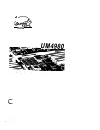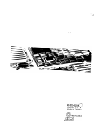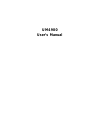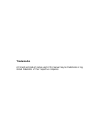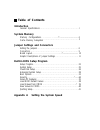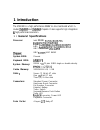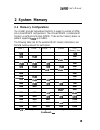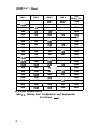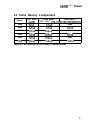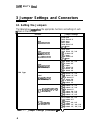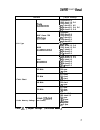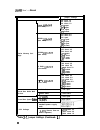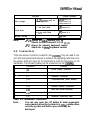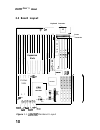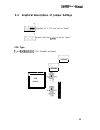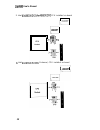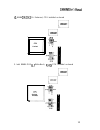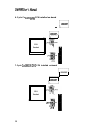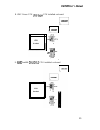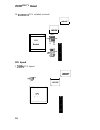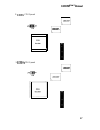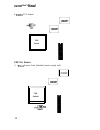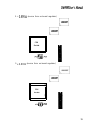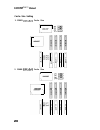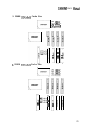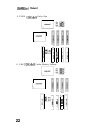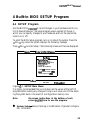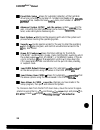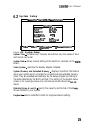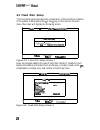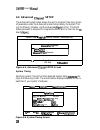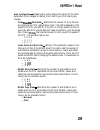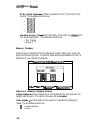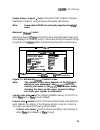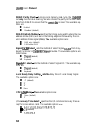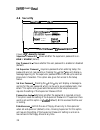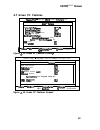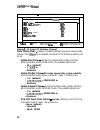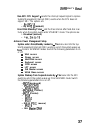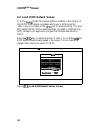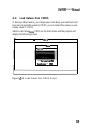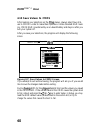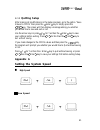Summary of UM4980
Page 1
Epa preventer.
Page 2
Version 1.1 made in taiwan.
Page 3: U M 4 9 8 0
U m 4 9 8 0 user’s manual.
Page 4: Trademarks
Trademarks all brand and product names used in this manual may be trademarks or reg- istered trademarks of their respective companies..
Page 5: Table of Contents
Table of contents introduction general specifications . . . . . . . . . . . . . . . . . . . . . . . . . . . . . . . . . . . . . . . . . . . . . . . . . . . . . . 1 system memory memory configurations . . . . . . . . . . . . . . ..*...................................3 cache memory subsystem . . . . ....
Page 6: 1 Introduction
1 introduction the um4980 is a high performance 80486 vl-bus mainboard which in- cludes and chipsets. It also supports high integration high performance solution. 1 .L general specifications processor: system bios: keyboard bios: system memory: cache memory: slots connectors: form factor: intel 8048...
Page 7
User’s features l 100% ibm pc/at compatible l supports local bus access l supports h/w and s/w turbo control l provides fast cpu reset and fast gate 20 l built-in direct map write through write back cache controller l flexible cache memory size l supports four banks memory up to 64mb l supports doub...
Page 8: 2 System Memory
User’s manual 2 system memory 2.1 memory configurations the um4980 provides tremendous flexibility to support a number of differ- ent on-board dram configurations. The on-board dram is installed with single-in-line memory module (simm). There are four memory banks ca- pable of supporting up to 64mb....
Page 9: User'S
User's simm 1 simm 2 simm 3 simm 4 total memory size 16mb 16mb 16mb 17mb 16mb 18mb 16mb 16mb 4mb 20mb 16mb 4mb 21mb 16mb 4mb 22mb 16mb 4mb 4mb 24mb 16mb 4mb 4mb 25mb 16mb 4mb 4mb 4mb 28mb 16mb 32mb 16mb 33mb i i i i 34mb 16mb 16mb 4mb 36mb 16mb 16mb 4mb 37mb 16mb 4mb 4mb 40mb 16mb i 16mb i i i 48mb ...
Page 10
User’s 2.2 cache memory configuration option tag ram cache bank0 cache bank 1 (u12, u13, 128k none 256k 256k none 512k 512k none table 2-2. Secondary cache memory configurations 5.
Page 11: User'S
User's 3 jumper settings and connectors 3.1 setting the jumpers the table below s the appropriate functions and settings of each jumper on the um4980. Cpu type function intel intel a m d intel (sl enhance) intel (sl enhance) intel write-back) cyrix jumper settings jp14 open j p 1 5 short 2 - 3 jp16 ...
Page 12
User’s cpu type function umc green cpu amd jumper settings jp14 short 2-3 jp15 short l-2, 3-4 jp16 short l-2 7 short 2-3, 4-5 8 short 1-2, 3-4, 5-6 9 short 1-2, 3-4 jp14 open jp15 short 2-3 jp16 short 3-4 7 short 1-2 jp18 short 2-3 9 short 2-3 4 open jp15 short l-2, 3-4 jp16 short l-2, 3-4 7 short l...
Page 13
User's manual function cache memory set- tings local bus write wait select local bus speed cpu voltage 256kb [one bank) 256kb (two bank) 512kb (two bank) 5 12kb (one bank) table jumper settings (continued.. Mb (two bank) 0 wait state wait state = + 5v (source from standard power supply unit) jumper ...
Page 14: 3.2 Connectors
Function jumper settings cpu voltage + (source from on board regulator) short 2-3 jp21 short 2-3 jp22 short 2-3 flash rom only when programming a + 5v flash rom short 3-2 only when programming a + flash rom short 2-3 normal eprom open note: opens for internal clk 3x shorts for dx4 internal cl k 2x o...
Page 15: User'S
User's 3.3 board layout keyboard connector vl-bus slots ! L ! L jp25 jp26 expansion slots j 3 2 j 2 9 jp6 cpu power m 2 connector b i 0 s r s m 1 turbo led suspend resume figure 3-1. Mainboard layout.
Page 16: 3.4
User’s 3.4 graphical descriptions of jumper settings signifies ins 1 & 2 are set as “short.” means that this is set as “open.” cpu type intel cpu installed on-board cpu socket jp15 11.
Page 17
User’s manual 2. Intel cpu installed on-board cpu socket jp15 1 8 8 0 1 8 4 intel enhance) cpu installed on-board jp15 12.
Page 18
80486 (sl enhance) cpu installed on-board r cpu socket 1 jp14 5. Intel 80486 dx2 write-back, cpu installed on-board , jp15 cpu socket 13.
Page 19
6. Cyrix cx cpu installed on-board cpu socket jp17 7. Cyrix cpu installed on-board cpu socket jp15 1 jp17 6 14.
Page 20
8. Umc green cpu cpu installed on-board cpu socket 5 1 jp17 6 jp18 i 9. Am486 cpu installed on-board cpu socket 15.
Page 21: User'S
User's 10. Cpu installed on-board cpu jp15 jp16 1 jp14 1 jp17 6 jp18 cpu speed 1. Cpu speed jp7 jp8 16.
Page 22
User’s 2. Cpu speed cpu socket 3. Cpu speed jp7 17.
Page 23
User’s 4. Cpu speed cpu socket cpu vcc source 1. + (source from standard power supply unit) cpu socket jp21 18.
Page 24
2. + (source from on-board regulator) cpu socket jp21 3. (source from on-board regulator) cpu socket m l jp21 19.
Page 25
User’s cache size setting 1. 128kb cache size 2. 256kb cache size.
Page 26
User’s 3. 256kb cache size 512kb cache size x n x j p 4 1 j p 5 1 0 0 0 0 0 0 x n x n x x n 21.
Page 27: Manual
Manual 5. 512kb cache size u 6. 1 mb cache memory settings x x n x n.
Page 28: 4.1 Setup Program
User’s 4 built-in bios setup program 4.1 setup program use the bios for to record changes in your hardware and to con- trol its special features. The setup program uses a number of menus in which you can specify changes to your hardware and turn the special fea- tures to on or off. To enter the bios...
Page 29
User’s fixed disk setup allows for automatic detection of the hard disk drive type including the number of cylinders and heads write time, read/write head zone, and number of sectors per track. Advanced system setup sets the various system for the user, including the internal/external cache memory i...
Page 30: System Setup
User’s manual system setup ltd. Date: diskette b: default configuration figure 4-2. System setup system time includes hour, minutes, seconds but only the values of hour and minute can be set. System date allows manual setting of the electronic calendar on the board.. Video system specifies the displ...
Page 31: 4.3 Fixed Disk Setup
User’s 4.3 fixed disk setup the fixed disk setup provides auto configuration of the hard drive installed in the system. After pressing the enter key on this item on the main menu, the screen will display the following screen. Setup copyright ltd. L fixed disk control l fixed disk 1 control large dos...
Page 32
User’s manual if the program fails to detect the hard disk(s) or the enter key was not pressed in the fixed disk oprion, manual setting of the values is recommended. Disk detects the type of fixed disk 0 and/or 1 installed. If successful, it fills the remaining fields on this menu. Type 1 to 45 fill...
Page 33: 4.4 Advanced
User’s phoenix setup 1992-93 phoenix technologies ltd. 4.4 advanced setup the advanced system setup allows the user to program three main groups of parameters under the advanced system setup namely the system tim- ing, the memory shadow, and the advanced control. This bios setup parameter is designe...
Page 34
Auto configuration disabling this option allows the values for the other parameters to be changed. Enabling it will restrict you from making any changes. Cache wait state determines the number of cycle times to be inserted when cpu reads data to cache. The setting depends on the speed of the cpu and...
Page 35
User’s at bus clock select specifies the speed of the at bus clock of the system. The available options are: . L l . L l sampling activity time selects the delay time when the moni- tors and samples smi. The available options are: l no delay l delay 1 t memory shadow select memory shadow from the ad...
Page 36
User’s manual shadow memory regions shadows the option rom located in the speci- fied blocks of memory, and can improve the system performance. Note: some option roms do not work properly when owed. Advanced control selecting advanced control from the advanced system setup main menu displays the fol...
Page 37: Manual
User’s manual dram parity check during a local memory read cycle, the not only monitors bus steering, but also checks the parity bit for each data byte from dram to ensure that the is read. The available op- tions are: n enabled n disabled (default) dram refresh method specifies the timing pulse wid...
Page 38: 4.5 Boot Options
User’s 4.5 boot options copyrlght phoenix ltd. Floppy check:: boot sequence: then next p6 default figure boot options screen floppy check allows the system to search and verify the floppy drives ing boot. The default value for this option is boot sequence sets the sequence from where the bios will a...
Page 39: User’S
User’s 4.6 security copyright phoenix technologies ltd. Security disabled on boot: diskette access: noue e n t e r esc exlt figure security screen default conflguratlon supervisor password is shows whether the supervisor password is en- abled or disabled (default). User password is shows whether the...
Page 40: 4.7 Green Pc Features
User’s 4.7 green pc features copyright phoenix ltd. Pc power swing suspend th power down feature: cpu wpport: s e t u p enters by: access: floppy i e x i t configuration default configuration figure 12. Green pc features screen phoenix setup copyright 1992-93 phoenix technologies ltd. Green pc hard ...
Page 41
User’s phoenix setup copyright 1932-93 phoenix technologies ltd. Green pc irq7 [printer): rouse): [off i exit pgup preuious ualue preuious configuration pgdn next default configuration figure 14. Green pc features screen3 power saving mode enables or disables (default) the power saving mode feature ...
Page 42: User'S
User's non-smi cpu support selects the interrupt request signal to replace system management interrupt (smi) events when the cpu does not support smi. The options are: . L by irq (default) hard disk standby timer sets the time interval after hard disk inac- tivity when the system events enter standb...
Page 43: 4.8 Load Rom Default Values
User’s 4.8 load rom default values if, during the bios program detects a problem in the integrity of the cmos, it will display a message asking you to either press the key to run setup or the key to resume booting. This prob- ably means that the cmos values have been corrupted or modified incor- rec...
Page 44: 4.9
User’s 4.9 load values from cmos if, during a setup session, you change your mind about your selections and have not yet saved the values to cmos, you can restore the values you pre- viously saved to cmos. Select load values cmos on the main menu and the program will display the following screen. Ph...
Page 45: 4.10 Save Values To Cmos
User's 4.10 save values to cmos after making your selections on the menus, always select save val- ues to cmos in order to make them operative. Unlike standard ram mem- ory, cmos ram is sustained by an on-board battery and stays on after you turn your system off. After you save your selections, the ...
Page 46: Quitting Setup
User’s 4.11 quitting setup after making all modifications in the setup program, go to the option “save values to cmos’ then press the enter key or simply press the key. The screen will then display a message asking you whether you would like to save and exit or not. Use the arrow keys or press y for...